Get paid faster with PayPal and SapphireOne
September 17, 2019 10:43 am | by John Adams
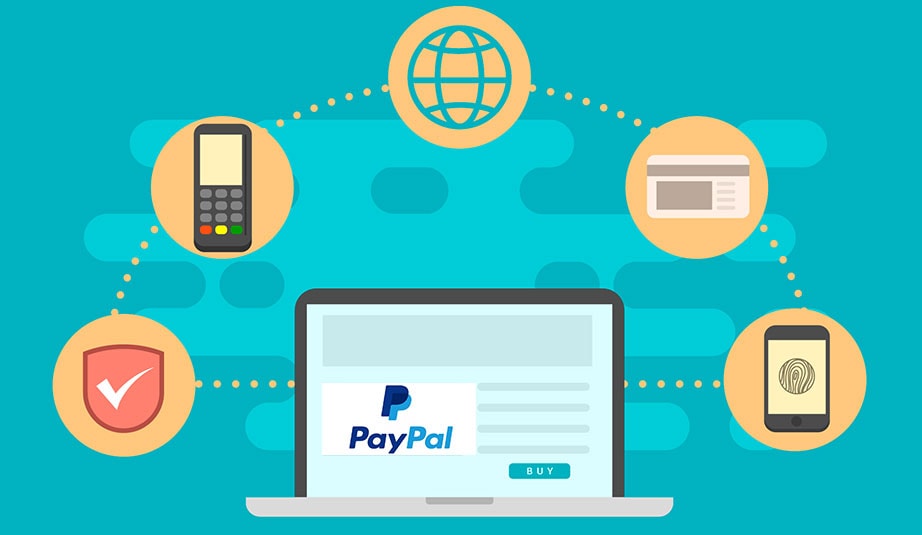
It’s the never-ending heartache for business owners, unpaid invoices. Not only does it affect your cash flow but staff productivity in admin and chasing up funds. With PayPal integration into SapphireOne, you can start sending online invoices with a PayPal link.
Customers can then make online payments instantly with their credit card, debit card or PayPal account.
Start getting paid as soon as the job’s done.
Benefits of using PayPal and SapphireOne ERP
In a nutshell, SapphireOne ERP will efficiently manage and automate your back office functions relating to accounting, inventory, sales, customer relationships, human resources and more. PayPal provides an easy, fast and secure solution for payment of invoices online.
For your customers, offering PayPal gives them more payment choices. The trusted and secure brand will reassure customers and encourage payment. It provides an easy and fast way to pay with the added bonus of less admin on their side.
SapphireOne, your business engine, will automate invoice processing. Invoices will be marked as paid, transactions of receipts and fees synced into your Bank Rec for processing. No more manual entering of data. The Sapphire Web Pack allows you to invoice on the go, to create, email invoices, and accept payments from anywhere, anytime, on any device.
Quick and easy steps to connect
We have programmed, free of charge, PayPal into SapphireOne. Follow the steps below to start seeing your money sooner.
In MacOs:
- Go to Mode drop down and select Utilities
- In the top toolbar select Controls
- Click on Master Defaults
- On the left under Utilities Mode there is now Page drop down
- Scroll down and click on API
- In the API screen, go to PayPal
- Paste in your PayPal details. In Payment Sync- nominate the time for SapphireOne to sync (usually overnight), then tick the Box to include payment link on sales invoice.
In Windows:
- Go to Mode drop down and select Utilities
- In the left navigator select Controls
- Click on Master Defaults
- On the left under Utilities Mode there is now Page drop down
- Scroll down and click on API
- In the API screen, go to PayPal
- Paste in your PayPal details. In Payment Sync- nominate the time for SapphireOne to sync (usually overnight), then tick the Box to include payment link on sales invoice.
SapphireOne and PayPal- powering together to get your cash flowing.
For more information, SapphireOne ERP, CRM, DMS Business Accounting Software, contact our office, call on (02) 8362 4500, or request a demo.
SapphireOne Community- a new platform to learn, share and connect
June 21, 2019 2:30 pm | by John Adams

IT’S ARRIVED! SapphireOne would like to introduce a new resource for you called SapphireOne Community. This is a central place where our clients and users can access the latest guides, interactive manuals and step-by-step videos of our SapphireOne application.
It’s a great place to share, connect and ask questions on your ERP Accounting needs.
What to expect in SapphireOne Community
New features, release notes and latest versions will be listed on this Community platform to keep you ahead of changes.
To launch, we have been working on the Accounts Mode. Take a look at the easy to follow, intuitive overviews with tips and shortcuts that are bound to ensure working with SapphireOne is faster and more productive.
What’s to come- the rest of SapphireOne guides and videos on our 8 modes. These include Inventory, Job Projects, Payroll/HR, Assets Management, Management, Utilities and Workbook. Web Pack, Market Pack, Web POS and Release Notes will also be featured in detail giving you, the user a simplified way of learning.
Can’t find the information you need? Take a look at our Frequently Asked Questions (FAQ). Prefer to speak to one of the team? Fill in our form and we’ll be in touch.
The best part of Community- it’s online, allowing you access 24/7 on any device!
Discover now SapphireOne Community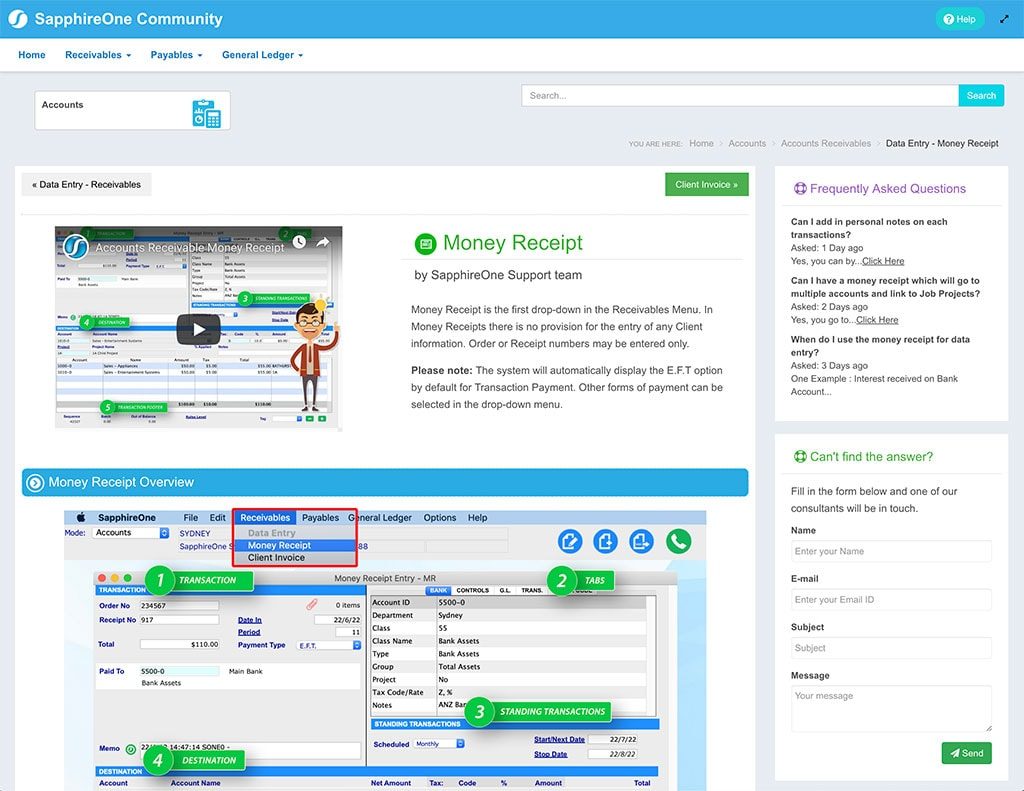
In the meantime, rest assured our manuals are still available on the FTP server until the content is transferred into our Community site. The manuals are continuously updated with new and exciting features and are a tremendous guide for training and reference purposes.
To access the manuals, go to FileZilla, connect, then click on the Public Folder. In the SapphireOne Manuals folder you will find a list of the current versions. Highlight and drag the manual you would like to transfer to your desktop.
Click for more information regarding improvements and features within the latest release of SapphireOne ERP, CRM, DMS and Business Accounting Software Application. Alternatively, contact our office on (02) 8362 4500 or request a demo.
SapphireOne Business Accounting Software Structure
February 16, 2017 3:27 pm | by John Adams
Organisation Structure of Sapphire Single user and SapphireOne Client Server, ERP Accounting Software is based on traditional double-entry accounting. The heart of a double-entry accounting system is the General Ledger, which is composed of a series of accounts called the Chart of Accounts.
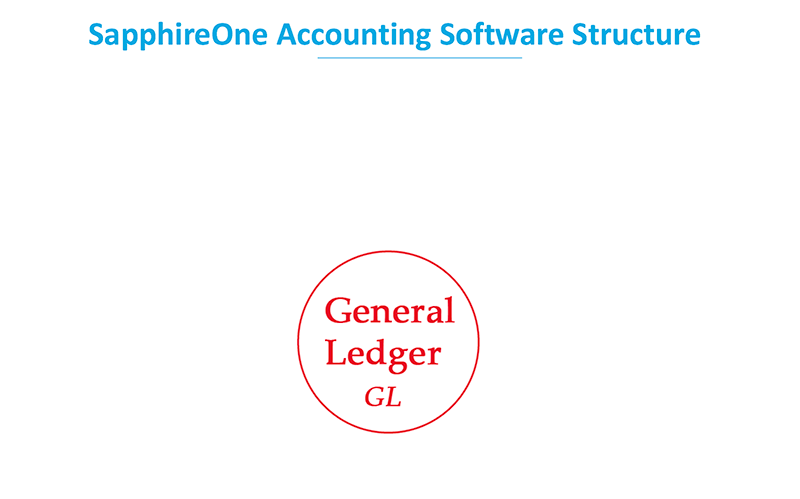
Accounting Software Structure :
Inventory is the heart of the Sapphire and SapphireOne system.
Sapphire and SapphireOne provides a comprehensive suite of inventory management functions. Almost all transactions from both Sales and Purchases within Sapphire and SapphireOne are based on an inventory item of some type.
On the sales side, we have a Quotes – type code QCI, Orders – type code OCI, Invoices – type code SCI, Client Credits – type code SCC
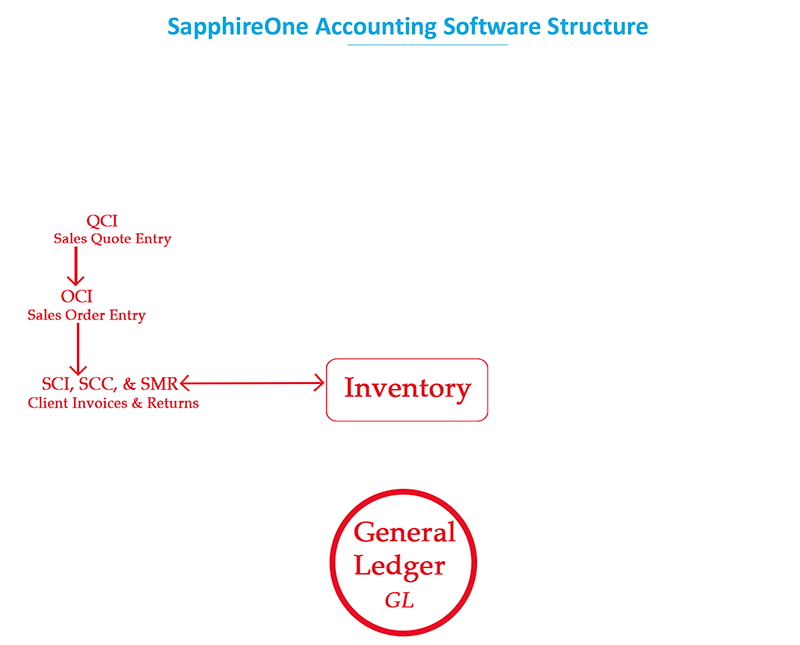
And on the purchasing side, we have Requisitions –type code RVI, Orders – type code OVI, Invoices – type code PVI, Vendor Credits – type code PVC
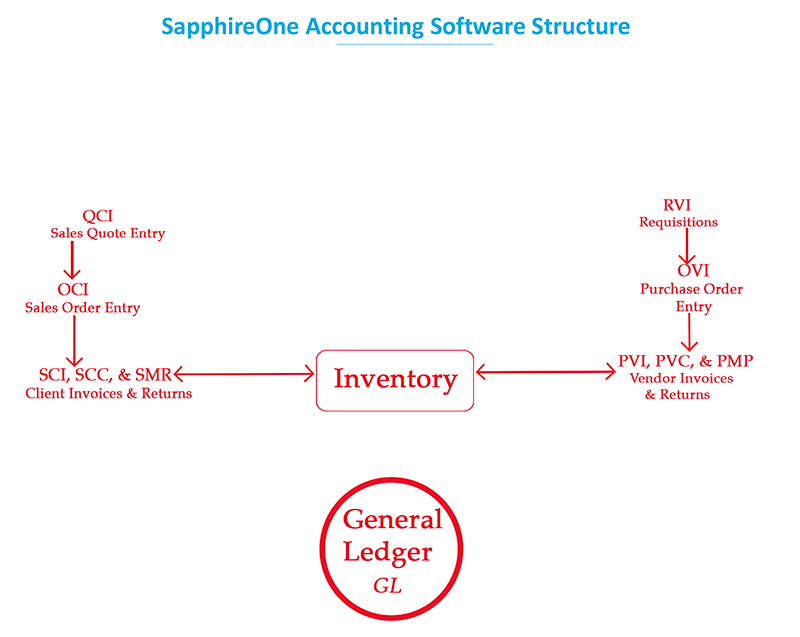
When projects are used, additional transactions will be created from projects mode; there are – Project Journals type code JGJ, Work Journals – type code WGJ
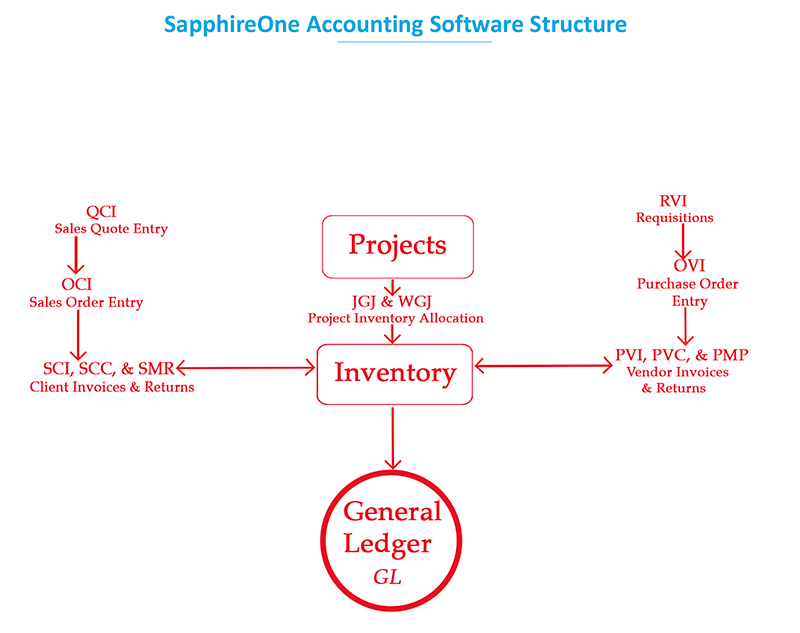
Accounts Mode-
Once the transactions have been raised in Inventory Mode the appropriate transactions may be linked transactions may be entered in accounts mode.
Clients
Sapphire and SapphireOne provides all standard accounting functions for the entry of transactions relating to your clients. These include:
Money receipts – type code MR, Client invoices – type code CI, client credits – type code CC, client receipts – type code CR, client journals – type code CJ
Vendors
Sapphire and SapphireOne provides all standard accounting procedures for the entry of transactions for your suppliers. These include:
Money payments – type code MP, vendor invoices – type code VI, vendor credits – type code VC, vendor payments – type code VP, vendor journals- type code VJ.
Posting a transaction will write the balances to your general ledger account and they may no longer be modified as is normal business practice once the transactions is posted.
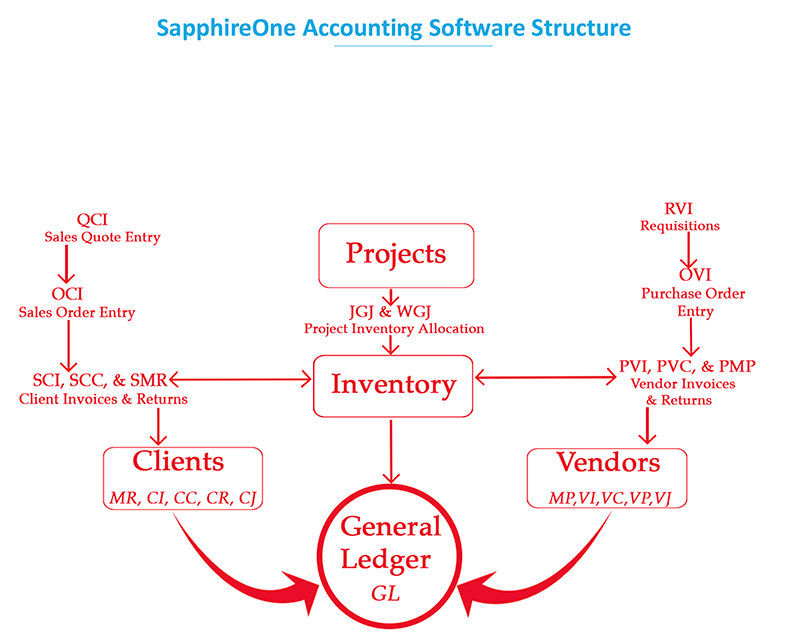
Job Projects-
Job Projects are used when consolidation and the tracking of income and expedition is required.
Transactions that are created by Job projects from sales are Project Invoices – type code JCI and Project Credit Memos – type code JCC.
They are also created from the purchase side and these range from vendor invoices – type code VI and vendor credits – type code VC.
Resources may also be used in a Job project. These can be resource based. These transactions are given a type code RS. A job projects based transactions which is given a type code PR.
![]()
Payroll-
Sapphire and SapphireOne Payroll / HR is designed to complement Sapphire and SapphireOne Financials. Sapphire and SapphireOne Payroll operates with all the same standards and methods as Sapphire and SapphireOne Financials, including all reporting layouts.
Resource and project time sheets may also be directly imported into Sapphire and SapphireOne’s payroll / HR system.
Payroll / HR transfers data to financials using a general ledger journal – type code GJ, or Vendor Invoice type code VI.
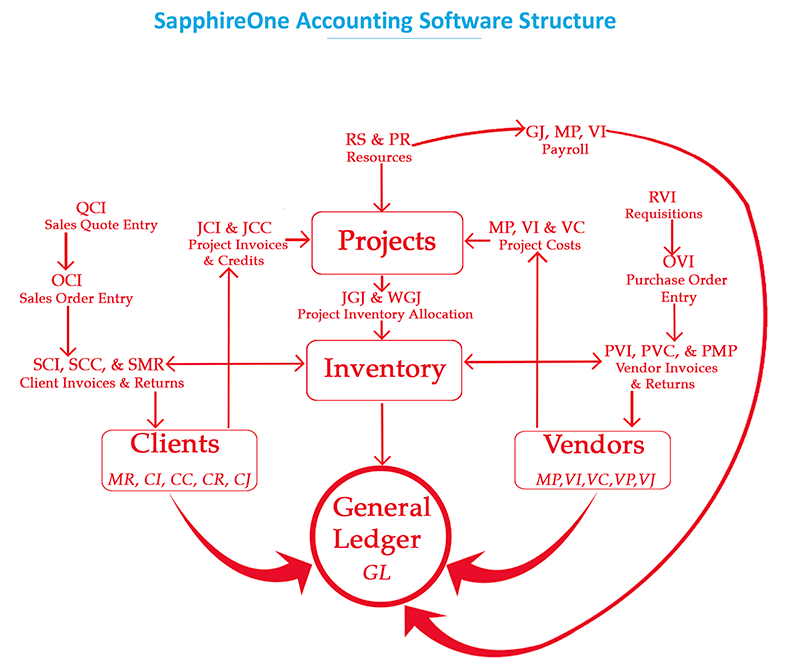
Assets –
Sapphire and SapphireOne provide control of depreciation as well as the management of the purchase and sales of your company’s assets. Asset depreciation is calculated on a company basis and an Australian Taxation Office – ATO standard rate which is the rate that is transferred to your general ledger. The system uses a general ledger journal type code GJ, and vendor invoice – type code VI, when transferring the data to the general ledger.
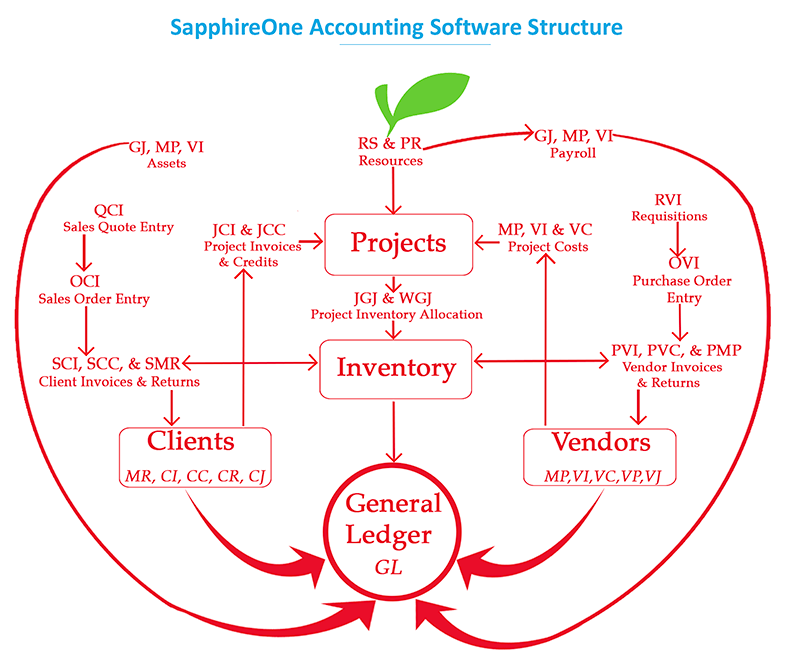
~ Organisation Structure of SapphireOne Business Accounting Software Video ~
