SapphireOne and MailChimp integration delivers combined ERP Accounting and Digital Marketing software solutions.
October 30, 2020 9:12 am | by John Adams

SapphireOne and MailChimp integration ensures client information is exchanged seamlessly between the two applications.
SapphireOne’s integration with MailChimp gives you the ability to integrate your SapphireOne ERP Business Accounting software directly with your digital marketing strategy, creating efficient and seamless data automation between the two applications.
Email marketing is a very powerful digital marketing strategy allowing you to manage and communicate with your clients, customers and other interested parties. MailChimp is the world’s largest marketing automation platform, with an approach to marketing that focuses on healthy contact management practices, beautifully designed campaigns and powerful data analysis. Millions of businesses across the world use MailChimp to send over 1 billion emails every day.
Subscribe your SapphireOne contacts directly to MailChimp.
SapphireOne’s integration with MailChimp allows client information to be automatically updated and exchanged between the SapphireOne ERP Accounting and MailChimp platforms. You can import and subscribe your client database directly from SapphireOne into MailChimp, or connect contacts individually.
The integration creates an inbuilt Marketing feature located within every SapphireOne ‘Contact’ card. This feature includes a ‘Create Member in MailChimp’ button, which allows you to automatically add your current and new contacts and their captured details directly to your subscriber list within the MailChimp platform – all at the click of a button.
You also have the ability to subscribe contacts to different targeted marketing campaigns. Select the ‘Create Member in MailChimp’ button and choose the list or lists you would like your contact subscribed to.
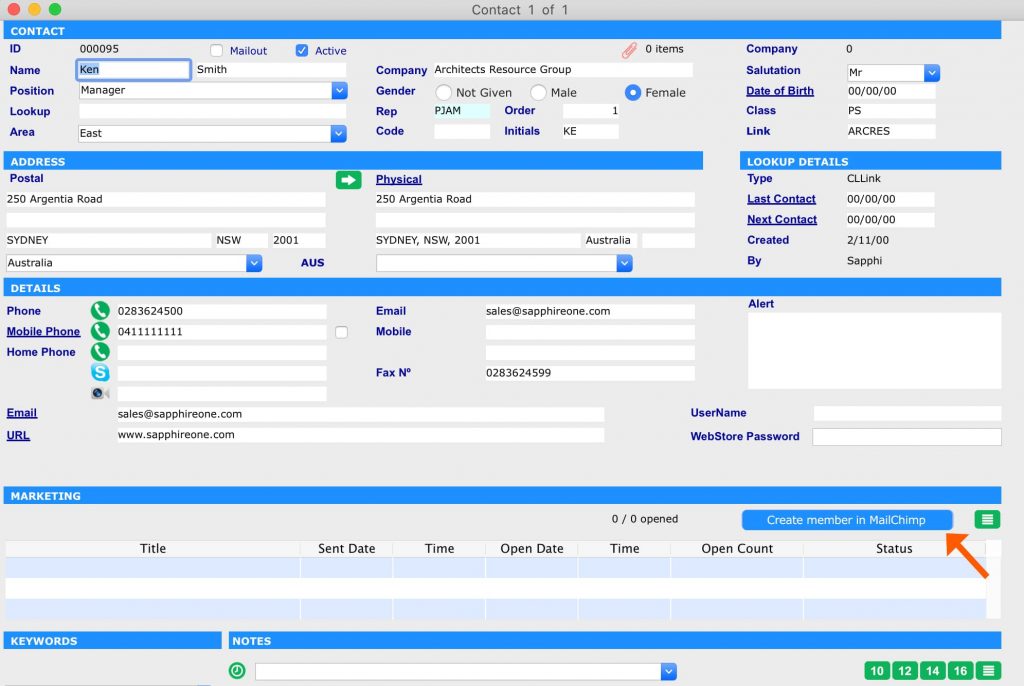
Track all MailChimp communication within every SapphireOne contact.
Once you have added your contact to MailChimp through SapphireOne, all MailChimp marketing activities surrounding the client will be automatically recorded directly within the SapphireOne ‘Contact’ card.
This gives you the ability to view all marketing communication for each client within the individual Contact – including details such as the date & time the email was received, the date & time it was opened, and how many times it was viewed.
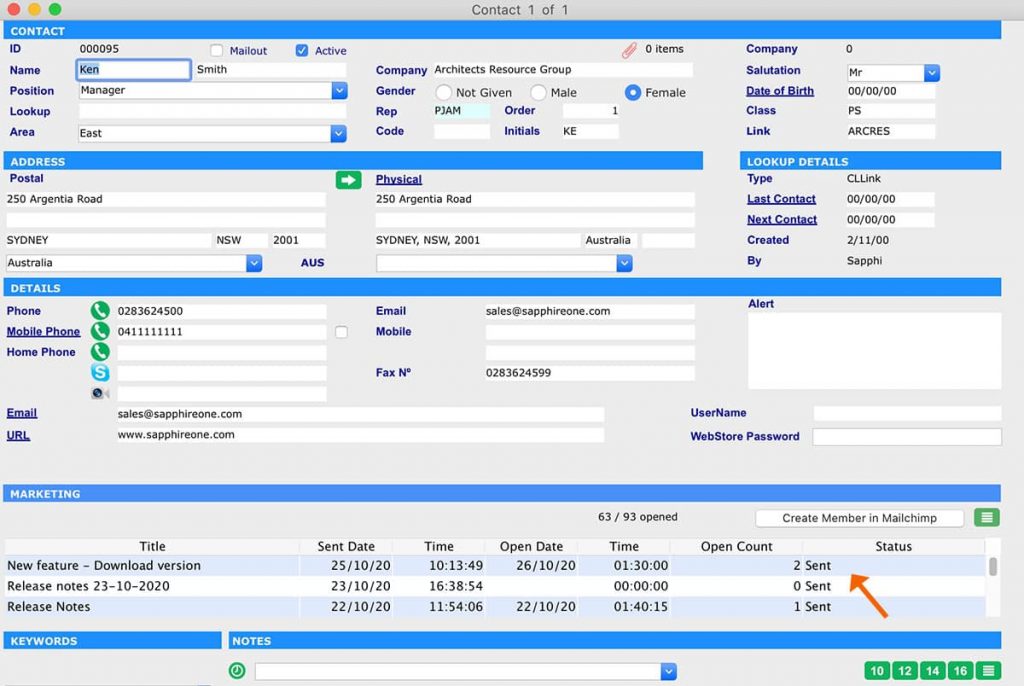
Keep a historical record of every campaign your clients have received.
This feature also keeps an automatic record of every campaign each client has received since joining your MailChimp subscriber list, as well as how they responded, allowing you to review and plan your targeted digital marketing strategies moving forward.
The most recent three campaigns received will be displayed in the Marketing field within the Contact for your quick reference, and all previous communication history can be viewed when selecting the green additional information box next to the ‘Create Member in MailChimp’ button.
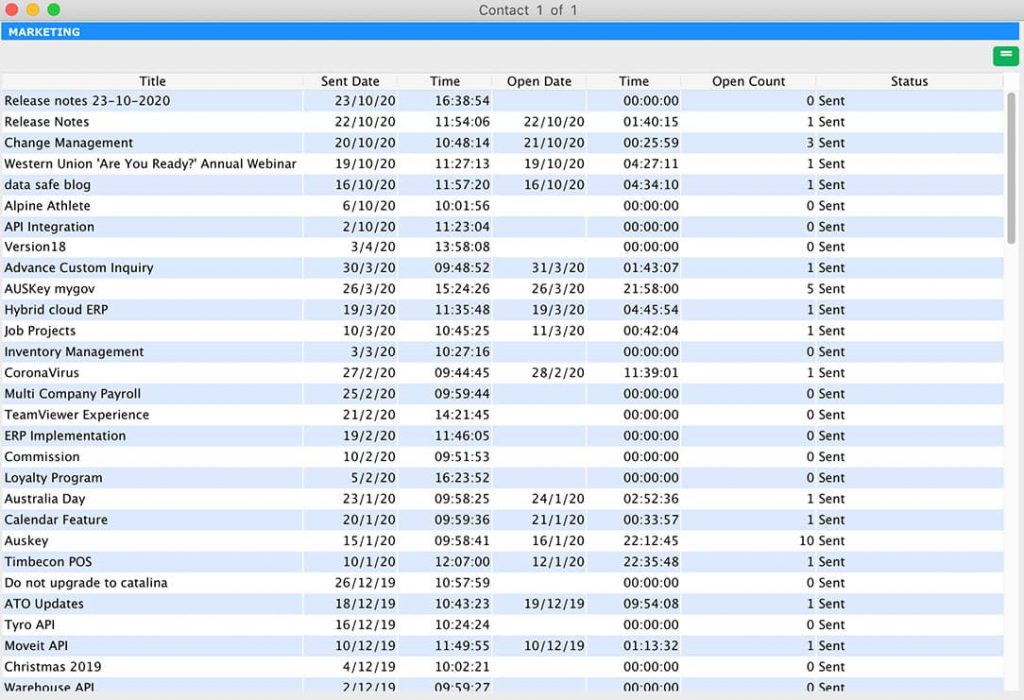
Getting started is easy! Here’s how.
In MailChimp.
- Create your own MailChimp account, or;
- Log in to your existing account.
- Retrieve and copy the API Key from MailChimp, located under ‘Accounts’ on the bottom left corner, followed by ‘Extras’ and ‘API Keys’.
In SapphireOne Windows OS.
- Open your SapphireOne application.
- Go to ‘Utilities Mode’.
- In the left navigator, select ‘Controls’ then ‘Master Defaults’.
- Return back to ‘Utilities Mode’, and below in the ‘Page’ drop down menu, select ‘APIs’.
- In the ‘API Settings Demo’ screen, go to ‘MailChimp’ on the bottom right.
- Paste your MailChimp API key into the API Key text box.
- Green tick to save and exit.
In SapphireOne MAC OS.
- Open your SapphireOne application.
- Go to ‘Utilities Mode’.
- Select ‘Controls’ in the top toolbar then ‘Master Defaults’.
- Return back to ‘Utilities’ Mode, and below in the ‘Page’ drop down menu, select ‘API’.
- In the ‘API Settings Demo’ screen, go to ‘MailChimp’ on the bottom right.
- Paste your MailChimp API key into the API Key text box.
- Green tick to save and exit.
We have also created the below video for a visual demonstration on how to integrate MailChimp with your SapphireOne application.
Please note that subscription management of your contacts is handled by MailChimp and their rules relating to permission. Please ensure your SapphireOne contacts give their permission to receive digital communications from you.
Any questions?
If you have any questions or would like more information regarding features within SapphireOne ERP, CRM and Business Accounting Application, please contact our office on (02) 8362 4500 or request a demo. We love hearing from you!
