Get paid faster with PayPal and SapphireOne
September 17, 2019 10:43 am | by John Adams
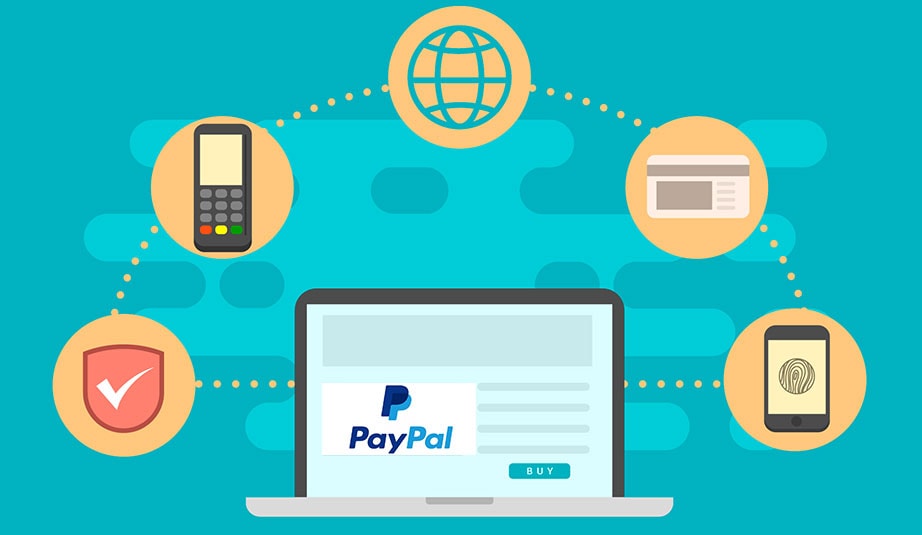
It’s the never-ending heartache for business owners, unpaid invoices. Not only does it affect your cash flow but staff productivity in admin and chasing up funds. With PayPal integration into SapphireOne, you can start sending online invoices with a PayPal link.
Customers can then make online payments instantly with their credit card, debit card or PayPal account.
Start getting paid as soon as the job’s done.
Benefits of using PayPal and SapphireOne ERP
In a nutshell, SapphireOne ERP will efficiently manage and automate your back office functions relating to accounting, inventory, sales, customer relationships, human resources and more. PayPal provides an easy, fast and secure solution for payment of invoices online.
For your customers, offering PayPal gives them more payment choices. The trusted and secure brand will reassure customers and encourage payment. It provides an easy and fast way to pay with the added bonus of less admin on their side.
SapphireOne, your business engine, will automate invoice processing. Invoices will be marked as paid, transactions of receipts and fees synced into your Bank Rec for processing. No more manual entering of data. The Sapphire Web Pack allows you to invoice on the go, to create, email invoices, and accept payments from anywhere, anytime, on any device.
Quick and easy steps to connect
We have programmed, free of charge, PayPal into SapphireOne. Follow the steps below to start seeing your money sooner.
In MacOs:
- Go to Mode drop down and select Utilities
- In the top toolbar select Controls
- Click on Master Defaults
- On the left under Utilities Mode there is now Page drop down
- Scroll down and click on API
- In the API screen, go to PayPal
- Paste in your PayPal details. In Payment Sync- nominate the time for SapphireOne to sync (usually overnight), then tick the Box to include payment link on sales invoice.
In Windows:
- Go to Mode drop down and select Utilities
- In the left navigator select Controls
- Click on Master Defaults
- On the left under Utilities Mode there is now Page drop down
- Scroll down and click on API
- In the API screen, go to PayPal
- Paste in your PayPal details. In Payment Sync- nominate the time for SapphireOne to sync (usually overnight), then tick the Box to include payment link on sales invoice.
SapphireOne and PayPal- powering together to get your cash flowing.
For more information, SapphireOne ERP, CRM, DMS Business Accounting Software, contact our office, call on (02) 8362 4500, or request a demo.
