How to download and update your latest SapphireOne Version.
October 22, 2020 8:19 am | by John Adams

3 easy steps to make sure your SapphireOne software is always up-to-date.
At SapphireOne we are continuously updating our software and releasing new versions every week. Below is a quick and easy guide to walk you through how to download your latest SapphireOne Version, and ensure your software is always up-to-date.
Step 1.
Open your SapphireOne Application and select ‘SapphireOne Client’ from the top bar menu, followed by ‘About SapphireOne.’
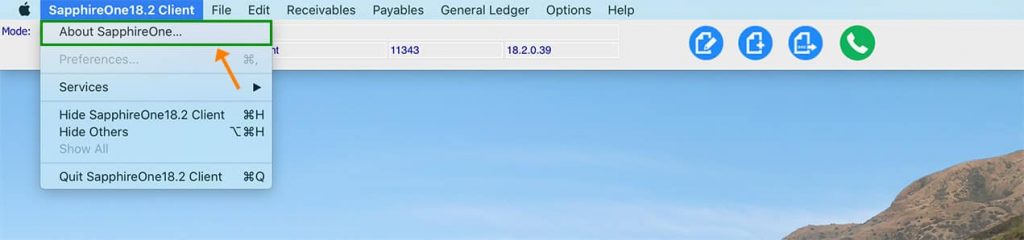
Step 2.
The below screen will appear. Select ‘Check for Updates’.
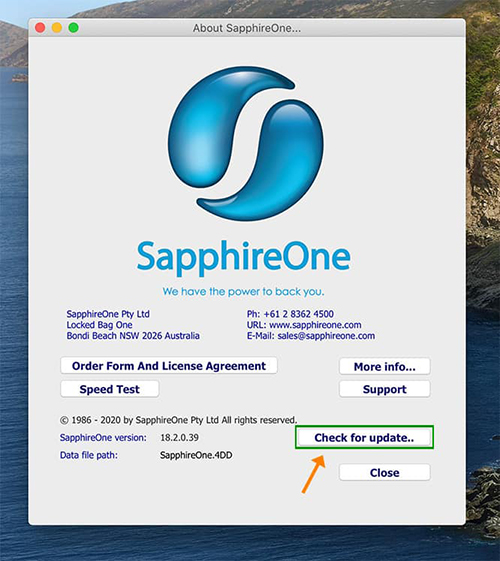
Step 3.
If your version is up-to-date, you will receive the below notification:
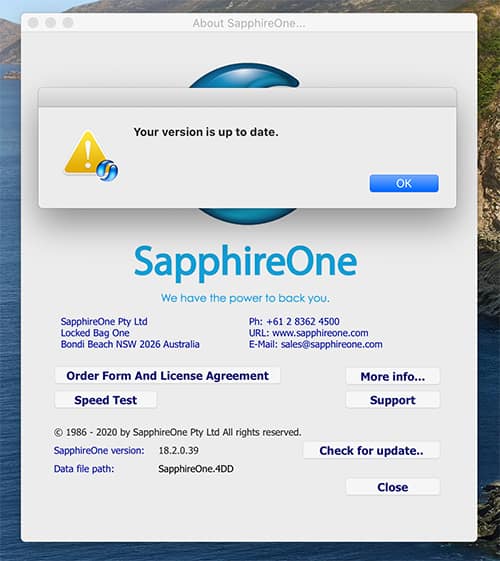
If a new update is available, you will receive the below notification. Select ‘OK’ and follow the below steps to download your latest SapphireOne Version directly to your server.
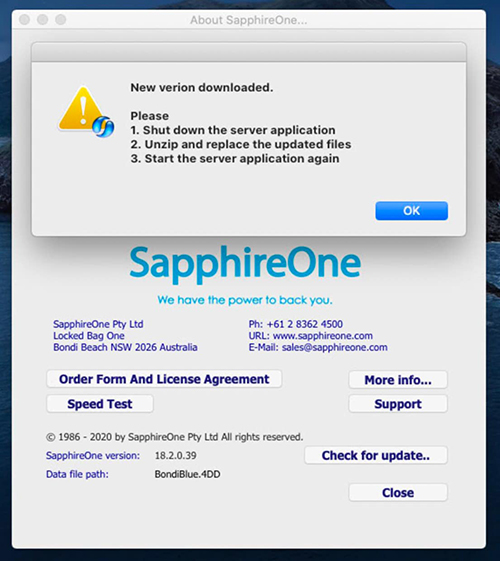
If you would like more information, you can check out our Release Notes on our SapphireOne Community page for details on our latest updates.
As always, if you have any questions, please do not hesitate to email or book a call with a member of our Support Team. We’re always here to help.
Streamline invoicing efficiency with SapphireOne Periodic Invoice
May 10, 2017 10:31 am | by John Adams
Every business owner knows, running a business smoothly is difficult job. In some business, you may be frequently involved with purchasing and sales transactions. It is quite cumbersome to generate invoices for daily purchases and sales when they are for the same clients and vendors. This type of invoicing is usually time consuming and resource intensive. While managing purchasing and sales taking up most of your time, you may forget to post certain invoices on time. This can lead to late payment penalties, or prompt payment discounts lost, and so incur financial losses to the business.
There are some customers who prefer to receive a periodic statement that lists the details of all the billing documents created in a certain period. If the system has the capability to manage and consolidate these invoices for you, it means that you would then be more productive in running your daily business activities. The system should enable you to set up customers to be billed on a recurring basis, so that your administration tasks will be reduced. This recurring invoice processing procedure is commonly known as Periodic Invoicing.
SapphireOne Periodic Invoice :
SapphireOne has now implemented Periodic Invoicing functionality in Sapphire Single user and SapphireOne Client Server application. Periodic Invoicing allows you to consolidate invoices to a common client or vendor, at specified intervals. Periodic invoicing can be set up to automatically create a single transaction based on the transactions created within the period, as set by the user. With SapphireOne Periodic Invoice you can organise one or many invoices to be consolidated into a single invoice at the end of the period to be sent to the client or vendor.
SapphireOne can effectively generate and send recurring invoices to your customers and suppliers. Using periodic invoice functionality in SapphireOne, you can set your invoice periods to Weekly, fortnightly and monthly. This Periodic invoice feature is particularly useful in the cases where you are contracted to provide ongoing services that are invoiced at set periods. In addition to period based invoicing there is also an option, where you can assign a start date and an end date. This will provide for non-standard periods for creating periodic invoicing when necessary. All steps for creating these invoices take place within the SapphireOne system, with a history log for tracking transactions. This system follows the standard data entry procedures and has the capability to increase accuracy, efficiency and speed of your invoice management.
SapphireOne Periodic Invoice Example :
As a first step, you will need to set up your client’s invoice frequency – Weekly, fortnightly or monthly
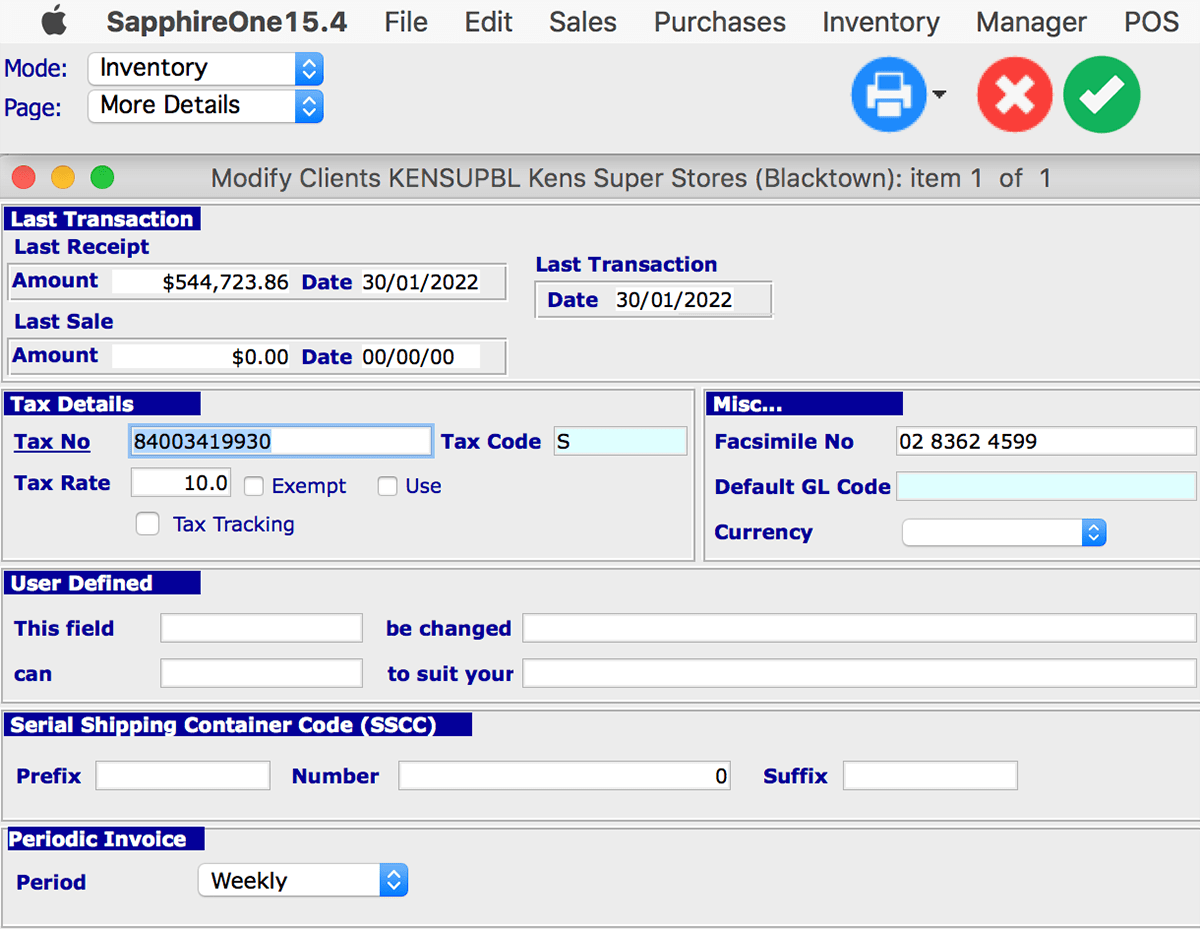
After setting up the period, from SapphireOne tools menu, you will find ‘Create Periodic Invoices” button. This will provide the option to create your periodic invoice transactions.
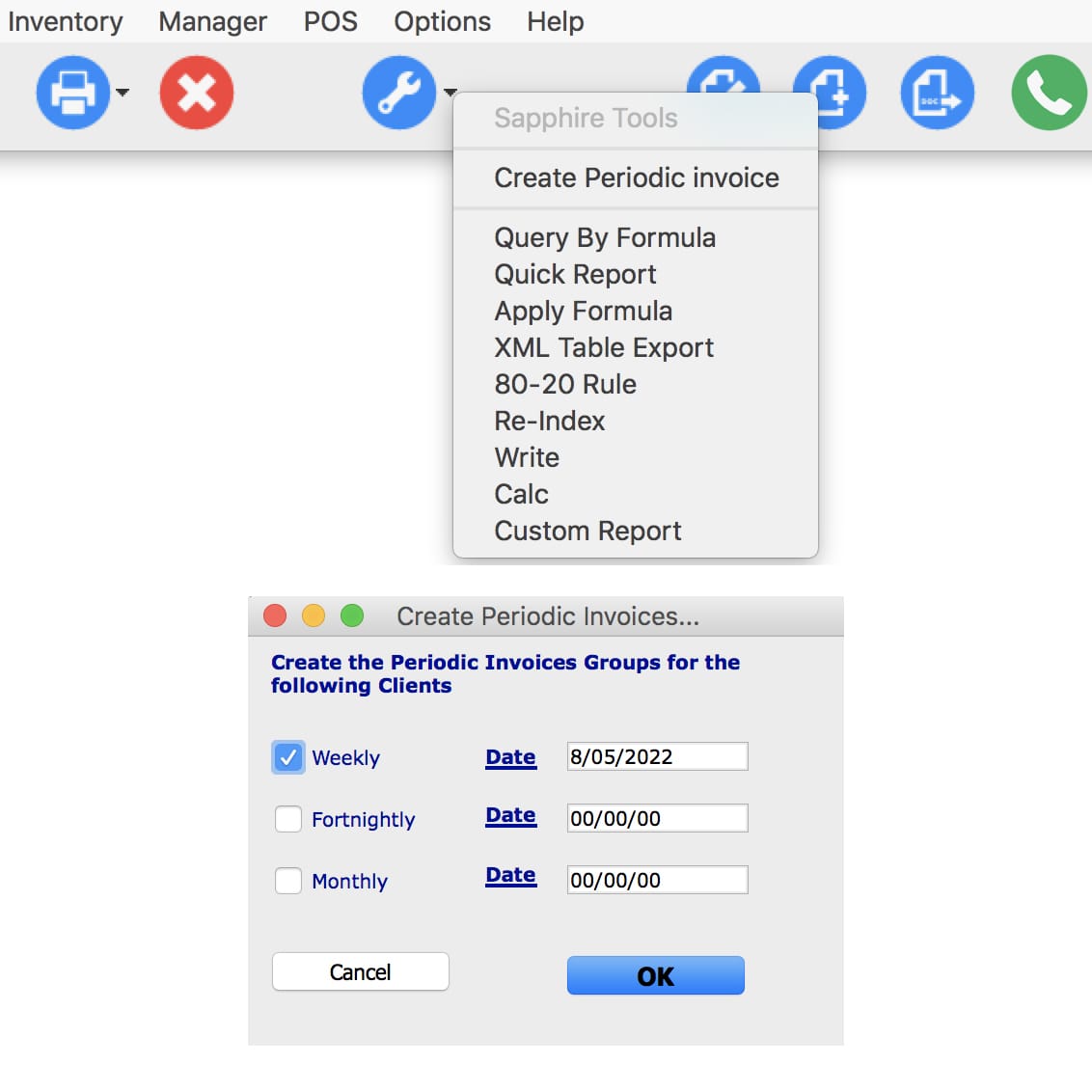
The user should check and post all invoices that are not to be included when periodic invoicing is initially set up as the system will automatically try and include these invoices. If you already have some invoices ready to be included into the new system, it will automatically consolidate those invoices into a single transaction.
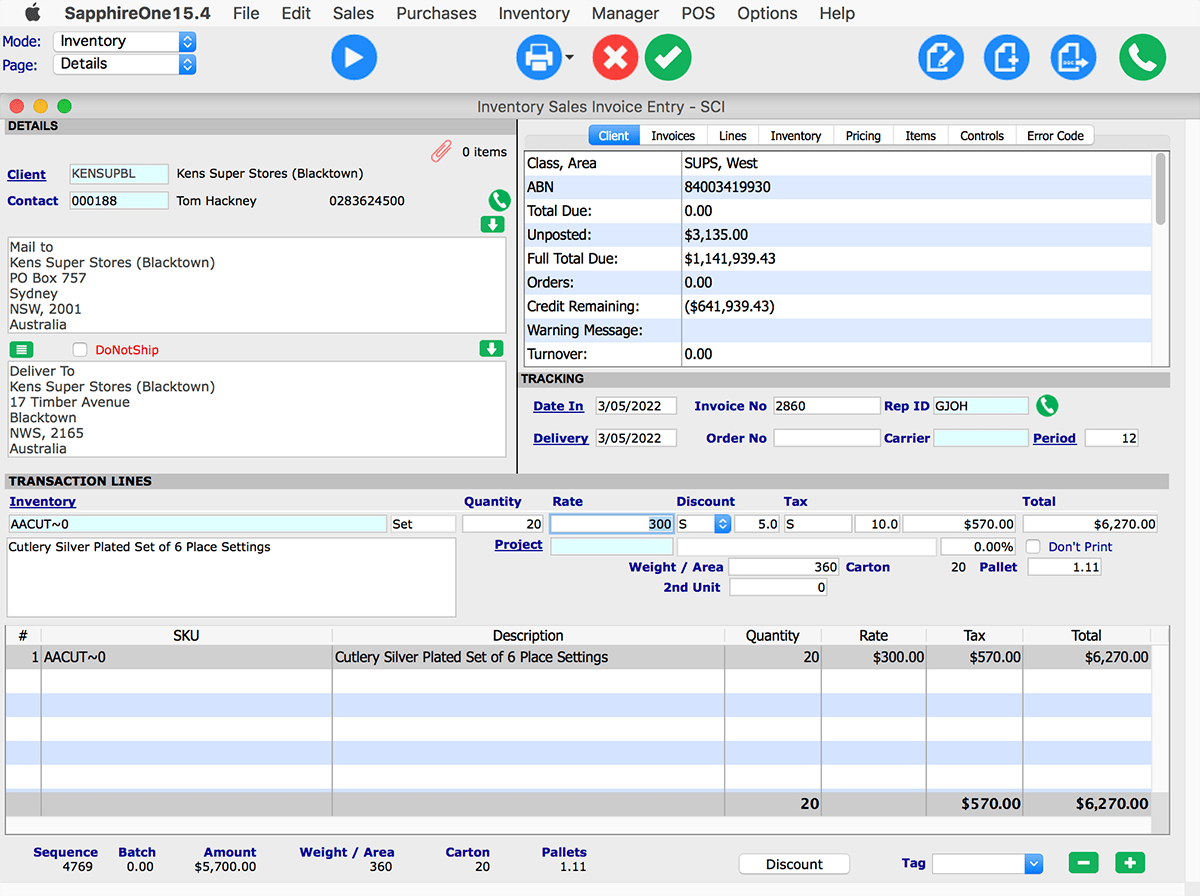
Selecting the “process” button will begin the posting procedure for the consolidated invoices. It is important to note that after selecting “process” no further modification or deletion will be permitted on the selected invoices. It should also be noted once these transactions have been posted the periodic invoicing system will ignore them.
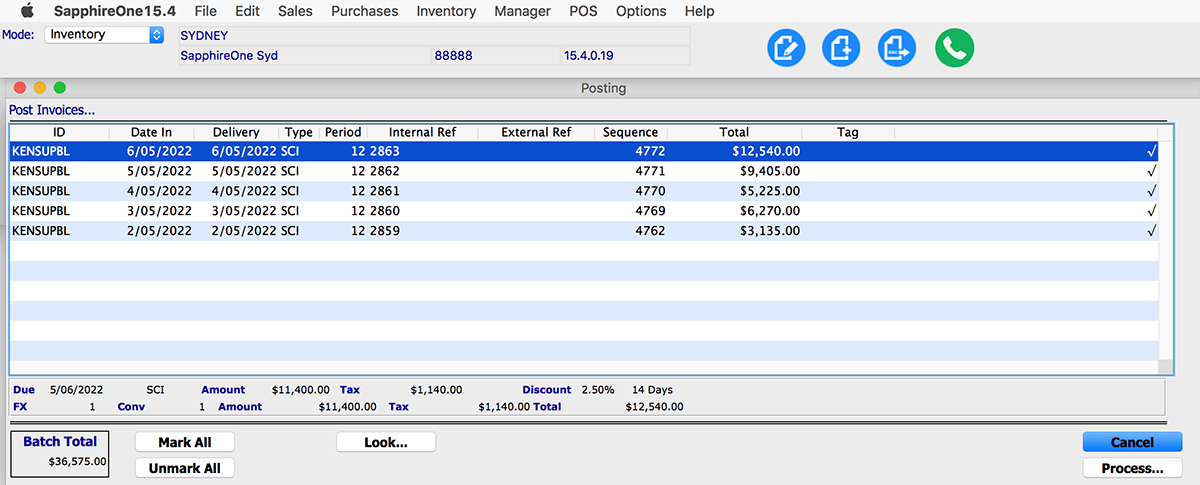
At any time, you can commence a new periodic invoice from SapphireOne’s Inventory module sales section.
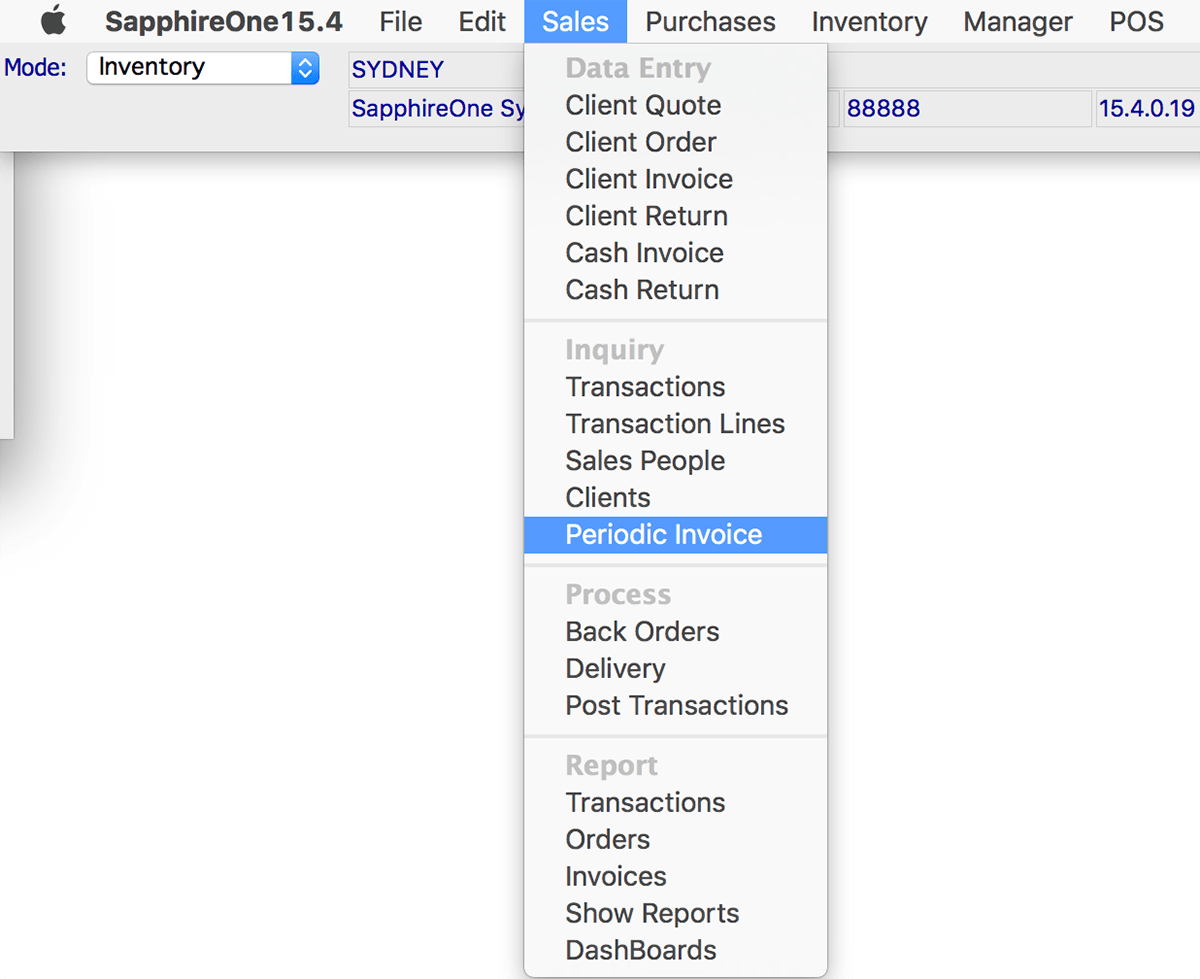
You can review all details of the transaction before printing and sending it to your clients or vendors.
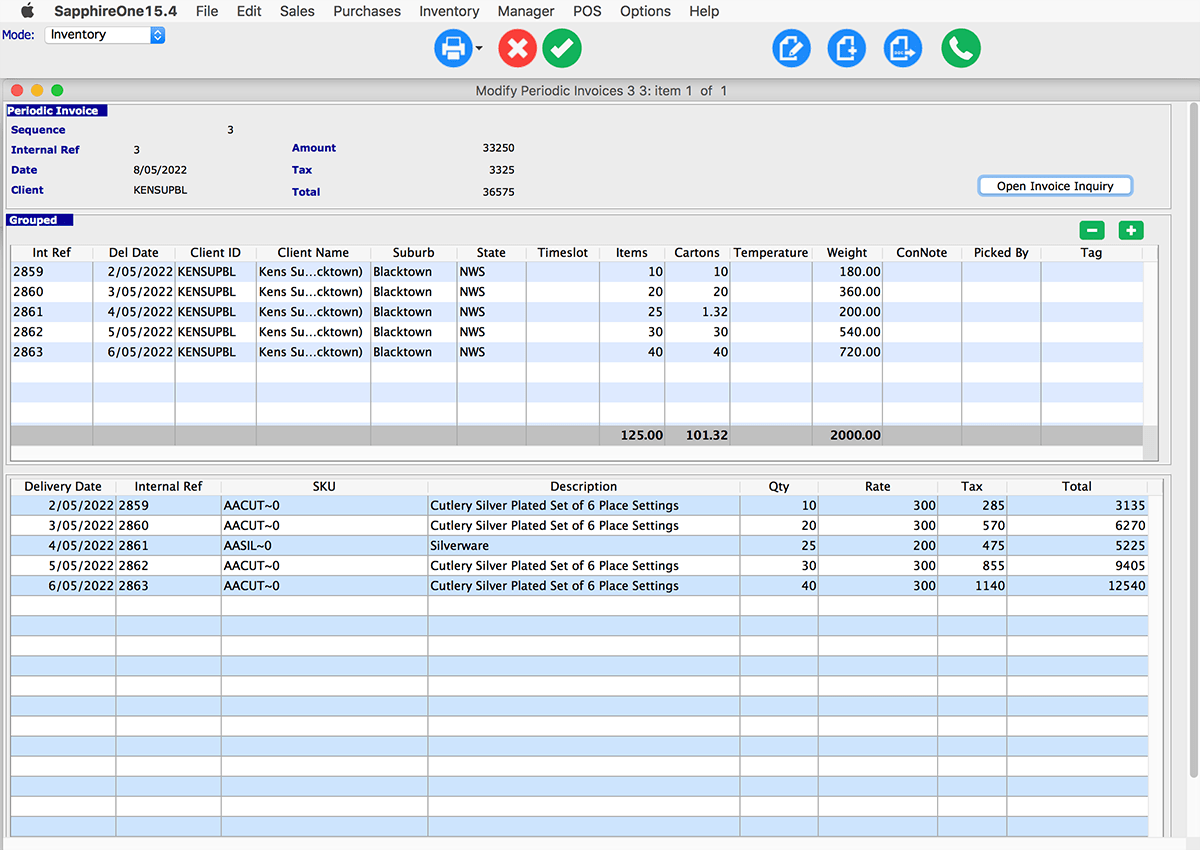
Benefits of Consolidated Invoicing
Consolidated invoicing offers significant benefits to both sellers and buyers. Invoice consolidation or sending a single bill which encompasses all of the orders, that the customer placed over a specific period, gives you confidence in your business. A single invoice that consolidates all of the invoices for the period is easy to follow, and customers appreciate this kind of consolidated approach. Rather than having to search for, total and pay many different invoices, a single bill invoice, simplifies invoice management and payment processes for both senders and receivers. Consolidated invoicing effectively reduces the number of transactions that the accounts manager has to manage. This also means that when your accountant or auditors are going through your transactions it will minimize their work load and time taken.
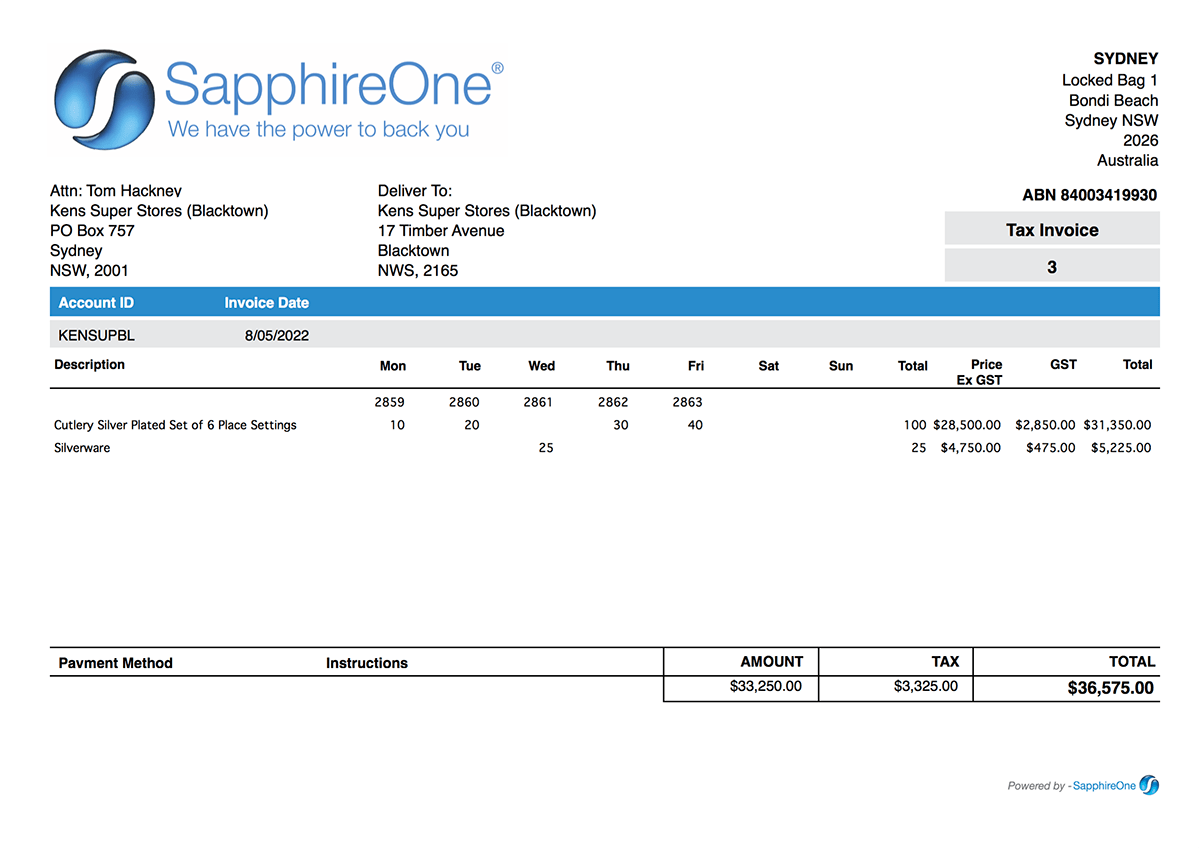
SapphireOne Periodic Invoice will assist you to organise the invoice processing in a cost effective and timely manner. This will also free up employee resources while improving the quality and performance of your overall business processes. With the help of SapphireOne recurring invoice processing you can regain control of your business’s cash flows, asset, contract and project management.
Discover how SapphireOne ERP, CRM and Business Accounting software suite can easily satisfy your customer requirements, while streamlining your invoice management and payment processes. To know more request a live demo today.
SapphireOne MRP Functionality will dramatically benefit your Production Planning and Inventory Control
May 5, 2017 10:01 am | by John Adams
Material Resource Planning (MRP) is a computer based inventory management system. MRP generates time-based manufacturing and purchasing plans for optimal inventory availability which is tied to historical data of customer demands. MRP is a subset of ERP for managing manufacturing requirements using integrated production planning and inventory controls. The main theme of MRP software is –
“Getting the right materials to the right place at the right time “
In any inventory management, regardless of the level of sophisticated technology used, the Saw Tooth pattern is followed. In this pattern there is a certain amount of inventory that you start with, then you consume it, stock levels drop, you re-order the stock, you receive this stock and the process continues.
There are four distinct steps –
- Demand / Consumption – You have an amount which you are consuming or you are expecting to consume.
- Re-order point – Once your stock drops down to a certain level then you will need to re-order (This level should be set in your inventory).
- Demand during Lead time – After re-ordering you continue to consume while the re-order is on its way
- Replenishment – New stock arrives before your inventory has run out of stock completely.
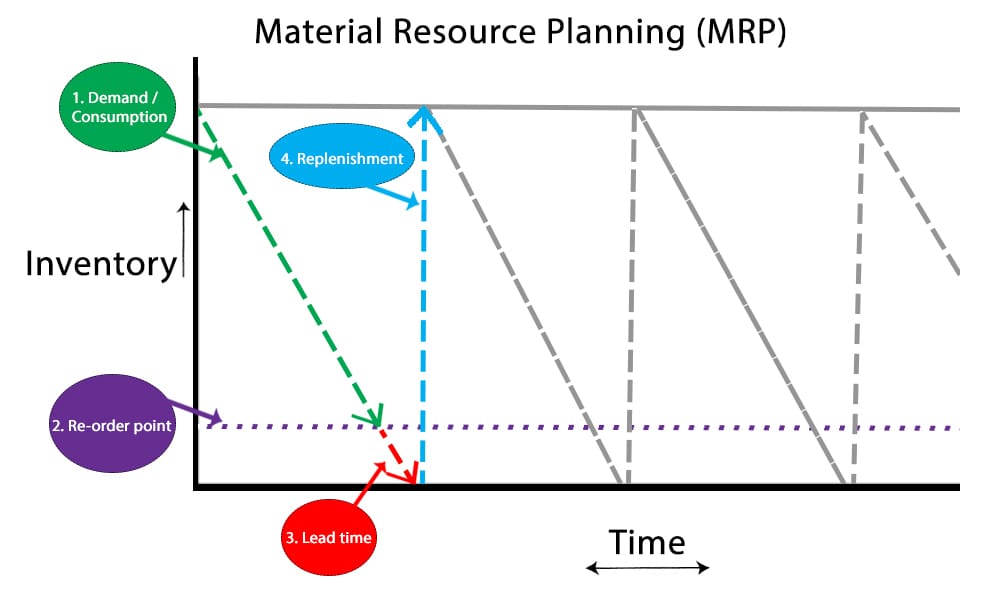
MRP software balances supply and demand. It also monitors what you are consuming and informs you when it is time to re-order.
MRP takes into account 3 key points –
- What you need – The total amount of material required to be on hand to support the gross demands of the business
- What you have – The supply you actually have in your stockrooms, retail shelves, warehouse, other locations, and what is already on order but has not yet been received.
- What you require to re-order and when – The net planned quantities and dates required to support the demands of your business, based on the Supply you already have, and have on order.
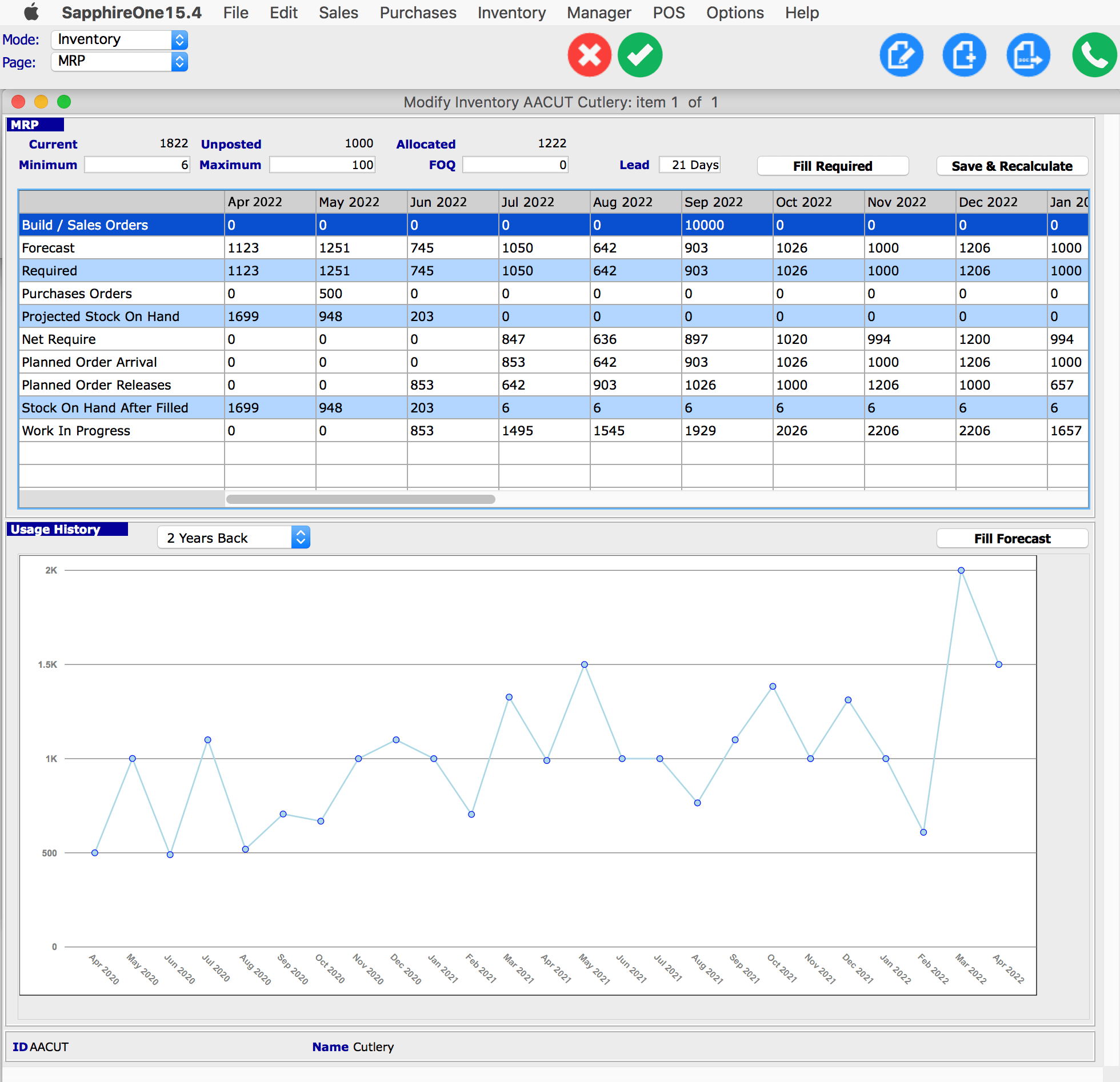
A simple example of SapphireOne MRP Software Functionality
SapphireOne MRP function forecasts can be calculated or entered manually. These forecasts can be dependent and controlled by sales orders, purchase orders. In SapphireOne there is also provision for it to be independent as the user may adjust estimations manually if required. Let’s consider, SapphireOne MRP Forecasting for May, Jun, July 2022
May 2022
- Based on the previous 2 years’ sale (Usage History Graph), SapphireOne MRP has calculated the requirement 1251 stock for the month May 2022. SapphireOne also has the capability to calculate this requirement based on up to 4 years’ historical sales.
- Since there are already 1699 inventory items on hand (from the month April) plus an additional 500 inventory items required for orders in May 2022. That’s why at the end of May the system has indicated that approximately 948 inventory items will remain on hand.
June 2022
- Forecasting for June 2022 inventory stock levels are 745. As there are 948 stock on hand from the previous month, therefore, the system has estimated stock on hand in June is 203 items.
July 2022
- Projected stock requirements for July 2022 is 1050. In this case, previous month’s stock on hand, 203, is unable to fulfil the requirements. Since the system knows there is 21 days’ lead time, the artificial intelligence (AI) that is part of the SapphireOne MRP system, will indicate 21 days before that month that an additional 847 stock items be ordered.
- The system is set up in a way that inventory should never run out of stock and there will always be the minimum inventory items as entered, on hand. Thus, to fulfill July requirements which is 1050 stock, the calculation is as follows-
Stock on hand After filled: 203 [ From month Jun 2022]
Stocks Required for July 2022: 1050
Net required: 1050 – 203 = 847
But minimum stock on hand set for every month is 6.
Hence, the Planned Order Release / Planned order arrival is: 847+6 = 853
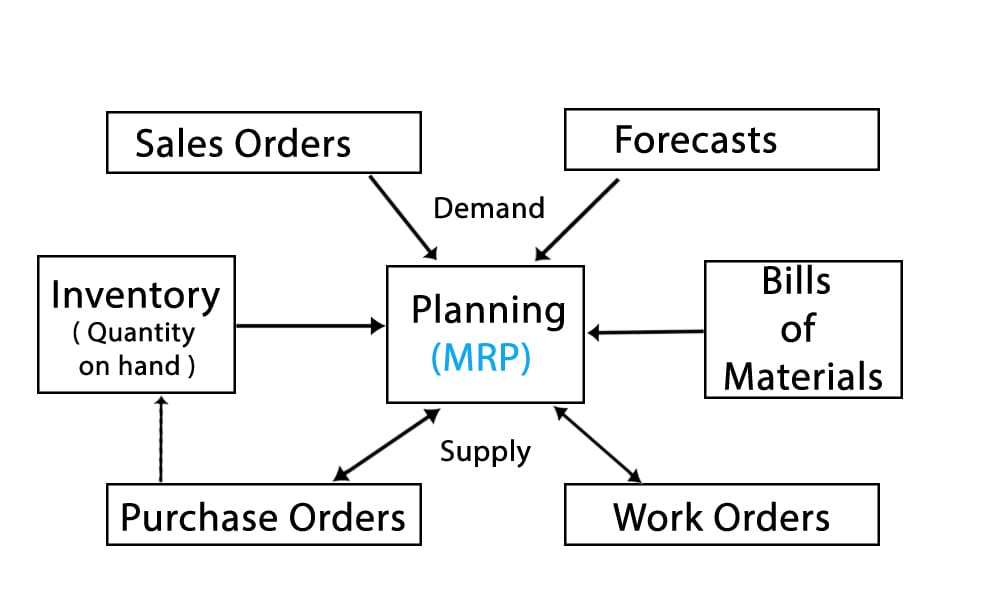
SapphireOne MRP system is a powerful resource planning tool that ensures you satisfy your clients requirements while maintaining an inventory level that will enable you to fulfil any normal orders based on historical records.
SapphireOne MRP system’s material planning, purchasing and inventory reports, allow you to establish just-in-time relationship with your clients and vendors. This enables you to take advantage of any quantity price breaks but paying for materials only as you need, to fulfil future orders.
Discover how SapphireOne ERP, CRM and Business Accounting software suite can satisfy your customer requirements while maintaining optimal inventory levels. To know more request a live demo today.
SapphireOne supports Wine Equalisation Tax (WET) for Wine Distributors
April 10, 2017 5:26 pm | by John Adams

Wine Equalisation Tax or wine tax is a single stage tax applying (in most cases) to dealings in wine at the wholesale level. In almost all dealings to which it applies, the GST will also apply _ Federal Register of Legislation
SapphireOne created a workflow for the collection of Wine Equilisation Tax. This is now fully automated. However, allowance has been made at the various steps in the collection of this tax. Users have the ability to vary it by overriding the automatically collected amounts. However, if invoices for the wholesale of the wine does not include any additional costs, user alterations will not be necessary.
SapphireOne created a workflow for the collection of Wine Equilisation Tax. This is now fully automated. However, allowance has been made at the various steps in the collection of this tax. Users have the ability to vary it by overriding the automatically collected amounts. However, if invoices for the wholesale of the wine does not include any additional costs, user alterations will not be necessary.
The set up procedure commences with the selection of a checkbox in Sapphire’s master defaults in utilities mode in Sapphire >Utilities > Controls > Master Defaults >inventory page.
This causes the system to display additional data entry fields or checkboxes required for the collection of WET.
Changes to WET
From 1 October 2017 the test for whether producers are associated for the purposes of the rebate cap is applied at any time during the financial year.
From 1 July 2018:
- the producer rebate cap for each financial year is $350,000 (reduced from $500,000)
- tightened eligibility criteria for the producer rebate apply to all wines
- there are reduced circumstances where you can claim a WET credit
- you must include new information when buying wine under quote.
Some of these changes also applied from 1 January 2018 for 2018 vintage wines.
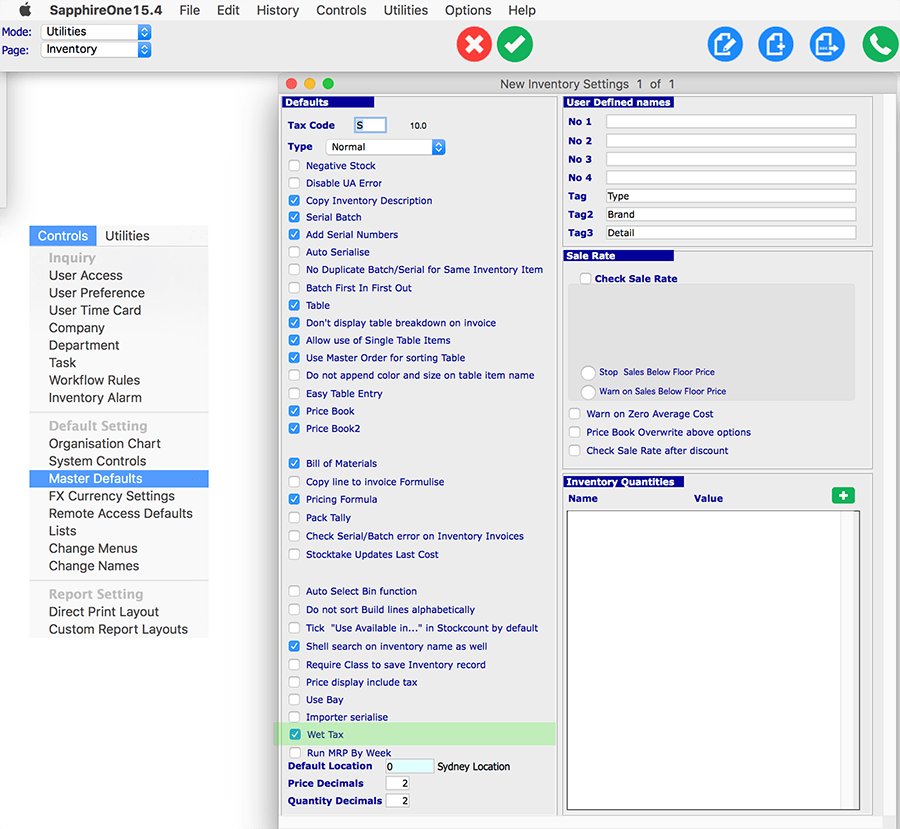
Wine Equalisation Tax (WET) Setup procedure:
1. A new general ledger account must be set up to hold the collected WET.
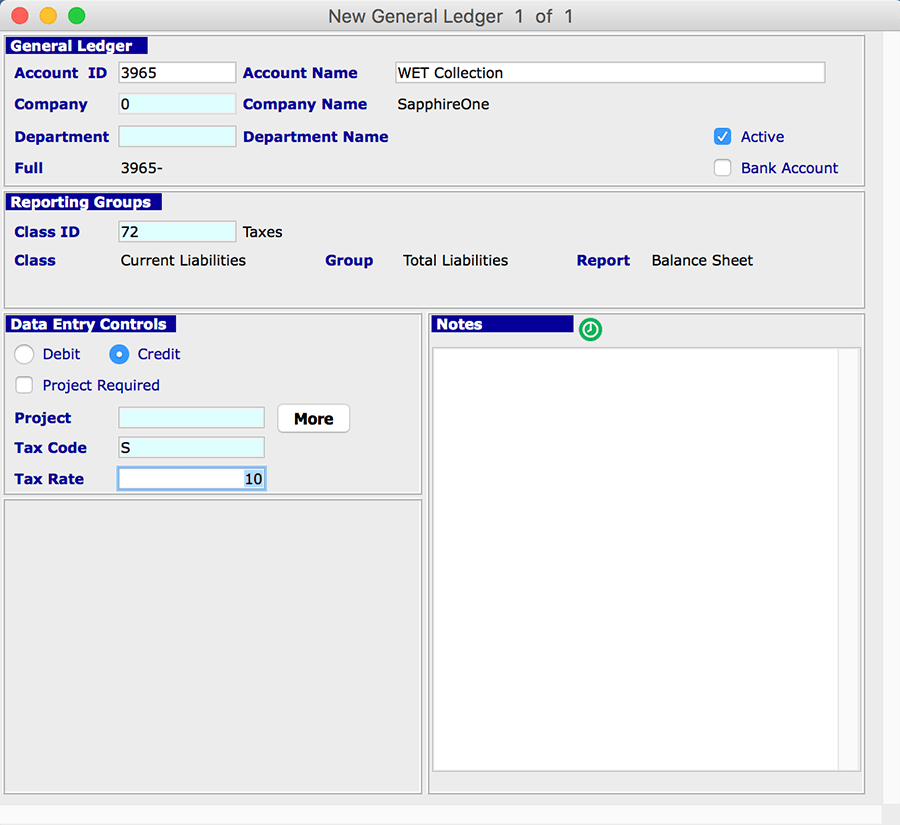
2. Then go to company enquiry and tell the system which account is to be used for the collection of WET. It is in the controls page, default tab. Please enter the General Ledger Account number in WET tax account field that you created at step 1.
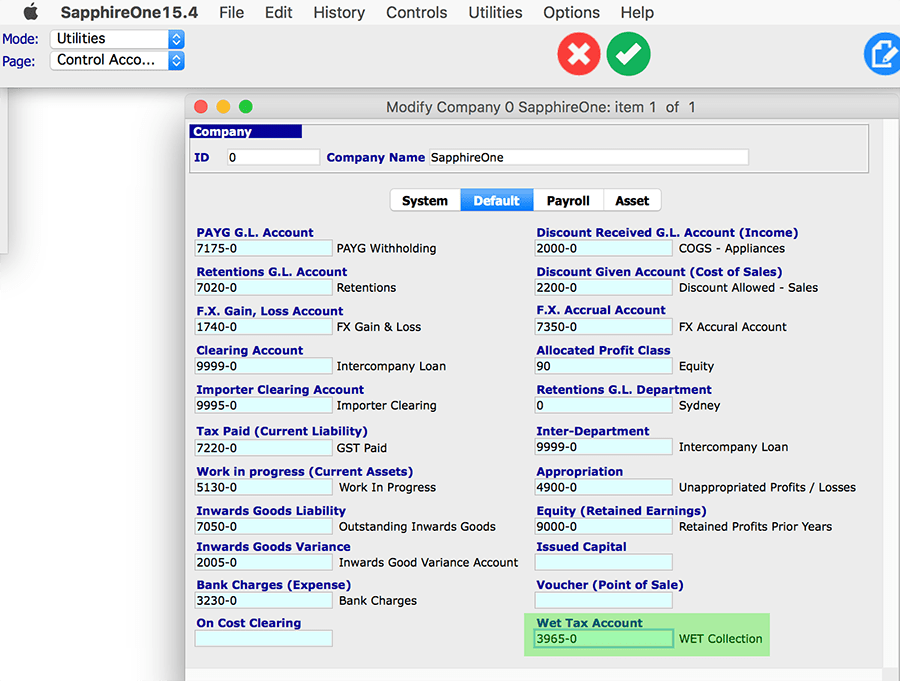
3. Inventory items: A data entry field is also now displayed for the entry of the percentage of the WET in all inventory items in the controls page. New inventory items will have to be set up and the current 29% WET entered as a percentage.
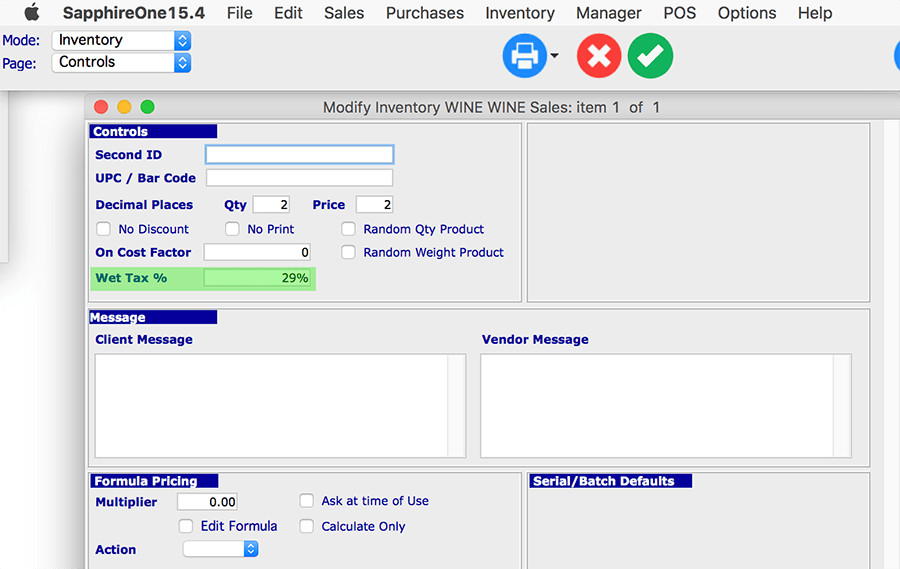
4. All new transactions will now have a WET data entry field, which will automatically calculate the WET based on the line rates as entered in transactions. This may be altered by the user if necessary, but the basis of the calculation will be as follows: line amounts plus WET, then GST of 10% will be added.
Example: GST on WET
Quantity = 1
Wine rate = $100.00
WET (29%) = $29.00
WET inclusive price = $129.00
GST 10% = $12.90
Total Price = $141.90
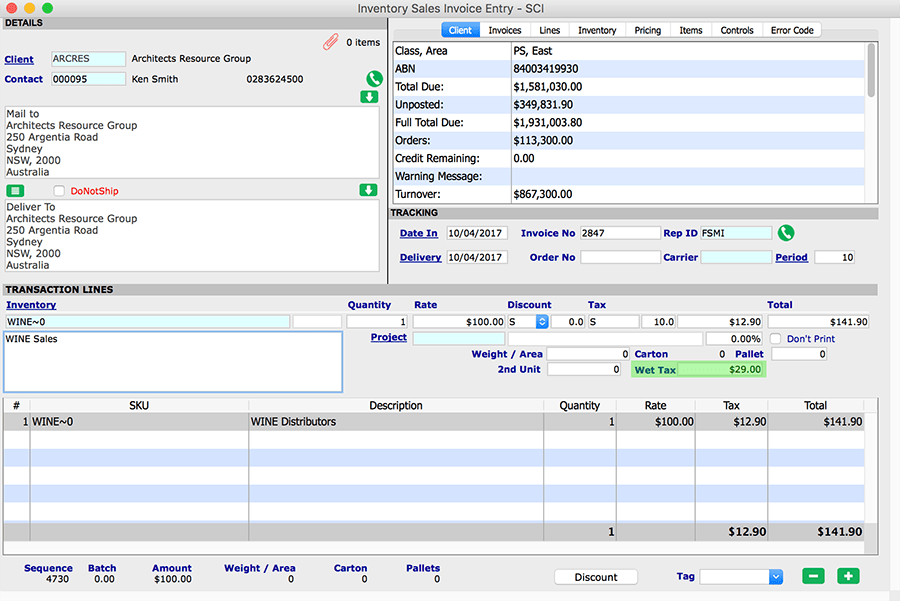
Invoice Printing:
With the standard Sapphire Invoices, the information is displayed such as tax code, tax rate, tax total, total amount. Sapphire and SapphireOne Reports may also be created, that will also display additional details including the actual WET total on each and every invoice and invoice line if required.
Two sample invoices are displayed here with the WET added into the custom invoice as an example.
Custom Invoice 1 :
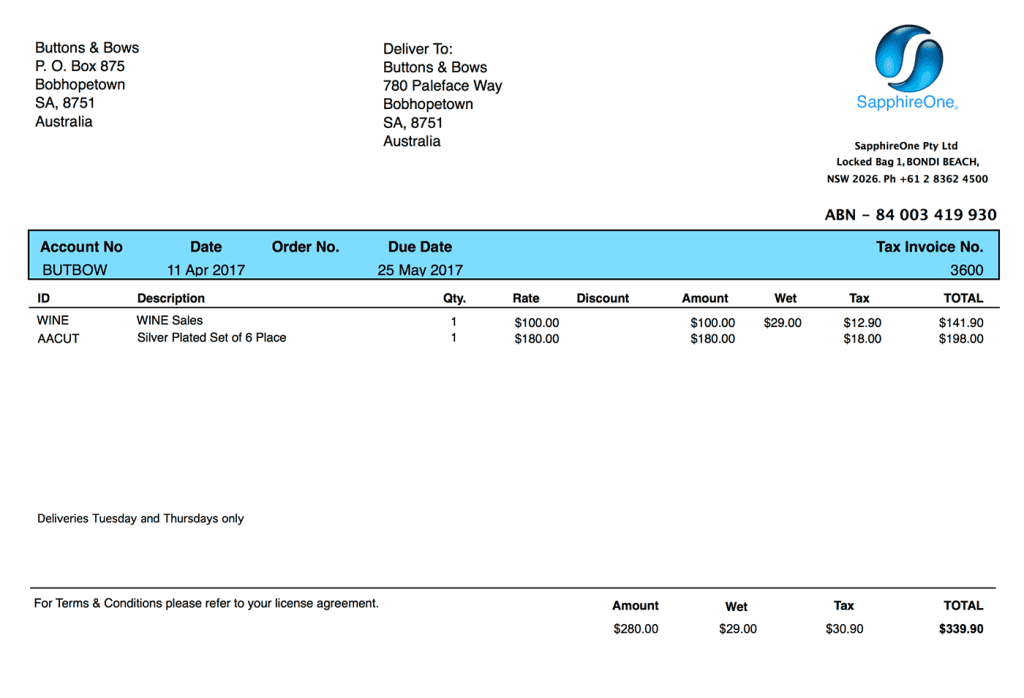
Custom Invoice 2 :
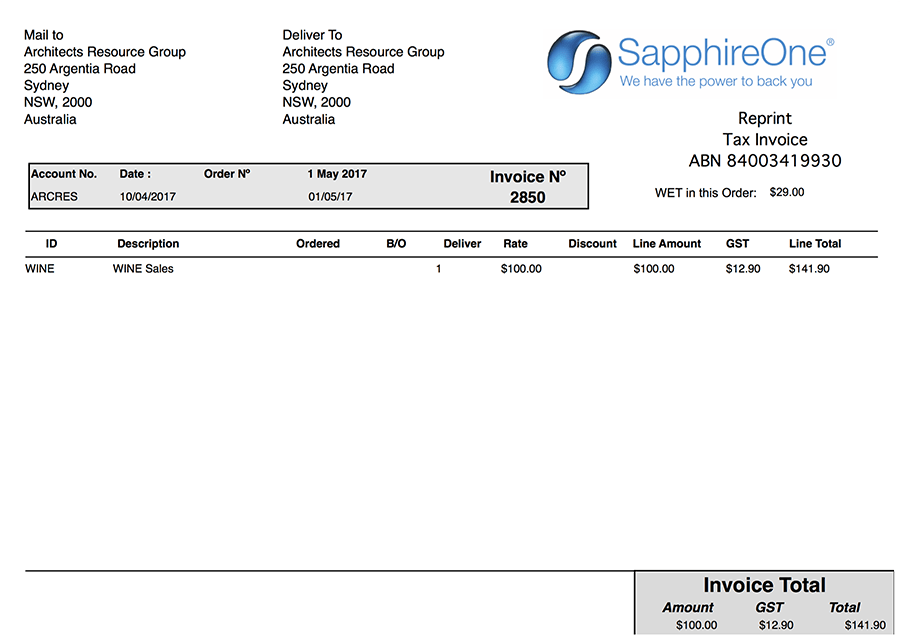
5. Business Activity Statement (BAS)– The 1C data entry field for Wine Equilisation Tax (WET) will consolidate all of the amounts that have been added to the General ledger account as selected in step 2
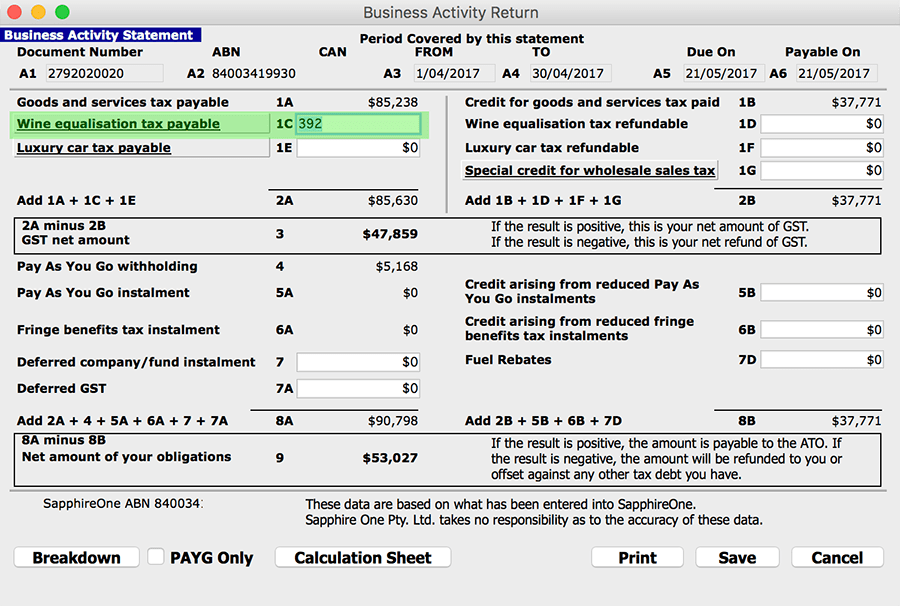
Discover how SapphireOne ERP, CRM and Business Accounting software suite can help your Wine business by requesting a live demo.
https://www.instagram.com/p/BSugmmdDQMx/
Eliminate manual vendor invoice processing through SapphireOne PDF capture
February 3, 2017 9:47 am | by John Adams
SapphireOne’s PDF capture function can help you streamline daily accounting tasks. Currently, not many vendor invoices are processed through Electronic Data Interchange (EDI) which means that majority of vendor invoices are still received as PDF documents or paper. This makes the processing of capturing the data from a vendor invoice slow and inefficient. Mistakes in classification and data entry lead to late payments, missed discounts, deteriorating relationships with suppliers and cost overrides.
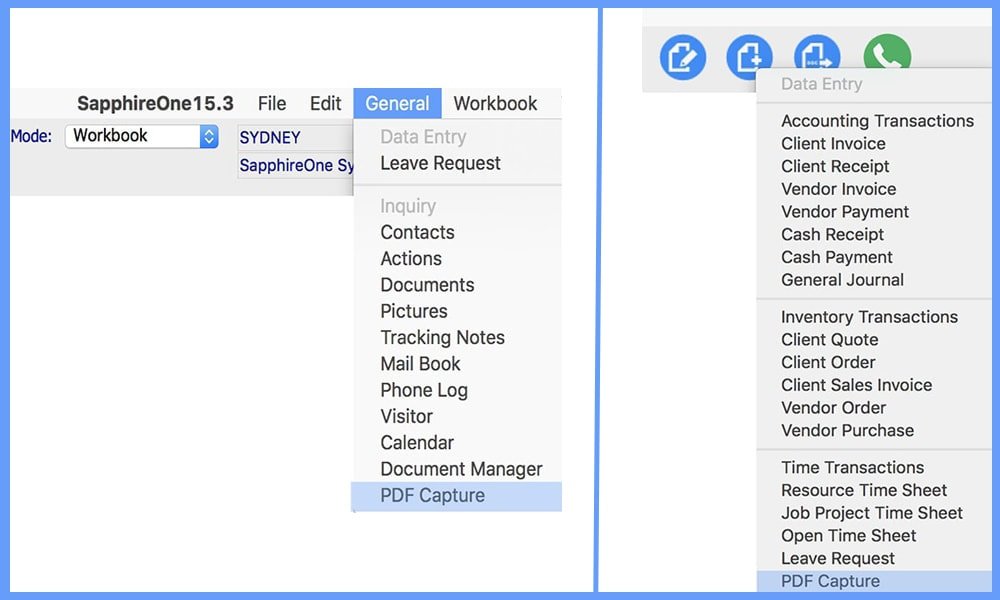
Use the benefit of PDF Capture from WorkBook module or general data entry tool of SapphireOne software suite
Invoice processing made easy via PDF capture :
The total task of invoice processing includes sorting documents, manual data entry and archiving which can be a burden on the business. With SapphireOne PDF capture these negative effects can be easily avoided. SapphireOne uses the Optical Character Recognition (OCR) technology in PDF capture function that takes a paper document, usually an invoice, scans and “reads” it and turns it into metadata that can be used to populate fields in a database.
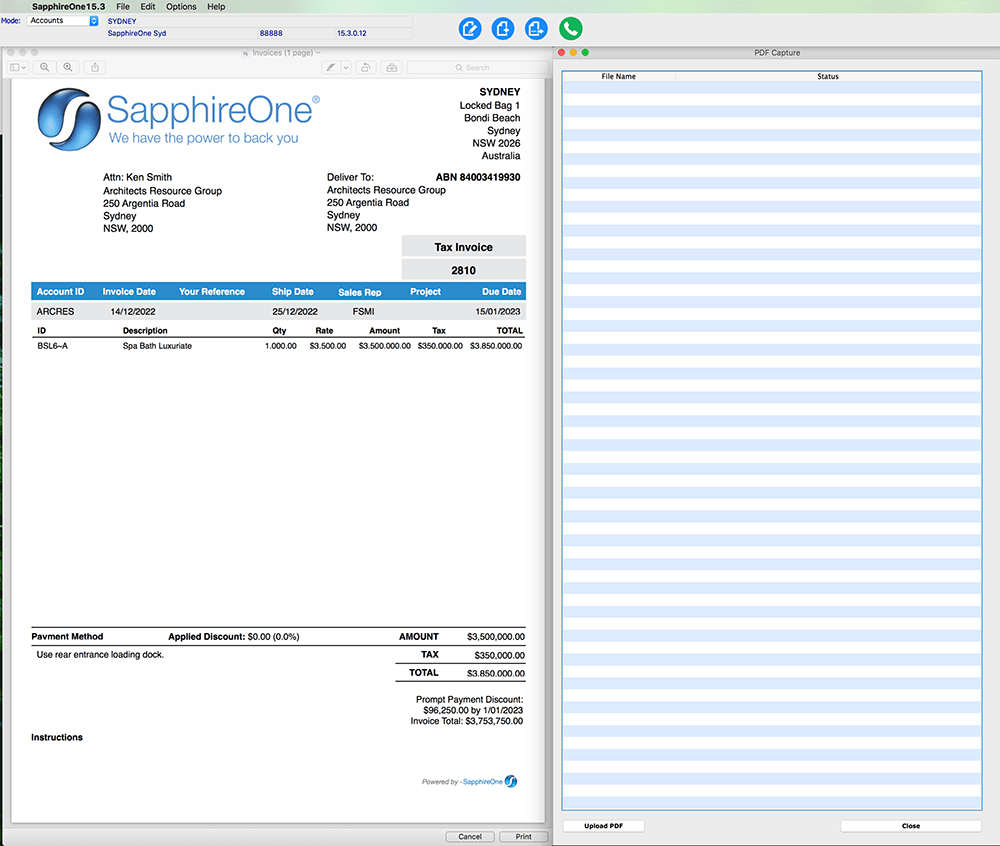
Invoice processing made easy via PDF capture
SapphireOne’s PDF capture solution will streamline your daily accounting tasks, eliminate time consuming presorting of vendor invoices and supporting documents, improve data accuracy and free personnel from doing manual keying. This ensure data integrity with automatic rules and validations.
Automated vendor invoice capture is a complicated task because the position of data (e.g. company name, vendor invoice, total price etc) fields that are to be extracted, varies greatly from one form to another. Data may be positioned anywhere on the page; in addition, it can include columns arranged in different order. The logic driving SapphireOne’s PDF capture function imitates human reason, for example to look up the number on a vendor invoice a person would look for the keywords which determine the meaning of the value such as invoice, invoice number, invoice ID etc. Usually the value will be somewhere next to or below these keywords. In most cases SapphireOne PDF capture is able to identify keywords and find the data and populate in the SapphireOne database automatically. SapphireOne PDF capture allows capturing data from the majority of vendor invoices correctly.
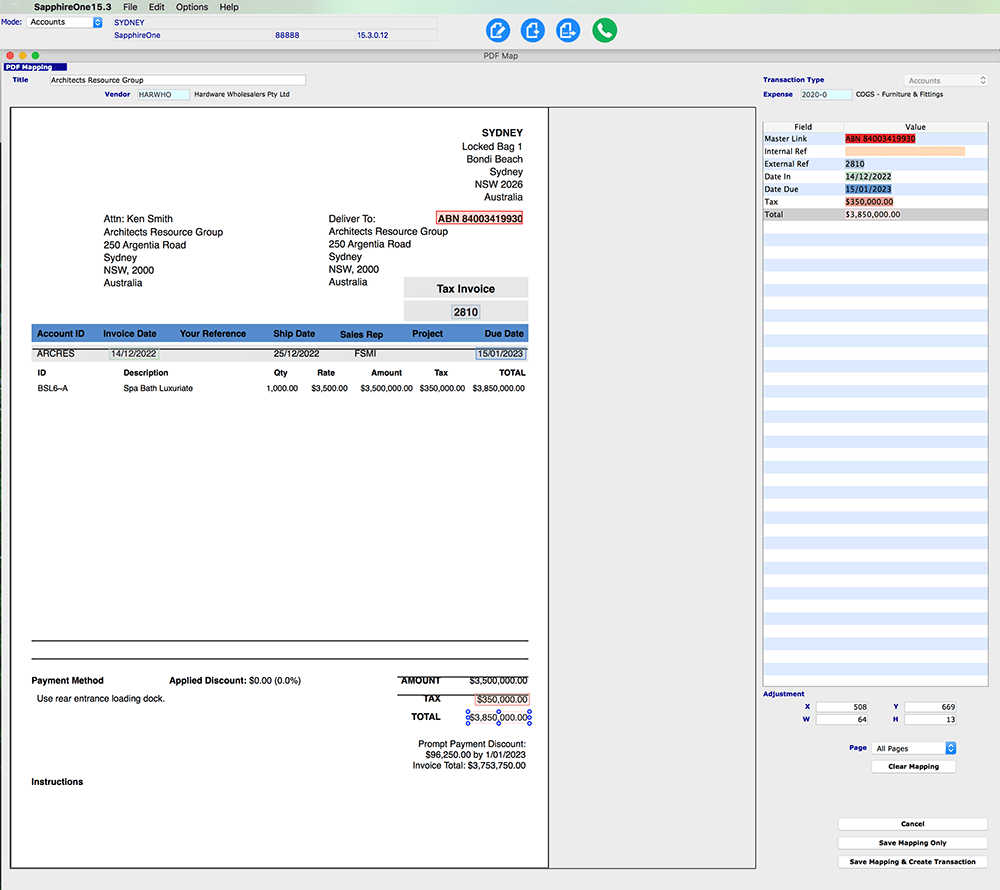
PDF capture allows capturing data from the majority of vendor invoices correctly.
If PDF capture comes across different types of PDF files or keywords that it is not familiar with, the operator then can simply draw a box around that keyword and the program will file into the SapphireOne database.
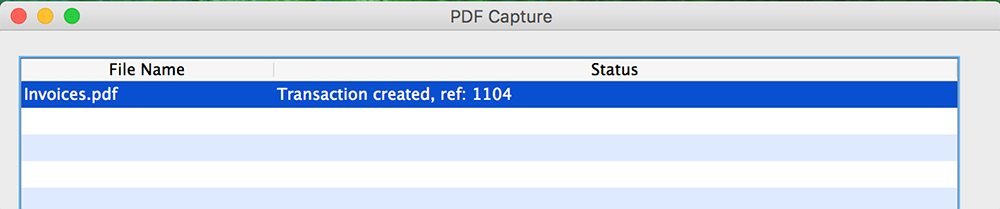
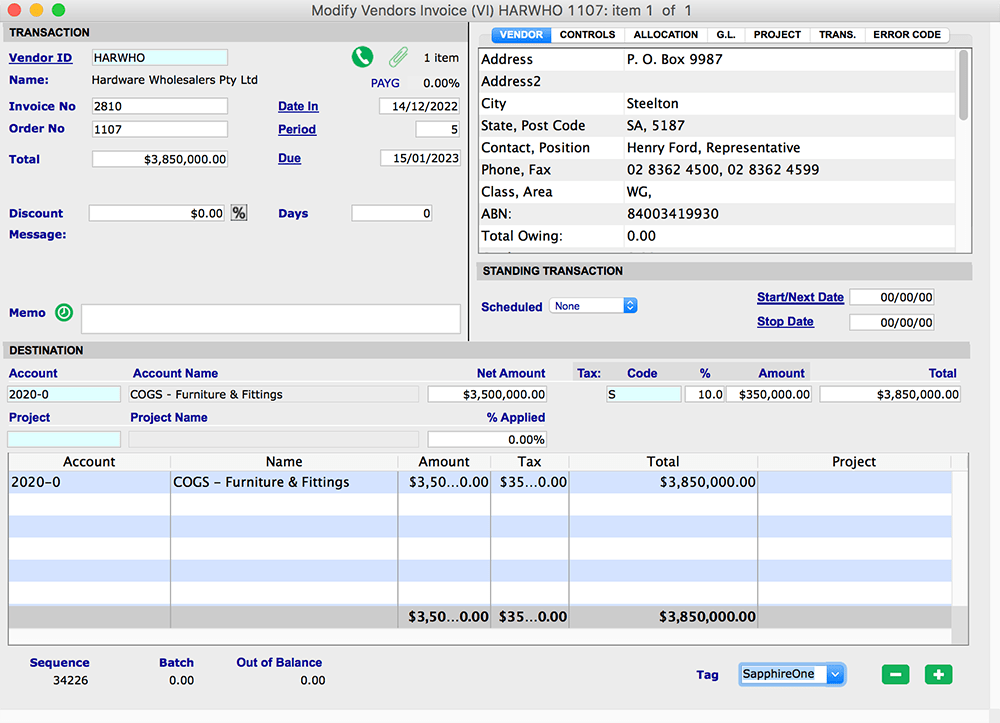
Successful transaction of PDF capture
This new PDF capture functionality of SapphireOne is a Document capture software that will help your organisation to reduce the cost of vendor invoice processing and improve relationships with your key vendors. To receive more information about SapphireOne’s PDF capture vendor invoice processing, request a demo.
SapphireOne release version 15
October 5, 2016 4:50 am | by John Adams
SapphireOne release version 15 with Contractor FX functionality allows for the seamless flow of information across the Job Project, Payroll, Accounts and Utilities Modes. These Employees/Resources can be linked to various currencies.
In today’s world, many companies deal with overseas customers and need accounting software that can cater to multiple currencies. Companies are sourcing materials and products from different countries in order to remain cost effective and competitive. Foreign Exchange (FX) rates and managing these multi-currencies is necessary to track gains and losses. Generating sales and purchase orders in different currencies needs to be automated. In SapphireOne, all foreign currency transactions are converted into your local currency in real time. Foreign exchange rates are updated hourly, which allows you to instantly know exactly how gains and losses are affecting your cash flow. The system is posting in real time, which provides you with all the information up to date for reconciling. No additional postings will be required.
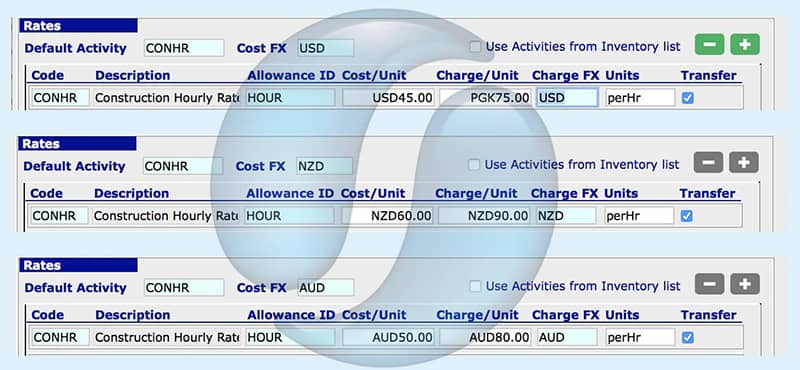
Who can benefit from new release FX software in SapphireOne
There are many types of businesses that can benefit, however the main ones are : exporters, service providers or online retailers.
Exporters usually receive funds from global customers in local currency. SapphireOne has the ability to create invoices in a range of currencies, making the payment process cheaper and faster. The FX functionality allows you to create invoices using an automatic exchange rate or enter your own rate manually.
Business service providers often deal with global partners or clients. SapphireOne FX Accounting Software helps you simplify and accelerate the receipt of funds.
Online retailers sell internationally through marketplaces like Amazon or platforms like Shopify. Utilising the SapphireOne FX feature, helps you achieve better exchange rates from global sales. Your business can make payments to suppliers in the same-currency and accept funds from anyone.
SapphireOne caters for unlimited companies and currencies within the one data file.
Click for more information on the latest release of SapphireOne ERP, CRM, DMS and Business Accounting Software Application. Alternatively, contact our office on (02) 8362 4500 or request a demo.
