Frutex has been stocktaking smoothly with Sapphire WebPack
June 26, 2020 11:06 am | by John Adams

Frutex's Frozen Stocktake section (-20℃)Frutex, who has been a client with us since 1999 is currently getting ready for EOFY. Their site entails 60,000 square metres with total of seven warehouses. The company is a technology leader in the food industry, investing heavily in state-of-the-art plants and equipment.
Harry, who is the IT & Marketing manager of Frutex, says:
“Heads up, we are stocktaking today using SapphireOne’s new improved multi-warehouse support, with live stocktake visual map updates, which shows us what’s been counted as we go along…. it’s been great working with the SapphireOne team who have worked tirelessly over the last couple of weeks to make this possible for us.
We recently built a new warehouse / freezer / production facility that adds over 12,000 pallet spaces to our warehousing that is now a total of 44,000 pallets of dry and frozen storage.
Using Sapphire’s WebPack we are able to stocktake the entire facility in 2 days, with 15 teams of stocktakers working simultaneously on iPads, we also have recently installed a new 10G ubiquity network utilising over 100 UniFi devices with 100% site Wi-Fi coverage and over 100 surveillance cameras monitoring the site. The entire operation is easily managed by a very small IT team and monitored via iPad and iPhone apps.”
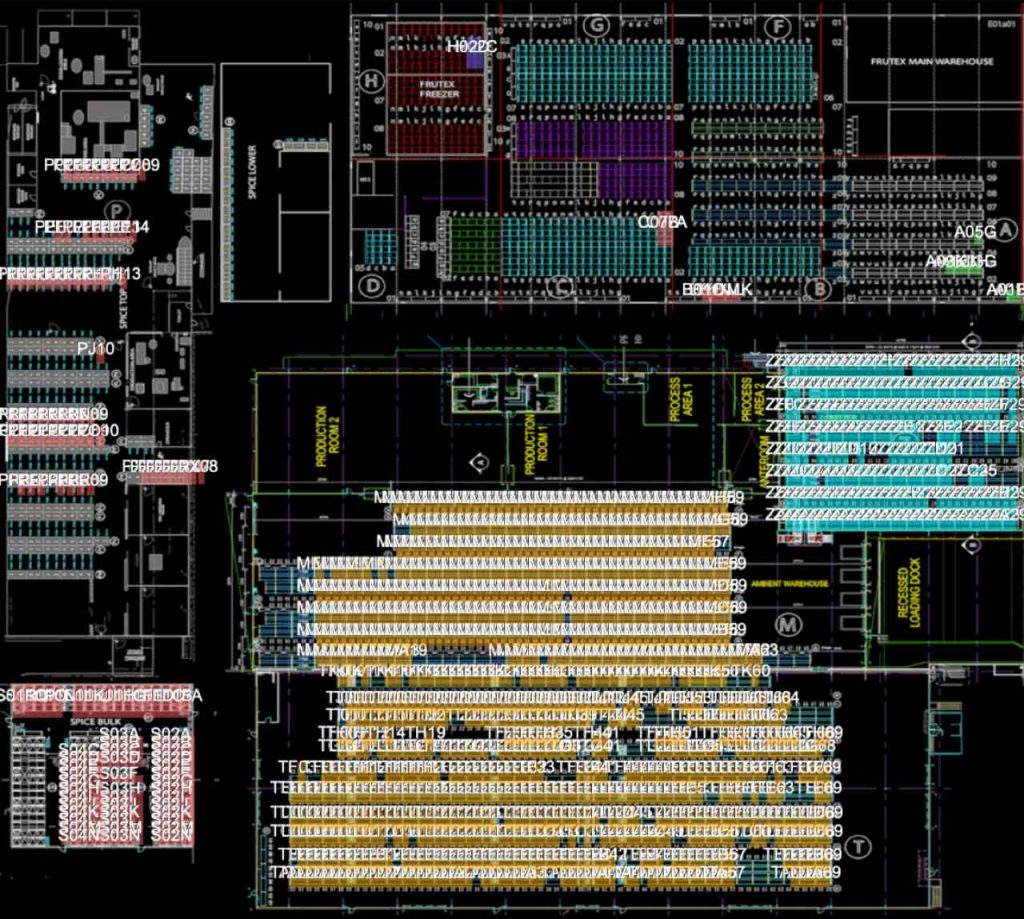
Frutex is a user of the Sapphire custom Web Pack, which is fully integrated into all company warehouses and offers warehouse mapping as a functionality. This allows all stock to be tracked and viewed live on portable iOS devices over a company’s Wi-Fi. Their stocktaking incorporates a total of nine locations.
For more information about all the benefits of SapphireOne’s integrated ERP, CRM, DMS and Accounting Software solution, sign up for a live demo with us. Here you can also read more testimonials from our long-standing clients.
How a Commission Program works?
February 11, 2020 8:01 am | by John Adams
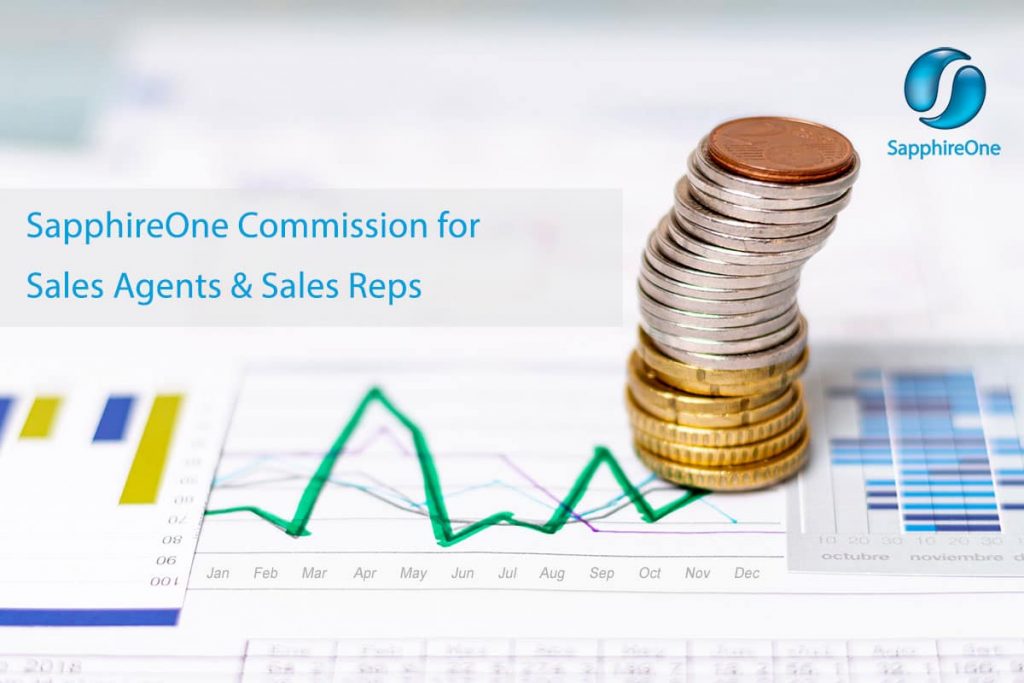
Commission is what you pay to employees or agents /IRS when they make a sale or accomplish some other goal. Commissions can be a percentage of a sale, or they can be a flat amount based on the sales volume. These types of payments are based on results. Sales positions, like a car salesman or real estate agent, commonly earn commissions.
Let’s say your employee is a salesman. The employee sells a $1,000 computer and receives a 6% commission on the sale. That means the employee earns $60 in commission income for selling the computer.
According to the ATO if the commission, bonus or similar payment relates to work your employee performed in a single pay period (for example, a week, a fortnight or a month) the amount is added to all their other earnings for the current period. Withholding is then calculated using the standard PAYG withholding tax tables.
The IRS classifies commission as a type of supplemental pay. Supplemental wages are payments made to an employee that aren’t regular wages. Other types of supplemental wages include bonus payments, overtime pay, accrued personal time off, and back pay.
You provide commission payments either as an employee’s sole wages or in addition to regular wages.
Quick and simple steps to set up commissions with SapphireOne
We have programmed commission into SapphireOne ERP and Sapphire Web Pack so you can experience fast and seamless integration.
Getting started:
- Login into SapphireOne
- In SapphireOne go to Payroll/HR Mode
- Select Administration in the top toolbar
- In the page drop down menu choose Salary
- In the Commission section, hit the plus icon to add commission
- Enter in the Rep ID then Margin you want to set up, and then Commission
- SapphireOne will process the commission for your employee
- To View the Commission, Go to Inventory Mode
- In the top menu bar select, sales menu and then Sales People from the options
- Then Select sales Rep ID for which you have set up the commission
- From the page dropdown select Sales Option underneath
- On the top Tool bar , Hit the print icon and select date
- Underneath in the dropdown, select Open in Preview
SapphireOne will process the Commission for you, and you can view the Sales Commission Report.
How Do Employers Pay Employees in Sales?
Employees with a job in sales make a base salary and often a sales commission for meeting or exceeding particular sales targets. A sales commission is an additional compensation the employee receives for meeting and exceeding the minimum sales threshold.
Employers pay employees a sales commission to incentivise the employees to produce more sales and to reward and recognise people who perform most productively. The sales commission has proven to be an effective way to compensate salespeople and to promote more sales of the product or the service. This is why the use of a sales commission is widespread in some organisations.
SapphireOne will allow you to manage commissions, also you can set up custom fields, calculate formulas and configure dashboards and show reports.
You can track your sales by employee, sales rep, etc. under Inventory module. For more information regarding improvements and features within the latest release of SapphireOne ERP Business Accounting Application please contact our office on +61 (02) 8362 4500, request a demo or SapphireOne on email sales @sapphireone.com.
