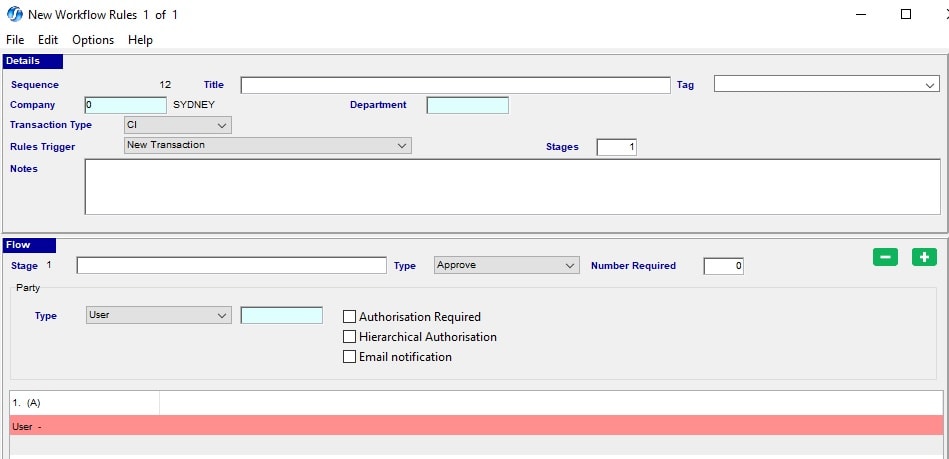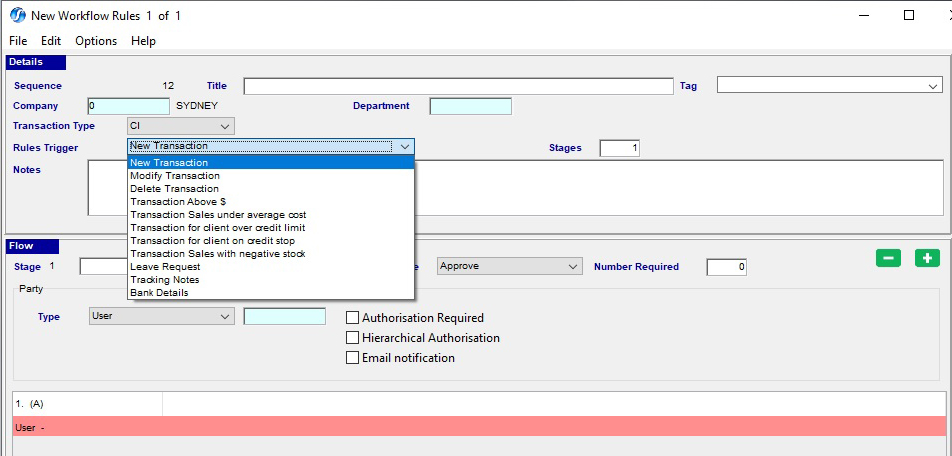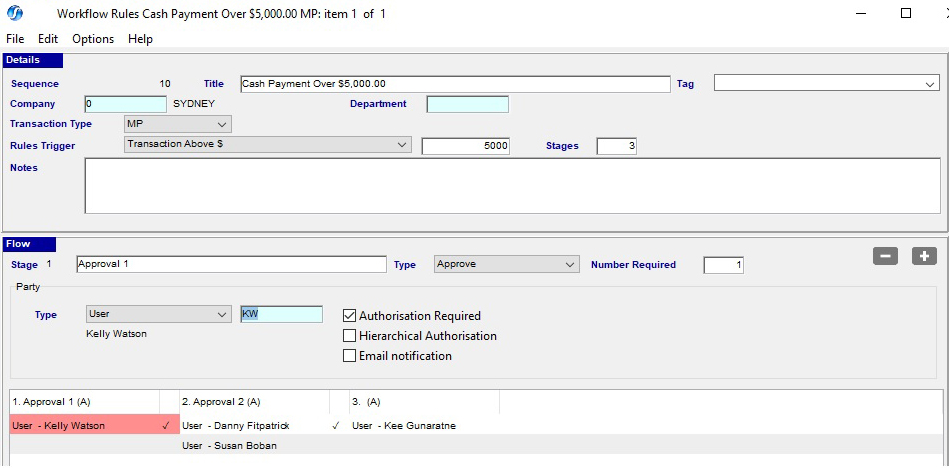Simplify the Financial Reporting Process to Improve Visibility and Allocation of Resources
July 3, 2019 4:17 pm | by John Adams

The financial reporting process to keep internal decision makers and external stakeholders informed is becoming more and more complex every year. Businesses have data coming in from multiple departments and systems, often leaving the financial reporting teams with only half the picture.
Investing in processes through systems and tools can significantly improve their accuracy, process time and results. Automation and software integration benefits the entire business by collating the company data in a single data file, allowing visibility from administration, operations, payroll/HR to finance. Visibility is critical for making informed decisions and allocating finances for resources and project management. Inefficiencies in key financial processes can disrupt operations and cause significant setbacks to your business.
How to simplify your business processes for financial visibility
- Create process maps. This helps to understand how they work and identifies timing and schedules, roles of individuals and teams, functions and organisations, systems and tools, business units, locations etc.
- Once you’ve settled on process maps and highlighted systems to improve, build a management team. This should comprise of a cross-section of dedicated stakeholders who are influential for buy-ins across other departments.
- Examine how to automate your workflows from start to finish to increase efficiency. Once the processes are automated, visibility is increased by having access to real-time data. This helps monitor and analyse performance by identifying inefficiencies and fixing them as they occur. Secure your data by role-based access and look at standardising the recurring and identical processes to simplify replication.
- Identify risks that may result from a breakdown in a process. Investigate how these can be eliminated from multiple data sources, manual steps and any additional steps in a process. Identify opportunities to reduce complexity and increase efficiency through automation, visibility and collaboration.
- Lastly define business rules for decision making. These should be simple and direct so they bypass workflows without delays.
Organise data for a seamless financial reporting process
- Collect and normalise your data by creating flexible templates that enable contributors to submit structured and unstructured data in a consistent fashion. Outline a collection process that facilitates the standardisation of data from all departments. Once the data has been collected, organise the information by developing reporting guidelines, permissions on who can view and edit specific documents, pages, or spreadsheet cells to help preserve data integrity.
- Organise a single source of truth, store your data in one place. This establishes links and an audit trail between source data and all related destinations so any changes are visible and can go through all departments. This ensures, if an error is detected, one person can correct it swiftly and in one place only. Everyone will have the same view and are checking the same data for quality and inconsistencies.
- Store all final reports in a single location. This will simplify the process of searching for the most current data to compile for customised or standard reports, dashboards, workbooks and presentations.
For more information on the benefits for financial management of an ERP System in simplifying the reporting process – SapphireOne ERP, CRM, DMS and Business Accounting Software Application Alternatively, contact our office on (02) 8362 4500 or request a demo.
Workflow software manages your business processes to achieve greater efficiencies
June 14, 2019 12:56 pm | by John Adams

Workflow software is critical for growing businesses as tasks become more planned and repetitive. Simply put, workflow rules define what you do and organises resources so others are able to perform the same function in the same way. This ensures all team members have the right information so they can do their jobs correctly, and the right people can make informed decisions.
SapphireOne Workflow software simplifies automation with triggers of approvals and alerts
SapphireOne workflow software allows you to create a trigger in the form of an event or date, then tailor alerts by these events. Once these have been defined you can build an approval rule based on your company processes and notification needs.
In SapphireOne Utilities mode, unlimited workflow rules can be set-up that require approvals from certain users or groups. This ensures consistency and control throughout your company with clearly defined, system-guided processes.
How to set up a workflow rule:
- Go to Mode in the top left of the screen
- Select Utilities in the drop-down menu
- In the top tool bar go to Controls
- Select Workflow Rules

- In the Workflow Rules Inquiry Screen
- Add a record by clicking on the + blue sign on the top tool bar
A New Workflow Rules screen will appear-
- Name the Workflow
- Enter your Company and/or Department
- Select Transaction type from the drop-down menu. Each transaction type will require a separate rule to be created.
- Select the particular rule to be applied form the Rules Trigger drop-down menu.
- Once the selected rule is broken the system will enforce the workflow function to become active and raise the WF (Workflow) error.
The WF error will only appear when you post a transaction. It will not show when you create or modify.
Rule Triggers:
- New, Modify and Delete Transaction will raise a WF error if Users try to Create a New Transaction, Modify or Delete a transaction.
- Transactions above $ and Transaction Sales under average cost, will raise a WF error if Users create a transaction that is above a certain $ value or under the average cost for an item.
- Transaction for client over their credit limit or on credit stop will raise a WF error when Users create a transaction on either of these.
- Transaction Sales with a negative stock will raise the WF error if Users create transactions that will take inventory into negative.
- Leave Request, Tracking Notes and Bank Details will raise a Workflow for approvals and alerts.
Now that we have created a rule for a transaction, we have to select to what users it is to be applied.
This is created in the FLOW section.
- To enter a new Workflow- select the green + button in the top right-hand corner. Green – button will delete the currently highlighted item. You can add as many Approvals as necessary.
- Type- select Approve or Notify in the drop-down menu.
- Number- Add in sequential order.
- Underneath in Type- select a particular User, a Level of user, or to the User who started the transaction (Creator) in the drop-down menu. Type in User Initials. If you would like to select by Level- refer to notes below.
- On the right, tick the type or types of Authorisation required. The Authorisation Required checkbox is crucial. If ticked as seen above the system will enforce the WF error. If it is not ticked the system will allow the user to create and save transactions as listed without an WF error as normal.
Selecting by Level- How to set up Organisational Chart.
- Go to Utilities Mode, Controls, Organisational Chart
- Add or Remove Levels using the Buttons provided
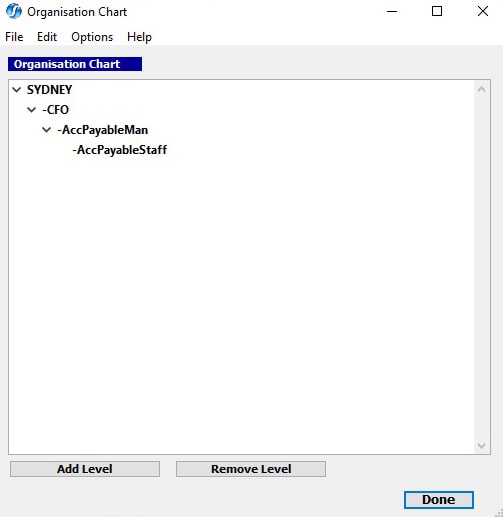
Checking Workflow Rules:
The blue icon displayed in the right-hand of your computer tool bar will notify of Workflows

A pop up will occur with a message as seen below to indicate how many work flow transactions there are requiring attention for processing.
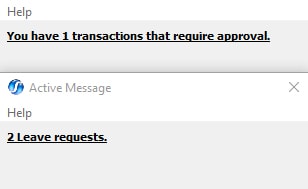
More information on SapphireOne Utilities Mode and Controls
Click for more information regarding the latest release of SapphireOne ERP, CRM, DMS and Business Accounting Software Application. Alternatively, contact our office on (02) 8362 4500 or request a demo.