Are You Ready for Payroll Year End?
June 16, 2020 11:20 am | by John Adams
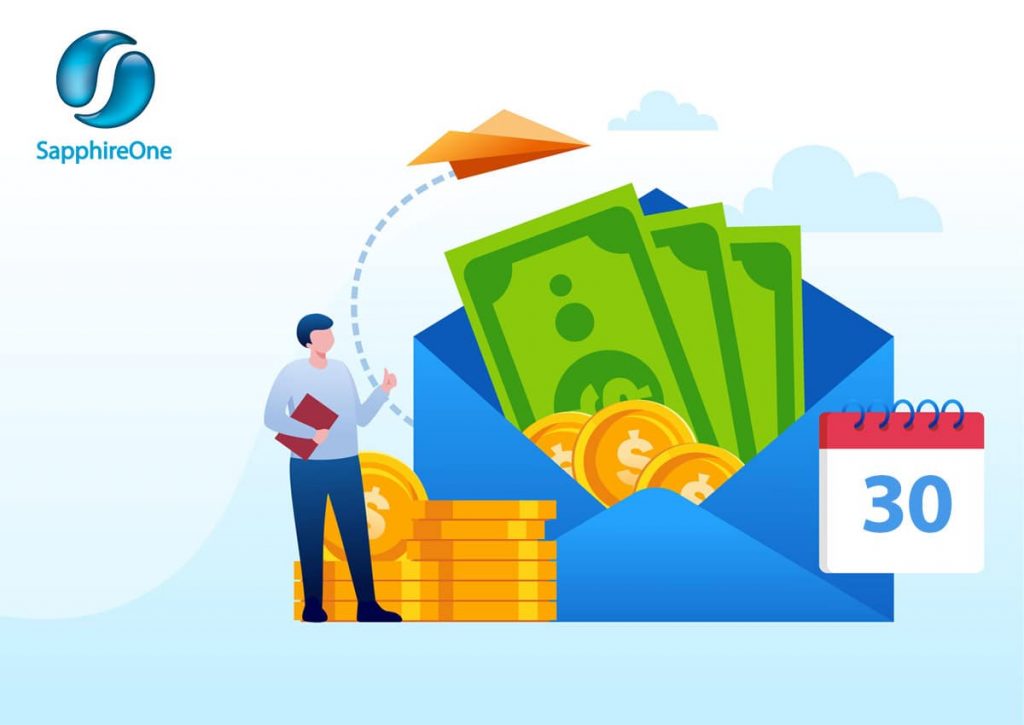
Preparing and processing your Payroll Year End only takes 8 simple steps and by following them closely, you will smoothly roll over into the new financial year.
COVID has turned the world upside down in 2020 in so many aspects. From an accounting perspective, Payroll has had to carry the brunt of it with the introduction of JobKeeper. On top of that, employees have chosen to sacrifice parts of their salaries in order to help struggling companies survive during these unprecedented times.
If you are working within Payroll, it is understandable that Payroll Year End has been the least of your worries. However, small mistakes can lead to dire consequences. Not to worry though – we have got you covered! In this blog, we are providing you with guidance on how to get your business prepared for Payroll Year End.
- Review of Balances and Settings
- Reconciliation of Posted Pay Run
- Run Final Pay Run
- Finalise STP Declaration
- Run End of Month
- When you have started a new pay in period 12, do not process it in period 13. Run Payroll Year End first and then process it once you are in period 1 of the new financial year.
- Do not post your last Payroll of the financial year after processing Year End.
- Post Payroll Year End
- Update Periods and Taxes
- Import Tax Scales
Before processing your final Pay Run, make sure that you have revised your closing balances and all of your Allowance settings, especially if something was altered in 2019/20. During this process, you can also go through all current employees’ payroll details and payments to ensure they are up to date.
If you are claiming JobKeeper payments and are a little worried that you are not complying with the ATO’s criteria, have a read through our JobKeeper step-by-step guide.
Use Payroll Year End as an opportunity to revise any of your company’s checklists and reports that make up your workflow to ensure that all your prior reconciliation activities for posted Pay Runs in 2019/20 have been flawless.
We also recommend at least verifying the General Ledger Audit, Transactions Audit and Trial Balance.
Now process your last Pay Run of the financial year as you usually do on a weekly, fortnightly, or monthly basis.
Every time you process a Pay Run, you also have to submit your STP Report to the ATO and SapphireOne automatically transfers all employees’ tax and super information.
However, when it comes to Payroll Year End, the ATO requires an additional STP finalisation declaration. It entails the confirmation that Payroll Year End has been completed for the current financial year and that all values are final.
If you employ 20+ employees, the declaration is due on the 14 July. If your company has 19 or less employees, you have until the 31 July to declare your STP Finalisation.
Luckily, submitting it only requires a couple of quick and easy steps in SapphireOne:
Go To: Payroll/HR > History > Pay Run Log / STP
Click on: STP Submit
In pop-up window: Tick “Final Pay of the financial Year” and confirm and tick the 3 declarations below it
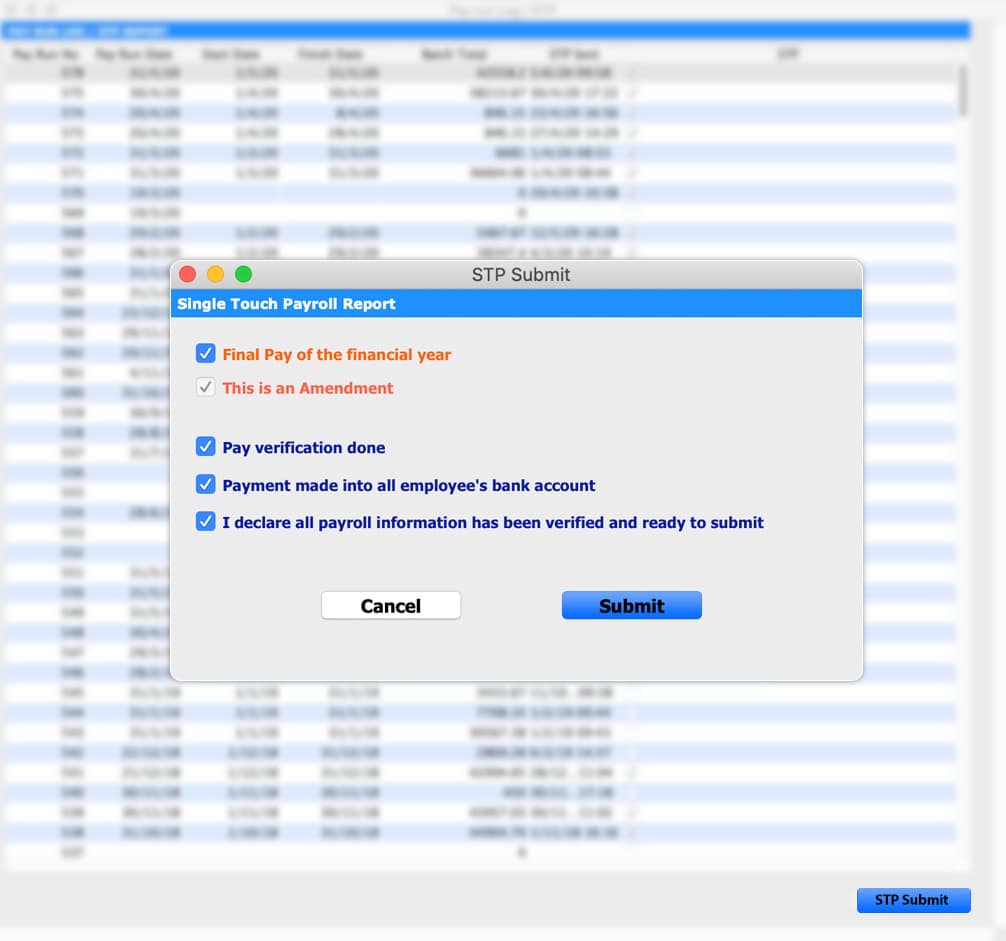
The option of re-submitting the STP Report with opting for “This is an Amendment” only applies for category changes in the Allowance settings (Payment Summary / STP Position).
For example, if you have added an additional allowance in 2019/20 but did not set it as Gross Salary by default, it is set as Not to be Printed and it will not be reported to the ATO. Note that the amendment option is not intended for re-submitting any alterations in your Payroll figures after you have reversed a Pay Run.
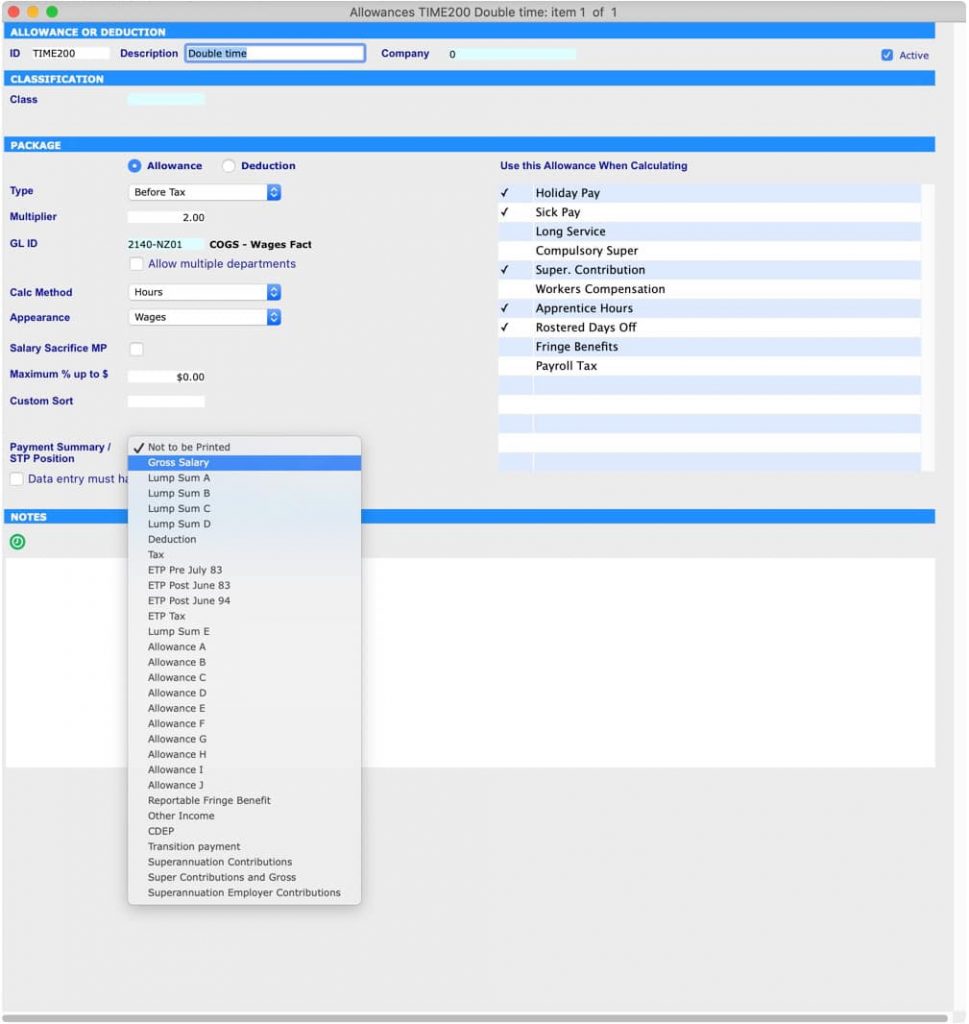
It is very important that you run Period End for Payroll for the last month of your financial year before processing your Payroll Year End, otherwise you will end up in the wrong period!
This means that when running your Payroll Year End, your Payroll will be in period 13. Your last Pay Run for the financial year has to be in period 12 and not in period 1 or period 13.
Important things to remember:
Remember that your Payroll period is different to that of your Financials. When Payroll is in period 12, your General Ledger and other financials may be, as an example, in period 12 or 24.
It is vital that you review your final Pay Run results before you submit your Payroll End of Month as you cannot correct any errors in your data entry afterwards. This is due to the fact that SapphireOne has now implemented a security mechanism preventing Pay Runs to be processed in the wrong financial year. Once you have run Month End to roll from period 12 to period 13, you cannot reverse and re-run Payroll in period 13.
Your Payroll is now all set for processing Year End. As a reminder, verify that your Payroll is, indeed, in period 13 and not still in period 12 or already in period 1.
Go to : Management > Management > End of Year Payroll
Once you have successfully posted your End of Year Payroll, you need to update the periods and taxes for Payroll.
Go to : Utilities > Controls > Select the Company > Page: Periods and Taxes > Select: Payroll > Manually change the Finish Date for Period 1 to the next Payroll year.
For example, as we were in 2019 you will have to set it to 2020 for the current year. By selecting “Auto Fill” (Select: Increment by Month) the year will be adjusted automatically for all other periods in the screen.
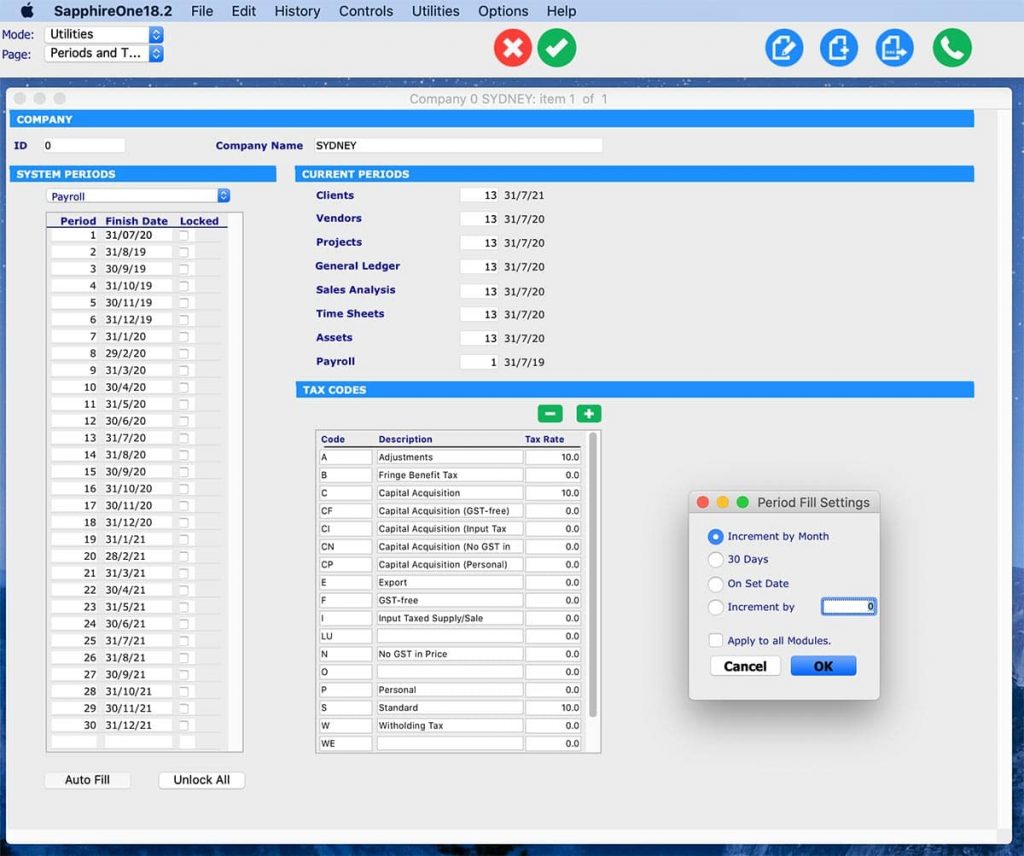
You are almost done! The last step requires you to import the tax scales for Payroll if they have been updated already.
Once the ATO releases the new tax rates, you will receive a reminder email from SapphireOne to make sure that you import them into your system.
Go to : Utilities > Utilities > Sapphire Functions > Dropdown: Payroll >
Then select: ImportTaxRatesTCP (or Text, if required)
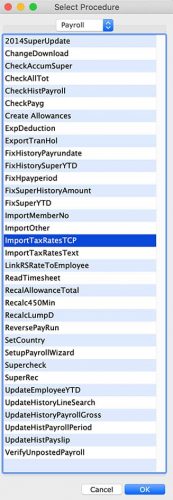
We at SapphireOne are here to support you through the procedures to make sure your Payroll Year End runs smoothly. If you have any questions or need any further assistance, please book a support call and our friendly IT support team will help you out!
Why former MYOB AccountEdge users on MacOS Catalina should consider SapphireOne
June 10, 2020 11:15 am | by John Adams
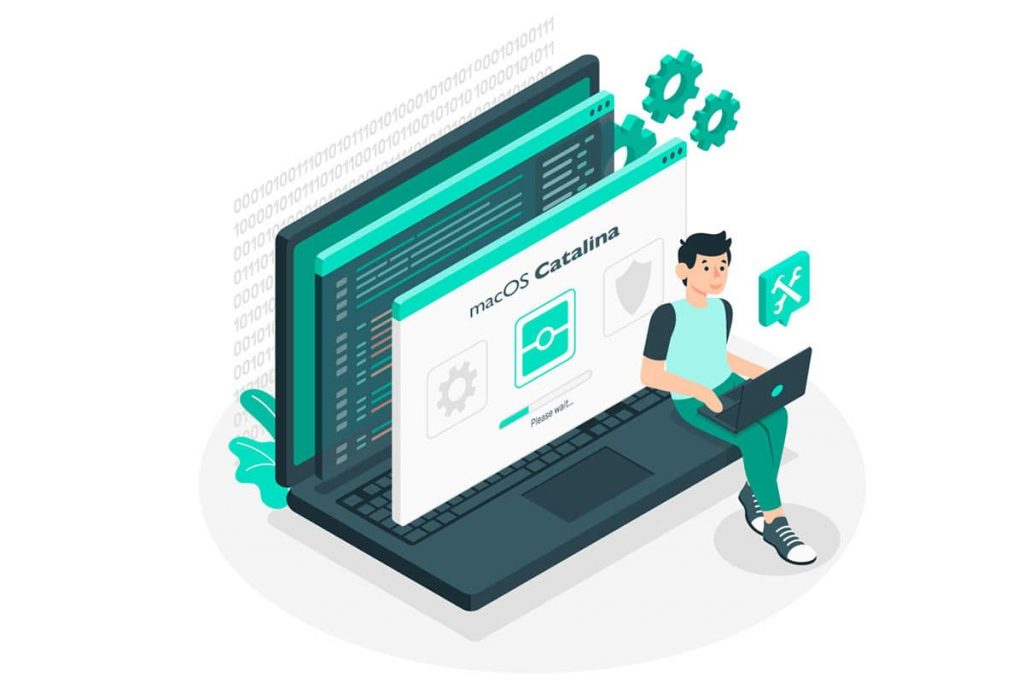
As recently announced by MYOB, it is walking away from its MacOS product AccountEdge as it is unable to make it compliant with Catalina. Many business owners are now faced with the difficult question of how to smoothly transition to an alternative product. SapphireOne is a highly functional and user-friendly accounting software that has been running on MacOS Catalina since its implementation in October 2019. It is a unique application due to its ability to remove much of the complexity of accounting. Instead, it replaces it with practicality and efficiency regarding all daily business operations.
SapphireOne is a highly functional and user-friendly accounting software that has been running on MacOS Catalina.
Switching to this accounting vendor from MYOB AccountEdge will open up companies to a vast range of advantages, a few of which will be introduced to you in this blog:
- Upgrading to MacOS Catalina without any interruptions
- All-inclusive software with no expensive add-ons or upgrades
- Immediate support available via phone or email
- Managing ERP, CRM and DMS in one single application
- Vast range of partners
- Applicable to small- and large-scale companies
SapphireOne has been MacOS-compliant since 1986 and consistently managed to seamlessly transition its clients to the newest versions released by Apple. Although AccountEdge users will still be able to run the programme even if they choose not to update their computers, they are, in essence, just delaying the inevitable as other applications will eventually stop functioning under MacOS Mojave. Therefore, it is highly recommendable for these users to switch to a substitute as soon as possible as the size of their data files to be migrated is growing day by day.
When implementing SapphireOne, business owners will be able to enjoy multiple functionalities that are all part of the system. It prides itself in a “no hidden costs” policy. Many other ERPs on the market today use a single functional system and interface it with add-on modules. This can become expensive to implement in the long term as each individual module attracts its own costs and licensing. SapphireOne is all-inclusive, providing access to every module via a single toolbar which includes: Accounts, Inventory, Job Projects, Assets, Payroll/HR, Management, Utilities and Workbook.
The on-call IT support team is available to its customers via email to help them with any queries they may have or issues they encounter. You can also book a support call via the SapphireOne website for a specific time at which the team will contact you and assist you over the phone. During the implementation process, extensive training will be provided to all relevant staff members. Comprehensive manuals, which are updated regularly, are available to all clients. The SapphireOne community website also offers multiple explanations of the most commonly used functionalities and features.
The access to the database is available in real-time and to an unlimited number of users. As it leverages off the database back end, optimal processing speed can be ensured. It is a platform-independent system, meaning transitioning from MacOS to Windows or vice versa poses no issue. If required, you can also run both operating systems concurrently. It also provides an integrated VoIP Telephone system, enabling calls to be made to contacts using softphone technology. Further, it offers web access allowing data to be entered or retrieved from any browser touchpoint including smartphones and tablets. Within just one single application, the user can manage documents (DMS), conduct resource planning (ERP) and maintain all customer relationships (CRM).
SapphireOne partners with platforms and add-ons to meet the changing requirements of its clients. Its API gateway supports bulk data imports from various sources. The APIs are integrated regularly, and high importance is placed on R&D to accommodate for the latest technological innovations and advancements. To date, SapphireOne has partnered with Shopify, Australia Post, PayPal, BigCommerce, Channel Advisory, the ATO and many others to help its clients in advancing their business. Due to its “no hidden costs” approach, there are no additional subscription fees for these services and tools from SapphireOne.
AccountEdge is mainly targeted at small businesses, whereas SapphireOne caters to all business owners, whether they are long standing traditional companies, small-scale businesses or rapidly growing start-ups. For instance, on the one hand, it incorporates all currencies, tax realms and unlimited business locations within one single data file. On the other hand, it also streamlines processes for smaller companies saving them valuable time. Foreign exchange control is automated in the application which alleviates the strain on accounting staff of companies operating on an international level.
Once you have opted for SapphireOne, you will not have to pay for add-ons to enjoy the full extent of all eight modules. This is especially beneficial to start-ups that may not require all functionalities available just yet but they can already familiarise themselves with the entire system. As a result, they will not be facing any additional expenses once their requirements of a software grows, alongside the size of their business.
If you are currently a customer of MYOB AccountEdge and want to upgrade to MacOS Catalina, SapphireOne is the perfect substitute for you. The application will streamline your processes with ease and improve your current business intelligence by delivering an efficient and easy-to-use solution for all your accounting activities.
Please contact us to request a live demo and/or read the testimonials from our long-standing clients.
Make Your Life Easier with SapphireOne’s Integrated Document Management
May 26, 2020 8:32 am | by John Adams
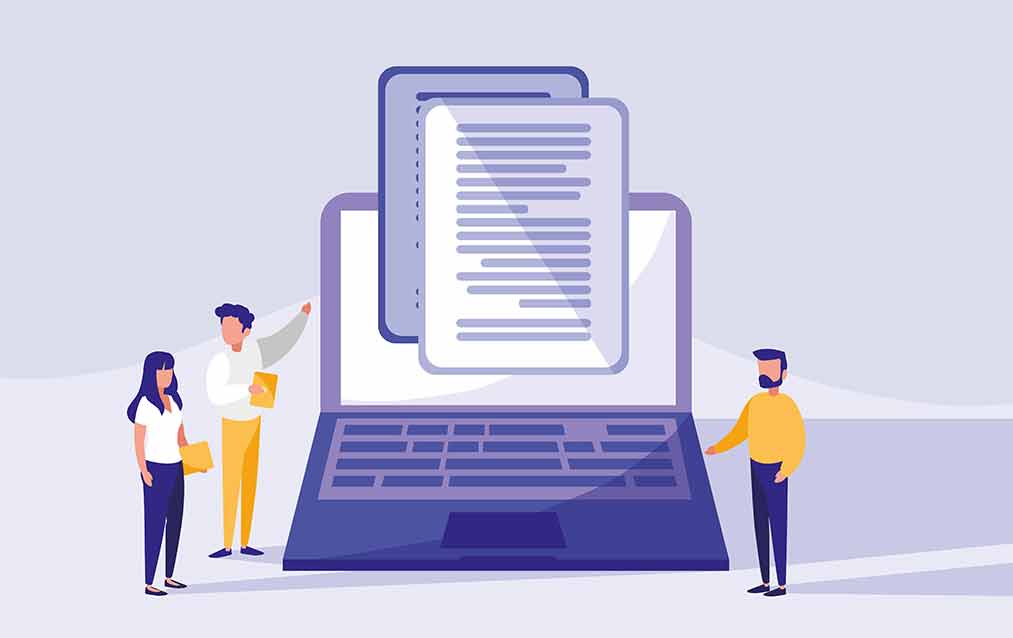
Some more so than others, but nearly all types of transactions involve paperwork needing to manually be sorted through and filed appropriately. This process is time-consuming and quite frankly, not very exciting for any accounting team member. However, SapphireOne has developed a solution readily available to your company as it offers an ERP software application with an integrated document management.
An ERP framework is a versatile accounting tool that supports the incorporation of different segments of any day-to-day business, ranging from processing of orders to managing inventories and shipments etc. Metaphorically speaking, an ERP software is the ‘Swiss army knife’ of data management. If it is coupled with an integrated document management system, the process of filing any paperwork stemming from various business activities becomes a walk in the park, as the two components work hand in hand to facilitate efficient and effective document management for any organisation or company.
The Benefits of Integrated Document Management
There are five distinct advantages for you and your company related to adopting SapphireOne’s ERP solution in respect of document management tasks such as sorting, searching and filing:
1. Time- and Labour-Efficient
An ERP system with the capacity for integrated document management allows you to conveniently sort and file large amounts of paperwork created by various transactions electronically with ease. The process also becomes much less labour-intensive, meaning your accounting team can shift their focus on more productive tasks.
2. Fluidity and Departmental Integration
The ERP solution offers the possibility of making your company function like one single beehive, interconnecting it on all fundamental levels and consequently, enabling instantaneous sharing of information between all departments, which leads to a high degree of fluidity that is desirable for any type of business. For instance, the customer service team will not need to contact the accounts department anymore in order to retrieve details on inventory, locations, taxes, customers or any other relevant information. Instead, any department can access all data directly via an ERP dashboard.
3. Privacy and Security
Any integrated management of documents via an ERP software application enables the implementation of a risk-stratified security protocol for accessing sensitive information contained within them. As a result, you can effectively specify and monitor who is able to, as well as who actually accesses, any protected data.
4. Lower Management Expenses
Unlike manual processes of organising, filing, sorting and searching paperwork, electronically managing documents incurs no additional expenditures for printing and storage of such. Further, it also reduces the need of allocating valuable human resources to tasks such as searching and filing of documents, as these can be attended to electronically i.e. in a more efficient manner. A reduction of paper consumption also has the positive outcome of improving the eco-friendliness of your company.
5. Improve Decision-making Process
An ERP compatible with integrated document management enhances your as well as your employees’ decision-making skills. By easing the access to all relevant data and information pertaining to branches such as sales, expenses and general transactions, all possible options and outcomes can be weighed up. Resultingly, the decision-maker can rest assured that the ultimate outcome is based on a foundation of thorough research. It is essentially the accumulation of such critical decisions that determine the fate of a company.
The integrated document management system offered by SapphireOne excels with its capacity of attaching documents to transactions and all major tables. If you would like for your business to be able to take advantage of all the aforementioned benefits, it is as easy as implementing SapphireOne’s world-class ERP, CRM & Business Accounting Software. Please contact us to request a live demo and/or read the testimonials from our long-standing clients.
Increasing Workflow Efficiencies of Managing Payments
May 18, 2020 4:31 pm | by John Adams
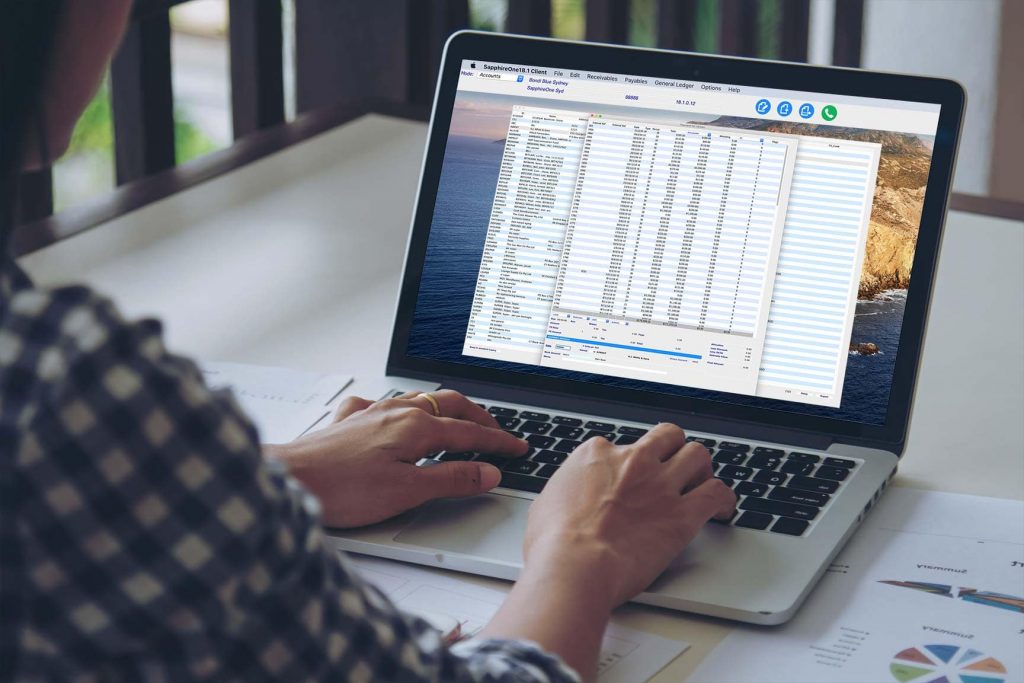
The manual payment method in Accounts Payable processing is a time-intensive process for your Accounts department. In addition, any manual operation creates the possibility of human error which can result in inconvenient effects on the production flow and costs. Although a manual Accounts Payable workflow is scalable to a certain extent, it will become inefficient and unviable in cases where a large volume of invoices needs to be processed on a daily basis.
Electronic payments are digital transfers of payments from your Enterprise Resource Planning (ERP) or Accounts Payable system to the supplier’s designated bank account via a Bank’s payment portal. Any electronic payment significantly reduces the burden of managing payments manually. Although the creation of an electronic Accounts Payable process is a challenging task, setting up an automated workflow for Accounts Payable leads to substantial efficiencies for your company.
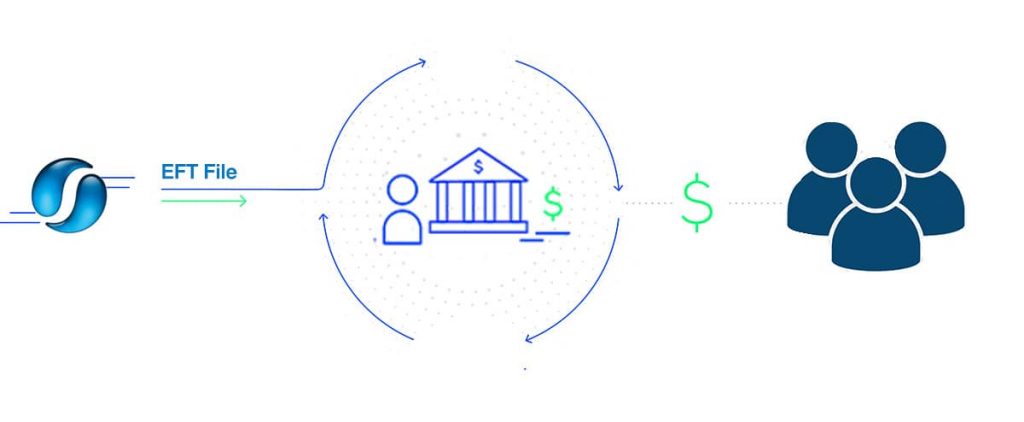
EFT Processing for Accounts Payable
Electronic Fund Transfers (EFT) are commonly used for deposits of Accounts Payable. They constitute a safe and convenient option of processing payments. As a result, EFTs have become the predominant method of transferring funds for both businesses as well as consumers.
Facilitating the Accounts Payable function by using EFTs offers numerous benefits, including the below:
- Reducing Workload and Scope for Error and Fraud
- Optimizing Cash Flows
- Improving Buyer-Supplier Communications
Instead of manually handling all incoming invoices, all data is entered into the Accounts Payable system and payments are made via EFTs which are processed by the bank. Cheques, in comparison, may be lost, misplaced or obtained fraudulently and also require a significant amount of paperwork that consumes valuable storage space. Your Accounts Payable team will also be able to focus its time on more value-adding tasks.
An electronic exchange of purchase invoices not only allows for faster processing, but also enables improved tracking of all expenditures, as the software records any transaction being made. The traceability derived helps to improve the management of the cash flow, increases the precision of financial statements and it also allows for easier auditing.
Electronic invoices increase the transparency of their processing for both the supplier and the buyer, which aids in avoiding, as well as in resolving disputes between the parties.
Enhancing Accounts Payable Processing Time with SapphireOne
SapphireOne offers the ability for electronic payments by preparing an electronic payment file to be processed by the buyer’s bank. These files are prepared in accordance with the format prescribed by the Australian Bankers’ Association (ABA file) and all major Australian financial institutions use them to record payments to be made from one bank account to one or multiple others. The information contained within an ABA file includes the payer’s and payee’s bank details and the amount to be paid, with any file being able to hold information on multiple payments as well.
Before you can prepare an electronic payment file in SapphireOne, you will need to complete the electronic payment set-up tasks. Once you have recorded all payments to suppliers you want to pay electronically, you can prepare an ABA file. Once created, you can upload it to your bank for processing of the payment.
Setting Up Vendors for Electronic Payments
Go to: Accounts > Payables > Vendor Inquiry > Vendor Terms Page > Select: EFT checkbox and Provide: Account details
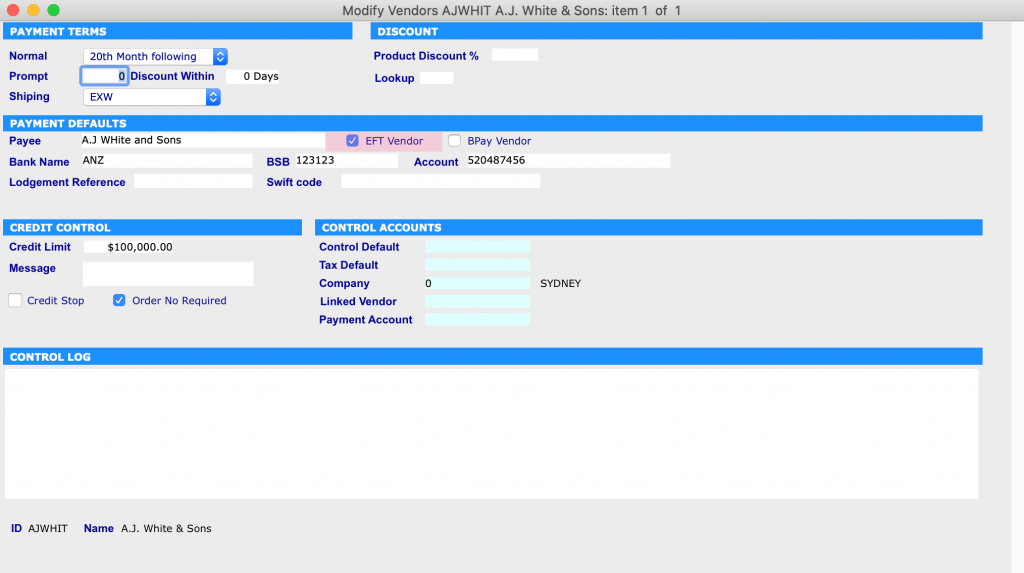
Creating Payment
Go to: Accounts > Payables > Payments > Create: Payments > Select: Vendor and Click: Tool > Create: Payments > Select: Invoice or invoices > Green tick
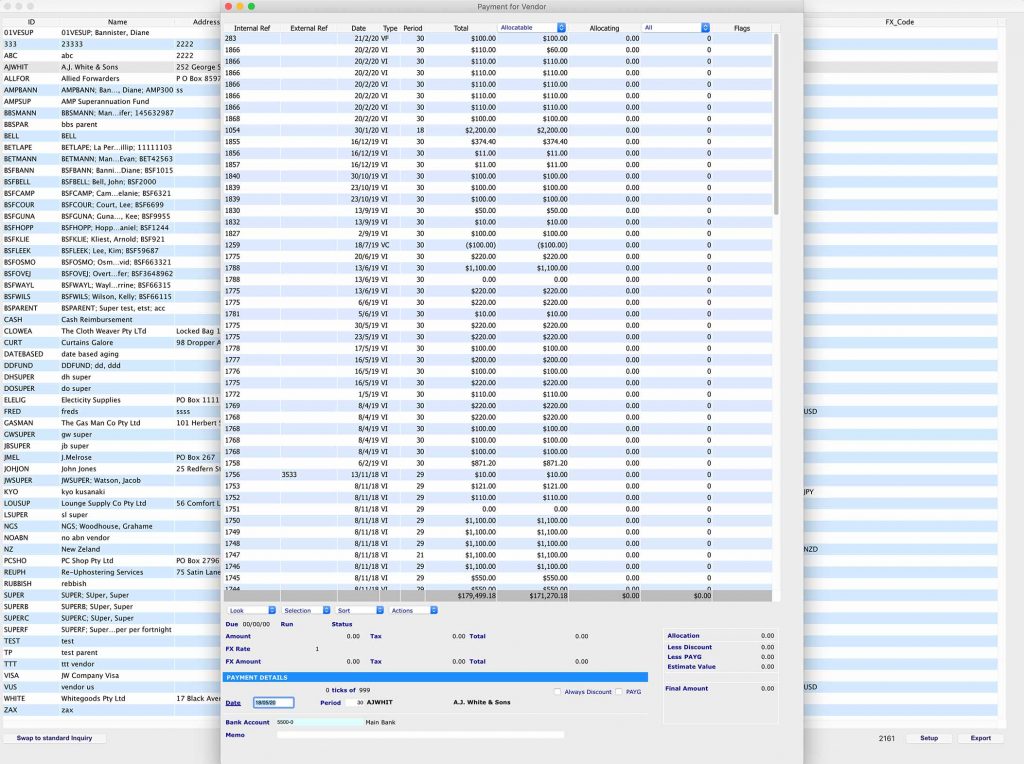
Generating ABA file
Go to: Accounts > Payables > Payments > Print: Payments > Select: Bank > Print: Dialogue is displayed > Select: Your Report Type and Method (In this case it is ‘Remittance’ and ‘ABA File for EFT’) > Print > Select: Vendor for generating ABA file > Save: ABA file
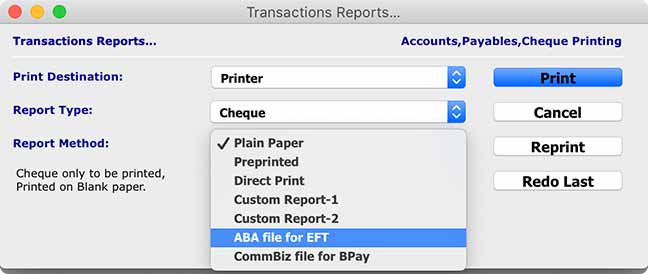
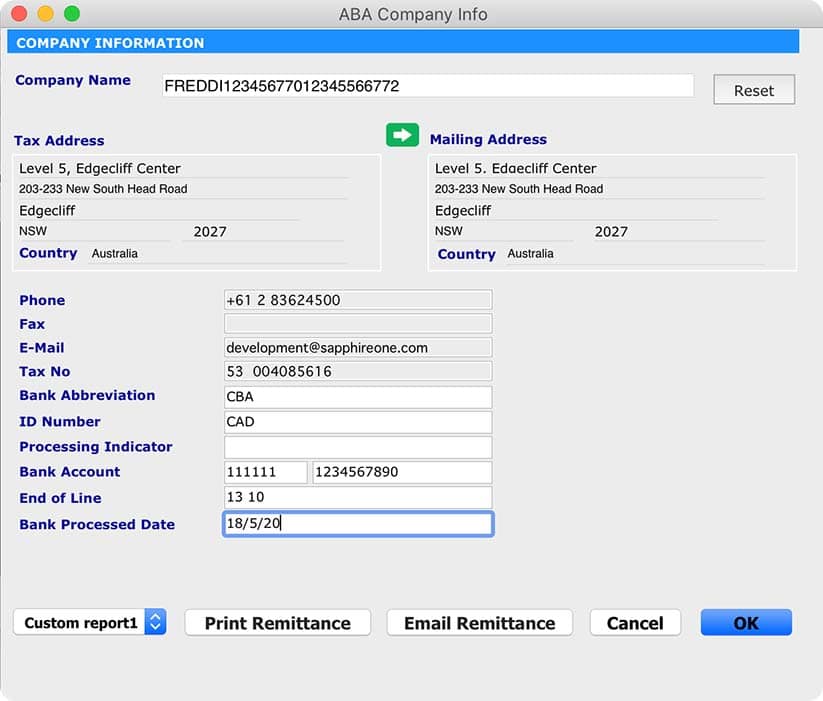
ABA files allow you to pay any invoices through your internet banking provider. However, each provider has a different set of instructions on how to process ABA payments, which you will need to follow in order to complete any transactions.
Please book a support call via our website, in case you have any questions or need any further assistance.
Entering JobKeeper Payments in SapphireOne
May 11, 2020 8:30 am | by John Adams
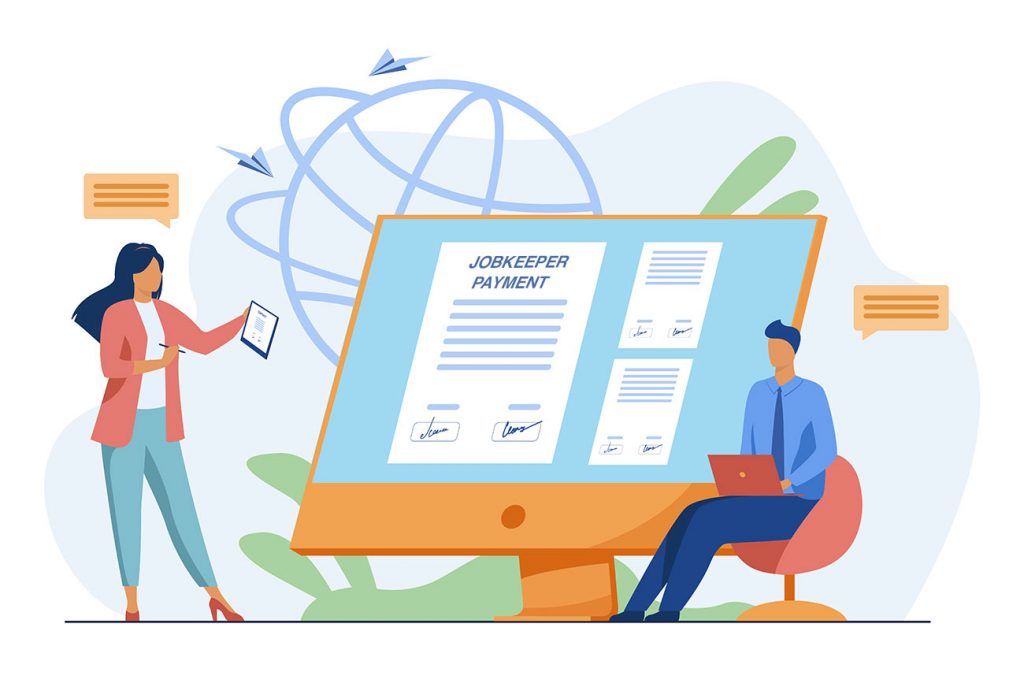
JobKeeper is a wage subsidy scheme recently introduced by the Federal Government to support businesses in navigating the severe economic impacts caused by COVID-19. It is aimed at maintaining jobs for Australian employees, as well as at helping companies to restart their business quickly once the crisis has passed. We know that there is a lot to take in when it comes to JobKeeper. For this reason, SapphireOne is providing you with continuous support to simplify the process of implementing this new program by adjusting your Payroll/HR.
New information and updates regarding JobKeeper are being released on a constant basis. Therefore, we advise all our clients to read the below instructions, even if they have already successfully set up JobKeeper payments according to our previous blog SapphireOne is now JobKeeper Ready. This will enable you to ensure that your settings are adjusted correctly to comply with the ATO’s reporting guidelines.
JobKeeper Start and Finish Date
Employers are obliged to indicate any wage payments made to their eligible employees under the JobKeeper scheme via STP. Further, they need to notify the ATO of the start date of the first JobKeeper fortnight they are claiming reimbursement for. The failure to do so will result in forfeiture of the claim.
Correspondingly, employers are also held to update the ATO about any ceasing of JobKeeper payments that were previously made to eligible employees. As a result, we recommend to our clients not to enter a Finish date. (Please be aware that this recommendation may change in the future in the case that the Government releases any new information. We will keep you updated of any changes via our blog.)
If either the employee or employer becomes ineligible while the JobKeeper scheme is still in place, a Finish date will have to be added before the end of the last pay run. Reasons for ineligibility include, for example:
- Receiving workers compensation payments
- Receiving Parental Leave Pay
- Receiving Dad and Partner Pay
- Cessation of employment
- Changes in the status of citizenship or visa
Update JobKeeper Payments in SapphireOne to comply with ATO guidelines
In case you have already set JobKeeper in SapphireOne, please follow the instructions below to adjust your settings to comply with the up-to-date reporting guidelines of the ATO.
1. Do not enter a JobKeeper 2020: Finish date.
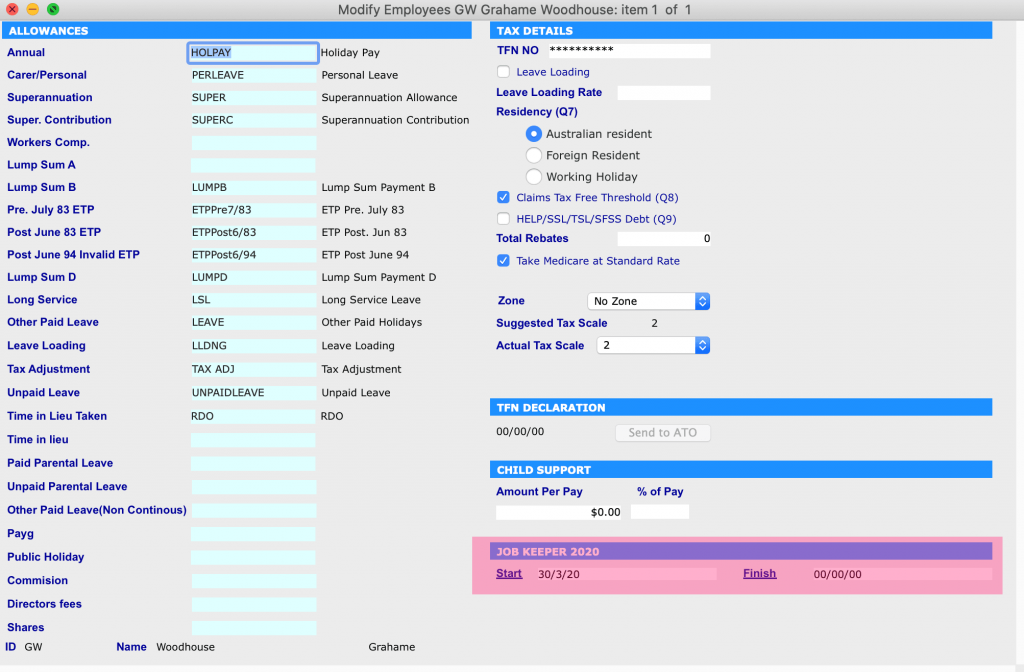
2. In the JobKeeper Allowance setting, set the Multiplier as ‘1.00’.
Additionally, you will need to adjust this value in Working Transactions for every employee who is eligible for JobKeeper payments.
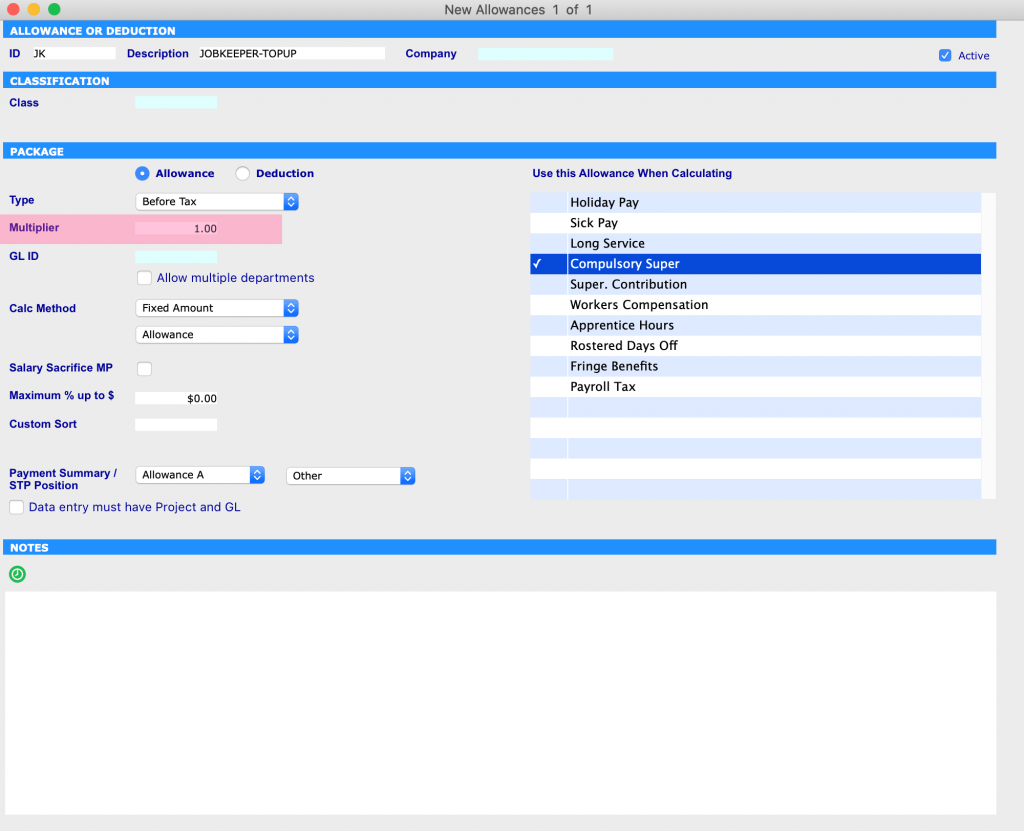
Four Example Scenarios of Processing JobKeeper Payments
The below is an instruction on how to use SapphireOne’s JobKeeper Payment functionality in your pay run.
As the ATO has prescribed specific naming conventions for identifying various payments under the scheme, we advise our clients to use these in order to receive reimbursements without any unnecessary complications or delay. If you do not use the correct naming protocols, the STP will fail.
We have created 4 different scenarios to help guide you through the correct processing of JobKeeper payments.
Scenario 1: Employee Alex receives $2000 per fortnight
Alex gets paid gross $2000 per fortnight. This value exceeds the JOBKEEPER-TOPUP amount. As a result, you do not need to add any entry of JobKeeper Allowance in Working Transactions. As long as you have set a JobKeeper Start date, SapphireOne’s system will automatically notify the ATO regarding JobKeeper payment via STP.
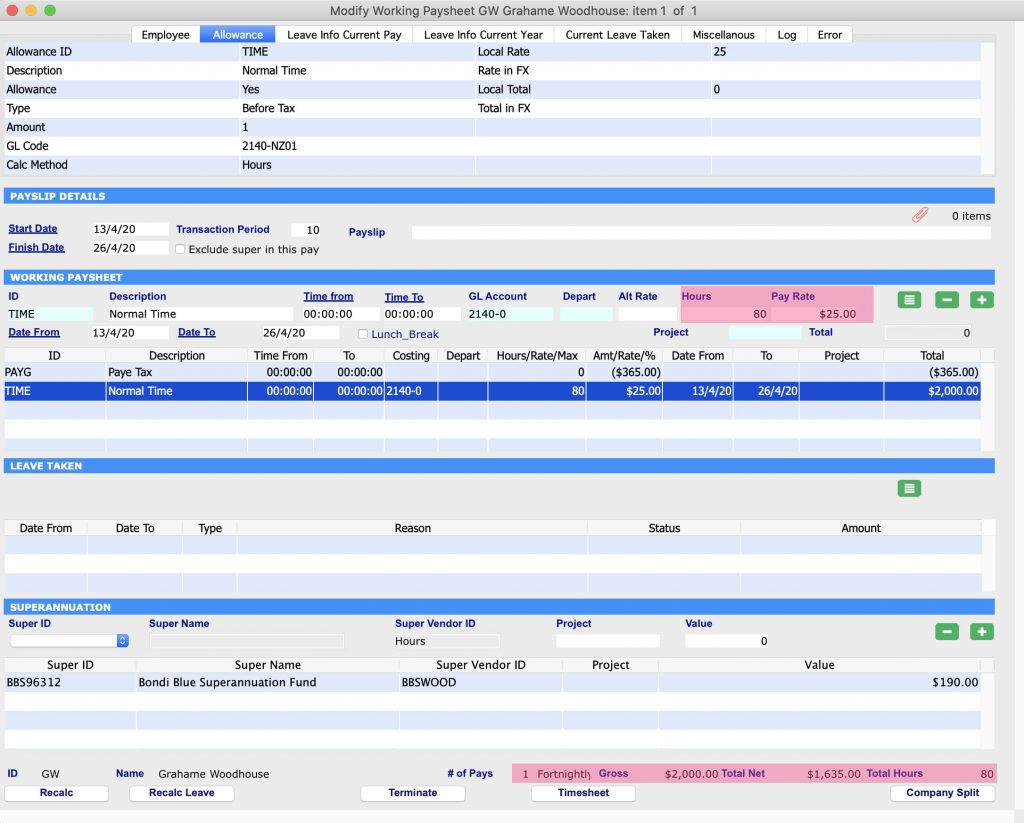
Scenario 2: Employee Bruce Gets receives $500 per fortnight
Bruce gets paid gross $500 per fortnight. This value is less than the JOBKEEPER-TOPUP amount. As a result, you will need to set JOBKEEPER-TOPUP Allowance to ‘$1000’. This will ensure that Bruce receives the correct amount of gross $1500 per fortnight under the JobKeeper scheme.
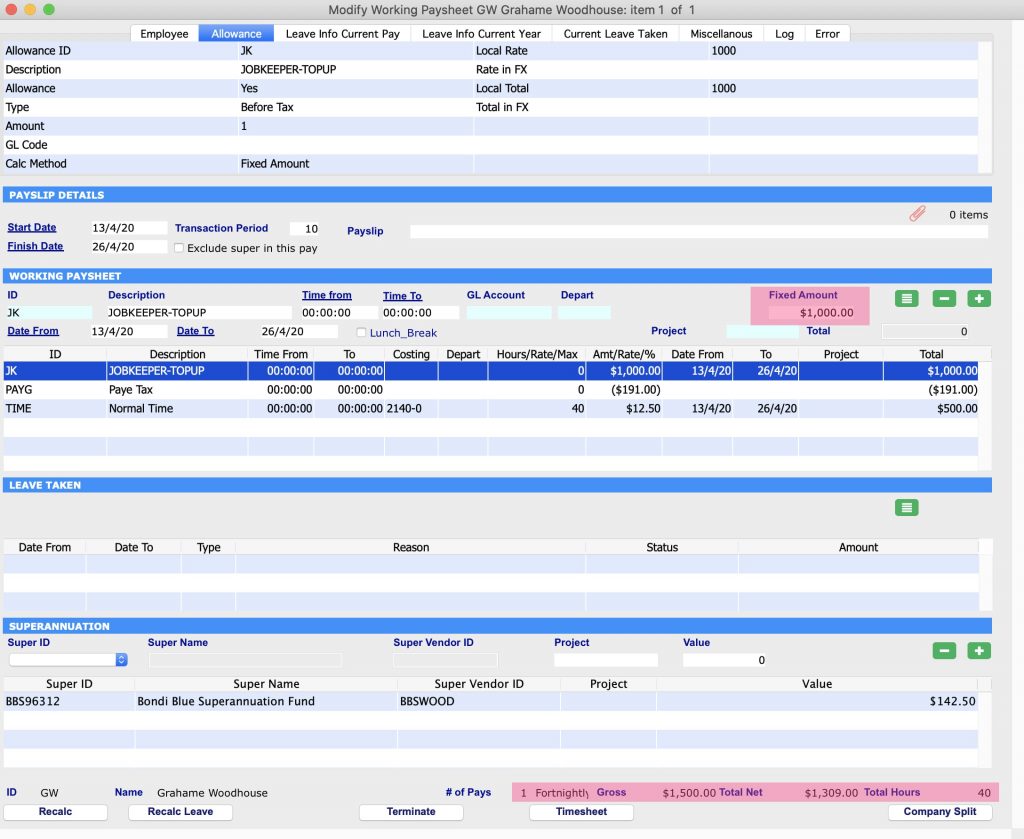
Scenario 3: Employee Chris is stood down and his normal working hours are 40 hours per fornight
Chris has been stood down, therefore his normal hours need to be entered at a Pay Rate of ‘0.00’. As a result, the system will accumulate leave for the 40 hours fortnightly he usually works. The value for JOBKEEPER-TOPUP Allowance needs to be set at $1500. This ensures Chris receives the JobKeeper payment.
If you encounter issues setting the Pay Rate at ‘0.00’, then enter ‘z’ as the Alt Rate before entering the Pay Rate.
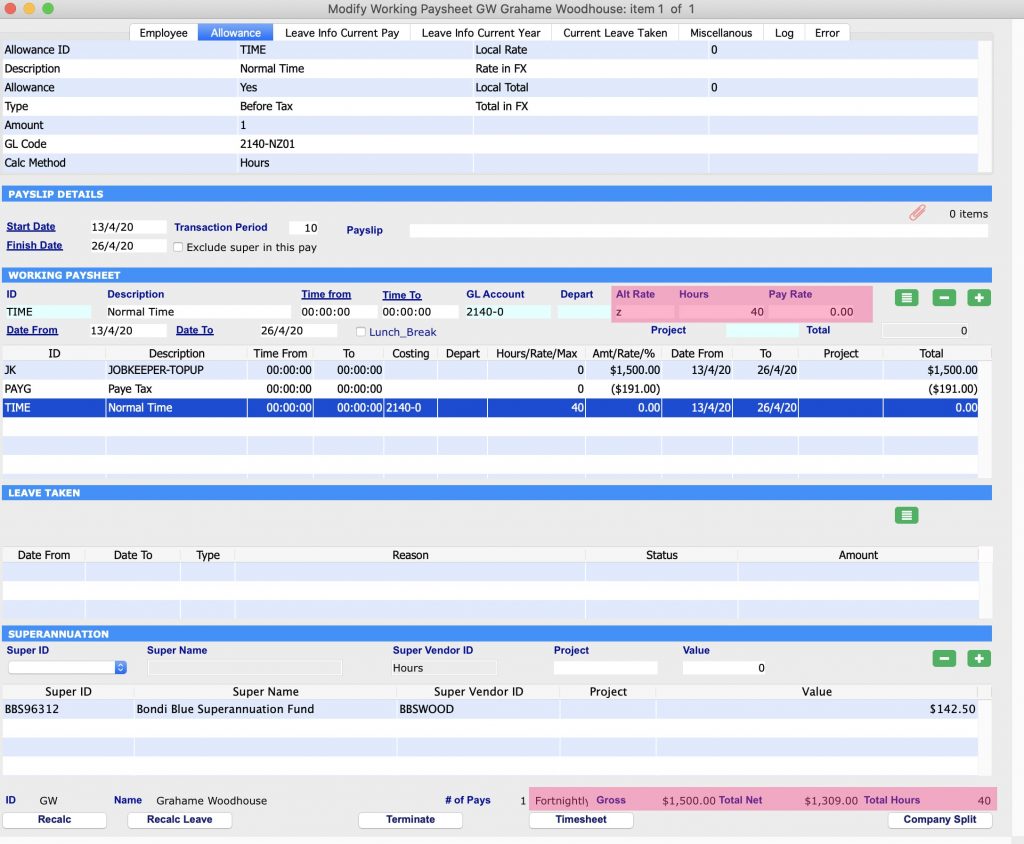
Scenario 4: Employee David works in Payroll and previously made a JobKeeper payment not according to the guidelines
David already paid an employee a wage of gross $500 per fortnight. Instead of using ‘JobKeeper’ in accordance with the ATO’s prescribed naming conventions, he used ‘Bonus/Other’ in Working Transactions. To rectify this error and to be able to claim reimbursement, David has to create Working Transactions in the next pay run. There are two different methods available to him:
Scenario 4 – Method 1: David has to run two separate pay runs. The first one will adjust the prior wrong JobKeeper payment; the second one will pay the correct value.
Firstly, David needs to create a Working Transaction of two different types of Allowances for the employee. The JobKeeper payment needs to be entered as ‘+1000’ and the wrong Allowance as ‘-1000’.
Secondly, David has to follow the instructions of Scenario 2 above but only for the upcoming pay run.
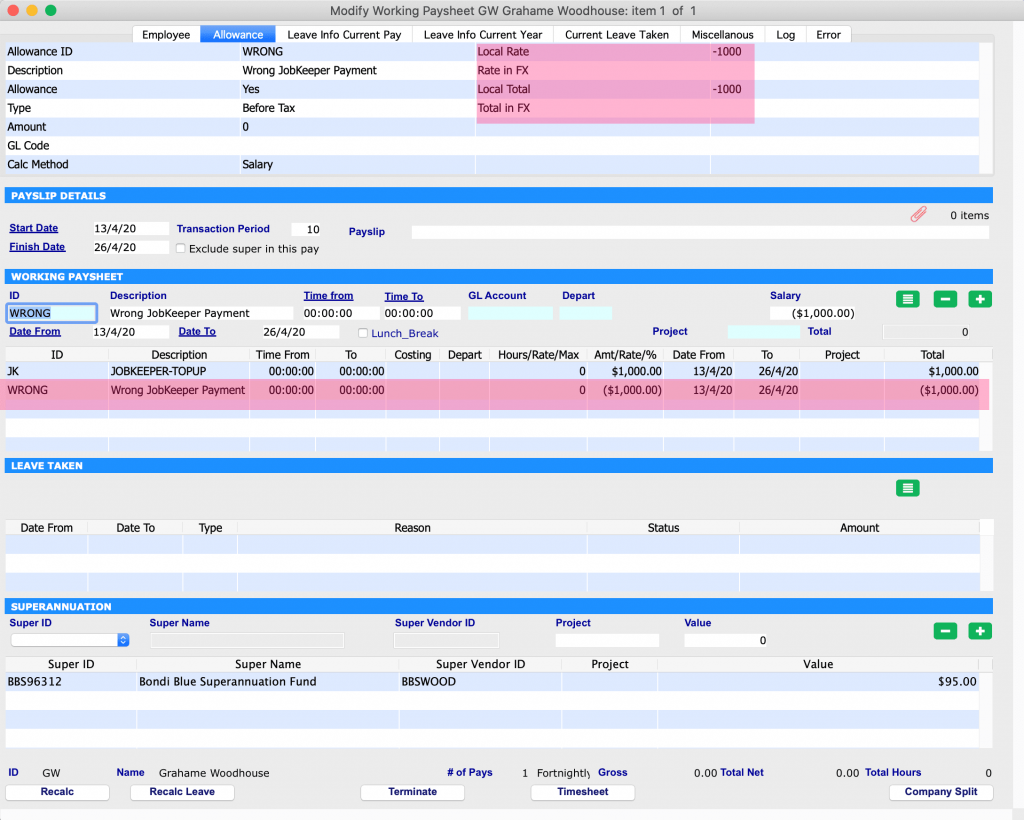
Scenario 4 – Method II: David has to adjust the Working Transaction for the employee by adding the JobKeeper allowance in addition to the wrong allowance.
Firstly, David needs to create a Working Transaction of three different types of Allowances: The Normal Salary has to be entered as ‘+$500’, the Wrong Allowance as ‘-$1000’ and the JobKeeper Payment as ‘+$2000’.
This ensures that the employee is receiving a JobKeeper Payment of $1500 and it also corrects the wrong payment that was made previously.
Secondly, David has to use this new Working Transaction for the upcoming pay run.
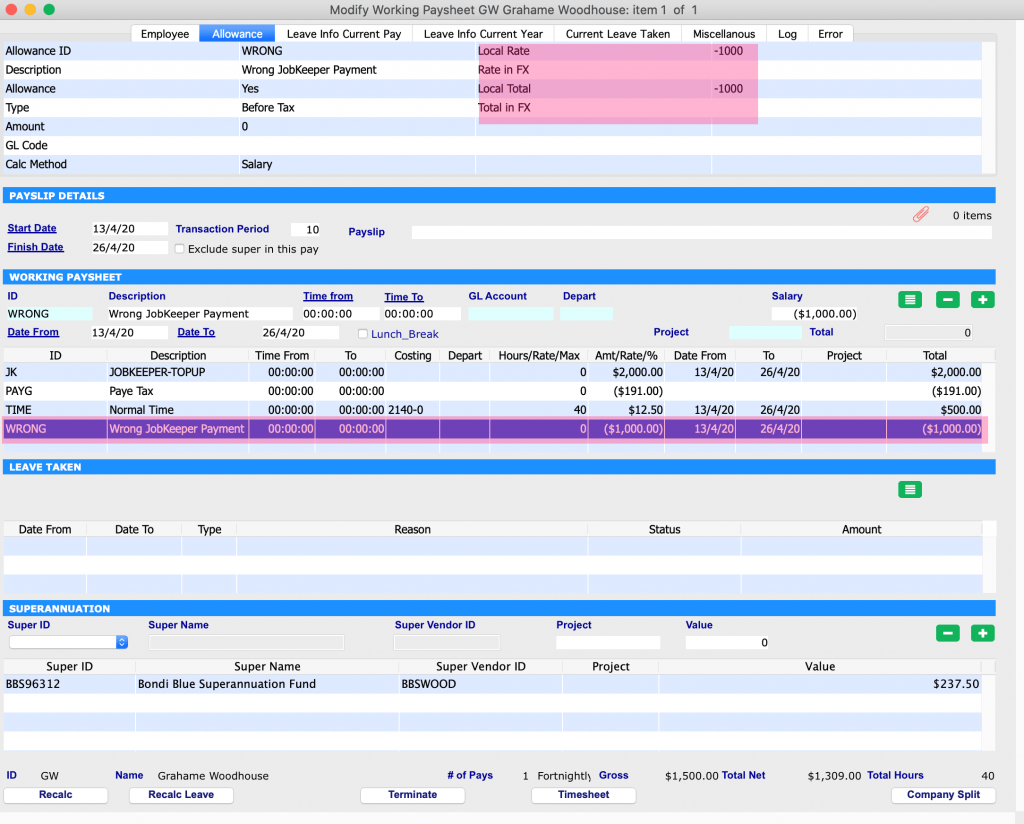
Please book a support call via our website, in case you have any questions or need any further assistance.
Effectively Process vendor invoices and bring accuracy & transparency in Reporting
May 5, 2020 8:45 am | by John Adams
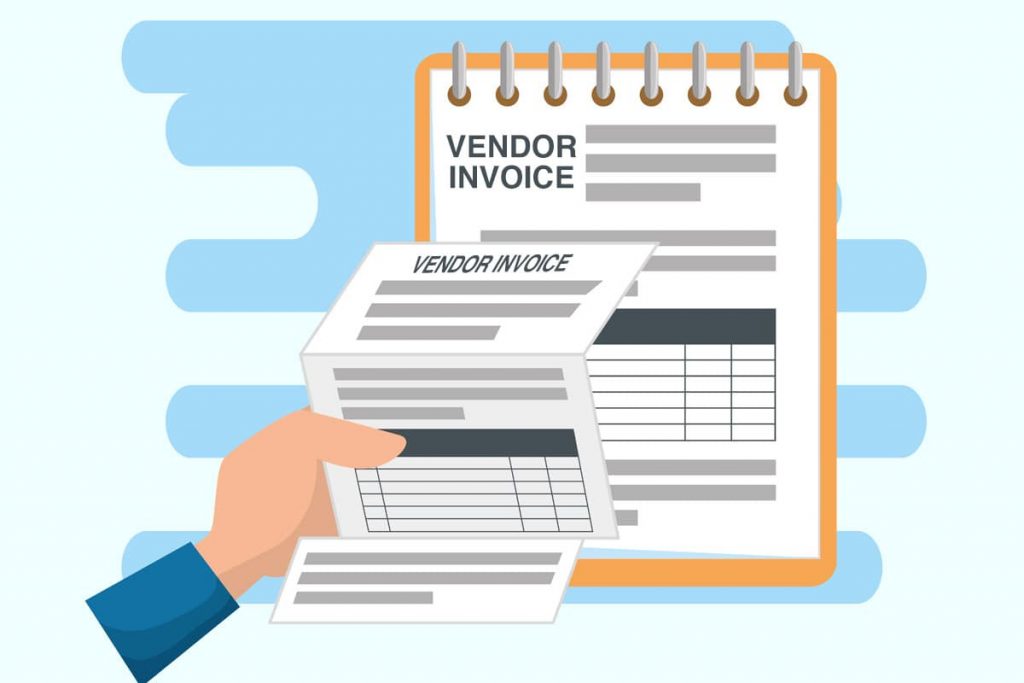
In today’s business climate, organisations in every sector are under pressure to do more with less. Businesses worldwide operate based on the expenditure cycle and the revenue cycle. The full cycle Accounts Payable process falls under the broader expenditure and purchasing cycle. The process includes the complete range of essential accounting activities needed to complete a purchase when a Purchase Order is placed and the client receives the desired product or service. By improving Accounts Payable governance, setting up clear management processes and consistently tracking key metrics, businesses can streamline their processes and inject a working capital culture into their enterprise.
Accounts Payable process
Every business, no matter how large or small, has invoices to pay. These invoices are normally for goods and services provided by their vendors. Receiving, approving and paying these Vendor Invoices can be categorised into a process called Accounts Payable (AP). The Accounts Payable process or function is immensely important since it involves nearly all of a company’s payments outside of Payroll. To safeguard a company’s cash and other assets, the Accounts Payable process should have internal controls. A few reasons for internal controls are:
- To prevent paying a fraudulent invoice
- To prevent paying an inaccurate invoice
- To prevent paying a vendor invoices twice
- To be certain that all vendor invoices are accounted for.
Without the Accounts Payable process being up-to-date and well run, the company’s management and financial reporting will receive inaccurate data on the company’s performance and financial position. A poorly run Accounts Payable process can also mean missing a discount for paying Vendor Invoices on time. If vendor invoices are not paid upon their due date, supplier relationships will be strained. This may lead to those vendors demanding cash on delivery. If that were to occur, it could have extreme consequences for a company’s financial position.
A perfect Accounts Payable (AP) process can be broken down in to 5 steps:
- Invoice received – sent by the vendor via email or post
- Invoice recorded – details are manually entered into the ERP system
- Invoice approved – authorised by the person who ordered the goods and services
- Invoice paid – details are checked before the amount is paid by Accounts Payables
- Invoice finalised – payment allocated to the invoice so that it no longer shows up as a liability in your ERP system
Challenges in the Accounts Payable process:
The steps above are indicative only and are considered the basic steps that need to be taken before payments are made in order to avoid errors and fraud. Large companies can sometimes have more steps in between, with additional approvals and verification being required before an invoice is paid.
SapphireOne ERP Accounting Software is a large-scale software solution designed for businesses, both large and small. Accounts Payable function of SapphireOne allows you to manage, organise and track your payments to vendors. This includes the tracking of cash, EFT, credit cards and any other types of payments.
When researching each of the tasks in the manual Accounts Payable process and categorising their associated problems, it reveals four key challenges facing AP departments:
- Cost per invoice
- Accuracy and efficiency
- Transparency and reporting
- Risk of invoice fraud
The ability to group vendors for reporting and payment runs streamlines Accounts Payable
Accounts Payable allows for the creation of Payments for Vendors and generates the payments in different forms. Payments in SapphireOne can be created either by vendors or transactions. Grouping facilities are particularly useful when paying multiple invoices in a single process. This allows for reducing the costs of processing invoices. Additionally, high workloads increase the capacity for human error and create a risk of scrutiny, both internally and externally. Any inaccuracies and delays in processing and recording invoices can result in:
- A strain on human resources
- Misplaced, mishandled or overlooked invoices
- Inaccurate financial statements
- Issues during regulatory compliance audits
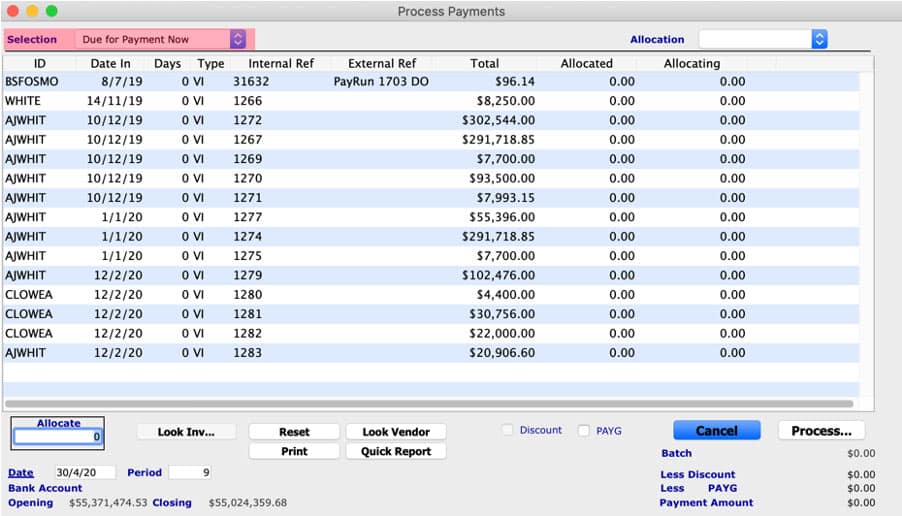
SapphireOne’s grouping functionality in payment run can immensely help to resolve these challenges.
Reports allow the production of standard reports based on templates already designed in SapphireOne. There are four types of reports available: Details, Balances, Transactions, and Statements. The Balances Report allows the printing of Credit Information Reports on Vendors with outstanding amounts. SapphireOne allows the creation of unlimited vendor classes to classify vendors by product, industry, demographic region or as required. These groupings or classes can be used to print effective balance reports, creating the ability to eliminate another key challenge that is transparency and reporting.
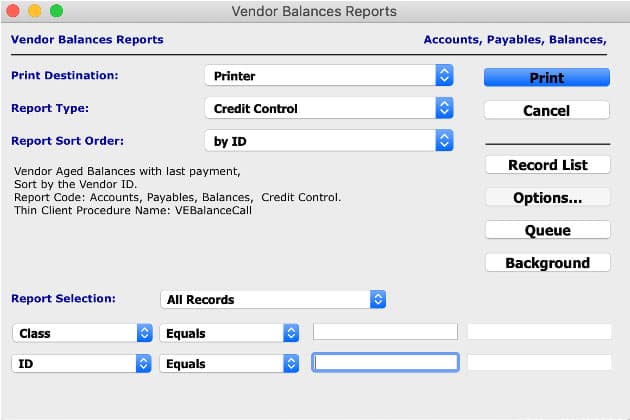
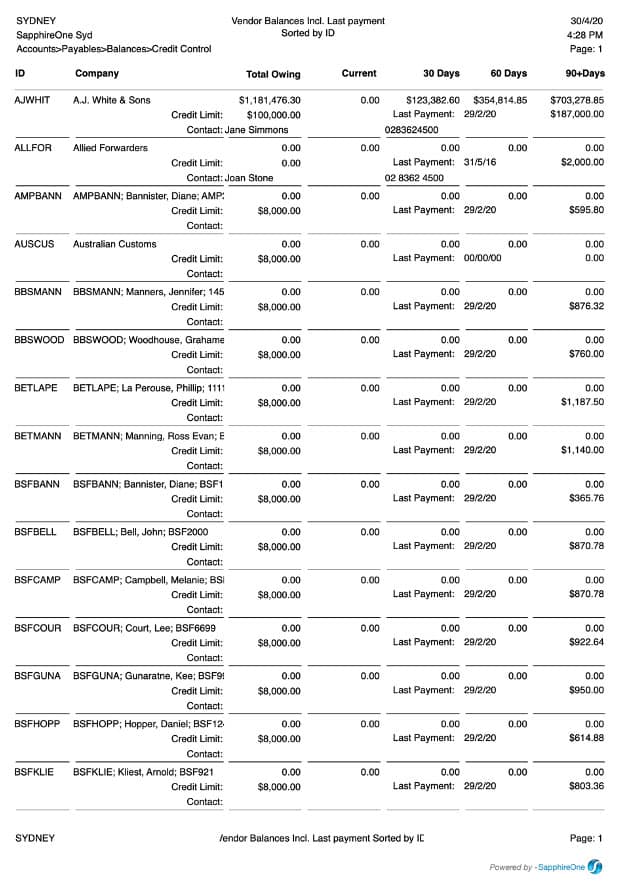
A myriad of requests are regularly submitted to a finance team, containing everything from supplier queries, audit history reporting, invoice tracking, supplier spend, invoice status and monthly accruals and needs to be handled quickly and efficiently. A traditional non-automated process can create a lack of financial visibility and transparency for a finance department, which in turn can contribute to the increase in the transaction cost. Grouping or sorting by class or ID provides for clear visibility in finance reporting.
SapphireOne also has the unrestricted history functionality in Accounts Payable. Unlimited history allows the viewing of all historical data including transactions, distribution or activity history for a particular vendor. Historical data may be sorted or reviewed by calendar or financial periods giving the information required when and where needed.
SapphireOne automates the processes required to effectively manage sales and purchases. All functions from the processing of purchases through to the bank reconciliation are in real time. Transactions within Accounts Payable are updated across the system to the General Ledger Account immediately.
SapphireOne payables presents a detailed overview of the financial position of a business at any given time and provides accurate information on various features, such as automated cheque runs, electronic funds transfer (ABA EFT) and allocation of payments.
