2022 Premier’s NSW Export Awards Finalist
September 29, 2022 10:17 am | by John Adams

The SapphireOne team is proud to announce that SapphireOne is a finalist for the 2022 Premier’s NSW Export Awards. SapphireOne is running in the category of Advanced Technologies, highlighting SapphireOne’s achievements in the international market and recognising the ‘success and resilience’ of exporters in New South Wales.
We have had many significant achievements and accomplishments this year. In particular, the SapphireOne Knowledge Base, Single Touch Payroll Phase II certification, and the development and release of SapphireOne 19.4.
The latest version of SapphireOne 19.4 contains significant upgrades and updates, also making SapphireOne 19.4 the first ERP to be fully compatible with Apple Silicon.
Members of the SapphireOne team will be attending the NSW Export Awards on the 12th October 2022. Additionally, the winners of the 13 national categories in this program will be moving forward to the Australian Export Awards. Consequently, the pathway to enter the National Export Awards is through your respective State or Territory awards program only.
Celebrating 60 Years of Australian Export & Investment Awards
The Australian Export & Investment Awards run by the Australian Export Council is one of the longest running business awards programs in Australia. Now in its 60th year, the awards is a national program recognising and honouring Australian exporters. Furthermore, these exporters are achieving sustainable growth through innovation, and international companies making an enduring contribution to the Australian economy.
The Australian Trade and Investment Commission and the Australian Chamber of Commerce and Industry partner to present the award program. It’s a high priority of the Australian Government and is supported by leading Australian corporations, export facilitators and industry groups.
Equally, the program aims to recognise the success and resilience of NSW exporters and their achievements in the international market. They are announcing the winners of the 13 national categories on 12th October 2022.
Thank you to the Export Council of Australia for recognising SapphireOne, and congratulations to all the finalists!
In addition, we would like to acknowledge the support expressed by all partners:
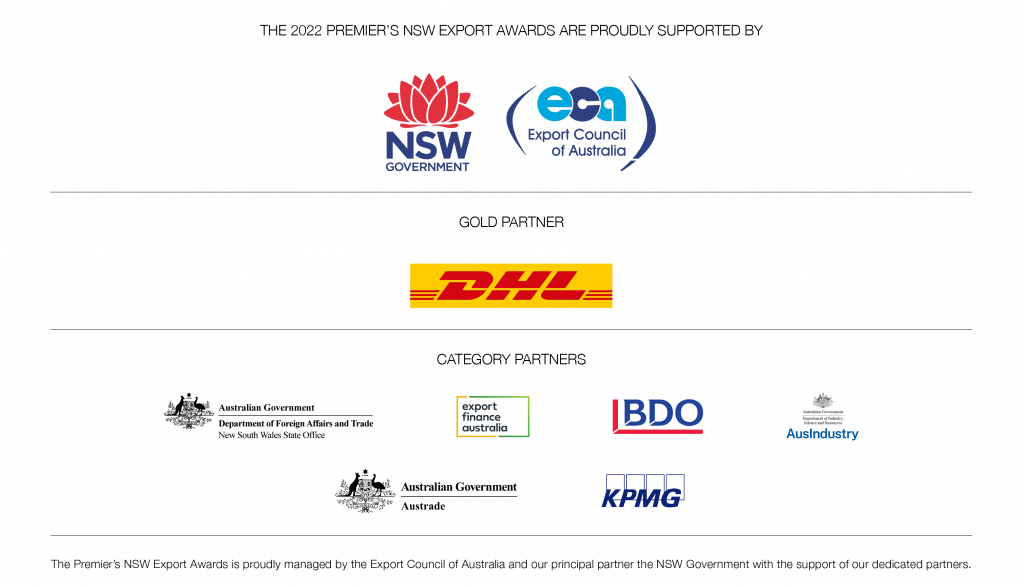
NSW Government, Export Council of Australia, DHL, Department of Foreign Affairs and Trade, Export Finance Australia, BDO, AusIndustry, Austrade, KPMG.
SapphireOne Certified ATO Digital Service Provider (DSP)
October 19, 2021 3:49 pm | by John Adams
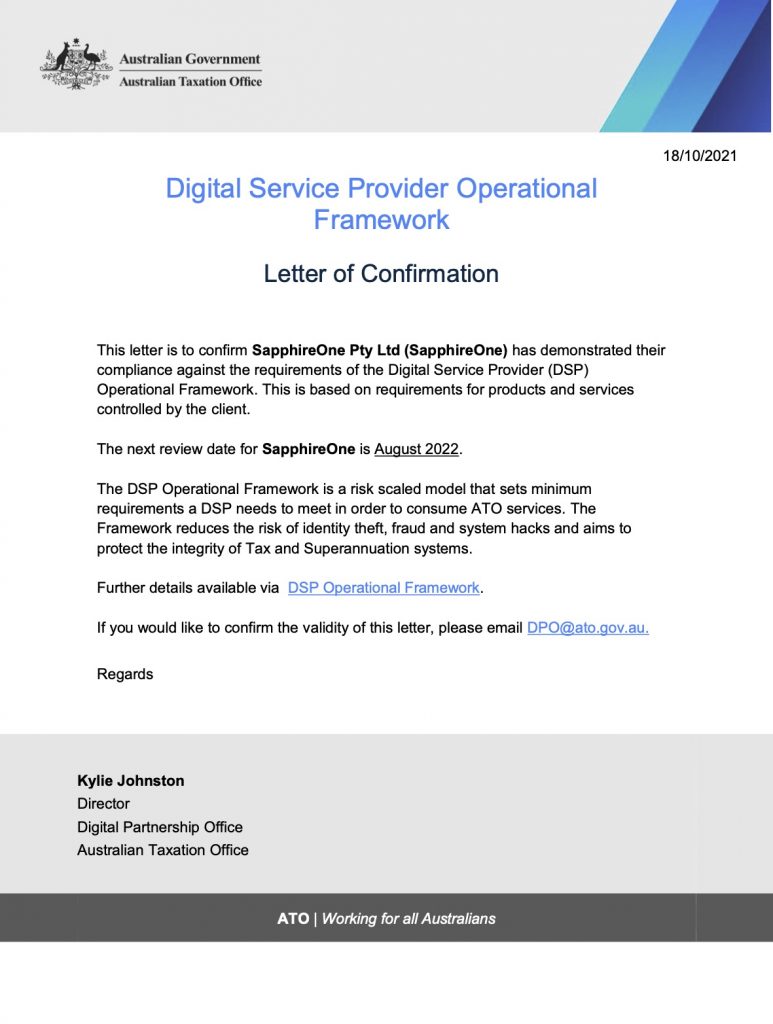
SapphireOne approved by the Australian Taxation Office (ATO) as a certified Digital Service Provider (DSP).
SapphireOne has been approved by the Australian Taxation Office (ATO) as a certified Australian Digital Service Provider (DSP). The certification is in compliance against the ATO requirements of the Digital Service Provider Operational Framework.
The DSP Operational Framework is a risk scaled model that sets minimum requirements a DSP needs to meet in order to consume ATO services. The Framework seeks to protect Taxation, Accounting, Payroll and Superannuation related data and the integrity of the Taxation, Business Registry and Superannuation systems that support the Australian community.
This is achieved by setting out a minimum level of security requirements a DSP needs to meet in order to access ATO Digital Services that perform a functional role in the supply chain. It comprises of a range of controls which include but are not limited to data encryption to protect the confidentiality of client data, default onshore data hosting to limit risk of non-authorised access, and multi-factor authentication and audit logging.
Certification to ATO Certified Digital Service Provider provides SapphireOne Clients and Vendors with official endorsement that our commitment to protecting crucial security information meets ATO standards and best practices.
To find out more about SapphireOne integrated ERP, CRM, Business Accounting application and innovative software solutions, please get in touch – we’re always here to help.
SapphireOne Accounts Receivables Report Tutorial: Show Reports
January 14, 2021 9:00 am | by John Adams

How to use the SapphireOne Accounts Receivables ‘Show Reports’ function.
In the next post in our SapphireOne Accounts Receivables Report Tutorials, we will be focusing on the fifth Accounts Receivables reporting function available in SapphireOne – the ‘Show Reports’ feature.
As we have seen in our previous posts, there are six different types of Accounts Receivables reports available within SapphireOne. These include:
- Details
- Balances
- Transactions
- Statements
- Show Reports
- Dashboards
In our past tutorials we have looked at when and how to create the Accounts Receivables Client Details Report, the Balances Report, the Transactions Report and the Statements Report in more detail.
Read on for the next tutorial on the Accounts Receivables ‘Show Reports’ feature, a dynamic function which offers you a wide range of customisable report display options within SapphireOne.
A closer look at SapphireOne Accounts Receivables ‘Show Reports’ functionality.
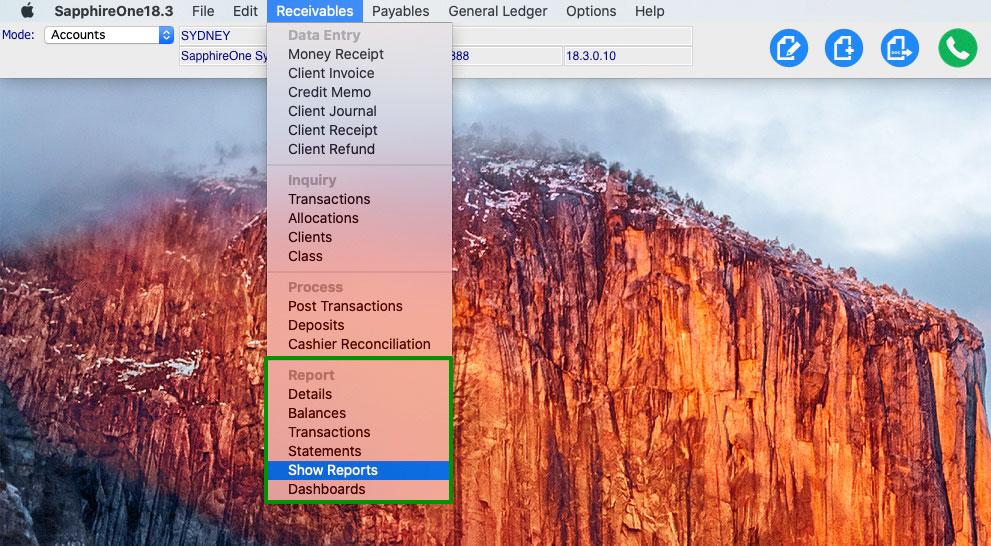
The Accounts Receivables ‘Show Reports’ functionality gives you the ability to report dynamically within the SapphireOne interface.
Rather than creating a PDF report or printing a hard copy as we have seen in the other four Accounts Receivables reporting options – Details, Balances, Transactions, Statements – the Show Reports function allows you to pick your criteria and create an interactive report in real-time on your screen.
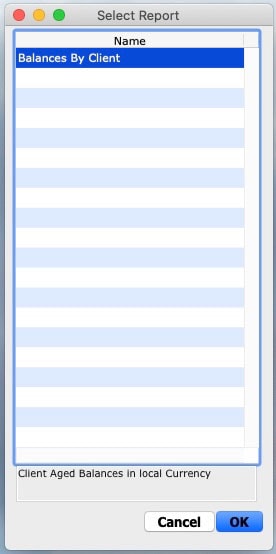
The Show Reports option presents the above pop-up, giving you the ability to create a pre-set ‘Balances by Client’ report. This report allows you to view your outstanding balances by client and report on the total amount of aged debtors in your data file.
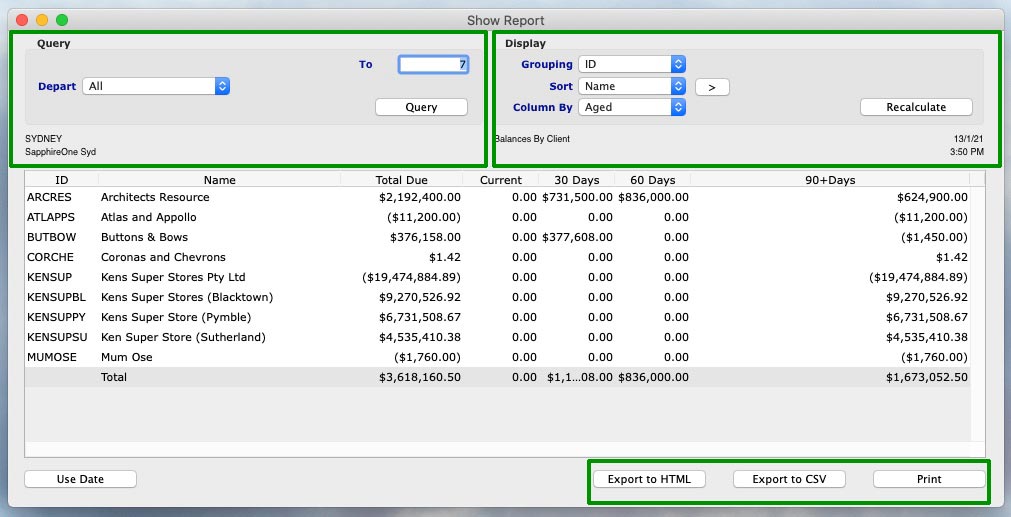
You can choose how you would like to organise your report by selecting your preferences in the dropdown ‘Query’ and ‘Display’ fields at the top of the reporting window.
Show Reports – Query Dropdown
A feature of Show Reports is that queries may be performed using convenient drop-down menus as well as a dedicated query button allowing the user to search for virtually anything that is in the data file.
The ‘Depart’ drop-down menu gives you the ability to choose from ‘All’ departments to individual ones.
Show Reports – Display Dropdown
- The Display options for the report are also selectable using drop down menus.
- By selecting ‘Grouping’, you can select how you would like your clients to be displayed in the report – by ID, Class, Department, Area, State, Customisable Tags, or by Quotes.
- There is also an option to ‘Sort’ the list ascending or descending by selecting the > button just to the right of the data entry field. The direction of the > on the button will indicate the sort order.
- The ‘Column’ can also be sorted by ‘Aged’ debtors or the individual client ‘Terms’.
- Upon entry the ‘Recalculate’ button must be selected so that the system will do an initial calculation for the default settings in the report. When any changes are made it must also be selected so the system can re-calculate the report using the new selections as made by the user.
Show Reports – Export and Print
Once the report is on screen the user may print the report, or export the data in either HTML or CSV formats for direct viewing using a browser or excel spreadsheet type program.
Any Questions?
For more information on Accounts Receivables Reports, or to find out how you can get the most out of your SapphireOne application, please contact us or book a call with a member of our Support Team. We are always here to help!
SapphireOne Accounts Receivables Report Tutorial: The Balances Report
December 18, 2020 9:00 am | by John Adams

Creating an Accounts Receivables Balances Report in SapphireOne.
SapphireOne has a variety of Accounts Receivables reports available, each allowing you to report dynamically on client data for many different purposes. The aim of the Account Receivables Report tutorials is to take you through each of the six reports so you can stay informed and up-to-date on SapphireOne reporting functionalities.
SapphireOne has six different types of Accounts Receivables reporting options, these include:
- Details
- Balances
- Transactions
- Statements
- Show Reports
- Dashboards
In our previous post we looked at when and how to create the Client Details Report. In this post we will be looking in more detail at the second Accounts Receivables reporting option, the Balances Report.
The Balances Report.
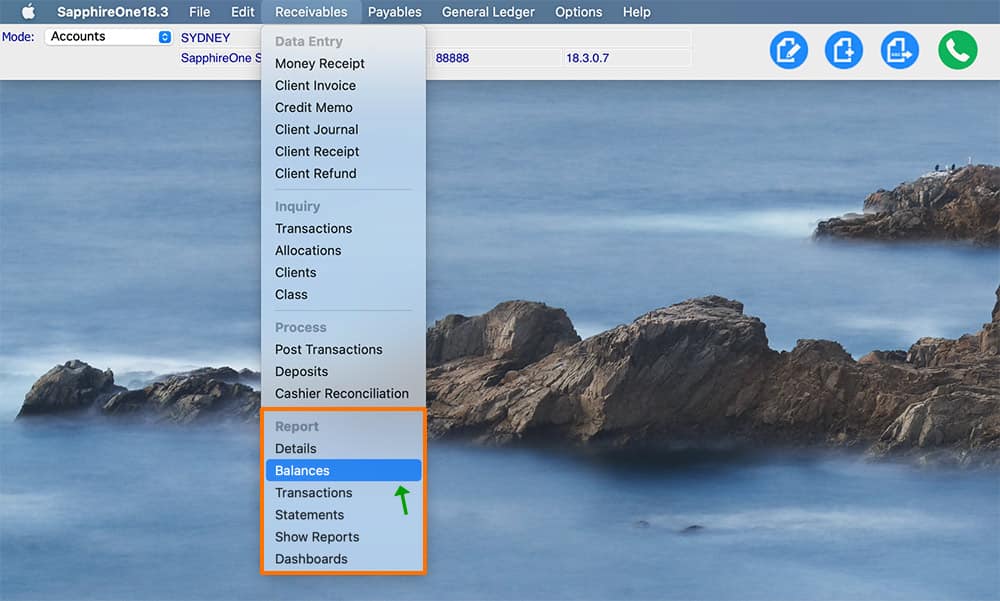
The Client Balances Report gives you the ability to create and print a Credit Information report on Clients who currently have outstanding balances, giving you an overview of exactly which Clients owe money.
When selecting the Balances Report, you are presented with a print dialog pop-up enabling the selection of items required in the report:
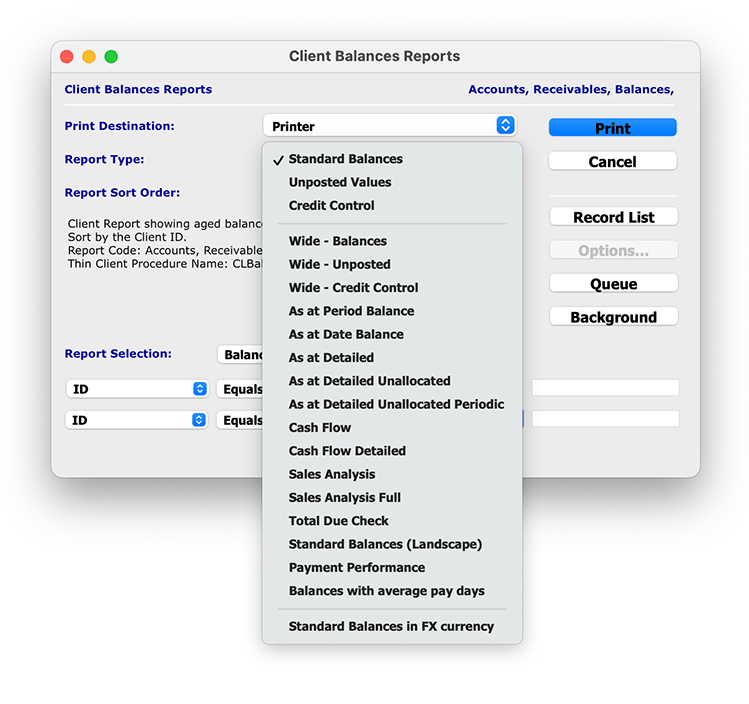
This reporting function gives you the ability to choose from 20 different report types to best suit your specific reporting requirements. Below is an overview of each Report Type, and what each type can be used for:
- Standard Balances – This report shows the Standard Aged Balances.
- Un-posted Values – This report includes the un-posted values in the Standard Aged Balances Report.
- Credit Control – This report adds information about last receipt date and amount, contact, position and phone details.
- Wide – Balances – This report allows for the print of the reports in a wide format increasing the amount of Balance Data displayed.
- Wide – Un-posted – Allows the printing of the reports in wide format increasing the amount of Balance Data displayed, including un-posted.
- Wide – Credit Control – Allows the printing of the reports in wide format increasing the amount of Balance Data displayed, including Last Receipt details.
- As at Period Balance – This report gives the Client Balances as at a particular period in time. This should agree with the Balance Sheet Control Account for the same period.
- As at Date Balance – This report gives a balance report based upon current transactions.
- As at Detailed – This report gives a balance report based upon 7, 14, 21, 30, 60 and 90 days. This report also provides the Client’s agreed terms.
- As at Detailed Unallocated – This report prints balances for each client that are overdue and are also unallocated as of the entered date.
- As at Detailed Unallocated Periodically – This report prints balances for each client that are overdue and are also unallocated for a chosen period.
- Cash Flow – This report allows you to specify a given date prior to viewing balances to aid in cash flow projections.
- Cash Flow Detailed – This report allows you to specify a given date prior to viewing balances and transactions to aid in cash flow projections.
- Sales Analysis – This report gives a brief Sales Analysis of each Client.
- Sales Analysis Full – Gives full details of the Sales Analysis.
- Total Due Check – Simple Report that only prints: Total Due, Historial Total and Current Total.
- Standard Balances (Landscape) – This is the same as the Standard balances report, but in landscape format with extra room for Company name.
- Payment Performance – This prints a report in the form of a chart for the selected Clients displaying their payment performance as a percentage for payment term periods.
- Balances with Average Pay Days – This report prints out for the selected, Clients the average time in days it takes a Client to make payment.
- Standard Balances in FX Currency – Prints the balances in both the Local and FX currencies.
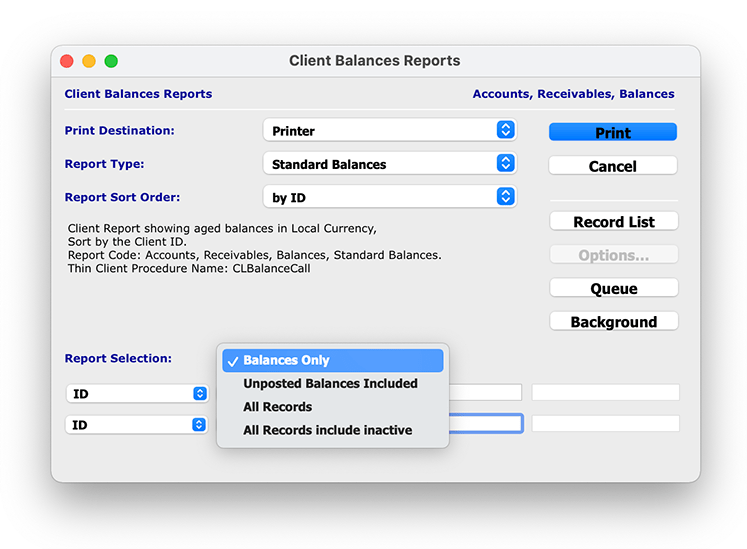
The ‘Report Selection’ drop-down menu also allows you to select which Clients balance data you would like to report on, allowing you to get more granular and specific with your reporting capabilities:
- Balances Only – This will print out all of the active Client balances. It will be limited to those Clients who do not have a zero balance.
- Unposted Balances Included – Will print out a report which includes all active Clients balances which will now include any unposted transactions and again those Clients who do not have a zero balance.
- All Records – This option will tell the system to print balances for all active Clients currently in the system including those with a zero balance.
- All Records Include Inactive – The system will print the balances for all Clients in the system including those who are currently marked as inactive. This will not reset their inactive state to active and it will also list those who have a zero balance which should mostly be the inactive clients.
Once you have chosen your defined report details, and selected ‘Print’, you have the option to open the report as a PDF or print the report directly from SapphireOne.
Any questions?
Stay tuned for the next blog post in our next Accounts Receivables Reporting Tutorials, where we will be focusing on the Transactions Report.
For more information on Accounts Receivables Reports, or to find out how you can get the most out of your SapphireOne application, please contact us or book a call with a member of our Support Team. We love hearing from you!
SapphireOne Accounts Receivables Report Tutorial: The Client Details Report
December 11, 2020 12:00 pm | by John Adams

Creating an Accounts Receivables Client Details Report in SapphireOne
SapphireOnes Accounts Receivables Report functionality allows you to produce a variety of reports based on templates that have been designed in SapphireOne.
The Accounts Receivables reporting functionality includes six different types of reporting options, these are:
- Details
- Balances
- Transactions
- Statements
- Show Reports
- Dashboards
Each Accounts Receivables report allows you to report dynamically on multiple client data fields for a variety of purposes.
The aim of the Accounts Receivables Reporting Tutorials is to take you through each of the six reports, so you can learn how to create and when to use each report, and stay up-to-date on all SapphireOne’s reporting capabilities.
The Client Details Report
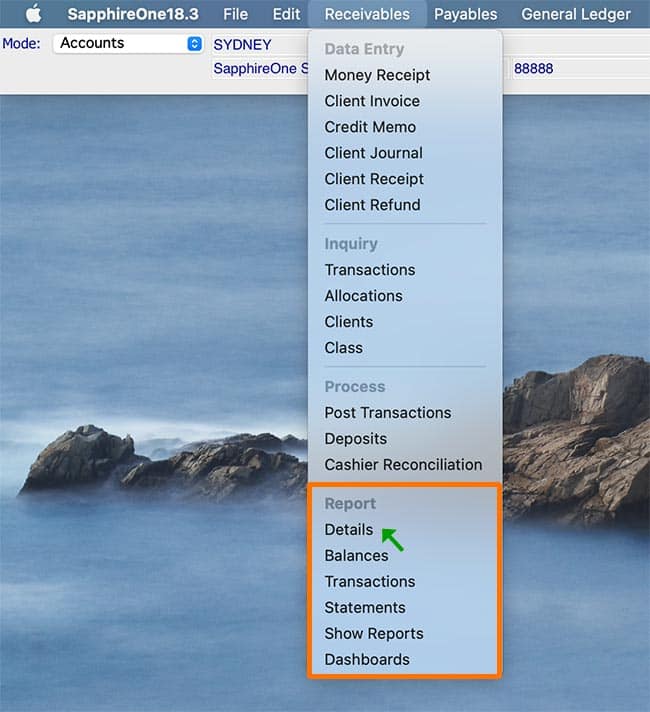
The first of the Accounts Receivables reporting options in SapphireOne is the Client Details Report.
The Client Details Report gives you the ability to report on your clients contact details using a variety of defined data fields. You have the option to choose from 9 reporting types, each allowing you to generate reports on different client contact information.
When selecting the Client Details Report, you are presented with a print dialog pop-up enabling the selection of items required in the report. You have the option to select which Detail you would like to report on from a variety of reporting types.
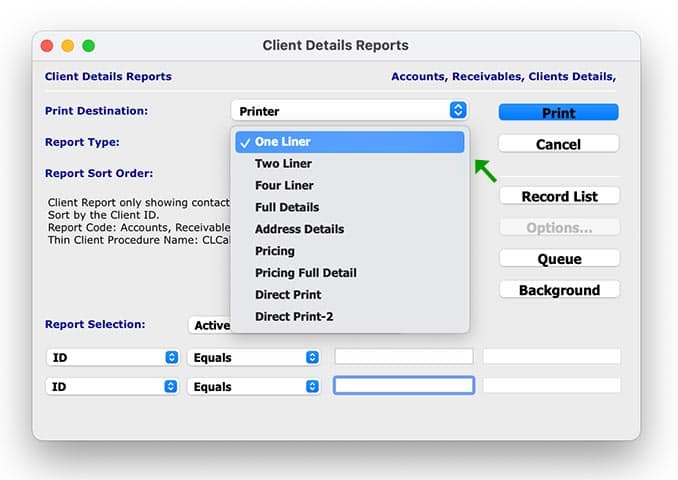
Below is an overview of each Client Details Report Type, and what each report can be used for:
- One Liner – This is a simple report showing ID, Name, Contact, Position and Phone details.
- Two Liner – This report expands on the above report with additional Contact details for the nominated Client.
- Four Liner – This report expands again on the Two Liner and gives Postal and Physical Address details.
- Full Details – This report gives ALL details about each Client. There are two to a page unless there are too many notes or keywords for a Client.
- Address Details – This report gives details of the Multiple Addresses set up for each of the clients.
- Pricing – This report includes Price Book Information.
- Pricing Full Details – This report includes Price Book information and Client information.
- Direct Print – This report allows for the use of Direct Print layout as set up in Utilities. Within SapphireOne you can navigate to Utilities/Controls/Direct Print Layouts to define this.
- Direct Print 2 – This report allows for the use of another Direct Print layout option as set up in Utilities. Within SapphireOne you can navigate to Utilities/Controls/Direct Print Layouts to define this.
In the Report Selection menu drop-down, you can select the All Records option to print details for all Clients instead of only the Active Only Clients.
Once you have chosen your defined report details, and selected Print, you have the option to open the report as a PDF or print the report directly from SapphireOne.
Any questions?
Stay tuned for the next blog post in our next Accounts Receivables Reporting Tutorials, where we dig into the Balances Report.
For more information on Accounts Receivables Reports, or to find out how you can get more out of your SapphireOne application, please contact us or book a call with a member of our Support Team. We love hearing from you!
5 Signs your supply chain management needs an ERP system
November 1, 2018 2:05 pm | by John Adams
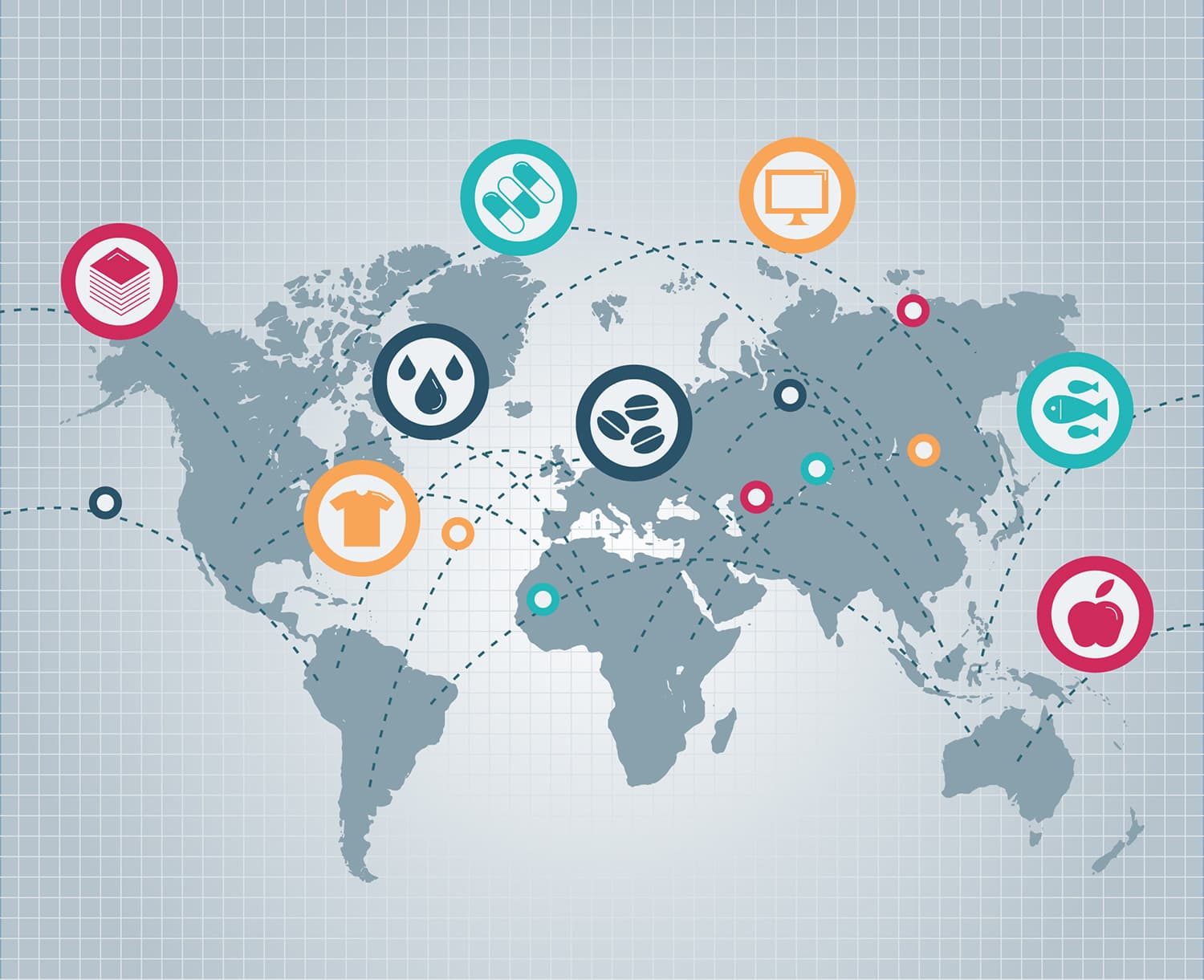
When looking into whether you should invest in an ERP system for supply chain management, you need to ask the following questions. Are we working at optimal speed and efficiency? Can you reduce waste? How susceptible is your business to outside risks? Are you staff working to their full capacity?
If you answered no to any of these then it may be time to install SapphireOne ERP application. Our ERP plays an integral part of managing supply chain management risk by making the entire chain more visible and resilient to changes in market demand.
SapphireOne supply chain management and ERP accounting software
SapphireOne ERP Accounting application allows manufacturing and distribution businesses the ability to gain enterprise wide, supply chain management visibility. The ERP also increases speed, efficiency and overall customer satisfaction. Our ERP offers real-time data which helps sales act on information faster, manage risks and save money via automated stock control and purchasing. The ERP will seamlessly coordinate and integrate the flow of material, information and financial.
Excessive Supply
With lack of information or the right tools to manage supply, it can be a tricky ensuring you won’t order too much or too little raw materials and inventory. SapphireOne ERP application automates your purchasing which reduces human errors, saving money and warehousing.
Inventory management
SapphireOne ERP inventory management ensures you have enough inventory on hand, in the right location, to accommodate demand. It enables you to integrate with external partners to ensure all parties communicate with each other. Stock tracking and management, sales and purchase order management, multi-channel fulfilment, warehouse management, and stock transfers are synced across the entire supply chain management.
Product delivery
SapphireOne ERP application has excellent distribution and logistics software functionalities. Optimise your logistics management with our delivery scheduling and manifest functionalities. Multi-location Inventory, advanced shipping, bin management, real-time dashboards are just some of the features offered.
Stock flow
In managing stock, you need real-time access to stock levels, cost and tracking information. SapphireOne ERP Accounting application has multi-warehousing functionality. Easily view where a stocked item is being held. Estimate how long it will take to deliver this item in store or to your customer. Tracking and control are made easy with our POS system via serial or batch numbers.
Labour costs
Optimising your inventory processes with SapphireOne ERP application will reduce manual labour. Time is saved in replenishing stock, processing shipments and deliveries to your customers. Having an automated system saves money, reduces the risk of human error and allows you to focus on delivering quality customer service.
For more information regarding improvements and features within the latest release of SapphireOne ERP Business Accounting Application please contact our office on (02) 8362 4500 or request a demo.
