SapphireOne is now JobKeeper ready
April 28, 2020 10:43 am | by John Adams

The JobKeeper Payment is a wage subsidy made to eligible businesses, charities and not-for-profits affected by the Coronavirus to support them in retaining employees. Payments under this scheme are available from 30 March 2020 until 27 September 2020.
Employers that choose to participate in the scheme nominate all employees they are entitled to claim the subsidy for. It should be noted that this is an all in or all out optional decision for your eligible employees.
If you want to participate in the JobKeeper program, you can register your interest on the ATO’s website in order to receive updates and information on how and when to claim payments. It is advisable to enrol and pay your employees by 30 April 2020 in order to be eligible to claim the subsidy. However, if you need more time, you have until 30 May 2020 to enrol and nominate your employees.
Before you decide to process payments for JobKeeper in SapphireOne, you should understand the eligibility criteria, responsibilities of your company and payment information. Be aware that the ATO pays JobKeeper one month in arrears.
Eligibility criteria for JobKeeper Payment
In order to receive any payments under the JobKeeper scheme, both the employer and employee must meet all eligibility criteria.
For Employers:
Employers are eligible if they are businesses (including companies, partnerships, trusts and sole traders), not-for-profits and charities:
1. with a turnover of less than $1bn, if they have lost 30% or more of their revenue compared to a comparable period a year ago, or
2. with a turnover of $1bn or more, if they have seen at least a 50% reduction in revenue compared to a comparable period a year ago, and
3. there was at least one employee eligible on 1 March 2020, and
4. the eligible employees are currently still employed (including those who have been stood down or re-hired) during all relevant JobKeeper fortnights, and
5. the business is not listed in any of the ineligible categories
Example – Turnover test period
John runs a software company and he applies for the JobKeeper scheme during the first fortnight that the scheme started operating. This fortnight ends on 12 April 2020.
The turnover test period for John can be either:
• the month of March 2020 or April 2020, or
• the quarter from 1 April 2020 to 30 June 2020.
Example – Relevant comparison period
John identifies the relevant comparison period in 2019.
• For the month of April 2020, the relevant comparison period is April 2019.
• For the quarter of 1 April 2020 to 30 June 2020, the relevant comparison period is 1 April 2019 to 30 June 2019.
Read More from – https://www.ato.gov.au/general/jobkeeper-payment/employers/eligible-employers/
For Employees:
Employees are eligible if they are currently still employed and:
1. were employed by an eligible employer at 1 March 2020 (either full-time, part-time or fixed-term), or
2. were a long-term casual employee at 1 March 2020 (if they were employed on a regular and systematic basis for at least 12 months) and not working permanently for any other employer, and
3. were at least 18 years of age at 1 March 2020 (special rules for eligibility apply for younger employees), and
4. were an Australian resident (or if they are a holder of a Subclass 444 visa, were an Australian resident for tax purposes), and
5. did not receive either government parental leave, Dad and partner or worker compensation payments during the relevant JobKeeper fortnight.
Read More from –
https://www.ato.gov.au/general/jobkeeper-payment/employees/eligible-employees/
Responsibility of employers and employees
Employers need to give each eligible employee a JobKeeper Employee Nomination notice, informing them on the intention to participate in the scheme and asking for their approval to be nominated and receive payments under the program. These forms should be kept as records, but do not need to be sent to the ATO.
The notice can be accessed via following link:
https://www.ato.gov.au/Forms/JobKeeper-payment—employee-nomination-notice/
Additionally, the ATO requires companies participating in the JobKeeper scheme to make monthly declarations through the ATO’s business portal about their eligible employees and their turnover via STP and SBR2.
How much to pay
Every employer has to pay a minimum of gross $1,500 per fortnight to each eligible employee, withholding income tax as appropriate. If the wage paid to an employee exceeds this amount, the employer will regardless only be reimbursed for $1,500.
Employers are advised to pay their employees every fortnight under the JobKeeper scheme in order to maintain eligibility. The first fortnight runs from 30 March 2020 until 12 April 2020 and the last fortnight ends on 27 September 2020, respectively.
If an employee earns a wage of less than $1,500, their employer is only allowed to receive reimbursement under the JobKeeper program if they pay an according ‘top up’ in order to reach the value of gross $1,500 per fortnight. If the employer fails to pay this minimum amount to an eligible employee, he or she forfeits their claim under the subsidy scheme for the relevant fortnight.
All JobKeeper payments are considered assessable income of the eligible business. Further, the normal rules for tax deductibility apply in respect of the wages a company pays to its employees and for which they receive subsidies under the JobKeeper scheme. With regard to compulsory superannuation, the employer is not obligated to pay any super contributions for JobKeeper payments. Such payments are also not subject to GST.
How to Process JobKeeper Payments in SapphireOne
There are 5 steps needed to Process Payroll within SapphireOne for JobKeeper Payments for first time. You can skip step 1 – 3 every following time you make a payment under the JobKeeper scheme.
Step 1: Create new Allowance record for JobKeeper.
Go to: Payroll > Administration > Allowance > Create New
The new Allowance has to have the name “JOBKEEPER-TOPUP”. Make sure the Payment Summary Names are set up between “Allowance A” to “Allowance J” and the Payment Summary / STP Position is set as “Other”.
Example:
Type ID – JK
Description – JOBKEEPER-TOPUP
Type – Before tax
Multiplier – 750 (Weekly) or 1500 (Fortnightly) or 3250 (Monthly)
Calc Method – Fixed amount, Allowance
Payment summary – Allowance A, other
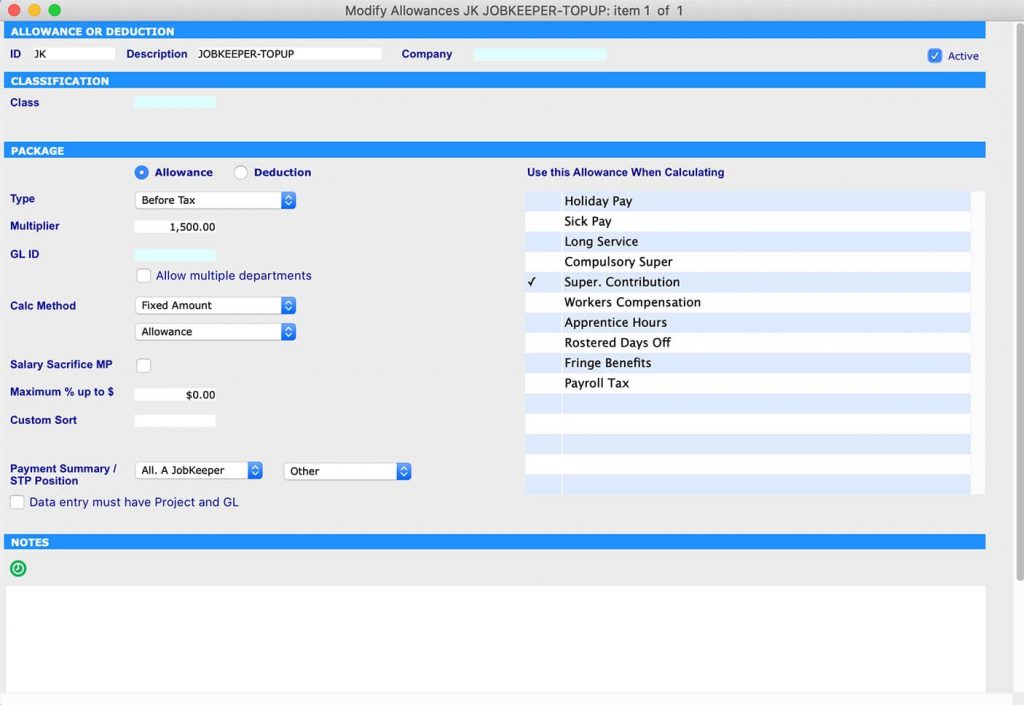
Step 2: Create start date for Job Keeper and leave finish date as 00/00/00
Go to: Payroll >Administration > Employee > Select Employee > Details – Controls > Job Keeper 2020
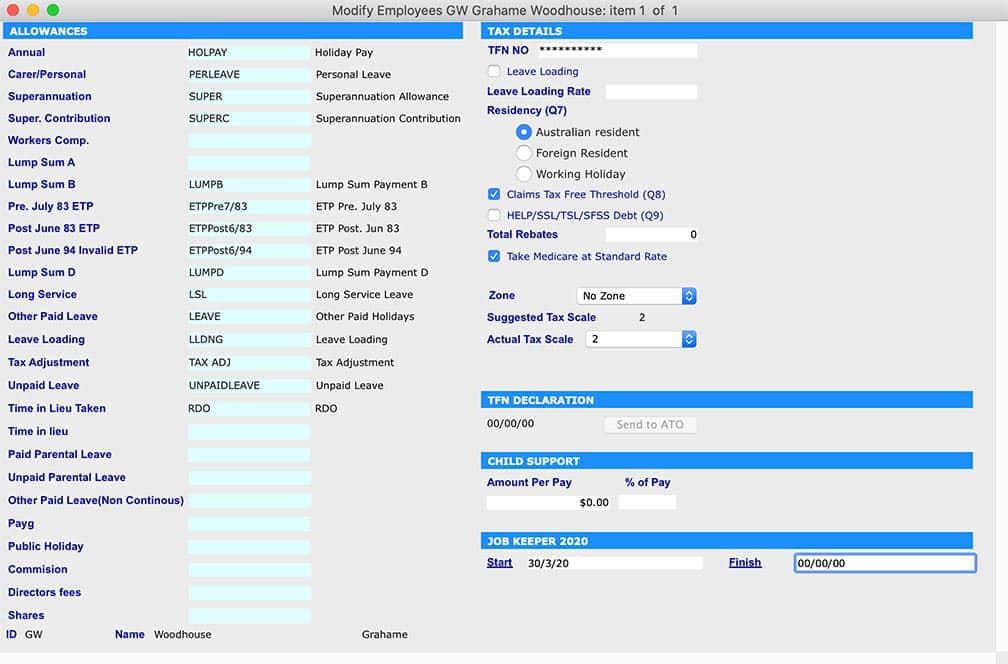
Step 3: Add JobKeeper name in Payment Summary
Go to: Utilities > control > Company > Modify Company > Details -Allowance > add JobKeeper in appropriate Allowance field.
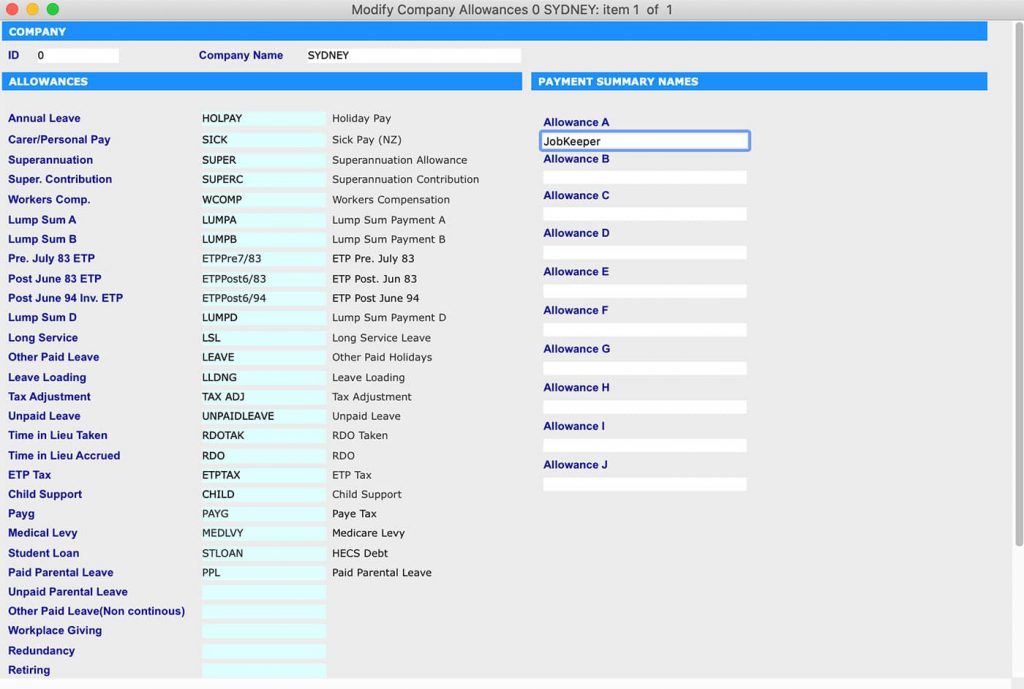
Step 4:Only apply the JobKeeper Wage Payment Item to your Employees who earned $1500 or less or who have been stood down
Go to: Payroll > Payroll > Working Transaction > Select Employee > Add JobKeeper in ‘Working Paysheet’ then click recalc button
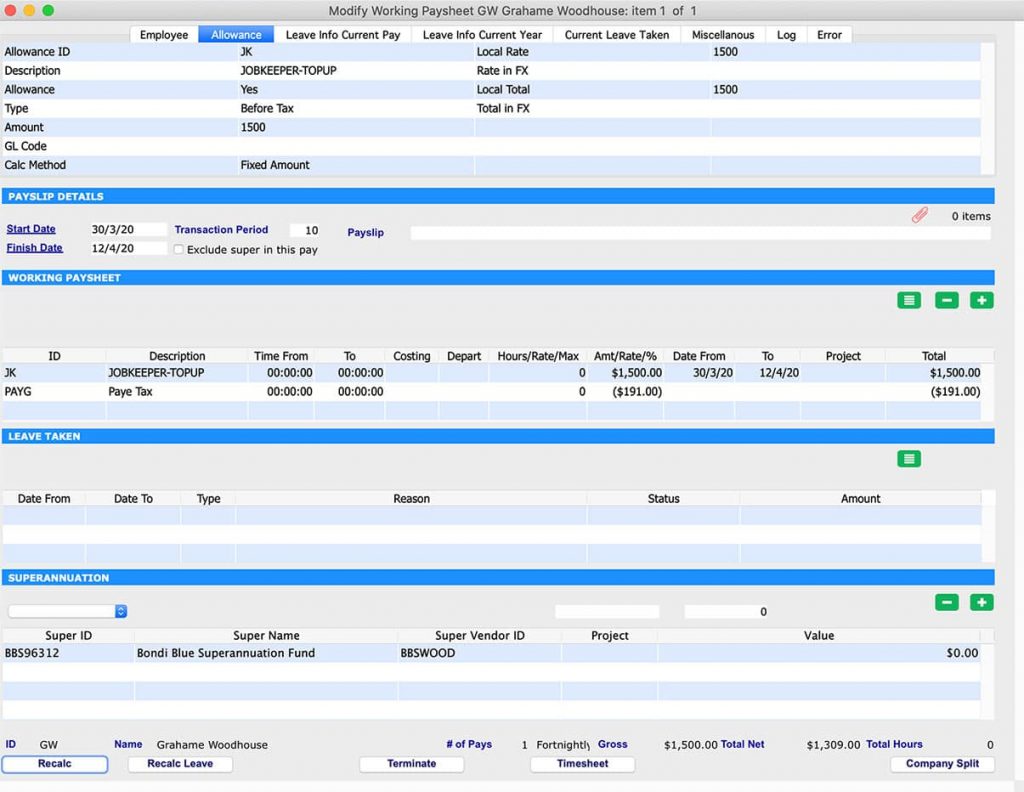
Step 5: Run Payrun to pay employees
Go to: Payroll > Payroll > Pay Run > Select Employee > Process
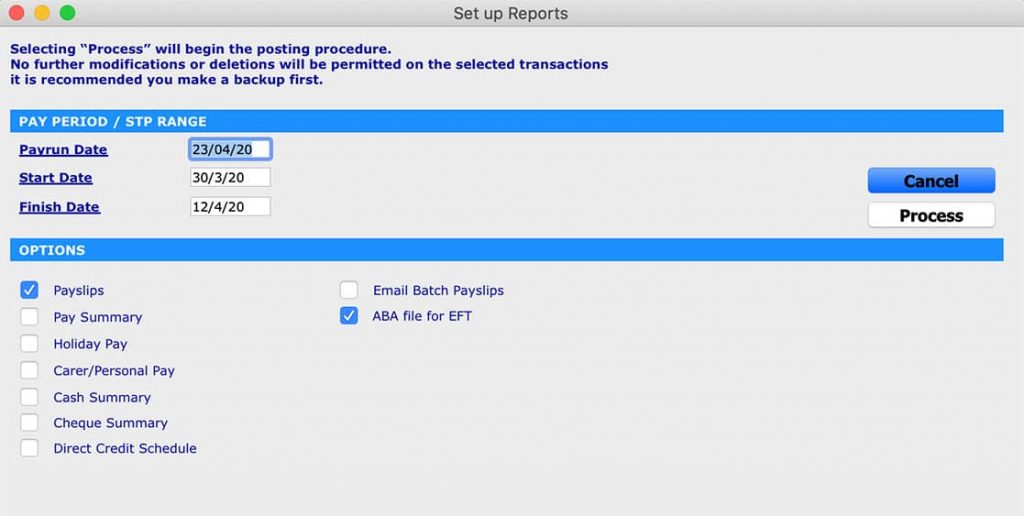
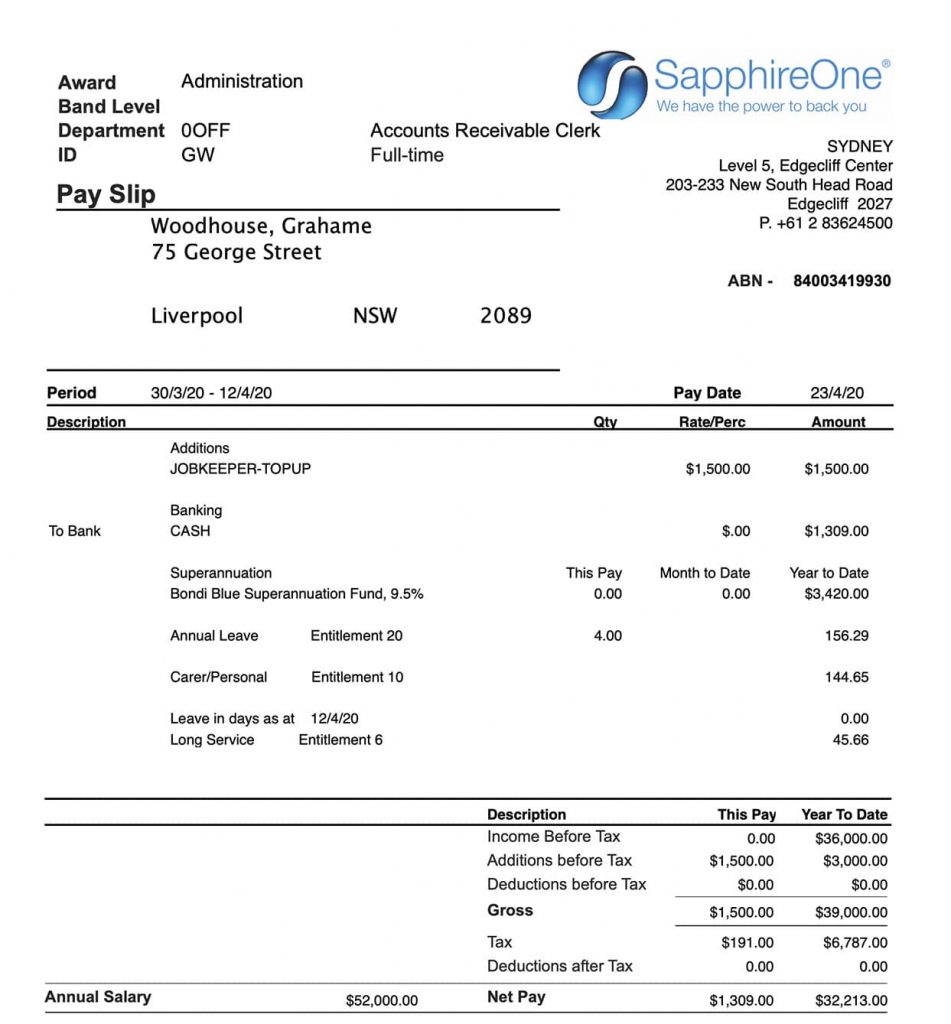
Once the payment is made you can review the payslip. You will notice that this payment has been taxed and Superannuation has been added.
After completion of the payment process, you can submit your STP with the ATO using SapphireOne Single Touch Payroll.
SapphireOne Custom Reporting building quality Financial Reporting
April 9, 2020 4:14 pm | by John Adams

SapphireOne ERP software provides insights that are meaningful, actionable and of real value, enabling you to make immediate operational and long-term strategic decisions more effectively. To pursue your business objectives with confidence and mastery, you need to be able to deal swiftly and efficiently with any challenges thrown at your business. With the ability to analyse and report on any aspect of your operations plus effortlessly retrieve data from a full historical record, SapphireOne allows you to manoeuvre the financial playing field with certainty. It’s reporting provides a real-time view through multiple standard reports, flexible report building tools and custom reports built to meet your unique business requirements.
Powerful and efficient Custom Reporting
SapphireOne provides a powerful financial management reporting tool. With SapphireOne you can Build quality reports using customisable report templates built to industry standards. You can also easily tailor the content and layout as needed to suit practically any requirement. This enables you to create sets of professional reports for use with all your clients. In addition, you will be able to make client-specific changes as needed. In a testimonial on our SapphireOne website, Michael Radivojevic from Moyle Bendale Timber has mentioned the following:
“Accountants & Financial Controllers all have their personal preferences. However, SapphireOne is a RocketShip because of its excellent reporting!”
Full Testimonial : www.sapphireone.com/testimonials/financial-management/
Build your own Reports
While using SapphireOne you can store detailed records of sales and purchases from both customers and vendors. These sales or customer records, can be utilised in the setting up a Customer Relationship Management (CRM) system. The SapphireOne reporting system can produce reports from almost every field in every table within your data file. It has the ability to drill as far down as necessary into the financial records to produce many reports. With SapphireOne you can get a full library of standard reports as well as the ability to build your own reports. These custom reports are available in a number of modes within the SapphireOne system. In addition, there are several additional reports available when the Sapphire Web Pack is used.
Multi Company Reporting
SapphireOne general ledger accounts are usually set up on a company by company basis at the department level. If multiple departments are used, reporting can be run at the department level. SapphireOne has the ability to run department based reporting and also create entirely separate companies within the one data file. This allows separate companies to run individual reporting on a department level. If you are using the multi company functions, you still will be able to access Custom Reports feature as it is available in a number of modes within the SapphireOne application.
A quick view to set up Custom Report
You can set up custom report by modifying standard custom reports or you can set up your own custom report from scratch for different functions such as Sales, Purchase, financial reports, Profit & Loss (P&L), Balance sheets etc.
In order to modify custom reports, you will need to go to – Utilities > Control > Custom Reports Layouts
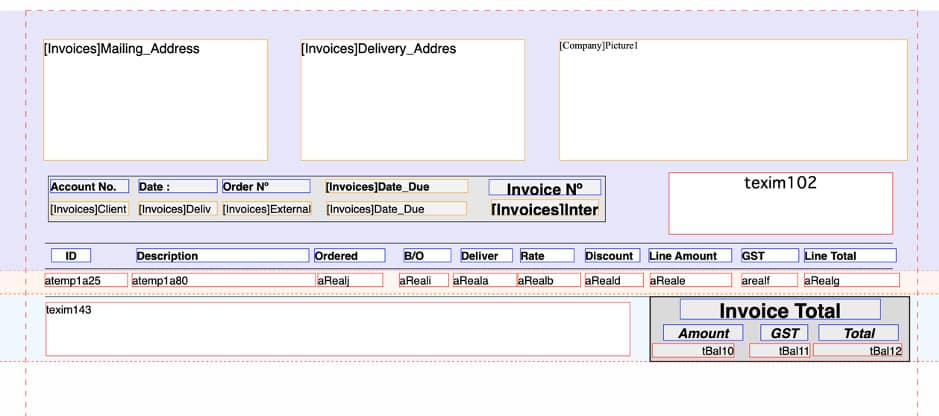
You can make your custom report set as default for specific function such as ‘print all invoice using Custom Report 1 template’. To set up this, you will need to go to : Utilities > Control > Master defaults > [Page Dropdown] – Invoices > Default reports
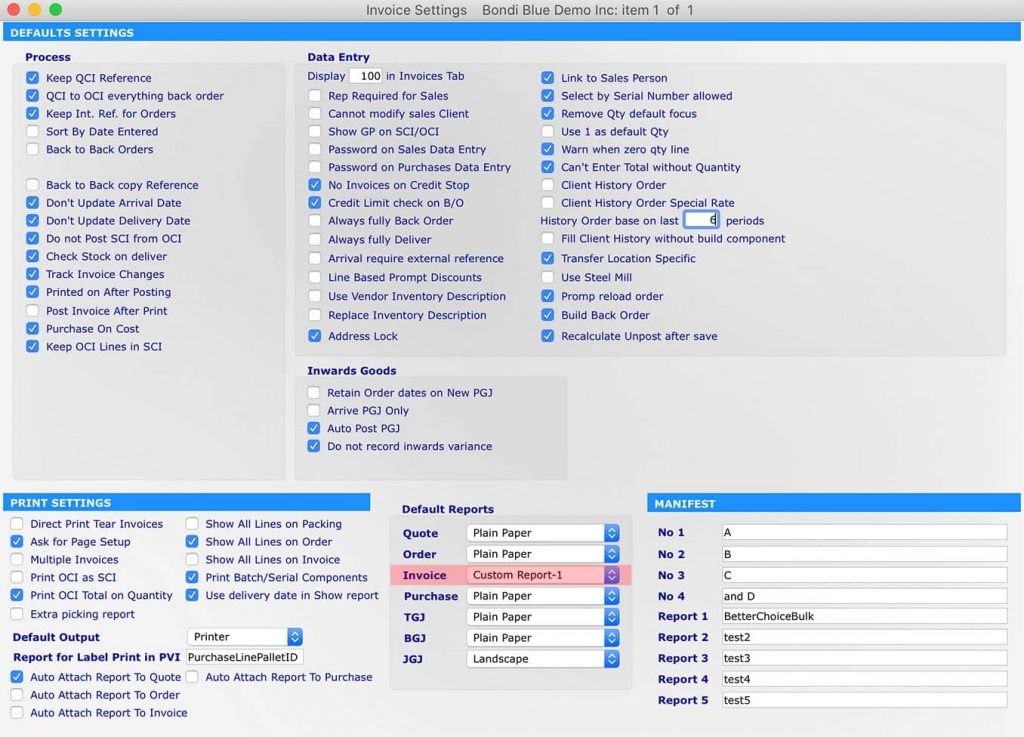
Printing Custom Report For Sales Invoice
You can also create your own custom report from scratch by visiting the function itself. For example, you want to create and view custom report for Sales Invoice inquiry. In order to set up this, you will need to go to : Inventory > Sales > Transactions > Select Order > Sapphire Tool ( click setting icon – down arrow)> Custom reports
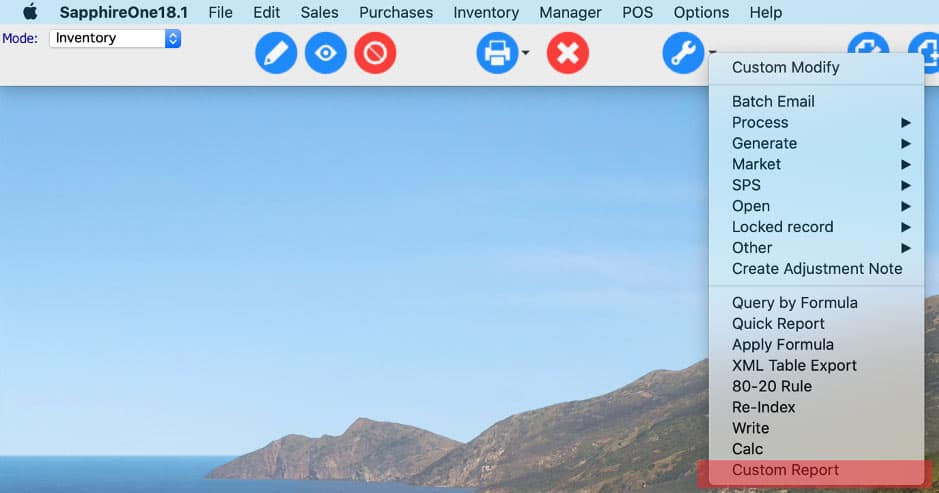
Here you can set up your own custom report templates. After that, from Sapphire Tools, by clicking printer down arrow you can access your custom report in order to print the sales invoices.

Alternatively, you can create custom report by opening the sales order form. Then you will have the option to print the particular order using your previously set up ‘custom report template’.
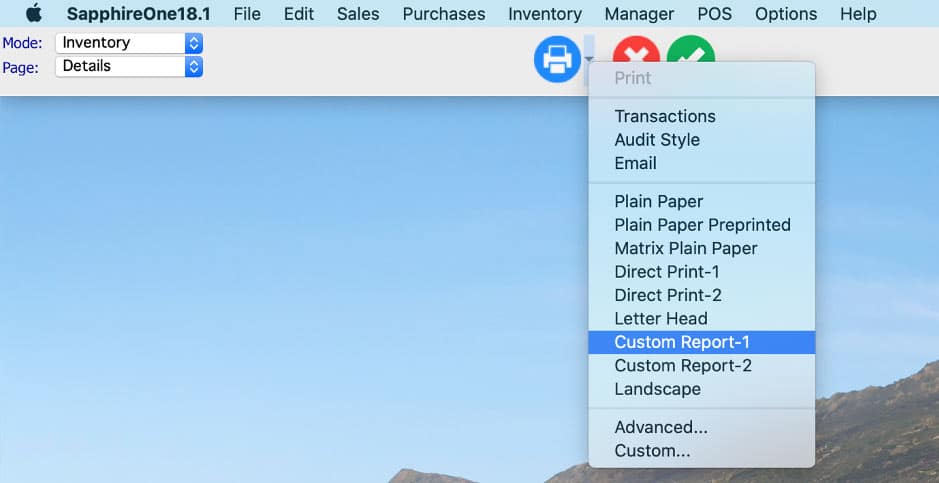
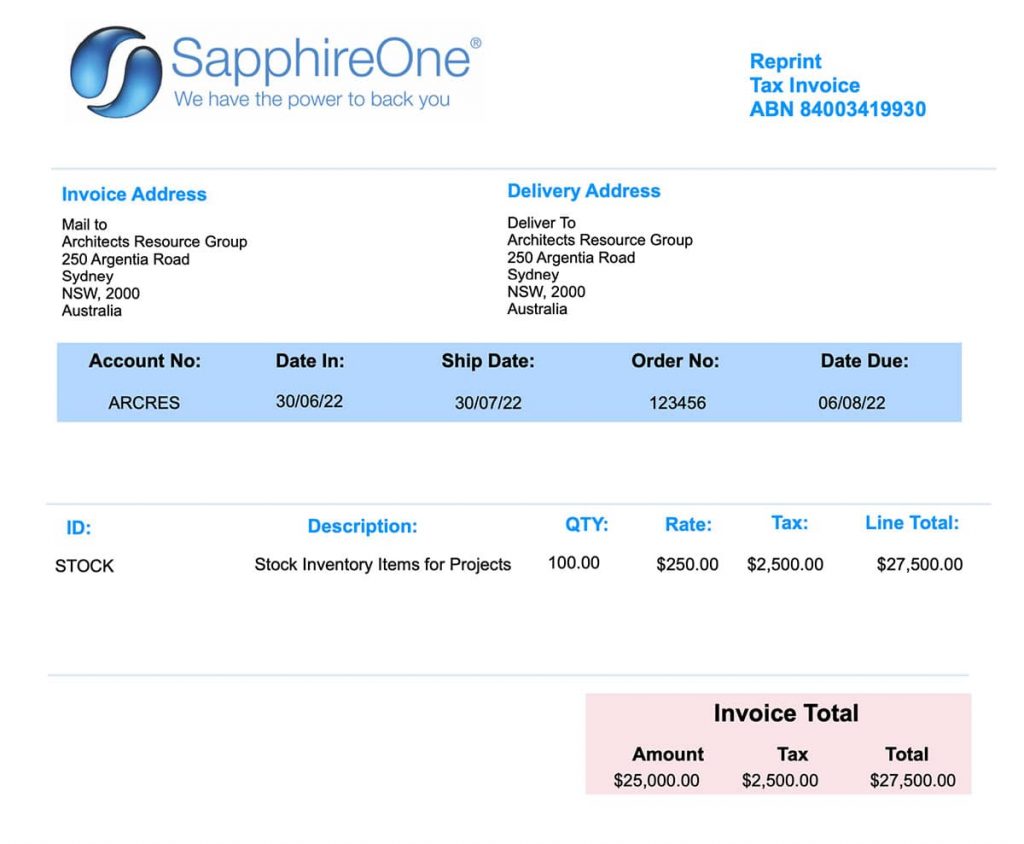
Seamlessly manage payroll for multiple companies with SapphireOne ERP
February 26, 2020 8:50 am | by John Adams
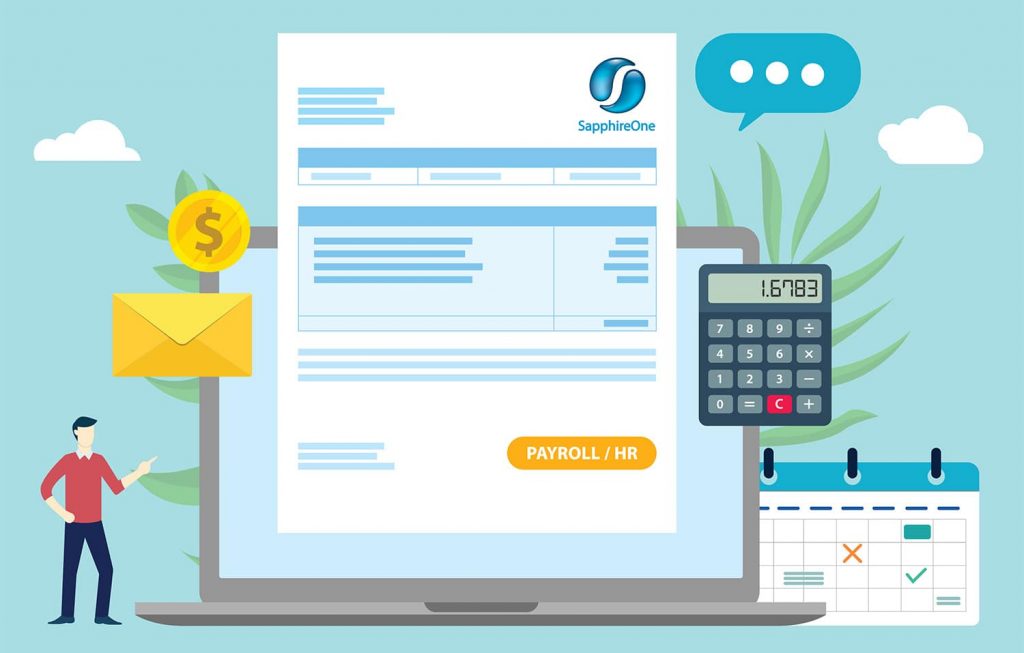
Many ERPs on the market today deploy a single functional system and interface it with bolt on modules. This can become expensive to implement in the long term as each individual module attracts its own costs and licensing. SapphireOne is all-inclusive, providing access to every module via a single toolbar.
SapphireOne leverages off the database backend, providing unlimited numbers of concurrent users with real-time access and optimal processing speeds with no data file size restrictions. With our user-friendly ERP system, your employees will be able to extract custom reports with ease. These reports will enhance and improve your daily workflows.
Multi Company Payroll is a Standard feature of SapphireOne
SapphireOne is true multi-company, housing unlimited companies, currencies and tax realms within the one data file. SapphireOne is built with your growth in mind with the ability to process multiple payrolls in multiple companies as a standard functionality. SapphireOne’s single toolbar provides instant access to your employees vital data.
Delivering payslips instantaneously on payday. This is required by Fair Work Organisations and is a breeze with SapphireOne. At the click of a button Payslips are delivered via email delivery system in a secure, best practice format.
Easily process payroll across multiple companies
SapphireOne’s advance functionality allows you to process payroll across multiple companies. This eases the challenges of managing your team, and efficiently manage HR to ensure your business is compliant with all federal laws and regulations.
SapphireOne’s standalone and fully integrated multi company payroll system saves time , lowers payroll management costs and makes better use of your valuable employee time and data.
On occasions you may have to allocate your employees costs across multiple companies, you will have to ensure that you have the locations set up within your company’s profile. You will also need to ensure that employee/s working at multiple companies have the relevant locations allocated to their profile’s within the system, so they are available to have hours/costs credited to the location/s. This will help you to split the cost across multiple companies.
A flexible Payroll System
SapphireOne Payroll system is very flexible. Our built-in and comprehensive leave request functionality streamlines all leave requests. It also streamlines approval processes with an inbuilt workflow, with unlimited stages and unlimited levels within each workflow stage. The workflow can have a unique electronic signature at each stage and each level.
SapphireOne’s payroll caters for multiple pay cycles including weekly, fortnightly, bi-monthly, 4 weekly, monthly and one-off payments.
SapphireOne calculates the gross wages, Pay as you Go (PAYG)/Pay as you Earn (PAYE), superannuation contribution and take-home pay. You can then pay your employees directly across multiple companies by simply initiating the payrun from SapphireOne multi company Payroll System. While using multi company payroll functionally, you can process Single Touch Payroll (STP), the process is identical as if you are doing a single company entity. The only difference is for multi company you have to process STP separately for each company.
The fully featured and flexible SapphireOne Payroll supports payroll for full-time, part-time, casual, contract and directors. SapphireOne is a truly multi-company payroll application and with this you can run multiple companies in different countries, tax jurisdictions and currencies using a single data file.
How a Customer Loyalty Program Works?
February 5, 2020 9:03 am | by John Adams

A customer loyalty program is a rewards program offered by a company to customers who frequently make purchases to encourage them to stay with you. A loyalty program may give a customer free merchandise, rewards, vouchers and gift certificates.
Loyalty programs are targeted at customers who are already doing business with you and are rewarded for each transaction. The program allows the business to reward their customers for their loyalty, but it also helps protect customers from being poached by competitors.
Customer loyalty is a customer’s willingness to buy from or work with a brand again and again, and it’s the result of a positive customer experience, customer satisfaction, and the value of the products or services the customer gets from the transaction. Brands want to provide great customer service so customers will continue buying from them. Customer loyalty is vital to your brands’ success because loyal customers can grow your business quicker than sales and marketing alone.
Customer Loyalty Program
Loyalty programs provide two key functions: They reward customers for brand loyalty, and they provide the issuing company with valuable consumer information. While companies can evaluate general purchases, the use of a loyalty program offers additional details on the type of products that may be bought together, and whether certain voucher programs are more effective than others.
So Loyalty programs can provide important spending data from a brand’s customers. When rewards programs are integrated into the customer’s everyday routine, they can cultivate true brand loyalty. Once a customer becomes comfortable they begin to trust the company will deliver a consistent experience at each time. At this point, customers will stick to a retailer, restaurant, online store, etc., because their reward points are more important than a few cents savings.
SapphireOne allows you to easily setup your own Loyalty Program, whether you want to use a Voucher or a Discount reward, You can set up the program to suit your needs, for example spend $1.00 to earn 1 point, when the client has spent $20 they have earned 20 points, when the customer has reached 100 points they earn a $20 voucher to spend in the business. The discount can be set to be earned on total spend to date, for example a customer has spent $10,000, earned 10,000 points so now receives a 5% discount on future purchases.
SapphireOne helps make it easy for you to keep your customers happy and rewarded so they stay loyal.
ATO + SapphireOne = Relationship Authorisation Manager (RAM) to manage your company authorisations.
January 15, 2020 3:30 pm | by John Adams
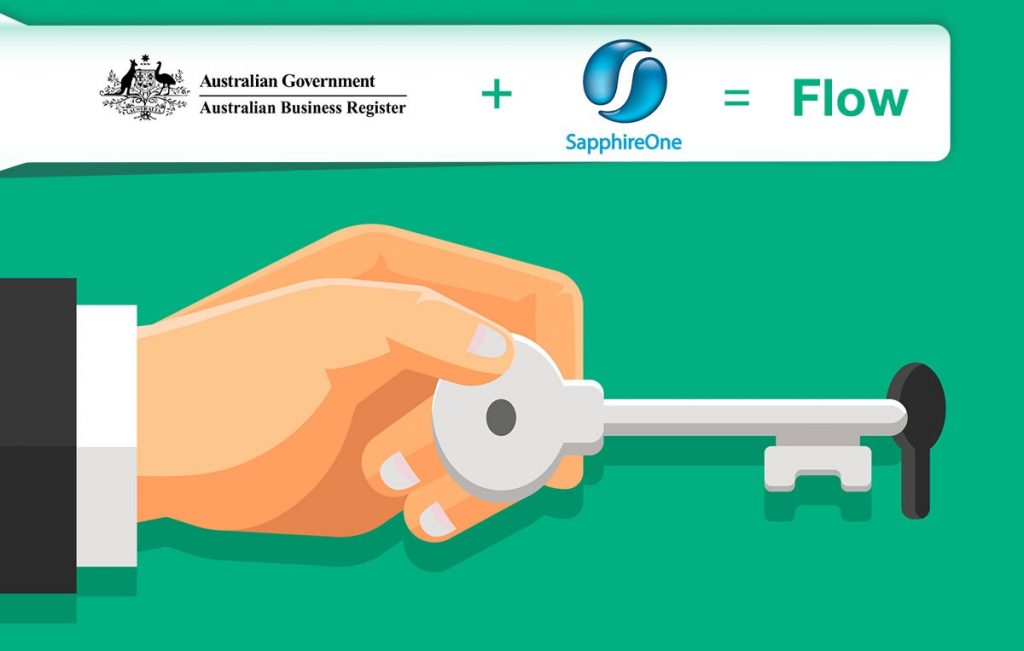
Your AUSkey will retire in March 2020 and will be replaced with myGovID.
At the end of March 2020 your AUSkey will no longer be valid and will be replaced with your myGovID. Your myGovID can be managed using the ATO’s Relationship Authorisation Manager (RAM) – This will allow you to link your myGovID to your ABN and manage who can act on behalf of your business online.
You can already use myGovID and RAM for some participating government online services. This will extend to more government online services that use AUSkey or Manage ABN Connections.
Before you can submit a Single Touch Payroll event (STP) or submit a Business Activity Statement (BAS) through Standard Business Reporting (SBR), your AUSkey will need to be replaced by new machine credentials which are a component of the Machine to Machine (M2M) authentication solution.
Please click on the link below which explains how to create the machine credentials in the ATO Relationship Authorisation Manager which includes the steps you need to complete and details on installing the browser extension. There are several links to videos which will guide you through the process.
https://info.authorisationmanager.gov.au/business-software-user-or-provider
Machine credentials
The machine credential is installed on your computer and facilitates you to interact with the ATO online services through SapphireOne.
The
Machine credentials are created in the Relationship Authorisation Manager (RAM)
and replaces the AUSkey.
You will need to download and install the application plugin (Machine
credential download/browser extension) compatible with your computer’s
operating system:
Please note: Apple Safari, Windows Explorer, Microsoft Edge will not work with this plugin.
SapphireOne requirements are 17.2.1 or greater.
Please visit the Australian Taxation Office website for more details: https://info.authorisationmanager.gov.au
ATO system upgrades over Christmas & New Year time | STP and SBR will be unavailable
December 18, 2019 10:38 am | by John Adams

From midday AEDT on Tuesday 24 December 2019 ATO systems will progressively become unavailable until 6.00am AEDT on Thursday 2 January 2020 while ATO complete major system upgrades. This means during Christmas and New Year period starting from 24 December 2019 to 2 January 2020 ATO online services will be unavailable.
List of ATO online systems:
- ato.gov.au
- ATO app (some features)
- ATO Online services for Agents
- ATO Online services for Individuals and Sole Traders
- ATO Online services for non-residents
- ATO Online services simulator
- AUSid
- Australian Business Register
- Business Portal
- Bulk Data Exchange
- Data Transfer Facility
- Departing Australia Superannuation Payment
- EmployerTick
- Progress of Return
- Practitioner lodgement service
- Single Touch Payroll
- Small Business Superannuation Clearing House
- Standard Business Reporting
- Statement of tax record
- SuperTick
Access to STP, SBR and Payment will be limited
All SBR inbound services for the Practitioner Lodgment Service (PLS) enabled services will be offline during the closedown period. Single Touch Payroll (STP) will operate in a capture and store mode only. To support member rollovers, the SuperTICK service in single request processor (SRP) will remain operational across the full shutdown period. If you plan on working during Christmas & New Year time, your system access will be limited. You will be able to report using STP, but these records will not be processed or visible until ATO systems are available in the new year. You will not be able to lodge returns, activity statements and forms during this time. Payments via BPAY, EFT or Australia Post. will not be visible until the ATO systems are available.
SapphireOne advises that you process your payroll before 23rd December 2019 in order to avoid any kind of inconvenience.
Our office will close at 5pm on Monday 23 December 2019 and will re-open on Monday 6 January 2020 at 8.30am.

Merry Christmas and Happy New Year
