Entering JobKeeper Payments in SapphireOne
May 11, 2020 8:30 am | by John Adams
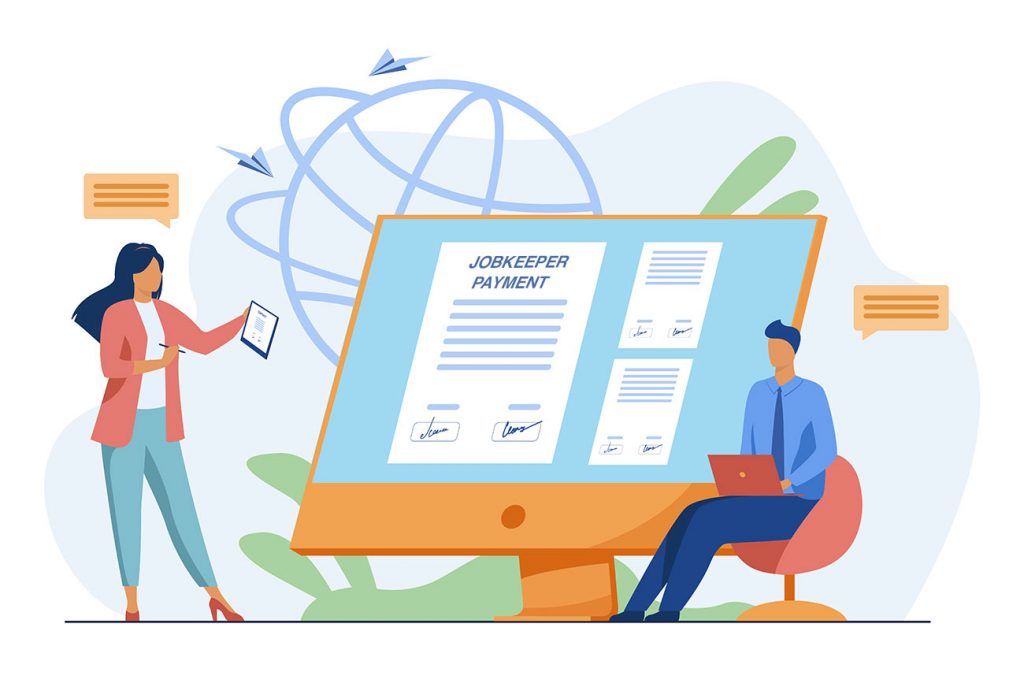
JobKeeper is a wage subsidy scheme recently introduced by the Federal Government to support businesses in navigating the severe economic impacts caused by COVID-19. It is aimed at maintaining jobs for Australian employees, as well as at helping companies to restart their business quickly once the crisis has passed. We know that there is a lot to take in when it comes to JobKeeper. For this reason, SapphireOne is providing you with continuous support to simplify the process of implementing this new program by adjusting your Payroll/HR.
New information and updates regarding JobKeeper are being released on a constant basis. Therefore, we advise all our clients to read the below instructions, even if they have already successfully set up JobKeeper payments according to our previous blog SapphireOne is now JobKeeper Ready. This will enable you to ensure that your settings are adjusted correctly to comply with the ATO’s reporting guidelines.
JobKeeper Start and Finish Date
Employers are obliged to indicate any wage payments made to their eligible employees under the JobKeeper scheme via STP. Further, they need to notify the ATO of the start date of the first JobKeeper fortnight they are claiming reimbursement for. The failure to do so will result in forfeiture of the claim.
Correspondingly, employers are also held to update the ATO about any ceasing of JobKeeper payments that were previously made to eligible employees. As a result, we recommend to our clients not to enter a Finish date. (Please be aware that this recommendation may change in the future in the case that the Government releases any new information. We will keep you updated of any changes via our blog.)
If either the employee or employer becomes ineligible while the JobKeeper scheme is still in place, a Finish date will have to be added before the end of the last pay run. Reasons for ineligibility include, for example:
- Receiving workers compensation payments
- Receiving Parental Leave Pay
- Receiving Dad and Partner Pay
- Cessation of employment
- Changes in the status of citizenship or visa
Update JobKeeper Payments in SapphireOne to comply with ATO guidelines
In case you have already set JobKeeper in SapphireOne, please follow the instructions below to adjust your settings to comply with the up-to-date reporting guidelines of the ATO.
1. Do not enter a JobKeeper 2020: Finish date.
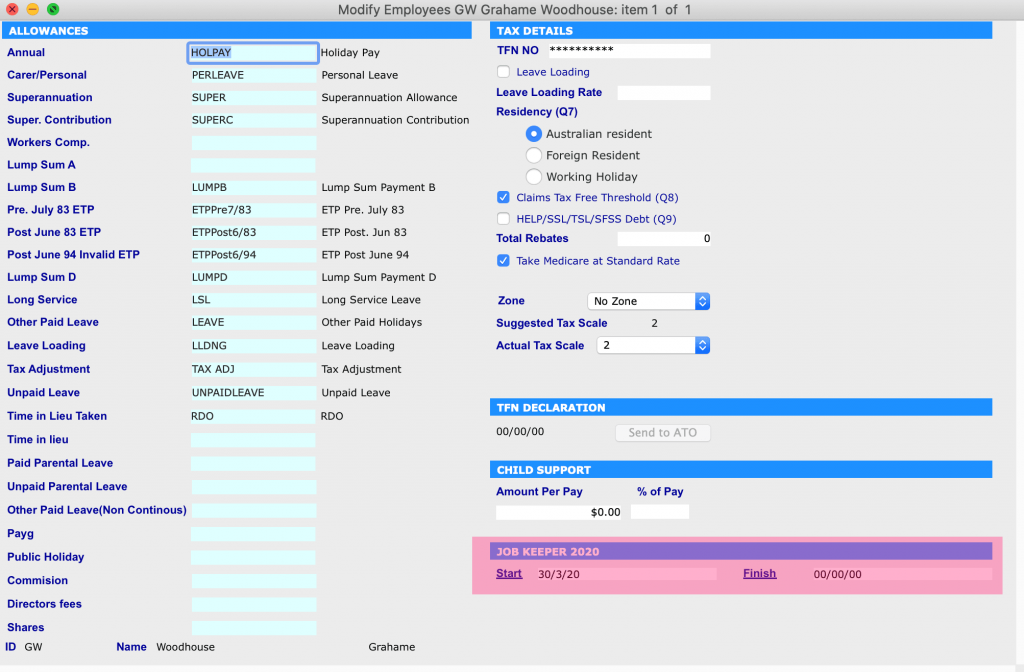
2. In the JobKeeper Allowance setting, set the Multiplier as ‘1.00’.
Additionally, you will need to adjust this value in Working Transactions for every employee who is eligible for JobKeeper payments.
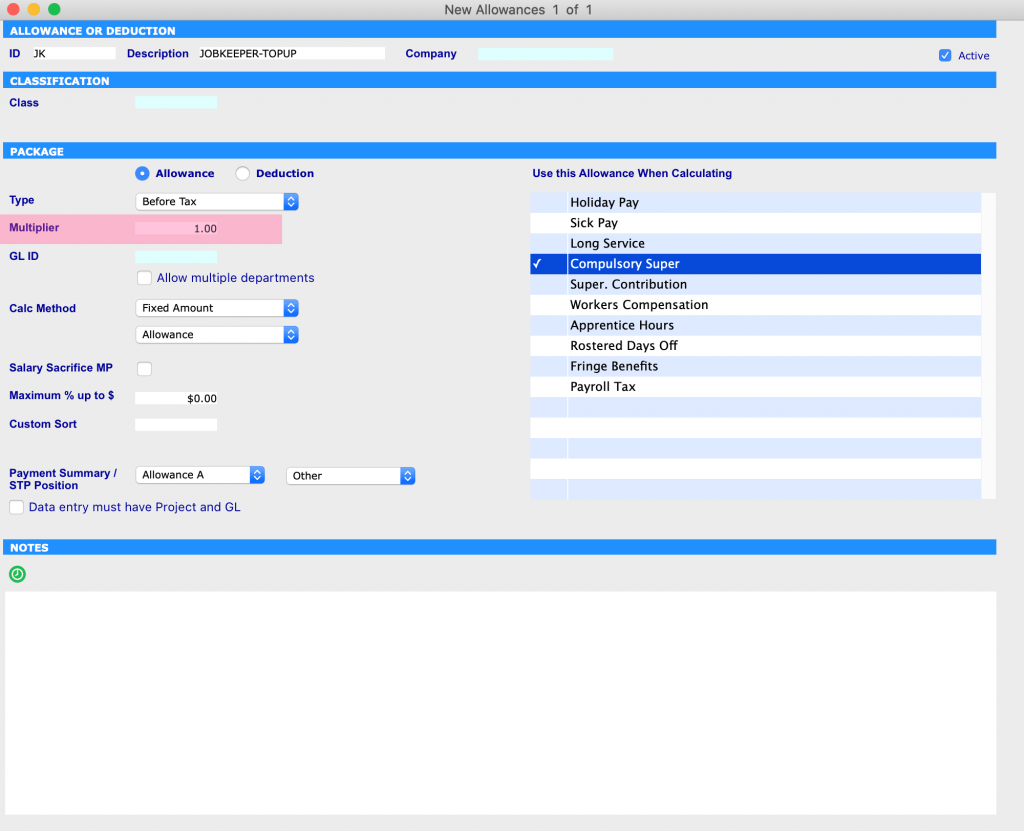
Four Example Scenarios of Processing JobKeeper Payments
The below is an instruction on how to use SapphireOne’s JobKeeper Payment functionality in your pay run.
As the ATO has prescribed specific naming conventions for identifying various payments under the scheme, we advise our clients to use these in order to receive reimbursements without any unnecessary complications or delay. If you do not use the correct naming protocols, the STP will fail.
We have created 4 different scenarios to help guide you through the correct processing of JobKeeper payments.
Scenario 1: Employee Alex receives $2000 per fortnight
Alex gets paid gross $2000 per fortnight. This value exceeds the JOBKEEPER-TOPUP amount. As a result, you do not need to add any entry of JobKeeper Allowance in Working Transactions. As long as you have set a JobKeeper Start date, SapphireOne’s system will automatically notify the ATO regarding JobKeeper payment via STP.
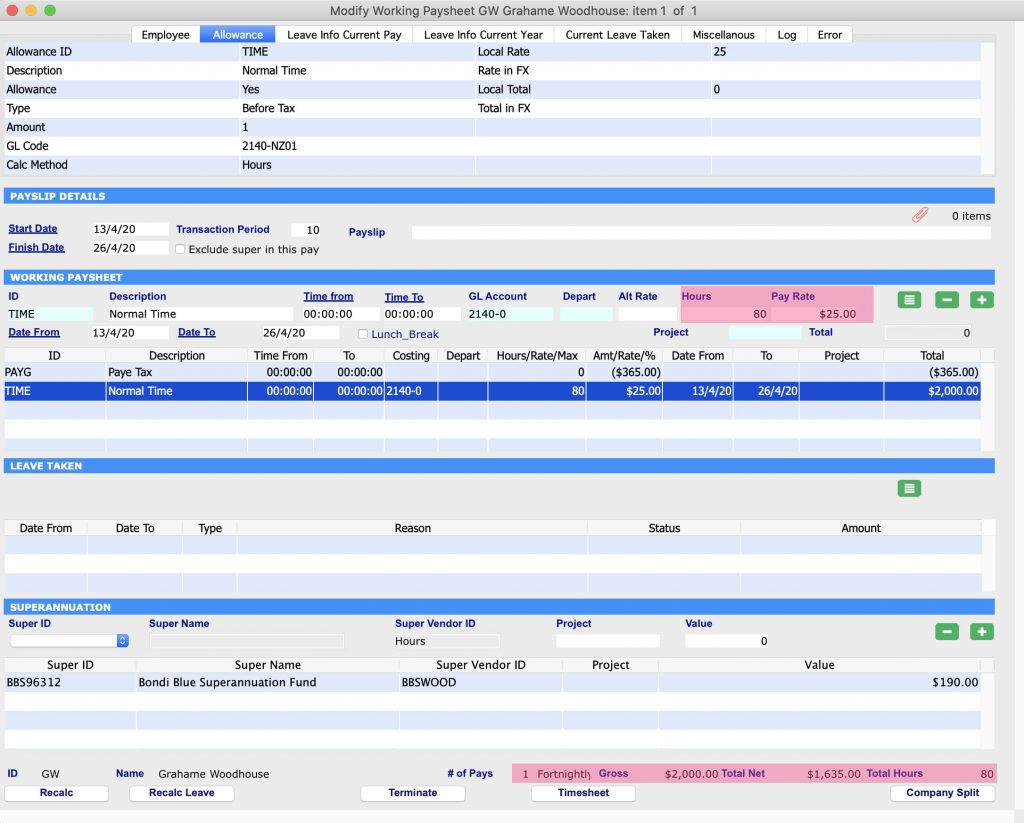
Scenario 2: Employee Bruce Gets receives $500 per fortnight
Bruce gets paid gross $500 per fortnight. This value is less than the JOBKEEPER-TOPUP amount. As a result, you will need to set JOBKEEPER-TOPUP Allowance to ‘$1000’. This will ensure that Bruce receives the correct amount of gross $1500 per fortnight under the JobKeeper scheme.
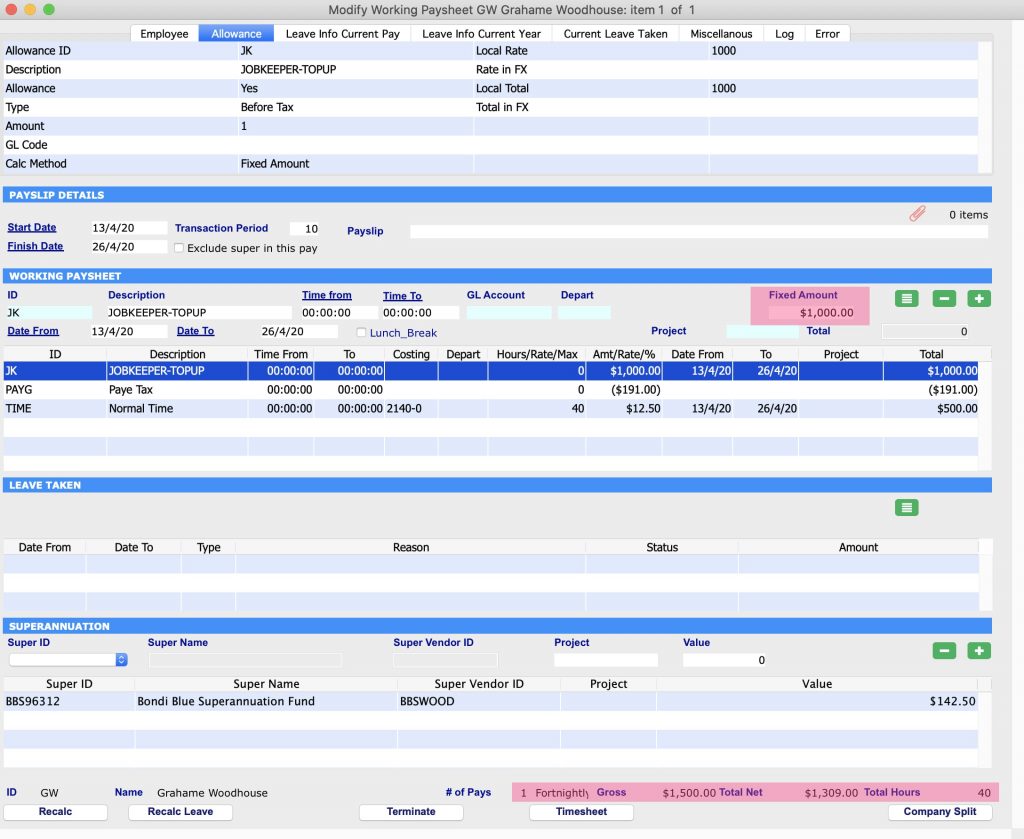
Scenario 3: Employee Chris is stood down and his normal working hours are 40 hours per fornight
Chris has been stood down, therefore his normal hours need to be entered at a Pay Rate of ‘0.00’. As a result, the system will accumulate leave for the 40 hours fortnightly he usually works. The value for JOBKEEPER-TOPUP Allowance needs to be set at $1500. This ensures Chris receives the JobKeeper payment.
If you encounter issues setting the Pay Rate at ‘0.00’, then enter ‘z’ as the Alt Rate before entering the Pay Rate.
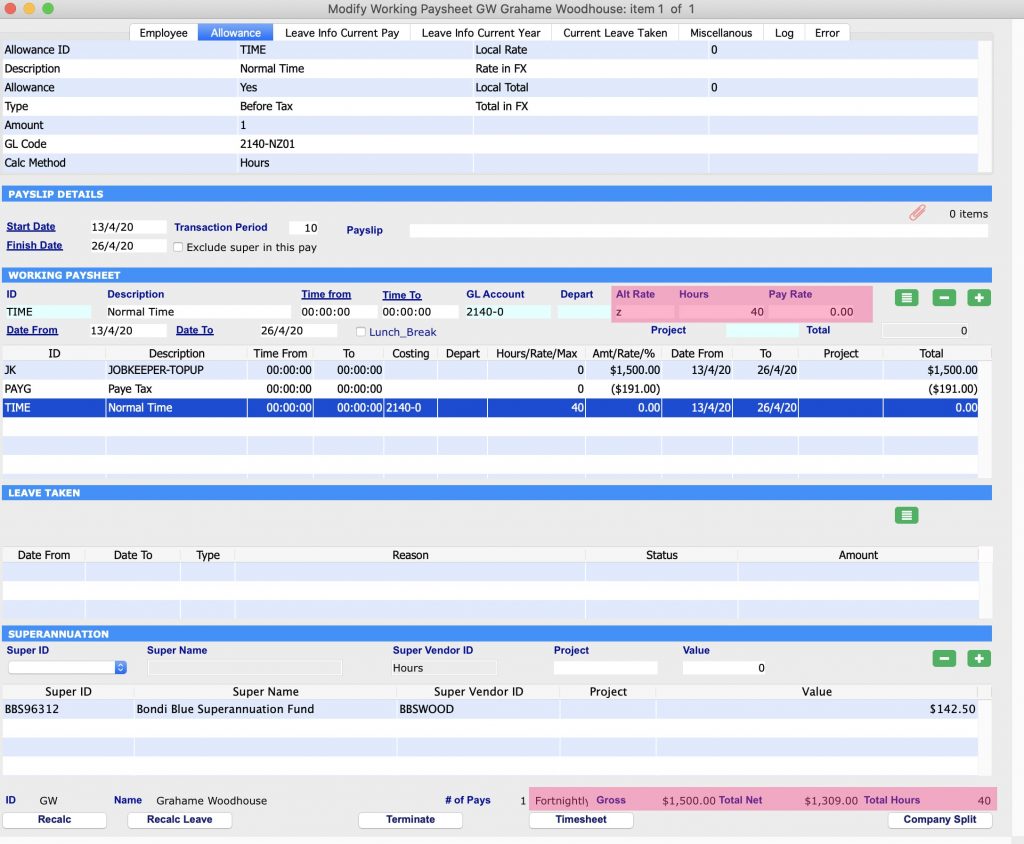
Scenario 4: Employee David works in Payroll and previously made a JobKeeper payment not according to the guidelines
David already paid an employee a wage of gross $500 per fortnight. Instead of using ‘JobKeeper’ in accordance with the ATO’s prescribed naming conventions, he used ‘Bonus/Other’ in Working Transactions. To rectify this error and to be able to claim reimbursement, David has to create Working Transactions in the next pay run. There are two different methods available to him:
Scenario 4 – Method 1: David has to run two separate pay runs. The first one will adjust the prior wrong JobKeeper payment; the second one will pay the correct value.
Firstly, David needs to create a Working Transaction of two different types of Allowances for the employee. The JobKeeper payment needs to be entered as ‘+1000’ and the wrong Allowance as ‘-1000’.
Secondly, David has to follow the instructions of Scenario 2 above but only for the upcoming pay run.
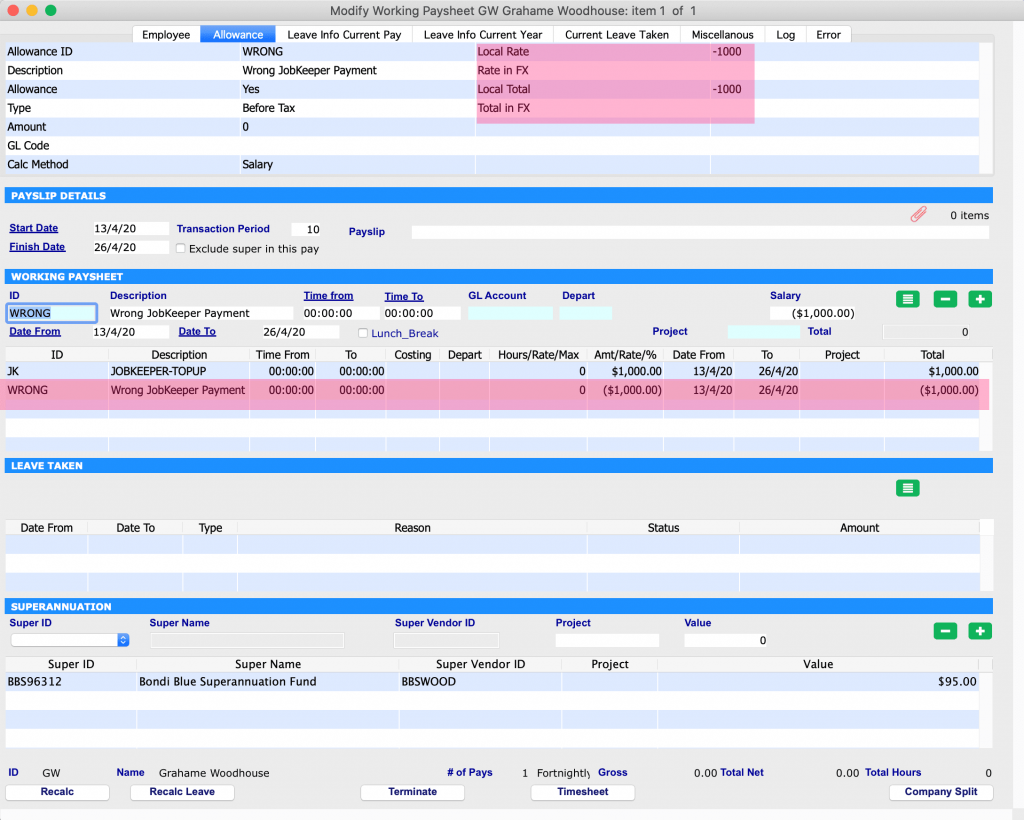
Scenario 4 – Method II: David has to adjust the Working Transaction for the employee by adding the JobKeeper allowance in addition to the wrong allowance.
Firstly, David needs to create a Working Transaction of three different types of Allowances: The Normal Salary has to be entered as ‘+$500’, the Wrong Allowance as ‘-$1000’ and the JobKeeper Payment as ‘+$2000’.
This ensures that the employee is receiving a JobKeeper Payment of $1500 and it also corrects the wrong payment that was made previously.
Secondly, David has to use this new Working Transaction for the upcoming pay run.
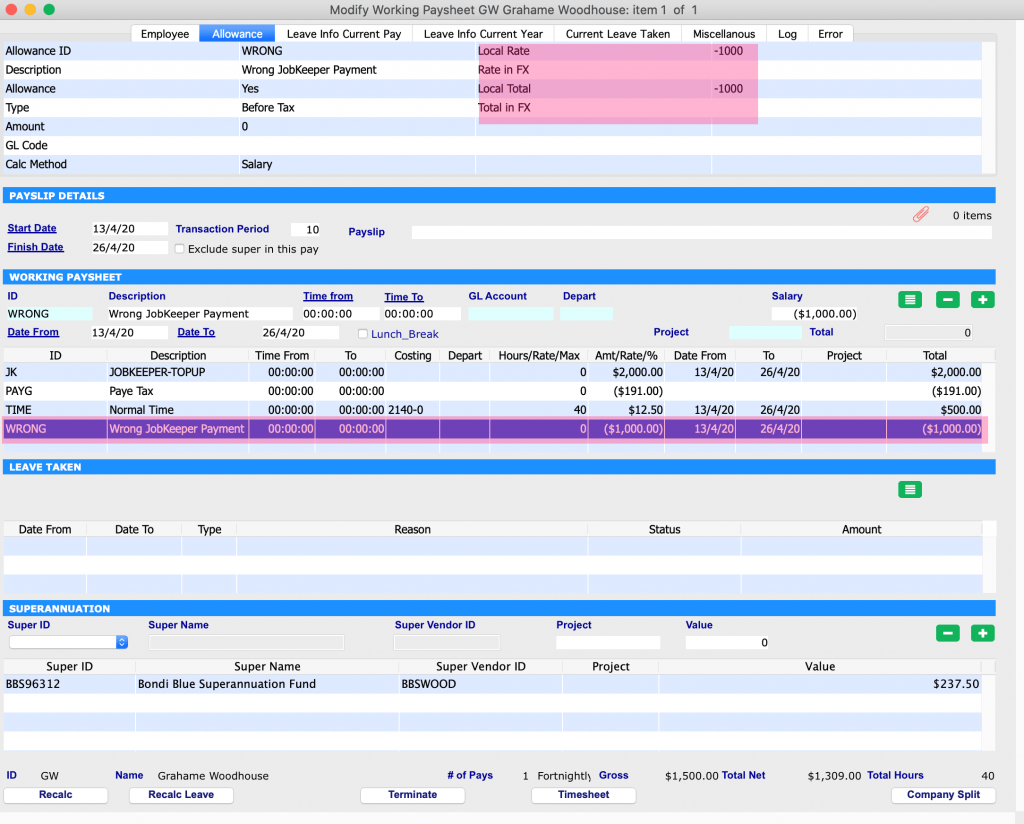
Please book a support call via our website, in case you have any questions or need any further assistance.
Effectively Process vendor invoices and bring accuracy & transparency in Reporting
May 5, 2020 8:45 am | by John Adams
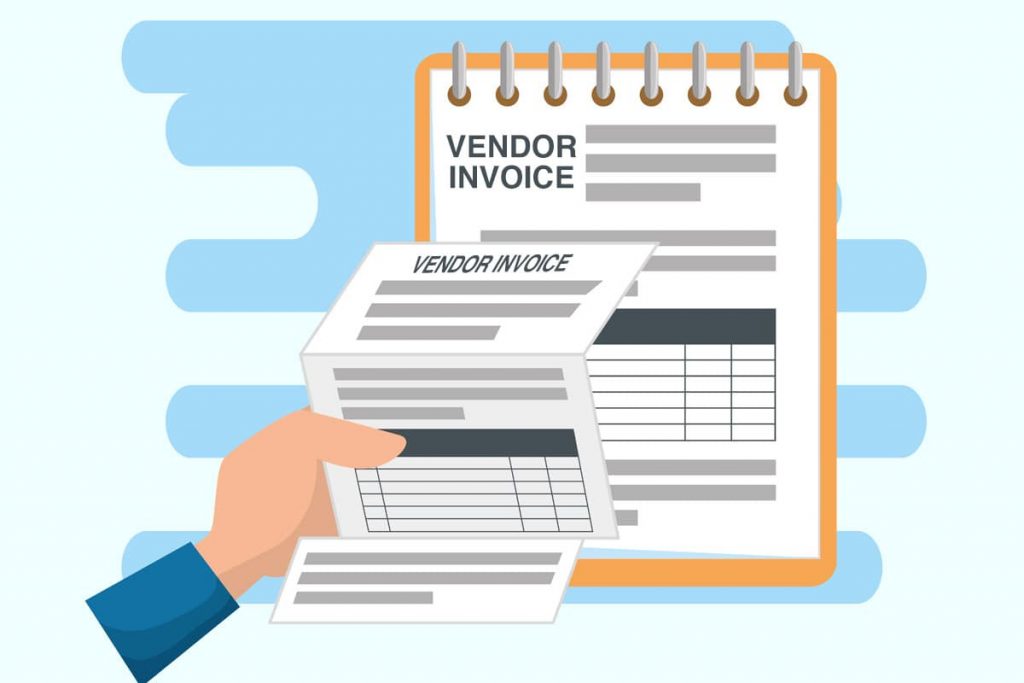
In today’s business climate, organisations in every sector are under pressure to do more with less. Businesses worldwide operate based on the expenditure cycle and the revenue cycle. The full cycle Accounts Payable process falls under the broader expenditure and purchasing cycle. The process includes the complete range of essential accounting activities needed to complete a purchase when a Purchase Order is placed and the client receives the desired product or service. By improving Accounts Payable governance, setting up clear management processes and consistently tracking key metrics, businesses can streamline their processes and inject a working capital culture into their enterprise.
Accounts Payable process
Every business, no matter how large or small, has invoices to pay. These invoices are normally for goods and services provided by their vendors. Receiving, approving and paying these Vendor Invoices can be categorised into a process called Accounts Payable (AP). The Accounts Payable process or function is immensely important since it involves nearly all of a company’s payments outside of Payroll. To safeguard a company’s cash and other assets, the Accounts Payable process should have internal controls. A few reasons for internal controls are:
- To prevent paying a fraudulent invoice
- To prevent paying an inaccurate invoice
- To prevent paying a vendor invoices twice
- To be certain that all vendor invoices are accounted for.
Without the Accounts Payable process being up-to-date and well run, the company’s management and financial reporting will receive inaccurate data on the company’s performance and financial position. A poorly run Accounts Payable process can also mean missing a discount for paying Vendor Invoices on time. If vendor invoices are not paid upon their due date, supplier relationships will be strained. This may lead to those vendors demanding cash on delivery. If that were to occur, it could have extreme consequences for a company’s financial position.
A perfect Accounts Payable (AP) process can be broken down in to 5 steps:
- Invoice received – sent by the vendor via email or post
- Invoice recorded – details are manually entered into the ERP system
- Invoice approved – authorised by the person who ordered the goods and services
- Invoice paid – details are checked before the amount is paid by Accounts Payables
- Invoice finalised – payment allocated to the invoice so that it no longer shows up as a liability in your ERP system
Challenges in the Accounts Payable process:
The steps above are indicative only and are considered the basic steps that need to be taken before payments are made in order to avoid errors and fraud. Large companies can sometimes have more steps in between, with additional approvals and verification being required before an invoice is paid.
SapphireOne ERP Accounting Software is a large-scale software solution designed for businesses, both large and small. Accounts Payable function of SapphireOne allows you to manage, organise and track your payments to vendors. This includes the tracking of cash, EFT, credit cards and any other types of payments.
When researching each of the tasks in the manual Accounts Payable process and categorising their associated problems, it reveals four key challenges facing AP departments:
- Cost per invoice
- Accuracy and efficiency
- Transparency and reporting
- Risk of invoice fraud
The ability to group vendors for reporting and payment runs streamlines Accounts Payable
Accounts Payable allows for the creation of Payments for Vendors and generates the payments in different forms. Payments in SapphireOne can be created either by vendors or transactions. Grouping facilities are particularly useful when paying multiple invoices in a single process. This allows for reducing the costs of processing invoices. Additionally, high workloads increase the capacity for human error and create a risk of scrutiny, both internally and externally. Any inaccuracies and delays in processing and recording invoices can result in:
- A strain on human resources
- Misplaced, mishandled or overlooked invoices
- Inaccurate financial statements
- Issues during regulatory compliance audits
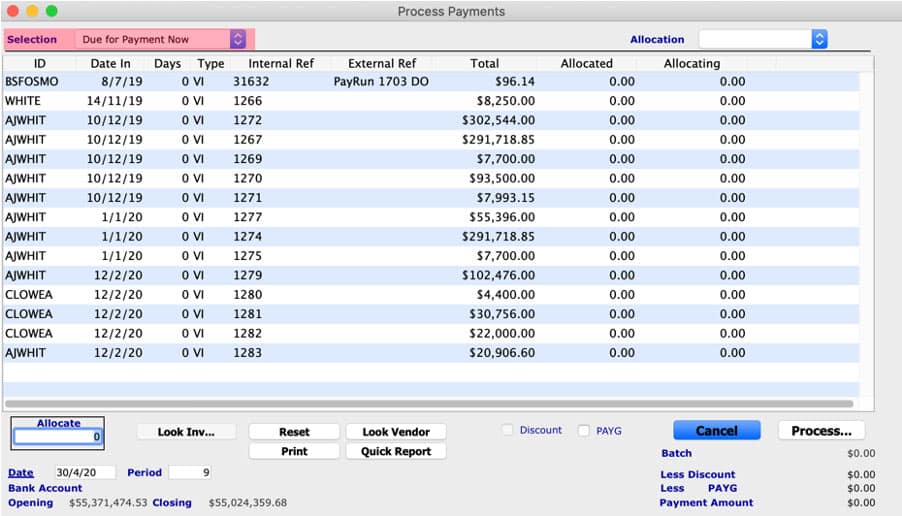
SapphireOne’s grouping functionality in payment run can immensely help to resolve these challenges.
Reports allow the production of standard reports based on templates already designed in SapphireOne. There are four types of reports available: Details, Balances, Transactions, and Statements. The Balances Report allows the printing of Credit Information Reports on Vendors with outstanding amounts. SapphireOne allows the creation of unlimited vendor classes to classify vendors by product, industry, demographic region or as required. These groupings or classes can be used to print effective balance reports, creating the ability to eliminate another key challenge that is transparency and reporting.
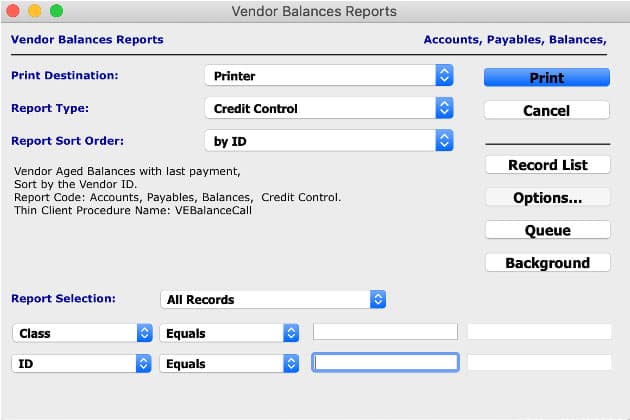
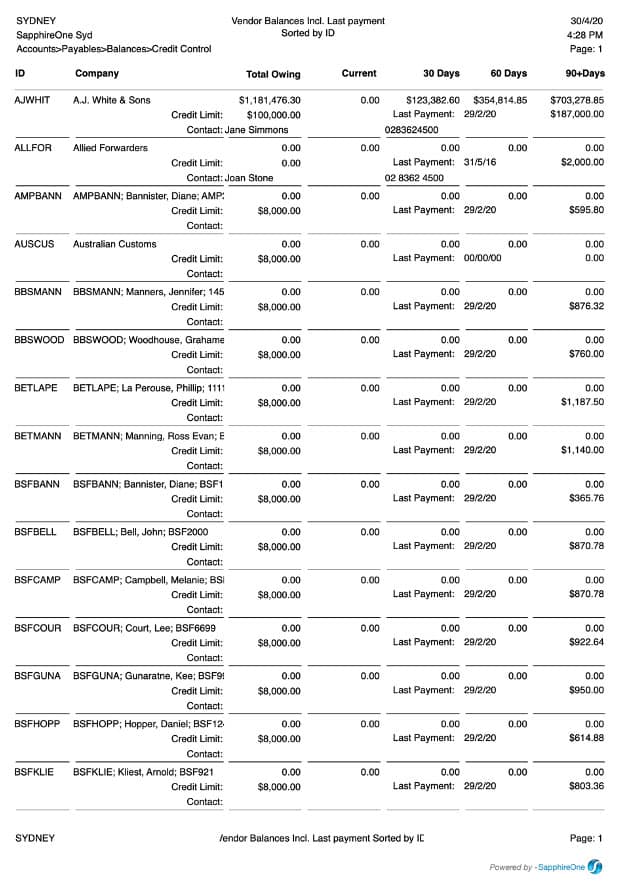
A myriad of requests are regularly submitted to a finance team, containing everything from supplier queries, audit history reporting, invoice tracking, supplier spend, invoice status and monthly accruals and needs to be handled quickly and efficiently. A traditional non-automated process can create a lack of financial visibility and transparency for a finance department, which in turn can contribute to the increase in the transaction cost. Grouping or sorting by class or ID provides for clear visibility in finance reporting.
SapphireOne also has the unrestricted history functionality in Accounts Payable. Unlimited history allows the viewing of all historical data including transactions, distribution or activity history for a particular vendor. Historical data may be sorted or reviewed by calendar or financial periods giving the information required when and where needed.
SapphireOne automates the processes required to effectively manage sales and purchases. All functions from the processing of purchases through to the bank reconciliation are in real time. Transactions within Accounts Payable are updated across the system to the General Ledger Account immediately.
SapphireOne payables presents a detailed overview of the financial position of a business at any given time and provides accurate information on various features, such as automated cheque runs, electronic funds transfer (ABA EFT) and allocation of payments.
SapphireOne is now JobKeeper ready
April 28, 2020 10:43 am | by John Adams

The JobKeeper Payment is a wage subsidy made to eligible businesses, charities and not-for-profits affected by the Coronavirus to support them in retaining employees. Payments under this scheme are available from 30 March 2020 until 27 September 2020.
Employers that choose to participate in the scheme nominate all employees they are entitled to claim the subsidy for. It should be noted that this is an all in or all out optional decision for your eligible employees.
If you want to participate in the JobKeeper program, you can register your interest on the ATO’s website in order to receive updates and information on how and when to claim payments. It is advisable to enrol and pay your employees by 30 April 2020 in order to be eligible to claim the subsidy. However, if you need more time, you have until 30 May 2020 to enrol and nominate your employees.
Before you decide to process payments for JobKeeper in SapphireOne, you should understand the eligibility criteria, responsibilities of your company and payment information. Be aware that the ATO pays JobKeeper one month in arrears.
Eligibility criteria for JobKeeper Payment
In order to receive any payments under the JobKeeper scheme, both the employer and employee must meet all eligibility criteria.
For Employers:
Employers are eligible if they are businesses (including companies, partnerships, trusts and sole traders), not-for-profits and charities:
1. with a turnover of less than $1bn, if they have lost 30% or more of their revenue compared to a comparable period a year ago, or
2. with a turnover of $1bn or more, if they have seen at least a 50% reduction in revenue compared to a comparable period a year ago, and
3. there was at least one employee eligible on 1 March 2020, and
4. the eligible employees are currently still employed (including those who have been stood down or re-hired) during all relevant JobKeeper fortnights, and
5. the business is not listed in any of the ineligible categories
Example – Turnover test period
John runs a software company and he applies for the JobKeeper scheme during the first fortnight that the scheme started operating. This fortnight ends on 12 April 2020.
The turnover test period for John can be either:
• the month of March 2020 or April 2020, or
• the quarter from 1 April 2020 to 30 June 2020.
Example – Relevant comparison period
John identifies the relevant comparison period in 2019.
• For the month of April 2020, the relevant comparison period is April 2019.
• For the quarter of 1 April 2020 to 30 June 2020, the relevant comparison period is 1 April 2019 to 30 June 2019.
Read More from – https://www.ato.gov.au/general/jobkeeper-payment/employers/eligible-employers/
For Employees:
Employees are eligible if they are currently still employed and:
1. were employed by an eligible employer at 1 March 2020 (either full-time, part-time or fixed-term), or
2. were a long-term casual employee at 1 March 2020 (if they were employed on a regular and systematic basis for at least 12 months) and not working permanently for any other employer, and
3. were at least 18 years of age at 1 March 2020 (special rules for eligibility apply for younger employees), and
4. were an Australian resident (or if they are a holder of a Subclass 444 visa, were an Australian resident for tax purposes), and
5. did not receive either government parental leave, Dad and partner or worker compensation payments during the relevant JobKeeper fortnight.
Read More from –
https://www.ato.gov.au/general/jobkeeper-payment/employees/eligible-employees/
Responsibility of employers and employees
Employers need to give each eligible employee a JobKeeper Employee Nomination notice, informing them on the intention to participate in the scheme and asking for their approval to be nominated and receive payments under the program. These forms should be kept as records, but do not need to be sent to the ATO.
The notice can be accessed via following link:
https://www.ato.gov.au/Forms/JobKeeper-payment—employee-nomination-notice/
Additionally, the ATO requires companies participating in the JobKeeper scheme to make monthly declarations through the ATO’s business portal about their eligible employees and their turnover via STP and SBR2.
How much to pay
Every employer has to pay a minimum of gross $1,500 per fortnight to each eligible employee, withholding income tax as appropriate. If the wage paid to an employee exceeds this amount, the employer will regardless only be reimbursed for $1,500.
Employers are advised to pay their employees every fortnight under the JobKeeper scheme in order to maintain eligibility. The first fortnight runs from 30 March 2020 until 12 April 2020 and the last fortnight ends on 27 September 2020, respectively.
If an employee earns a wage of less than $1,500, their employer is only allowed to receive reimbursement under the JobKeeper program if they pay an according ‘top up’ in order to reach the value of gross $1,500 per fortnight. If the employer fails to pay this minimum amount to an eligible employee, he or she forfeits their claim under the subsidy scheme for the relevant fortnight.
All JobKeeper payments are considered assessable income of the eligible business. Further, the normal rules for tax deductibility apply in respect of the wages a company pays to its employees and for which they receive subsidies under the JobKeeper scheme. With regard to compulsory superannuation, the employer is not obligated to pay any super contributions for JobKeeper payments. Such payments are also not subject to GST.
How to Process JobKeeper Payments in SapphireOne
There are 5 steps needed to Process Payroll within SapphireOne for JobKeeper Payments for first time. You can skip step 1 – 3 every following time you make a payment under the JobKeeper scheme.
Step 1: Create new Allowance record for JobKeeper.
Go to: Payroll > Administration > Allowance > Create New
The new Allowance has to have the name “JOBKEEPER-TOPUP”. Make sure the Payment Summary Names are set up between “Allowance A” to “Allowance J” and the Payment Summary / STP Position is set as “Other”.
Example:
Type ID – JK
Description – JOBKEEPER-TOPUP
Type – Before tax
Multiplier – 750 (Weekly) or 1500 (Fortnightly) or 3250 (Monthly)
Calc Method – Fixed amount, Allowance
Payment summary – Allowance A, other
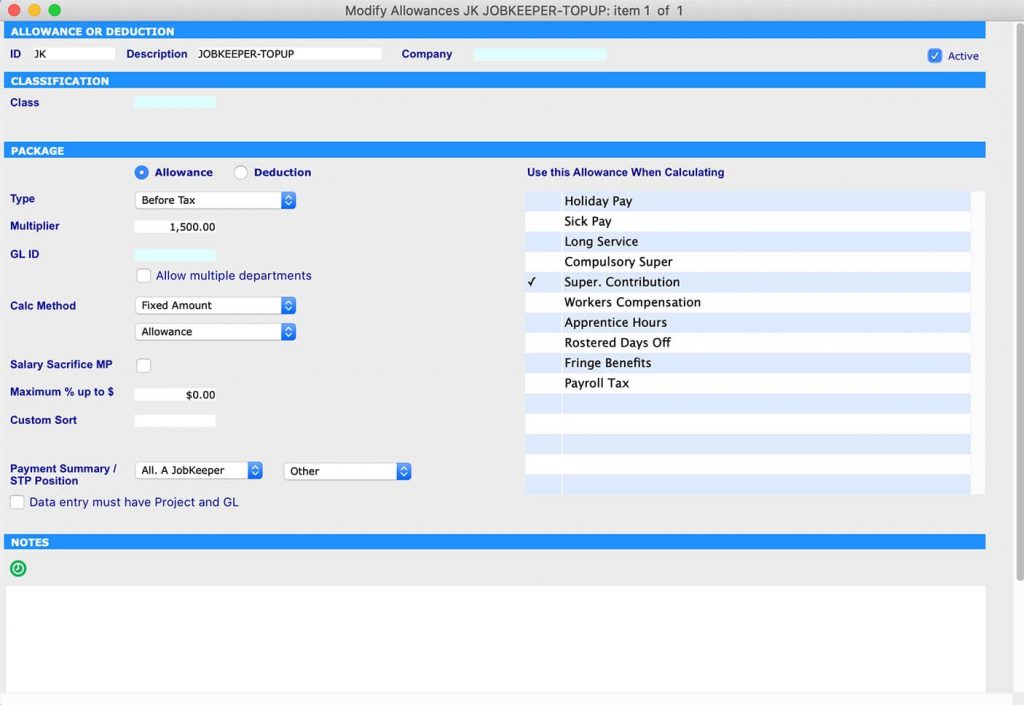
Step 2: Create start date for Job Keeper and leave finish date as 00/00/00
Go to: Payroll >Administration > Employee > Select Employee > Details – Controls > Job Keeper 2020
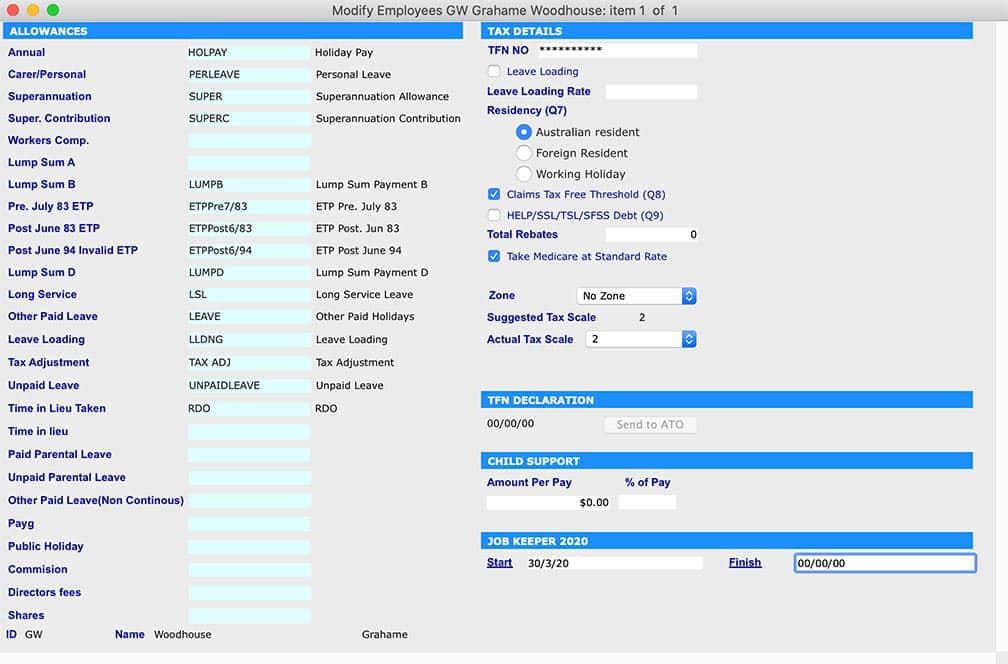
Step 3: Add JobKeeper name in Payment Summary
Go to: Utilities > control > Company > Modify Company > Details -Allowance > add JobKeeper in appropriate Allowance field.
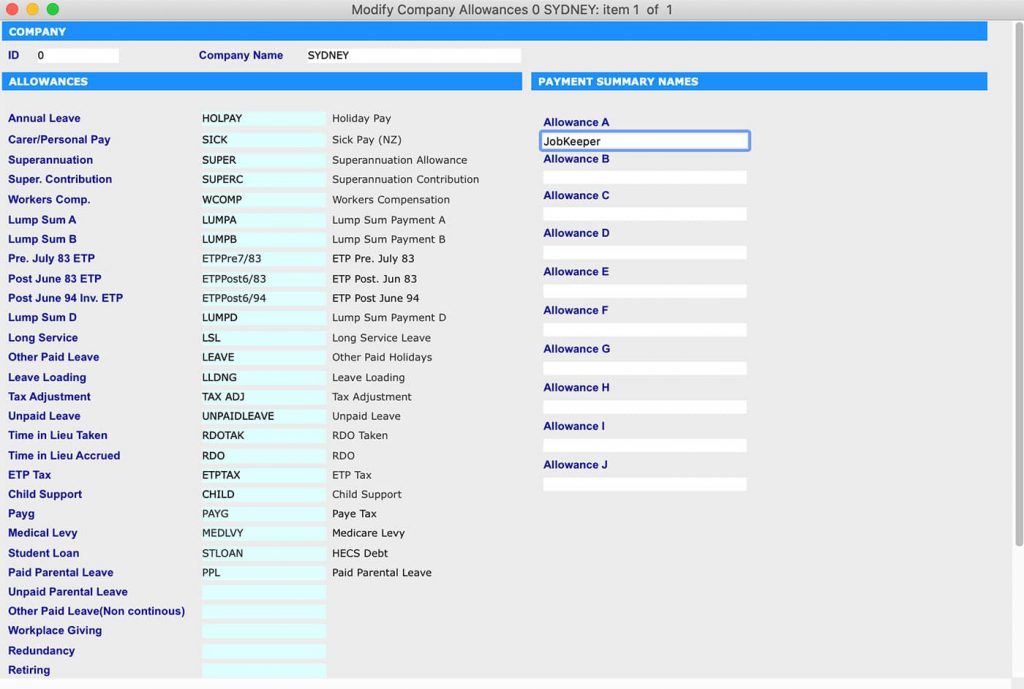
Step 4:Only apply the JobKeeper Wage Payment Item to your Employees who earned $1500 or less or who have been stood down
Go to: Payroll > Payroll > Working Transaction > Select Employee > Add JobKeeper in ‘Working Paysheet’ then click recalc button
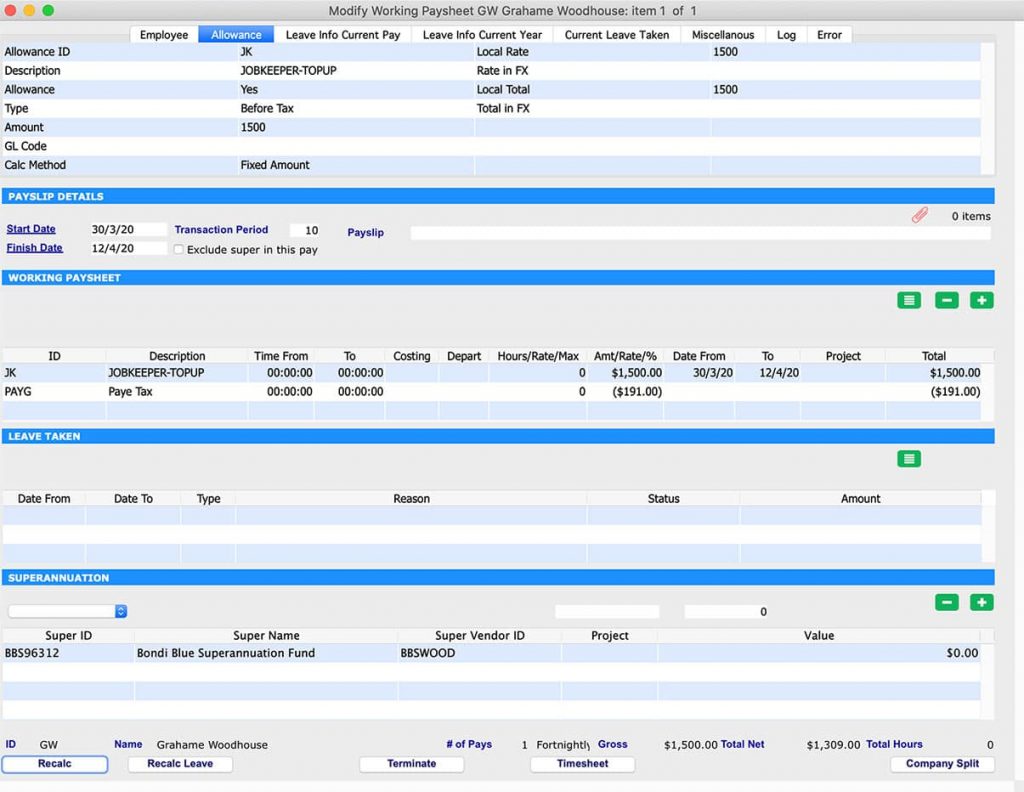
Step 5: Run Payrun to pay employees
Go to: Payroll > Payroll > Pay Run > Select Employee > Process
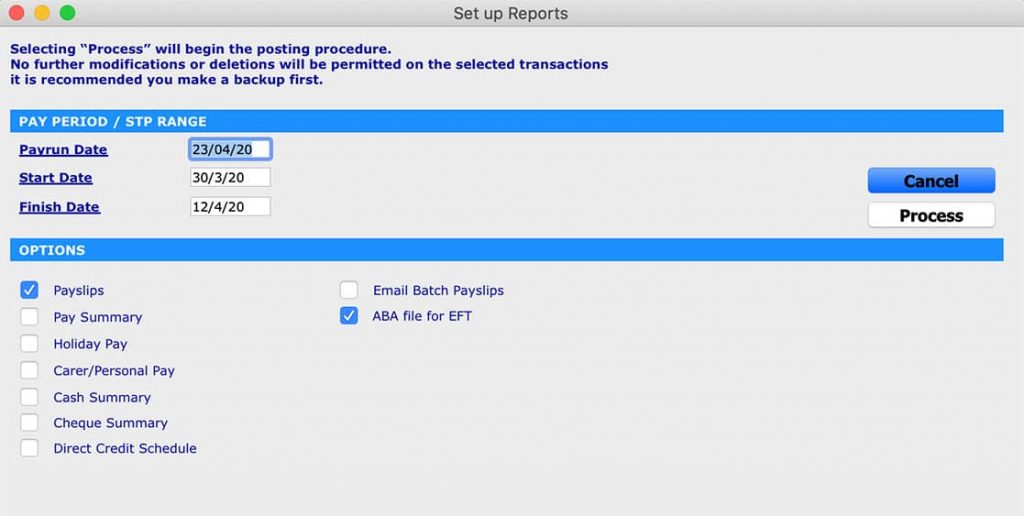
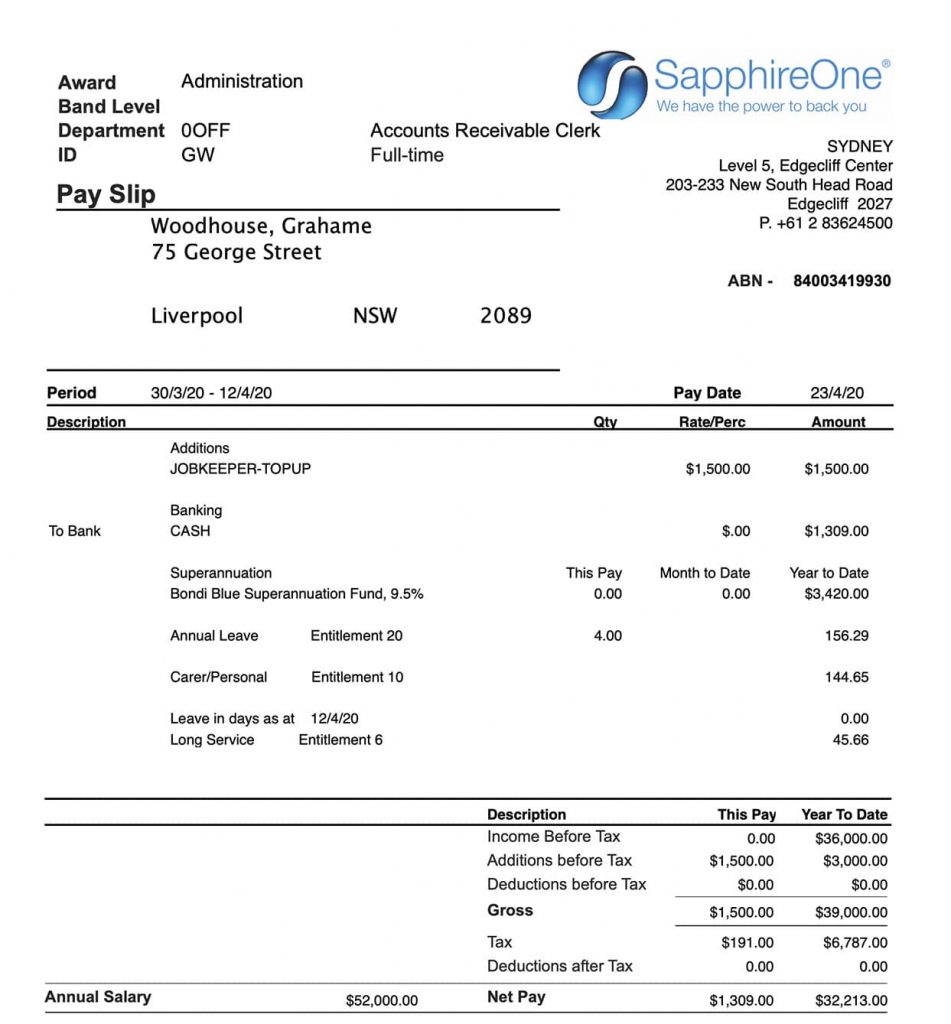
Once the payment is made you can review the payslip. You will notice that this payment has been taxed and Superannuation has been added.
After completion of the payment process, you can submit your STP with the ATO using SapphireOne Single Touch Payroll.
Why it is critical that every change in your ERP System is tracked
April 20, 2020 10:37 am | by John Adams
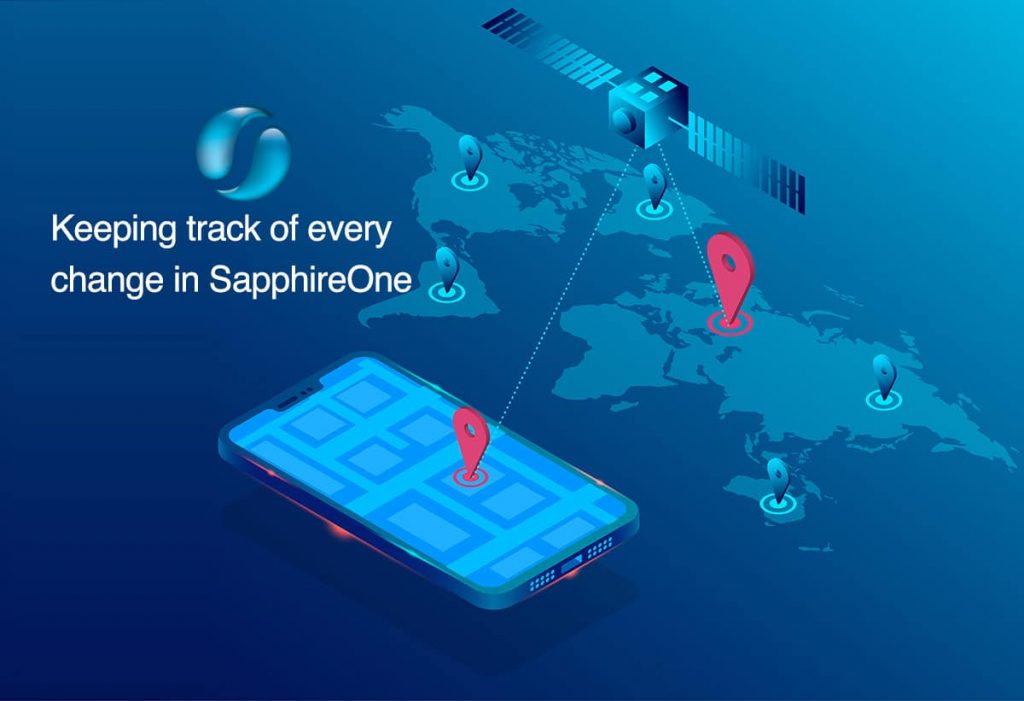
The need to be able to track specific changes that are made within your ERP solution is crucial to successfully identify and resolve critical issues that may arise within your business as soon as possible. Without this capability available in your business, you could find it extremely difficult to keep tabs on changes made within your ERP system.
Resolving any critical issues straight away
From an operational standpoint, gaining accurate financials means you need to track these basic variations, which is where revision change orders or tracking or versioning come into play. In Project Management Body of Knowledge (PMBOK) version control has a significant role for managing a project effectively. Version control is a method of tracking changes to documents and files so that you always know which version is the current iteration. It also enables you to maintain old versions in case you want to see what’s changed or need to restore a previous version. Projects typically result in the creation of a lot of documents, from project reports to deliverables. By using project management software with version control, or version management, you can effectively and efficiently track and control changes to these documents directly within your software. Just like version controlling, within your ERP system if there is some sort of change or activity tracking feature enabled, then you will be able to resolve any critical issues straight away.
Today’s IT executives have more choices than ever when choosing an Enterprise Resource Planning (ERP) solution. From on-premises systems to cloud-based software-as-a-service to industry-based solutions, there is a dazzling array. And decision makers can feel overwhelmed when trying to determine which features and functions are the most important. You may find some useful information from our blog regarding this topic – ‘On Premise ERP vs Cloud ERP | Which solution is more resilient and sustainable for your business’
When implementing an ERP system, many organisations focus their time and effort on gaining approval from leadership executives, when they should be engaging key employees who will be using the system the most. We frequently conduct surveys with our clients on our SapphireOne features and functions that they like most. One client has mentioned that tracking any changes made to a vendor, such as changes of address, payment terms, banking details with system date and time stamp, helped them immensely and saved them valuable time.
The importance of tracking any changes made
To illustrate the importance of tracking changes in the SapphireOne system, let’s look at some all-too-common scenarios that tend to happen when a tracking feature is absent.
Scenario 1 : You get updated credit card information from a client and make changes to banking details, only to find out you updated the wrong client banking details.
Scenario 2 : John is one of your regular clients and you send him deliveries frequently. But today you have sent a delivery to the wrong address and you don’t know who changed the address.
Scenario 3 : You use Cash On Delivery (COD) as payment terms for making payments and suddenly it has changed to prepaid. You have no record when it was changed.
The risk of changing the wrong client or vendor details is extremely high when you have thousands of clients and vendors, or you are multi-tasking or continuously working for long periods of time. If the ERP system is used by multiple users, then it is essential that you track every change made by each user. But if the system does not allow it, then you will be wasting time, creating extra work, and increasing the risk of errors being included in the final product. A more serious change error could be a schema change to your ERP system that means that your whole business loses critical access. After these issues are raised, it is crucial to be able to resolve them straight away to mitigate the impact that it could have on your business.
Tracking any changes made to a vendors address, payment terms and banking details
SapphireOne has the ability to track specific changes that you make in SapphireOne. With SapphireOne it is so much easier to be able to find and fix errors or to even spot any fraudulent activity. When tracking capability is in place, it gives you the opportunity to review before and after values which enables you to correct any issues once you have located them.
When you make any changes to vendors or clients addresses, payment terms or banking details, SapphireOne keeps a log entry for every activity.
To view the record of changes made in address, payment terms or banking details go to :
For Client – Account > Receivables > Clients [modify ] > Details [ Terms]
For Vendor – Account > Payable > Vendor [modify] > Details [ Terms]
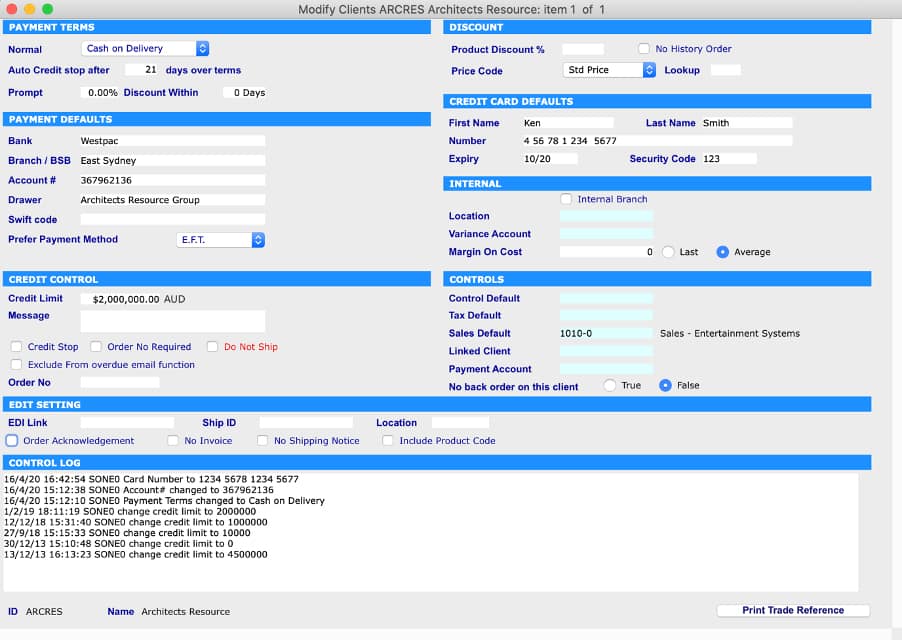
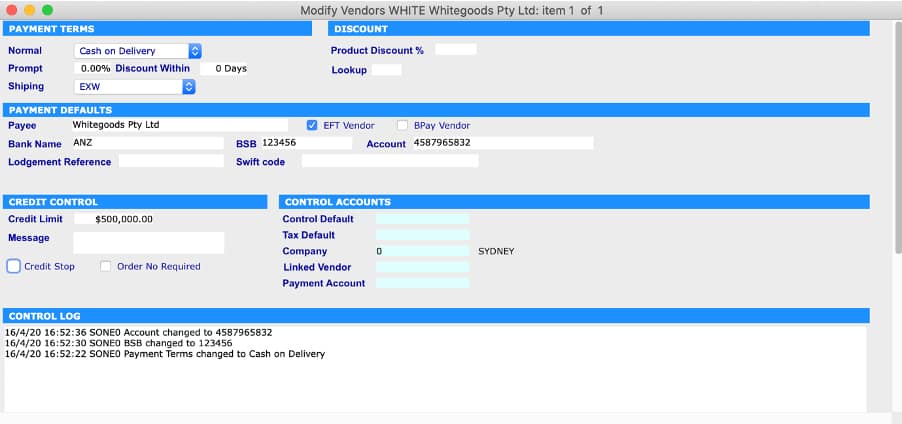
If you have wrongly changed the banking details then you can review before and after values by going to Utilities > History > History of Bank Changes
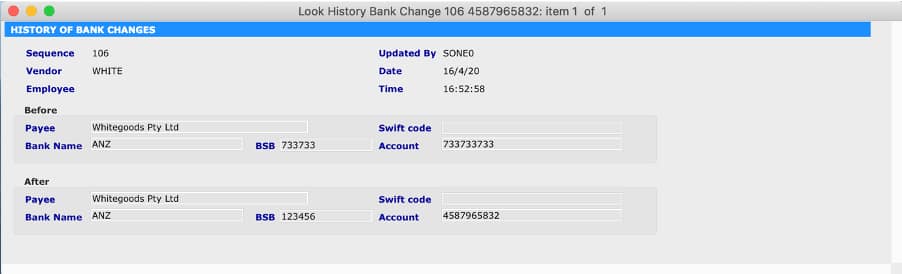
Improving your track specific changes that you make within your ERP solution, is just one of many reasons to consider a new ERP system. If you’d like to discuss ERP functionality of SapphireOne and want to explore its features, then send a demo request to set up a time.
SapphireOne Custom Reporting building quality Financial Reporting
April 9, 2020 4:14 pm | by John Adams

SapphireOne ERP software provides insights that are meaningful, actionable and of real value, enabling you to make immediate operational and long-term strategic decisions more effectively. To pursue your business objectives with confidence and mastery, you need to be able to deal swiftly and efficiently with any challenges thrown at your business. With the ability to analyse and report on any aspect of your operations plus effortlessly retrieve data from a full historical record, SapphireOne allows you to manoeuvre the financial playing field with certainty. It’s reporting provides a real-time view through multiple standard reports, flexible report building tools and custom reports built to meet your unique business requirements.
Powerful and efficient Custom Reporting
SapphireOne provides a powerful financial management reporting tool. With SapphireOne you can Build quality reports using customisable report templates built to industry standards. You can also easily tailor the content and layout as needed to suit practically any requirement. This enables you to create sets of professional reports for use with all your clients. In addition, you will be able to make client-specific changes as needed.
Build your own Reports
While using SapphireOne you can store detailed records of sales and purchases from both customers and vendors. These sales or customer records, can be utilised in the setting up a Customer Relationship Management (CRM) system. The SapphireOne reporting system can produce reports from almost every field in every table within your data file. It has the ability to drill as far down as necessary into the financial records to produce many reports. With SapphireOne you can get a full library of standard reports as well as the ability to build your own reports. These custom reports are available in a number of modes within the SapphireOne system. In addition, there are several additional reports available when the Sapphire Web Pack is used.
Multi Company Reporting
SapphireOne general ledger accounts are usually set up on a company by company basis at the department level. If multiple departments are used, reporting can be run at the department level. SapphireOne has the ability to run department based reporting and also create entirely separate companies within the one data file. This allows separate companies to run individual reporting on a department level. If you are using the multi company functions, you still will be able to access Custom Reports feature as it is available in a number of modes within the SapphireOne application.
A quick view to set up Custom Report
You can set up custom report by modifying standard custom reports or you can set up your own custom report from scratch for different functions such as Sales, Purchase, financial reports, Profit & Loss (P&L), Balance sheets etc.
In order to modify custom reports, you will need to go to – Utilities > Control > Custom Reports Layouts
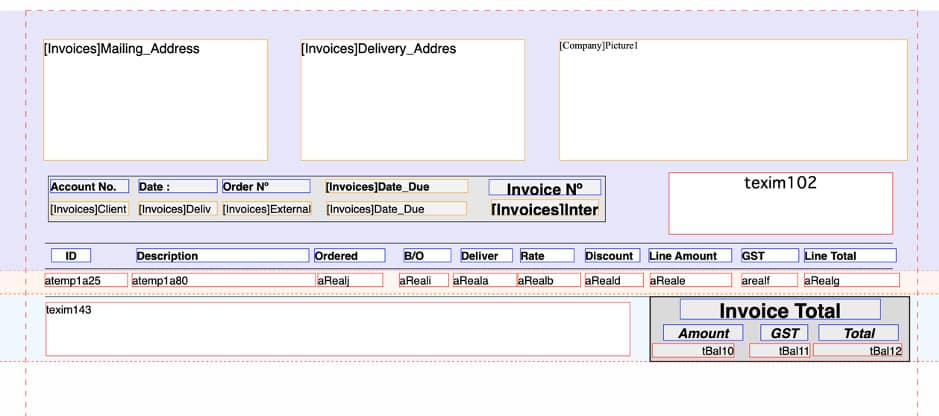
You can make your custom report set as default for specific function such as ‘print all invoice using Custom Report 1 template’. To set up this, you will need to go to : Utilities > Control > Master defaults > [Page Dropdown] – Invoices > Default reports
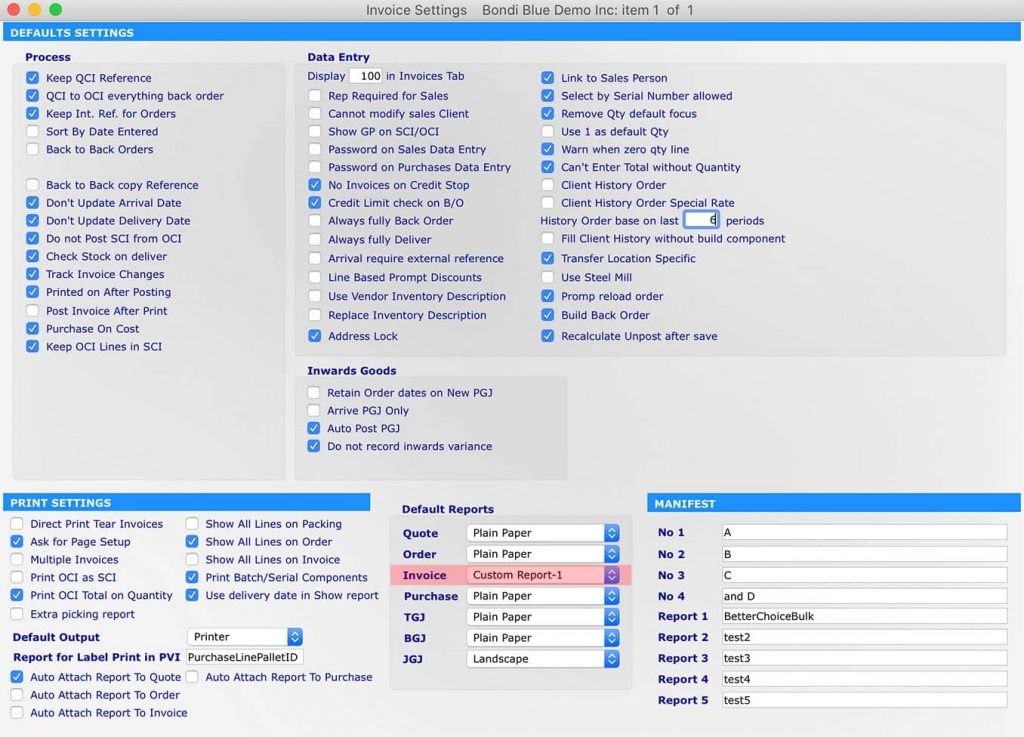
Printing Custom Report For Sales Invoice
You can also create your own custom report from scratch by visiting the function itself. For example, you want to create and view custom report for Sales Invoice inquiry. In order to set up this, you will need to go to : Inventory > Sales > Transactions > Select Order > Sapphire Tool ( click setting icon – down arrow)> Custom reports
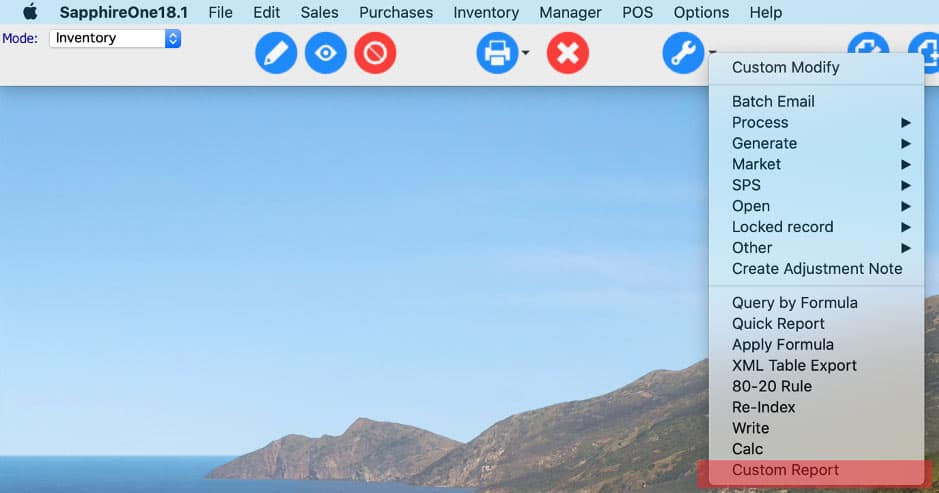
Here you can set up your own custom report templates. After that, from Sapphire Tools, by clicking printer down arrow you can access your custom report in order to print the sales invoices.

Alternatively, you can create custom report by opening the sales order form. Then you will have the option to print the particular order using your previously set up ‘custom report template’.
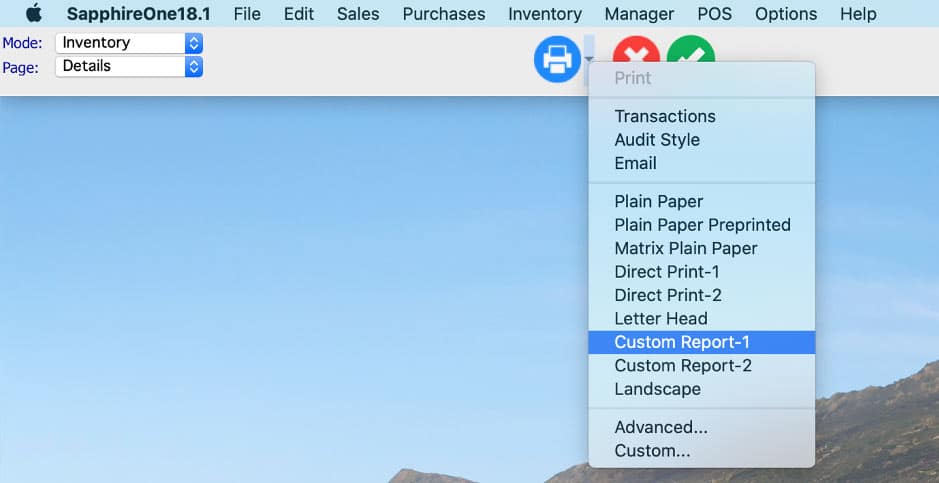
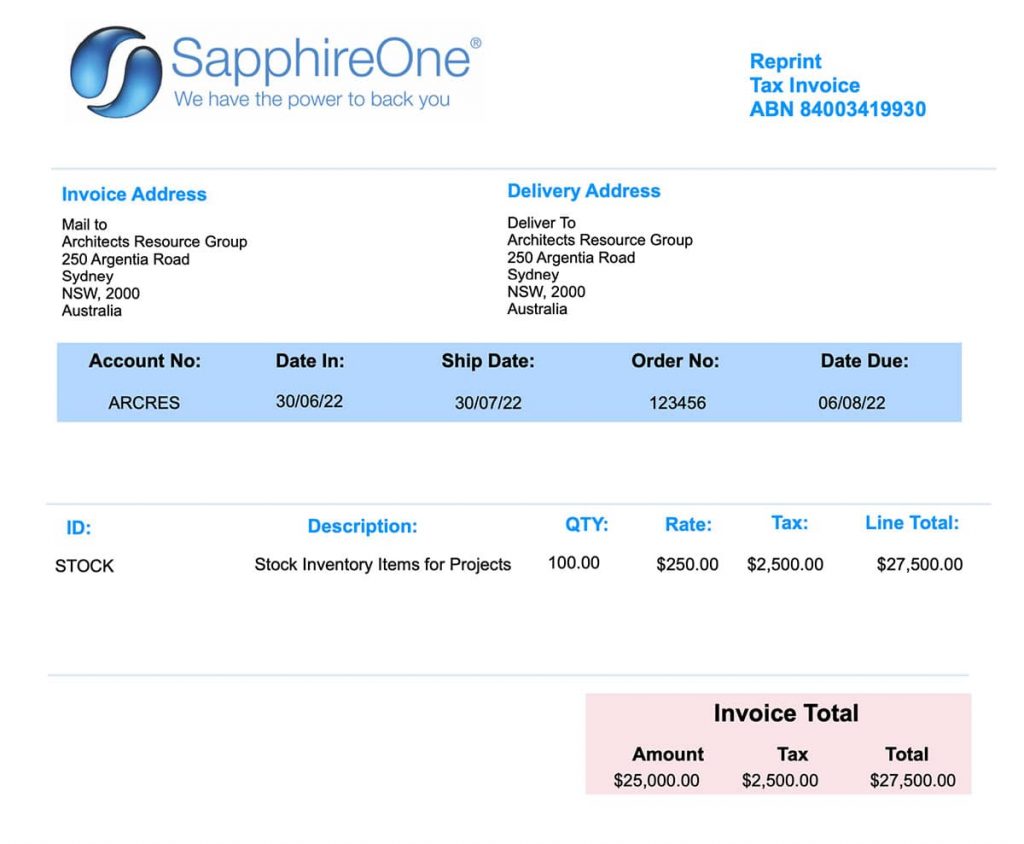
SapphireOne ERP Accounting Software – Advanced Custom Inquiry
March 30, 2020 10:45 am | by John Adams
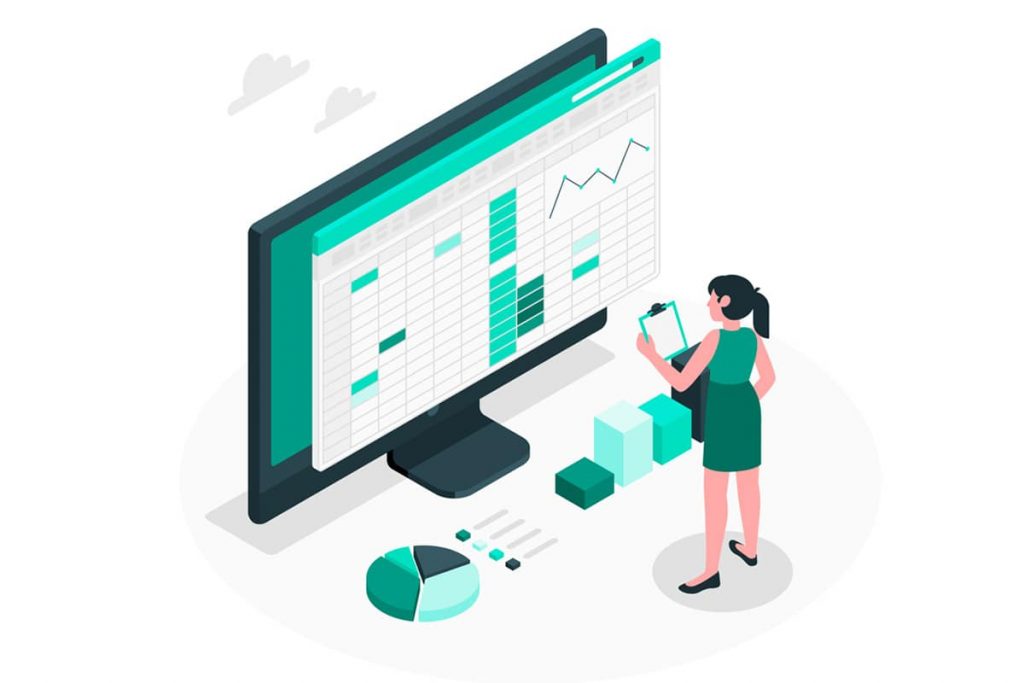
SapphireOne ERP Accounting Software is a large-scale software solution designed for businesses, both large and small. It aids the flow of business processes and allows for communication between a business’s internal departments and external functions and data. Using analytics techniques, SapphireOne Enterprise Resource Planning (ERP) systems give companies insights into its real-time operations such as production, inventory management and omnichannel order fulfillment.
SapphireOne ERP system is modular based, that means employees can access only the modules they need in order to complete their duties, while management can access all modules to both create and review data and reports. By keeping functions modular, the security of the company is better protected as a whole. SapphireOne has 8 modules including Accounts, Inventory, Job Projects, Assets, Payroll/HR, Management, Utilities and Workbook.
A New Feature in SapphireOne – Advanced Custom Inquiry
In each module of SapphireOne, there is a custom inquiry feature which allows users to customise their personal view of their own favourite data. Now we have enhanced the custom inquiry ability to bring the power of data back to your figure tips. In the past, you can customise the view of your choice, for example to view 50 vendor purchases with preferred header information on the list. However, to view the product details of each vendor purchases, you had to drill down into each record to get to the product details. With the new custom inquiry, any related records can now be set up and become viewable at the bottom section of the custom inquiry screen. For example, you can set up Inventory ID, Quantity and total of each product line as related records. And then start viewing product details belonging to a single or a collection of vendor purchases without further drill down.
Quick view of inventory from a single screen
SapphireOne ERP software tracks a business’s resources such as raw materials, cash, employee’s payroll, purchase orders, customer orders for individual departments and for the company or companies. It’s inventory management functions are extremely capable of managing stock providing reports, processes, tracking, and even smart stocking locations to improve picking and packing. Now besides providing real-time visibility of inventory across the operations and supply chain, SapphireOne helps with better decision making, by providing necessary planning tools such as Advanced custom inquiry screen. You can quickly view your own favourite data from a single screen which will facilitate in better decision making.
Multiple ways to classify products and group them in your inventory
With the help of the Advanced custom inquiry function of SapphireOne ERP software, you will be able to classify and analyse different types of items easily. By doing so you can achieve:
o End-to-end real-time visibility
o Effective analysis and control
o Optimised inventory levels
The most accurate view of handling inventory items
With the help of Advanced custom inquiry screen, you can easily map and validate physical and system recorded inventory levels. These effective records relate to stock variance and adjustments for having an accurate view of the inventory in a very short time.
Accurate and strict warehouse and logistics management within your inventory.
Complete inventory analysis is necessary to ensure that you have sufficient inventory on hand to meet the needs of both your customers and operations. Advanced custom inquiry function has brought the power of data back to your figure tips. Now you can maintain optimum inventory levels by various inventory analysis methods.
o Analyse your inventory-level requirements through multiple methods.
o Save money and improve service levels by maintaining adequate levels to serve current and future needs of the production.
Plan your inventory with MRP and Advanced Custom Inquiry
SapphireOne Material Requirements Planning (MRP) function forecasts can be calculated and automate and adjusted manually where required. These forecasts can be dependent and controlled by sales orders, purchase orders. In SapphireOne there is also provision for it to be independent as the user may adjust estimations manually if required. With the help of Advanced Custom inquiry you will be able to better analyse your inventory item and it will help you in your MRP planning.
The new advanced custom inquiry screen is applicable to all transaction inquiries for all modules:
Accounts mode -receivables, payables, general ledger enquires
Inventory mode – sales, purchases, inventory, manager, POS
Job Projects mode – costs, resources, inventory, job projects
Assets mode – enquiries, transactions, reports, history
Payroll/HR – payroll, reports, administration, rosters, history
Utilities – history, controls
Workbook – general, workbook, workbook 2
