2022 Premier’s NSW Export Awards Finalist
September 29, 2022 10:17 am | by John Adams

The SapphireOne team is proud to announce that SapphireOne is a finalist for the 2022 Premier’s NSW Export Awards. SapphireOne is running in the category of Advanced Technologies, highlighting SapphireOne’s achievements in the international market and recognising the ‘success and resilience’ of exporters in New South Wales.
We have had many significant achievements and accomplishments this year. In particular, the SapphireOne Knowledge Base, Single Touch Payroll Phase II certification, and the development and release of SapphireOne 19.4.
The latest version of SapphireOne 19.4 contains significant upgrades and updates, also making SapphireOne 19.4 the first ERP to be fully compatible with Apple Silicon.
Members of the SapphireOne team will be attending the NSW Export Awards on the 12th October 2022. Additionally, the winners of the 13 national categories in this program will be moving forward to the Australian Export Awards. Consequently, the pathway to enter the National Export Awards is through your respective State or Territory awards program only.
Celebrating 60 Years of Australian Export & Investment Awards
The Australian Export & Investment Awards run by the Australian Export Council is one of the longest running business awards programs in Australia. Now in its 60th year, the awards is a national program recognising and honouring Australian exporters. Furthermore, these exporters are achieving sustainable growth through innovation, and international companies making an enduring contribution to the Australian economy.
The Australian Trade and Investment Commission and the Australian Chamber of Commerce and Industry partner to present the award program. It’s a high priority of the Australian Government and is supported by leading Australian corporations, export facilitators and industry groups.
Equally, the program aims to recognise the success and resilience of NSW exporters and their achievements in the international market. They are announcing the winners of the 13 national categories on 12th October 2022.
Thank you to the Export Council of Australia for recognising SapphireOne, and congratulations to all the finalists!
In addition, we would like to acknowledge the support expressed by all partners:
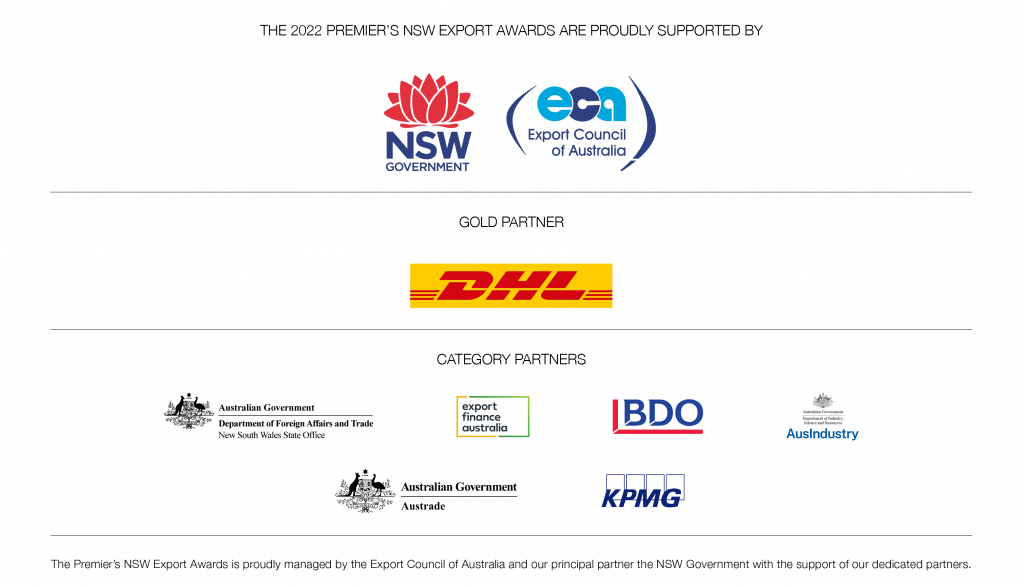
NSW Government, Export Council of Australia, DHL, Department of Foreign Affairs and Trade, Export Finance Australia, BDO, AusIndustry, Austrade, KPMG.
SapphireOne Certified for ISO 27001:2013 Information Security Management Systems
October 19, 2021 11:17 am | by John Adams
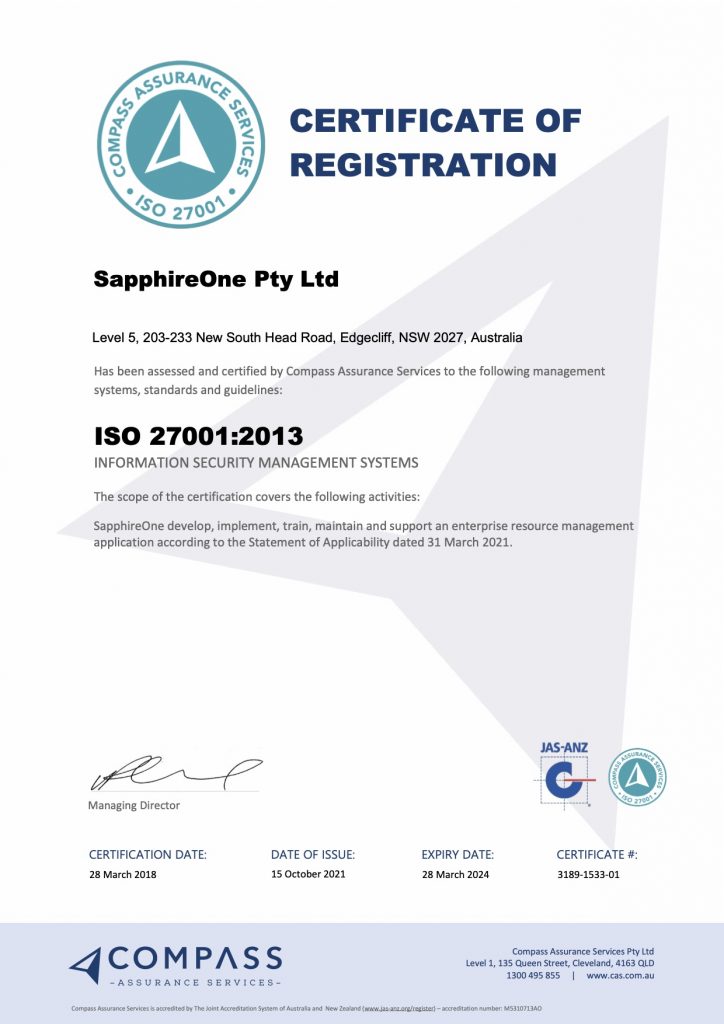
ISO 27001:2013 Security Certification
We are happy to share that SapphireOne has been re-certified, valid until March 2024, for ISO 27001:2013. The re-certification is aligned with our previous ISO 27001 certification in 2018.
ISO 27001 is an internationally recognised standard for security information that sets global requirements for Information Security Management Systems (ISMS). The ISO standard, updated in 2013 and currently referred to as ISO/IEC 27001:2013, is considered the benchmark to maintaining customer and stakeholder confidentiality.
The ISO 27001 standard requires a systematic examination of security risks, threats, vulnerabilities and their impact. SapphireOne has achieved the certification process by demonstrating that a comprehensive system of information security controls and management processes have been implemented. These processes ensure that information security controls continue to meet the organisation’s requirements on an ongoing basis.
Certification to ISO 27001 Information Security Standards provides SapphireOne clients and vendors with an independent endorsement that our commitment to protecting crucial information security meets international standards and best practices.
To find out more about SapphireOne integrated ERP, CRM, Business Accounting application and innovative software solutions, please get in touch – we’re always here to help.
SapphireOne’s Drag and Drop feature eliminates manual data entry and creates complex sales orders within minutes.
March 24, 2021 4:00 pm | by John Adams

Use SapphireOne’s Drag and Drop feature to simplify data entry processes and import data instantaneously.
SapphireOne’s Drag and Drop feature is a game changer when it comes to streamlining data entry processes and an incredibly useful tool for reducing errors and time spent manually entering complex data.
The Drag and Drop feature is available to use across all SapphireOne Inventory Sales & Inventory Purchases Data Entry screens and gives you the ability to complete data entry in a matter of minutes.
Read on to learn exactly how to use this feature and the benefits it will bring to your business.
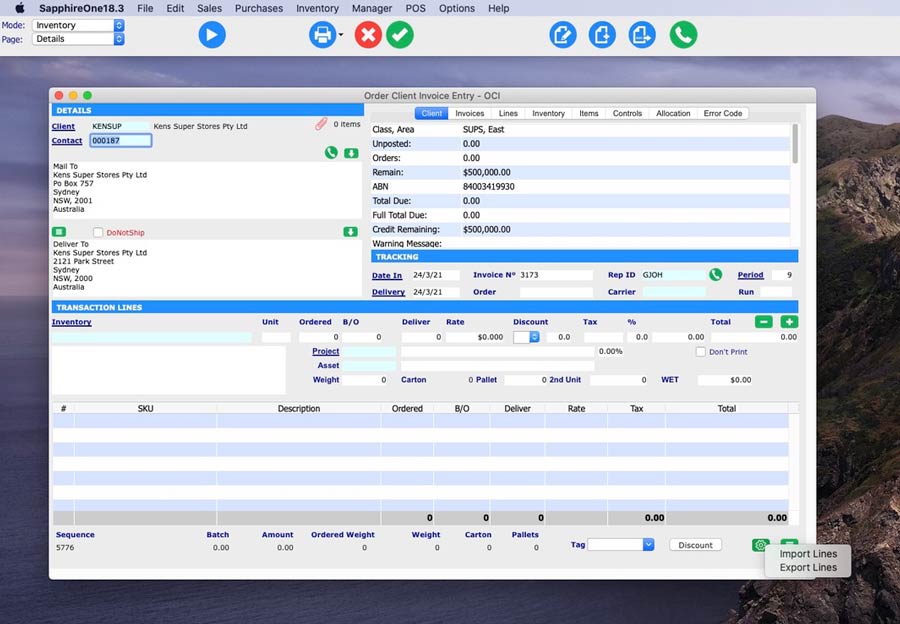
Easily import an unlimited number of line items and SKUs straight to your data entry screen.
At SapphireOne many of our clients are processing large sales orders consisting of over 100,000 inventory items, 800 line items and large order quantities, which can make data entry incredibly time consuming and confusing for employees.
Using the Drag and Drop feature, SapphireOne users can now eliminate manual data entry and make use of the feature to import and populate an unlimited number of line items and SKUs directly from their excel file into the SapphireOne system.
To use the Drag and Drop feature, simply follow the below four steps:
Step 1. Upon opening your selected data entry screen within SapphireOne, navigate your way to the bottom right hand corner of the screen where you will see two green icons.
Step 2. Select the left ‘toggle’ icon, and then select ‘Import Lines’ to choose the populated excel document you would like to import, or simply drag the excel document into the bottom Transaction Lines area of the data entry screen.
It is important to note that all excel docs must be saved as a csv file before importing.
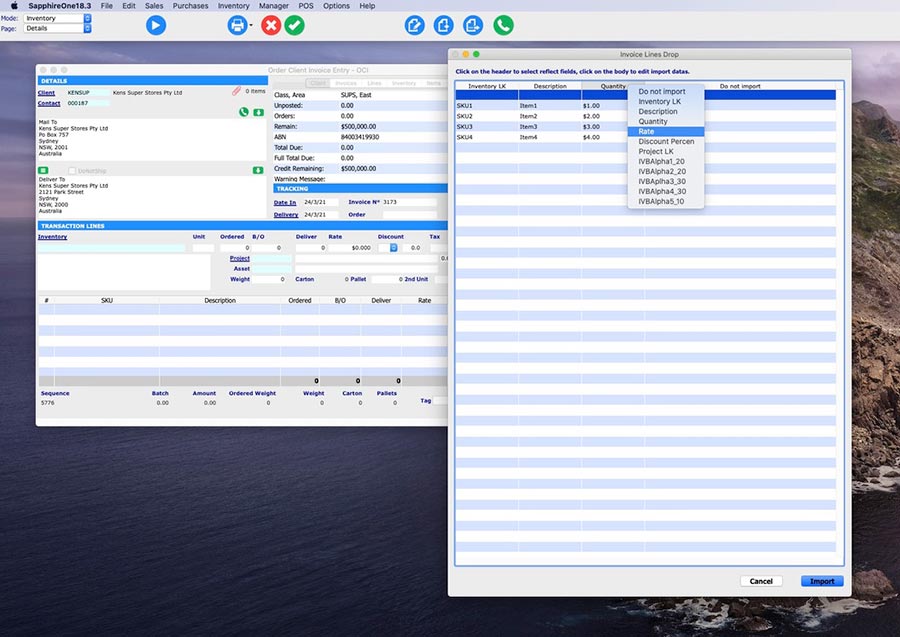
Edit and organise your data before importing.
Step 3. Once you have selected your chosen excel document, you will be automatically shown the above pop-up screen which gives you the ability to easily edit and organise your data. Right click on the top heading columns to select the corresponding heading name that relates to your data.
As an example, this feature is perfect for creating Client Sales Orders and Purchase Vendor Invoices as it gives you the option to send an excel template to your all customers and vendors for them to populate with their orders. This excel document then be imported directly to your Client Sales Order or Purchase Vendor Invoice data entry screen within SapphireOne for instant processing.
All headings within every SapphireOne data entry screen are also fully customisable, and you can select from a range of heading options to meet your specific business requirements. In the above image we have selected Inventory SKU, Description, Rate and Quantity as an example.
Step 4. Once you have chosen your headings, select ‘Import’.
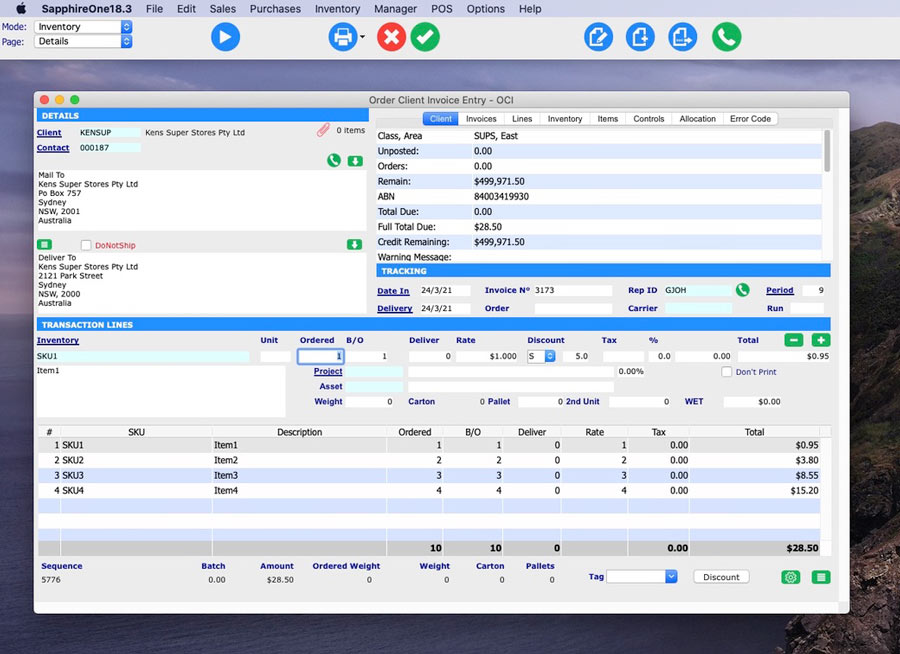
Simple, efficient and customisable data entry.
As you can see in the above screenshot, the Transaction Lines area of the screen have now been instantaneously populated with the data from the excel document.
This feature also works in reverse giving you the ability to export all data from any SapphireOne data entry screen to excel.
Whether you are importing a small amount of data or an order of 100,000 inventory items, SapphireOne’s Drag & Drop feature will function in the same simple and time efficient way and dramatically streamline data entry processes for your business.
For more information on our Drag and Drop feature, or any of our API Integrations and Partnerships designed to make your life easier, you can contact us or book a call with a member of our Support Team. We’re always here to help!
SapphireOne Accounts Receivables Report Tutorial: The Balances Report
December 18, 2020 9:00 am | by John Adams

Creating an Accounts Receivables Balances Report in SapphireOne.
SapphireOne has a variety of Accounts Receivables reports available, each allowing you to report dynamically on client data for many different purposes. The aim of the Account Receivables Report tutorials is to take you through each of the six reports so you can stay informed and up-to-date on SapphireOne reporting functionalities.
SapphireOne has six different types of Accounts Receivables reporting options, these include:
- Details
- Balances
- Transactions
- Statements
- Show Reports
- Dashboards
In our previous post we looked at when and how to create the Client Details Report. In this post we will be looking in more detail at the second Accounts Receivables reporting option, the Balances Report.
The Balances Report.
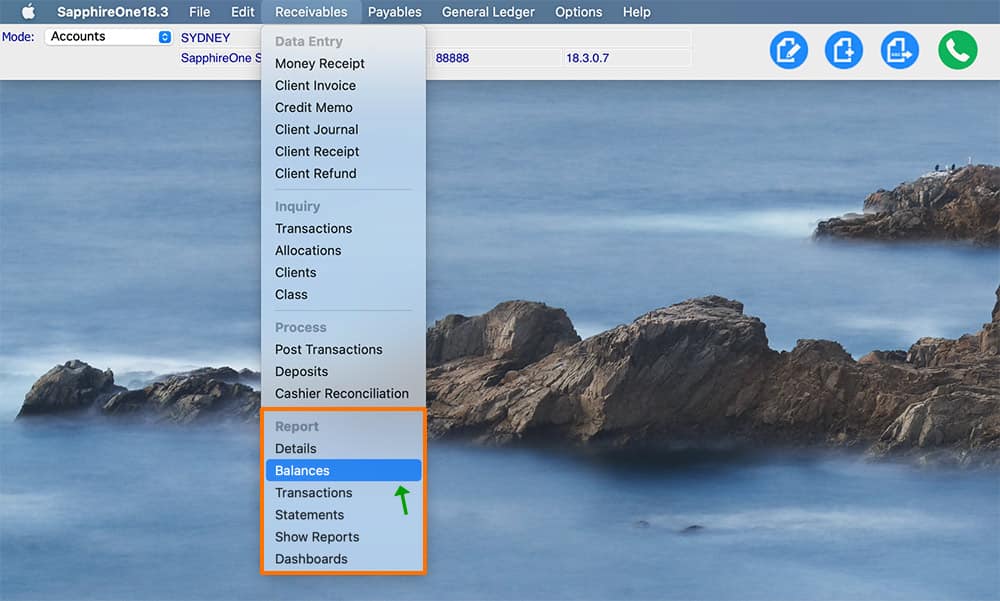
The Client Balances Report gives you the ability to create and print a Credit Information report on Clients who currently have outstanding balances, giving you an overview of exactly which Clients owe money.
When selecting the Balances Report, you are presented with a print dialog pop-up enabling the selection of items required in the report:
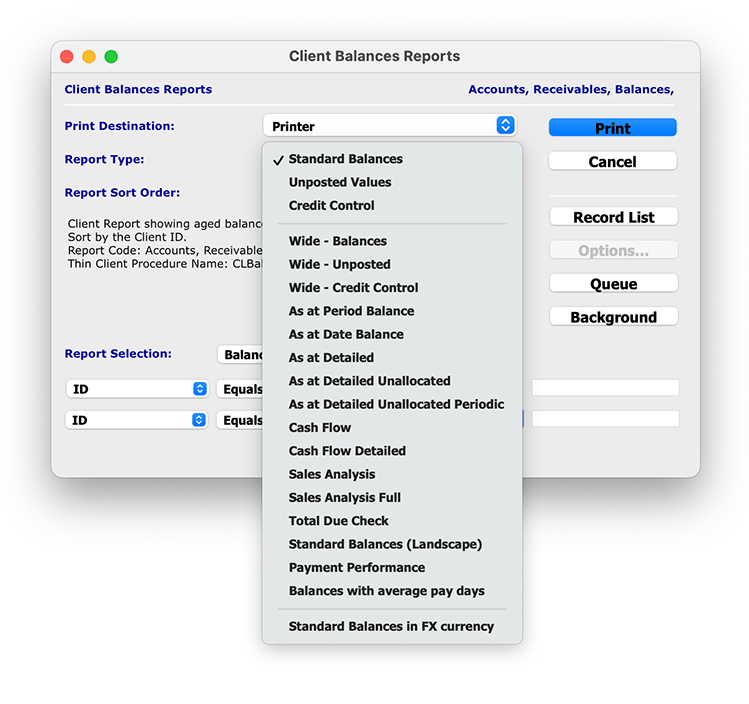
This reporting function gives you the ability to choose from 20 different report types to best suit your specific reporting requirements. Below is an overview of each Report Type, and what each type can be used for:
- Standard Balances – This report shows the Standard Aged Balances.
- Un-posted Values – This report includes the un-posted values in the Standard Aged Balances Report.
- Credit Control – This report adds information about last receipt date and amount, contact, position and phone details.
- Wide – Balances – This report allows for the print of the reports in a wide format increasing the amount of Balance Data displayed.
- Wide – Un-posted – Allows the printing of the reports in wide format increasing the amount of Balance Data displayed, including un-posted.
- Wide – Credit Control – Allows the printing of the reports in wide format increasing the amount of Balance Data displayed, including Last Receipt details.
- As at Period Balance – This report gives the Client Balances as at a particular period in time. This should agree with the Balance Sheet Control Account for the same period.
- As at Date Balance – This report gives a balance report based upon current transactions.
- As at Detailed – This report gives a balance report based upon 7, 14, 21, 30, 60 and 90 days. This report also provides the Client’s agreed terms.
- As at Detailed Unallocated – This report prints balances for each client that are overdue and are also unallocated as of the entered date.
- As at Detailed Unallocated Periodically – This report prints balances for each client that are overdue and are also unallocated for a chosen period.
- Cash Flow – This report allows you to specify a given date prior to viewing balances to aid in cash flow projections.
- Cash Flow Detailed – This report allows you to specify a given date prior to viewing balances and transactions to aid in cash flow projections.
- Sales Analysis – This report gives a brief Sales Analysis of each Client.
- Sales Analysis Full – Gives full details of the Sales Analysis.
- Total Due Check – Simple Report that only prints: Total Due, Historial Total and Current Total.
- Standard Balances (Landscape) – This is the same as the Standard balances report, but in landscape format with extra room for Company name.
- Payment Performance – This prints a report in the form of a chart for the selected Clients displaying their payment performance as a percentage for payment term periods.
- Balances with Average Pay Days – This report prints out for the selected, Clients the average time in days it takes a Client to make payment.
- Standard Balances in FX Currency – Prints the balances in both the Local and FX currencies.
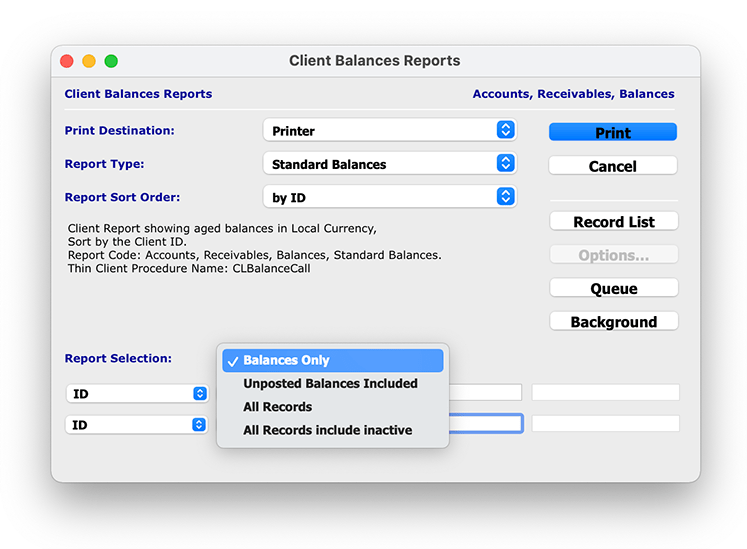
The ‘Report Selection’ drop-down menu also allows you to select which Clients balance data you would like to report on, allowing you to get more granular and specific with your reporting capabilities:
- Balances Only – This will print out all of the active Client balances. It will be limited to those Clients who do not have a zero balance.
- Unposted Balances Included – Will print out a report which includes all active Clients balances which will now include any unposted transactions and again those Clients who do not have a zero balance.
- All Records – This option will tell the system to print balances for all active Clients currently in the system including those with a zero balance.
- All Records Include Inactive – The system will print the balances for all Clients in the system including those who are currently marked as inactive. This will not reset their inactive state to active and it will also list those who have a zero balance which should mostly be the inactive clients.
Once you have chosen your defined report details, and selected ‘Print’, you have the option to open the report as a PDF or print the report directly from SapphireOne.
Any questions?
Stay tuned for the next blog post in our next Accounts Receivables Reporting Tutorials, where we will be focusing on the Transactions Report.
For more information on Accounts Receivables Reports, or to find out how you can get the most out of your SapphireOne application, please contact us or book a call with a member of our Support Team. We love hearing from you!
5 Signs your supply chain management needs an ERP system
November 1, 2018 2:05 pm | by John Adams
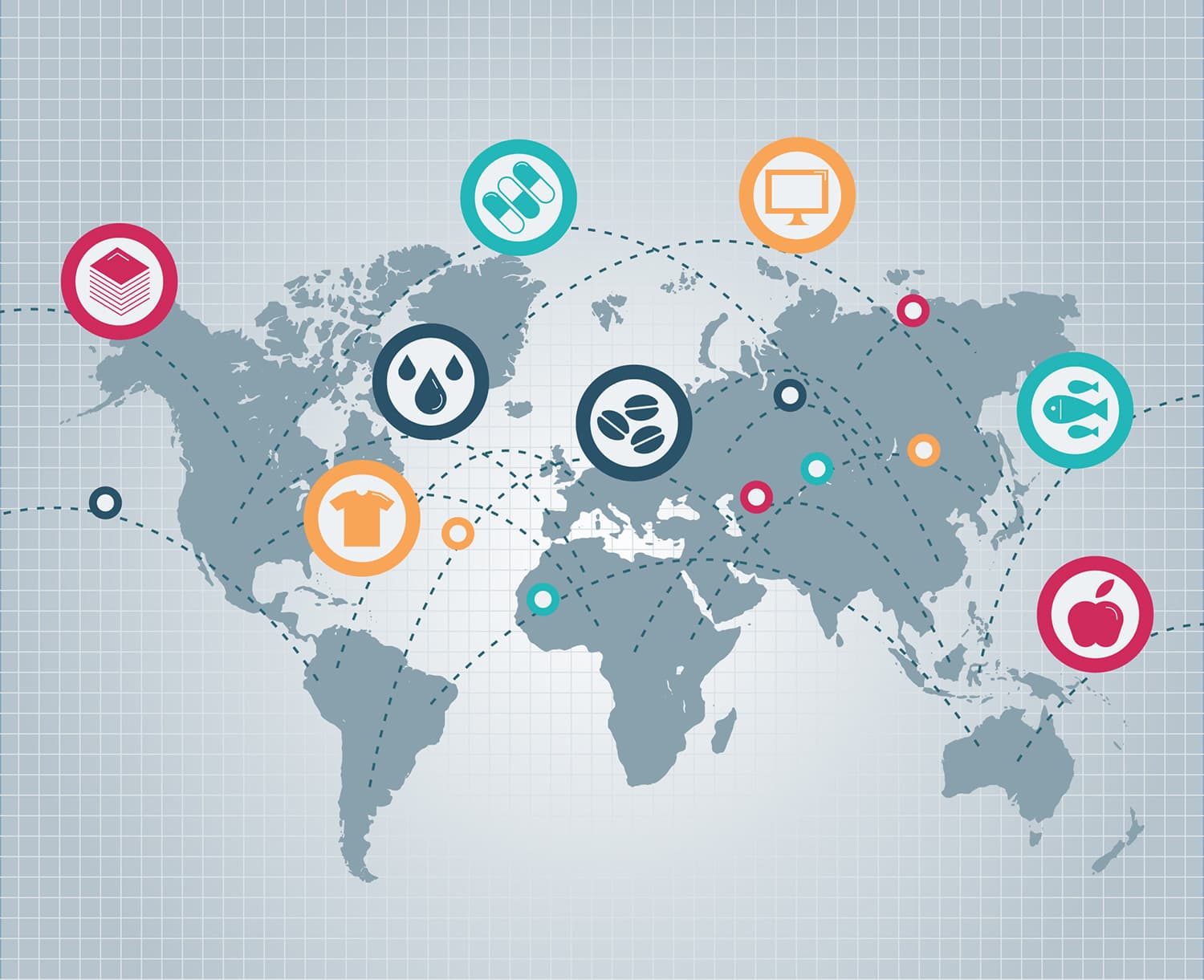
When looking into whether you should invest in an ERP system for supply chain management, you need to ask the following questions. Are we working at optimal speed and efficiency? Can you reduce waste? How susceptible is your business to outside risks? Are you staff working to their full capacity?
If you answered no to any of these then it may be time to install SapphireOne ERP application. Our ERP plays an integral part of managing supply chain management risk by making the entire chain more visible and resilient to changes in market demand.
SapphireOne supply chain management and ERP accounting software
SapphireOne ERP Accounting application allows manufacturing and distribution businesses the ability to gain enterprise wide, supply chain management visibility. The ERP also increases speed, efficiency and overall customer satisfaction. Our ERP offers real-time data which helps sales act on information faster, manage risks and save money via automated stock control and purchasing. The ERP will seamlessly coordinate and integrate the flow of material, information and financial.
Excessive Supply
With lack of information or the right tools to manage supply, it can be a tricky ensuring you won’t order too much or too little raw materials and inventory. SapphireOne ERP application automates your purchasing which reduces human errors, saving money and warehousing.
Inventory management
SapphireOne ERP inventory management ensures you have enough inventory on hand, in the right location, to accommodate demand. It enables you to integrate with external partners to ensure all parties communicate with each other. Stock tracking and management, sales and purchase order management, multi-channel fulfilment, warehouse management, and stock transfers are synced across the entire supply chain management.
Product delivery
SapphireOne ERP application has excellent distribution and logistics software functionalities. Optimise your logistics management with our delivery scheduling and manifest functionalities. Multi-location Inventory, advanced shipping, bin management, real-time dashboards are just some of the features offered.
Stock flow
In managing stock, you need real-time access to stock levels, cost and tracking information. SapphireOne ERP Accounting application has multi-warehousing functionality. Easily view where a stocked item is being held. Estimate how long it will take to deliver this item in store or to your customer. Tracking and control are made easy with our POS system via serial or batch numbers.
Labour costs
Optimising your inventory processes with SapphireOne ERP application will reduce manual labour. Time is saved in replenishing stock, processing shipments and deliveries to your customers. Having an automated system saves money, reduces the risk of human error and allows you to focus on delivering quality customer service.
For more information regarding improvements and features within the latest release of SapphireOne ERP Business Accounting Application please contact our office on (02) 8362 4500 or request a demo.
SapphireOne Alpine Ski Team hits the slopes of New Zealand
July 9, 2018 12:41 pm | by John Adams

A few members of the SapphireOne team started their southern hemisphere winter season campaign in the South Island of New Zealand this week, in the spectacular McKenzie country, basing themselves at Lake Tekapo.
Jack Adams, Warwick Crawford and Hugh McAdam have had a busy first week for the start of the season focusing on Giant Slalom skills, drills, and lots of race gates. The rest of the team, Theo Coates, Connor Leggett and Shaun Findlay will join them in New Zealand at the end of July, where they will all move to the adventure capital of the world, Queenstown.
The Alpine Ski Team were blessed with another two days of good weather and conditions as the week comes to an end.
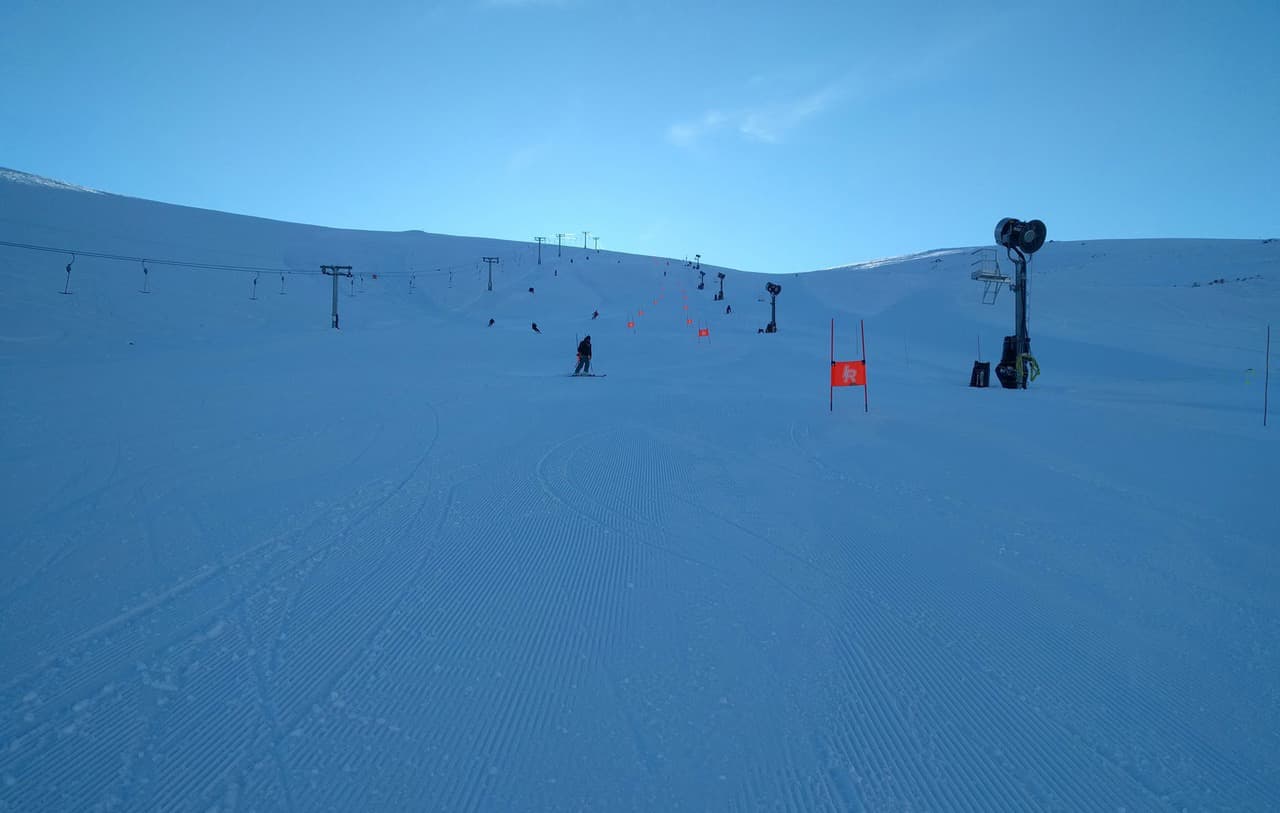
The first day saw plans to train at Round Hill Ski Field cancelled as the resort closed due to the classic northwester which put them on wind hold. With a quick change of plan on the second day, the Team headed to Ohau Snowfields nestled deep in the McKenzie High Country, on the shores of Lake Ohau.
Wednesday everything was back on schedule as the alpine ski Team hit the slopes of Round Hill Ski Field. With breathtaking views of Aoraki Mt Cook, the Southern Alps and Lake Tekapo, Round Hill Ski Field set the perfect back drop to train on full length Giant Slalom courses with perfect conditions.
Saturday is a day off, then training starts again with a full week Slalom block at Mt Dobson Ski Field.
SapphireOne delivers world class ERP, CRM & Business Accounting Software. Our relationship with our clients is unique, we work with them as a team.
For a sneak peek at the full capabilities ERP, CRM, Accounting Software, Human Resources, Payroll, Assets and Document Management, check out SapphireOne and request a live demo, it is everything you’ll ever need to make your company management a success. Know more about us.
