March 24, 2021 * John Adams at 4:00 pm
SapphireOne’s Drag and Drop feature eliminates manual data entry and creates complex sales orders within minutes.

Use SapphireOne’s Drag and Drop feature to simplify data entry processes and import data instantaneously.
SapphireOne’s Drag and Drop feature is a game changer when it comes to streamlining data entry processes and an incredibly useful tool for reducing errors and time spent manually entering complex data.
The Drag and Drop feature is available to use across all SapphireOne Inventory Sales & Inventory Purchases Data Entry screens and gives you the ability to complete data entry in a matter of minutes.
Read on to learn exactly how to use this feature and the benefits it will bring to your business.
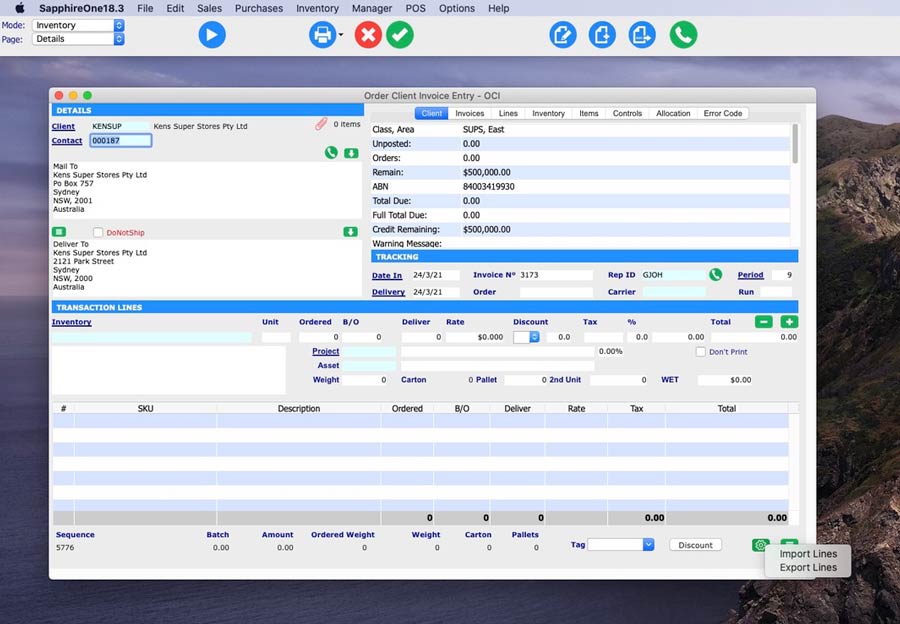
Easily import an unlimited number of line items and SKUs straight to your data entry screen.
At SapphireOne many of our clients are processing large sales orders consisting of over 100,000 inventory items, 800 line items and large order quantities, which can make data entry incredibly time consuming and confusing for employees.
Using the Drag and Drop feature, SapphireOne users can now eliminate manual data entry and make use of the feature to import and populate an unlimited number of line items and SKUs directly from their excel file into the SapphireOne system.
To use the Drag and Drop feature, simply follow the below four steps:
Step 1. Upon opening your selected data entry screen within SapphireOne, navigate your way to the bottom right hand corner of the screen where you will see two green icons.
Step 2. Select the left ‘toggle’ icon, and then select ‘Import Lines’ to choose the populated excel document you would like to import, or simply drag the excel document into the bottom Transaction Lines area of the data entry screen.
It is important to note that all excel docs must be saved as a csv file before importing.
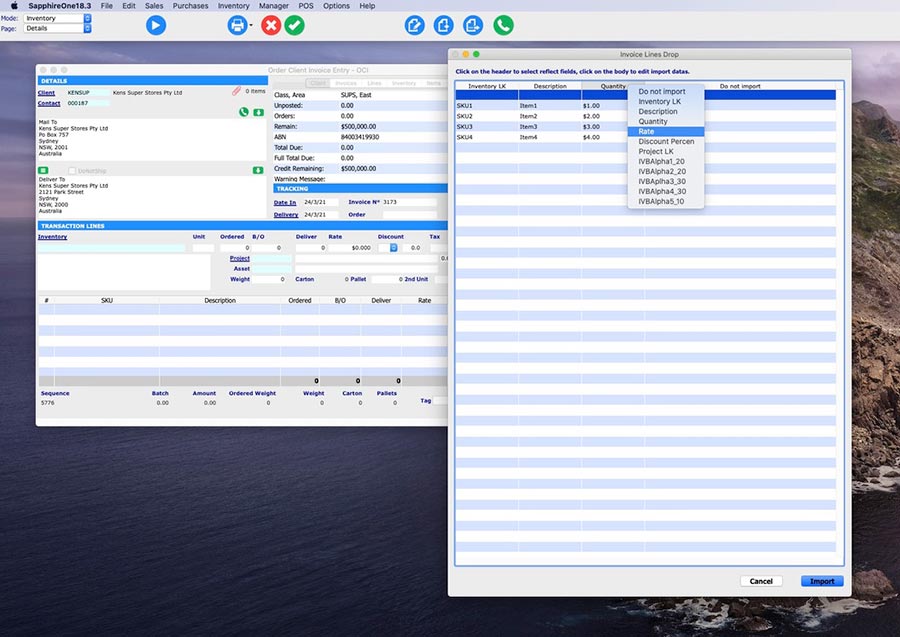
Edit and organise your data before importing.
Step 3. Once you have selected your chosen excel document, you will be automatically shown the above pop-up screen which gives you the ability to easily edit and organise your data. Right click on the top heading columns to select the corresponding heading name that relates to your data.
As an example, this feature is perfect for creating Client Sales Orders and Purchase Vendor Invoices as it gives you the option to send an excel template to your all customers and vendors for them to populate with their orders. This excel document then be imported directly to your Client Sales Order or Purchase Vendor Invoice data entry screen within SapphireOne for instant processing.
All headings within every SapphireOne data entry screen are also fully customisable, and you can select from a range of heading options to meet your specific business requirements. In the above image we have selected Inventory SKU, Description, Rate and Quantity as an example.
Step 4. Once you have chosen your headings, select ‘Import’.
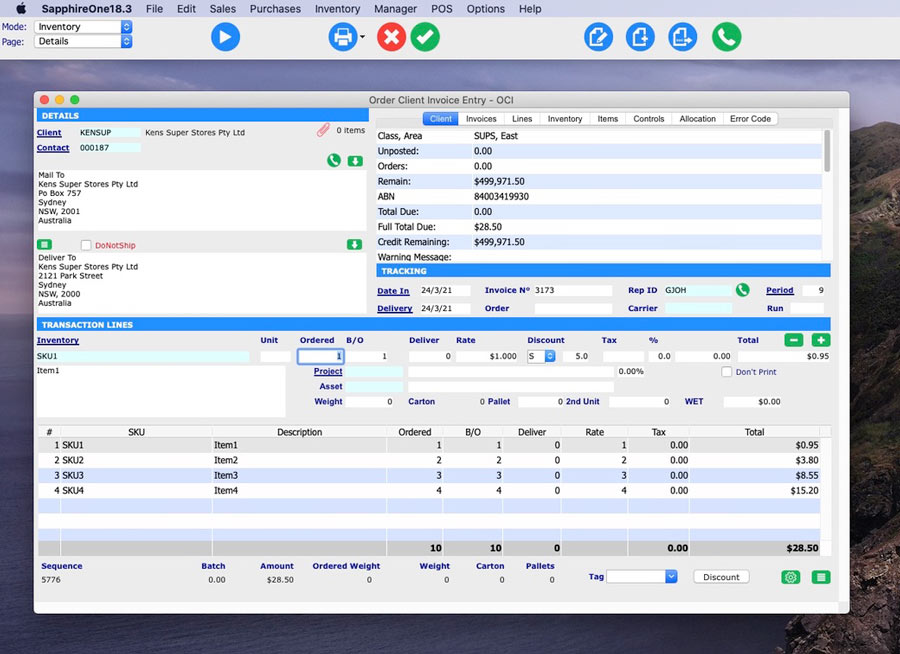
Simple, efficient and customisable data entry.
As you can see in the above screenshot, the Transaction Lines area of the screen have now been instantaneously populated with the data from the excel document.
This feature also works in reverse giving you the ability to export all data from any SapphireOne data entry screen to excel.
Whether you are importing a small amount of data or an order of 100,000 inventory items, SapphireOne’s Drag & Drop feature will function in the same simple and time efficient way and dramatically streamline data entry processes for your business.
For more information on our Drag and Drop feature, or any of our API Integrations and Partnerships designed to make your life easier, you can contact us or book a call with a member of our Support Team. We’re always here to help!
Tags : -


































































































































































































































































































































