2022 Premier’s NSW Export Awards Finalist
September 29, 2022 10:17 am | by John Adams

The SapphireOne team is proud to announce that SapphireOne is a finalist for the 2022 Premier’s NSW Export Awards. SapphireOne is running in the category of Advanced Technologies, highlighting SapphireOne’s achievements in the international market and recognising the ‘success and resilience’ of exporters in New South Wales.
We have had many significant achievements and accomplishments this year. In particular, the SapphireOne Knowledge Base, Single Touch Payroll Phase II certification, and the development and release of SapphireOne 19.4.
The latest version of SapphireOne 19.4 contains significant upgrades and updates, also making SapphireOne 19.4 the first ERP to be fully compatible with Apple Silicon.
Members of the SapphireOne team will be attending the NSW Export Awards on the 12th October 2022. Additionally, the winners of the 13 national categories in this program will be moving forward to the Australian Export Awards. Consequently, the pathway to enter the National Export Awards is through your respective State or Territory awards program only.
Celebrating 60 Years of Australian Export & Investment Awards
The Australian Export & Investment Awards run by the Australian Export Council is one of the longest running business awards programs in Australia. Now in its 60th year, the awards is a national program recognising and honouring Australian exporters. Furthermore, these exporters are achieving sustainable growth through innovation, and international companies making an enduring contribution to the Australian economy.
The Australian Trade and Investment Commission and the Australian Chamber of Commerce and Industry partner to present the award program. It’s a high priority of the Australian Government and is supported by leading Australian corporations, export facilitators and industry groups.
Equally, the program aims to recognise the success and resilience of NSW exporters and their achievements in the international market. They are announcing the winners of the 13 national categories on 12th October 2022.
Thank you to the Export Council of Australia for recognising SapphireOne, and congratulations to all the finalists!
In addition, we would like to acknowledge the support expressed by all partners:
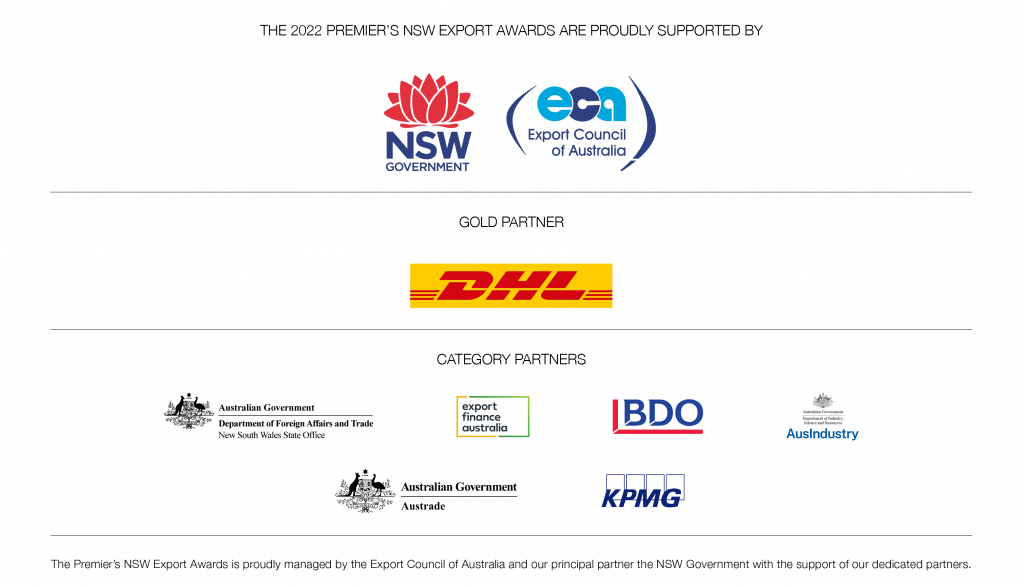
NSW Government, Export Council of Australia, DHL, Department of Foreign Affairs and Trade, Export Finance Australia, BDO, AusIndustry, Austrade, KPMG.
SapphireOne’s Jack Adams competes at the 2021 FIS Alpine World Ski Championships in Cortina, Italy.
February 23, 2021 11:00 am | by John Adams

Jack Adams competes for New Zealand in the Giant Slalom and Slalom at the 2021 FIS Alpine World Ski Championships.
Congratulations to SapphireOne sponsored athlete Jack Adams who has just competed in the FIS Alpine World Championships in Cortina, Italy. The event is held every second year and showcases the best alpine athletes from around the world.
In the Giant Slalom Jack placed 32nd in the Qualifying race, just missing out on the finals, and achieved an impressive overall ranking of 50th.
In the Slalom Jack fought hard in Run 1 on a course that challenged the best in the world, with 30% of the field being a ‘Did Not Finish’ (DNF). Jack moved from 71st to 35th after the first run and was ready for Run 2.
In Run 2 he was on track for a top 20 result, and just a few gates from the finish line hit one bump too many and joined the 70% of athletes that had a DNF.
We are all extremely proud of Jack and his efforts at his first World Champs, and look forward to following his progress through the rest of the season. We also thank SnowSports NZ for giving Jack the opportunity to be part of a major event surrounded by the best in the world.
Video edited by Steve Kantarelis. Blog by Suzie Adams and Maddie Kent.
SapphireOne at a glance, from 1986 to now.
November 26, 2020 8:59 am | by John Adams

Let us take you on a walk down memory lane…
Recently, our long standing customer and good friend James Brown, of Bordo International, came across hundreds of SapphireOne new version floppy disks and CDs in his archives dated back to when he first became our client in 1995.
He very kindly mailed us a sample of all these disks, which sent us all on a little walk down memory lane.

1986, where it all began.
Back in 1986, SapphireOne – then called ‘Sapphire’ – released our very first version. During this time our Financials, PayRoll and Asset modules were all separate applications.
It would take us over 12 hours to do one compile for a new version, which we would then mail out on 30 individual floppy disks to our clients so they could download the update on their computers.
Because of this manual and lengthy process for both us and our clients, we would only release a handful of SapphireOne version updates each year.
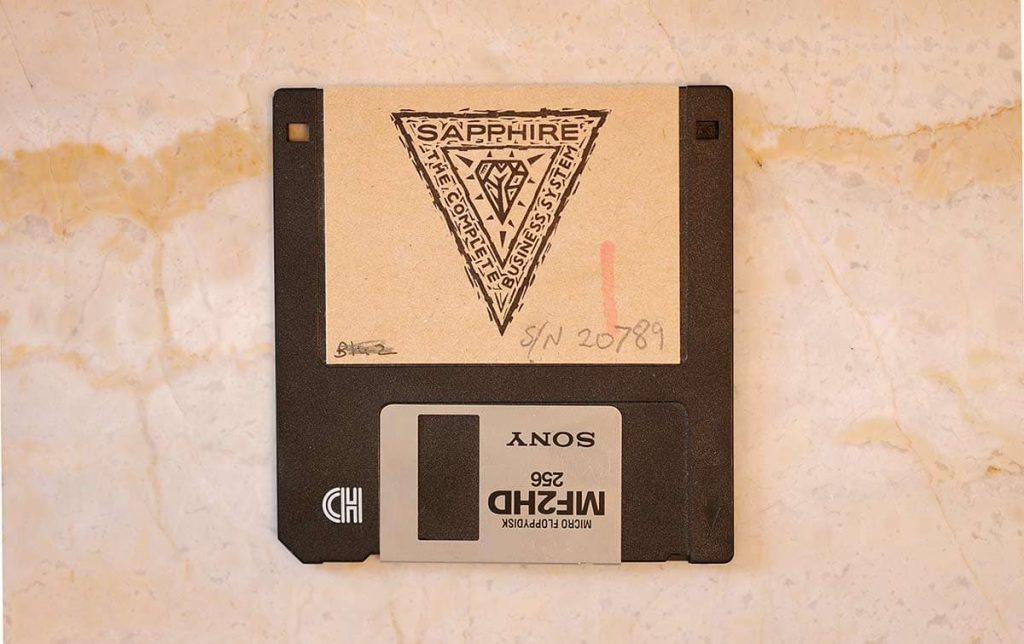
As Sapphire moved through the years, and technology advanced us into the CD-ROM era, we then began to mail our new releases to our clients on a single CD disk.
This improved performance dramatically – the compile times came down, and clients were able to download their new Sapphire updates a lot faster.

Through the 2000s.
In 2001, Sapphire changed its name to SapphireOne – when Financial, PayRoll and Assets were all merged into the one application.
It was in 2003 that we came up with our now identifiable and symbolic SapphireOne aqua logo. Many people ask if our logo is a Yin & Yang symbol, however that is not the case – it is in fact the merge of the ‘S’ and the ‘O’, and is symbolic of the beginning of new life as one cell splits into two.
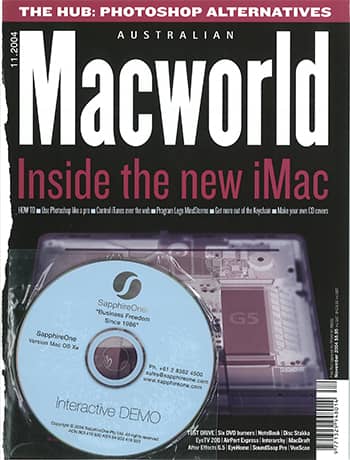
All the way to 2020.
Fast forward to 2020, where SapphireOne has now expanded globally into 8 modules, all merged into one all-encompassing software solution – including Accounts, Inventory, Job Projects, Asset Management, PayRoll/HR, Management, Utilities and Document Management.
These days it takes us a matter of 5 minutes to do a compile, and we release new versions and software updates every week for our clients to download instantaneously through our FTP server.
It’s amazing to reflect on just how far technology has come since the good old floppy disk days.

Watch SapphireOne over the years.
John Adams, CEO of SapphireOne, has created a time-lapse as a representation of the thousands of compiles we have done since launching our first Sapphire version back in 1986.
You can view the video on our About Us page, the first video on our timeline, and also have a deeper look back to learn more about where SapphireOne has come from and how we have developed into the all-encompassing software solution we are today.
We want to thank James Brown for sending these disks to us, it has been incredible to take a moment to reminisce on how SapphireOne has advanced and grown over all these years – we can’t wait to see what the next 30 bring!
Blog written by Madeleine Kent. Video by John Adams and Archana Sawant.
Data File Maintenance on your ERP Accounting Software
August 26, 2020 10:28 am | by John Adams
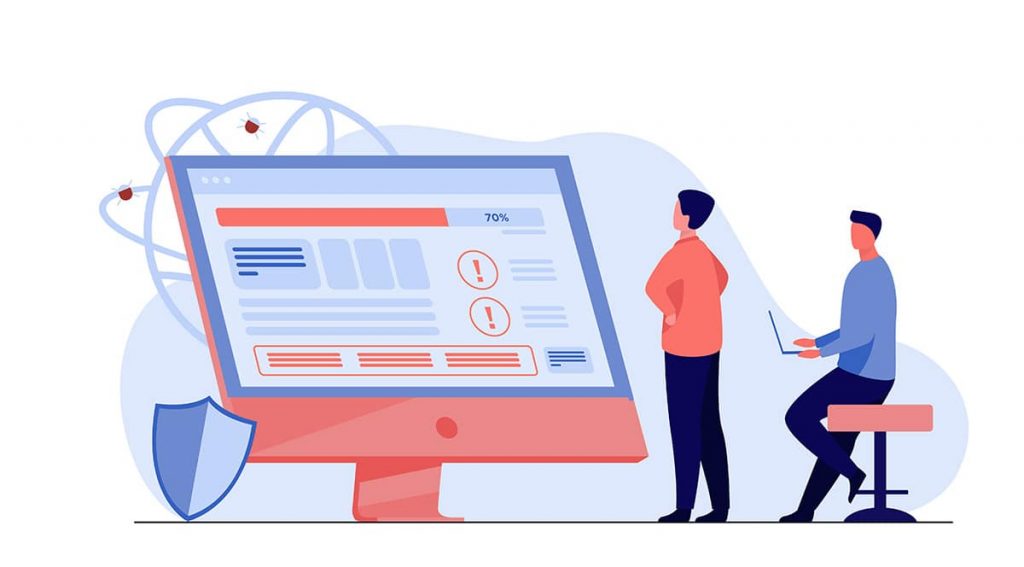
All data files have indexes which function in essentially the same way as an index in an encyclopedia does. Over time, these can become damaged due to external factors. The result can be that reports are missing data or that information on specific transactions is missorted. If you are experiencing similar issues on your SapphireOne ERP Accounting Software live data file, please follow the instructions below:
I) Re-Indexing of the Live Data File
The first thing you should do is run a re-index of your data file:
- All users need to quit their SapphireOne Client Application and the SapphireOne Server needs to be shut down.
- Now locate your Live Data File folder. This is usually found under the following file path:
- MacOS: Applications > SapphireOne > Live
- Windows: Program Files > SapphireOne > Live
- Delete the filewith the extension .4DIndx from the folder.
 Make sure that you do not delete any of the other files, especially not the .4DDfile as this contains your live data.
Make sure that you do not delete any of the other files, especially not the .4DDfile as this contains your live data. - Re-start the Server and the software will automatically re-build the index file.
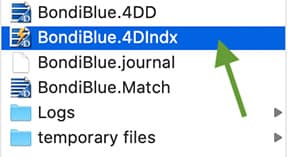
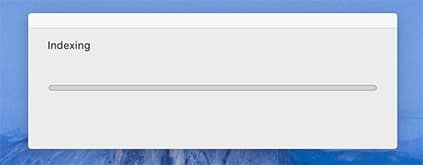
 If your data file is very large, this will take a considerable amount of time to complete. Do not try to run up your Client until this process is finished.
If your data file is very large, this will take a considerable amount of time to complete. Do not try to run up your Client until this process is finished.
What does the Re-Index do?
Records in the SapphireOne database are indexed for performance reasons and to allow quick accessibility. Due to external reasons that are beyond the control of the software provider, indexes sometimes can become damaged. The result is that they do not function in their intended manner anymore.
II) Run Verify on the SapphireOne Server
If re-indexing did not rectify the issue, you can then verify the records and indexes via the server:
- All users need to quit their SapphireOne Client Application and the SapphireOne Server needs to be shut down.
- Now go to the Maintenance Security Center in the server (via the Help option in the toolbar):

Click on the “Verify the records and indexes” button. - Once the verification is done, the result will show either:
- A tick showing that the data file verification was successful, or
- A red cross showing the data file is damaged (follow the next step then).
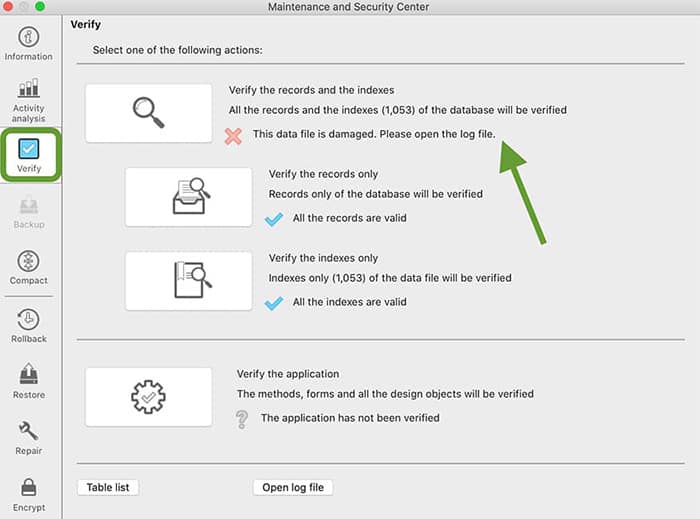
If the verify tool shows that your data file is damaged, you can do a standard repair of your data file via the server:
- All users need to quit their SapphireOne Client Application and the SapphireOne Server needs to be shut down.
- In the Maintenance and Security Center:
- Select Standard Repair, and
- Click on the “Repair” button
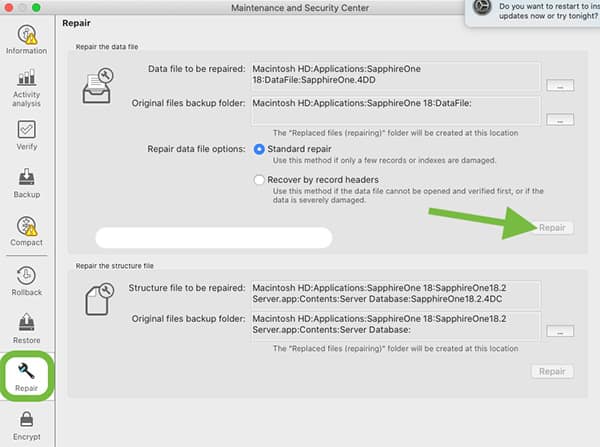
- Once the repair is done, the result will show either:
- That the repair of the data file was successful, or
- That the data file is still damaged. If this is the case, please contact SapphireOne Support.
Consider SapphireOne for managing your Accounts Payable
June 2, 2020 9:16 am | by John Adams

Processing vendor invoices, tracking them and eventually settling any outstanding liabilities constitutes an essential part of accounting activities. At first glance, Accounts Payable (AP) can appear well organised and managed correctly. However, hidden deficiencies often exist, setting the foundation for countless unfavourable outcomes, including:
- A significant increase in processing costs
- Higher HR expenses due to more accounting employees needed
- Straining business relations with suppliers
- A risk of losing potential volume rebates
There are various scenarios in which such hidden inadequacies in the management of AP can arise. This blog is aimed at explaining the most common, as well as most relevant ones and offering you with solutions on how to prevent such deficits.
Automating Accounts Payable Practices
Human Error during Data Entry
Mistakes being made during the entering of vendor invoices are undoubtedly one of the most prominent challenges AP departments are faced with. Manual data entry is not only time-consuming, but also cost-intensive and most importantly, highly prone to human error. Even the smallest inattentiveness has the ability to lead to grave consequences for the business. Over 88% of all data entry performed via Excel spreadsheets as the most commonly-used program for such tasks, is laced with significant errors.
Isolating these errors and undertaking corrective measures is not only a tedious process, but also does not offer any assurance of total accuracy of the resulting data. SapphireOne’s PDF capture functionality provides for a solution by streamlining daily accounting tasks, eliminating the need for any initial sorting through vendor invoices and supporting documents, improving data accuracy and opening up capacities of employees. Furthermore, it includes automatic rules and validations that ensure data integrity.
Poor Transaction Processing
The risk of mismanagement of invoices is significantly higher if processing is based on a purely manual approach. Although the implementation of a processing guideline can have a positive impact, the approach is generally only applicable to small-scale AP departments. Larger and/or rapidly expanding companies, however, will struggle with maintaining consistency during invoice processing. Not only the previously mentioned automated PDF capture function, but also all other functionalities are based on sound logic and algorithm controls, thus conjunctively lead to consistent results to be achieved.
Bulky, Unmanageable Records
Any AP department emanates large volumes of inflow and outflow transactions. Regularly updating, organising and maintaining related records using purely manual procedures is an approach that is far from being considered accurate or efficient. An electronic system, such as that offered by SapphireOne to its clients, opens up the possibility of substantial efficiency gains to be achieved and also positively affects accuracy. Accessing the collated data and retrieving informative reports on any recorded transactions in the program is also highly user-friendly.
Exposure to Vulnerabilities
As the AP department is in charge of any funds flowing out of a company, it is highly susceptible to fraudulent actions. Many smaller businesses and start-ups have a tendency to treat protection against fraud with limited relevancy, at least up until they are being targeted themselves. Nonetheless, you have the ability protect your business from the first day onwards by implementing comprehensive security mechanisms. As these are, however, for the most part only compatible with automated AP systems, any manual processes are far outdated and also prone to criminal activities. Once you have switched to an electronic and automated approach, fraud protection measures based on an electronic delivery of required variables can be incorporated. As a result, all business activities can be tracked, meaning any suspicious activities will be flagged and traced back to its source.
SapphireOne can Automate your Accounts Payable
It is vital for any business to implement an effective, automated AP practice in order to protect themselves from various hidden risks and inadequacies and SapphireOne offers a comprehensive solution. The benefits you will instantly experience and be able to enjoy are numerous, for example:
- Reduction in data entry errors
- Streamlined invoice approvals
- Use of early payment discounts
- High level of data security
- Monitoring of cash flow
Activate/Deactivate Vendors
An automated AP still requires manual entries to some extent, especially during the initial process of setting up new vendors. SapphireOne offers a feature for any vendor (or debtor) which enables its clients to activate or deactivate specific vendors (or debtors) simply by ticking a box. This ensures that once any data for a vendor has been entered, it will not have to be deleted during deactivation. Instead, the vendor will simply cease to appear in your vendor list or on any related reports; the only prerequisite is that there are no more outstanding balances. If, in the future, your company enters into business relations with such a vendor (or debtor) again, all pre-populated data will still exist and re-appear once re-activation is initiated.
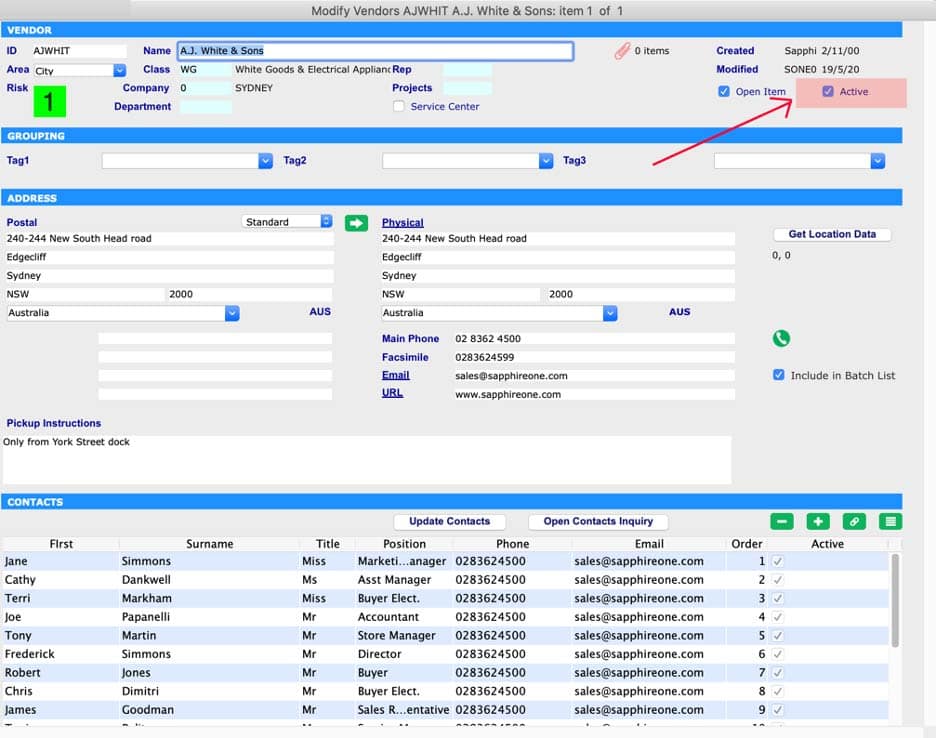
Manage your bills more efficiently, pay suppliers on time, reduce administration expenses and get an overview of where your business expenses are being allocated to with SapphireOne’s Accounting Software. For further information about all the benefits and capabilities of a highly functional AP system, visit Sapphireone and/or request for a live demo.
Stuart Leung, “Sorry, Your Spreadsheet Has Errors (Almost 90% Do)”, Forbes (Online), 13 September 2014.
Total Visibility and Control of your inventory with SapphireOne ERP
March 4, 2020 9:25 am | by John Adams

SapphireOne’s inventory management software offers a comprehensive inventory management, manufacturing and purchasing capabilities, that improves supply chain management and delivers an end-to-end, procure-to-pay process. With SapphireOne, you’ll be able to better manage & control your inventory levels and costs—and better meet fulfillment expectations, improving the client/customer experience.
SapphireOne Inventory management is commonly referred to as a Base Inventory is the foundation for all your inventory needs. In SapphireOne the Inventory Inquiry list screen displays a list of the details of your Inventory items allowing for easy selection of any of your individual Inventory records for additional viewing and modification.
Inventory management is probably one of the most important areas of your business and the most complex and widely used. The first screen of individual Inventory records is the details page. The Details Page displays information about the Inventory item information ( such as the ID, name, class, type), grouping, description, standard Prices, FX prices, stock levels and mins and maximums etc.
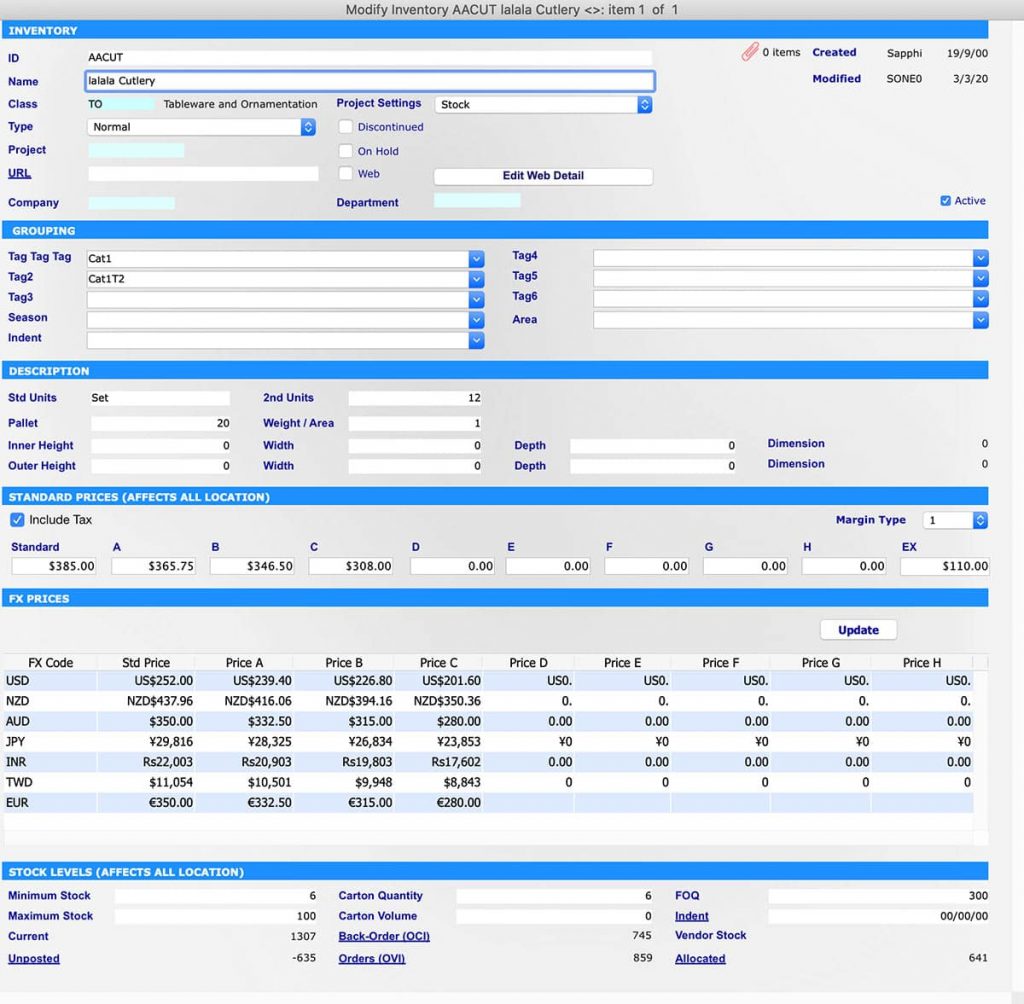
Quickly view the group, size, prices and stock level of your Inventory item within the SapphireOne Inventory Management
Inventory Area
This area holds basic details about the item primarily the ID, name, class, types, department, projects name and settings. Here all inventory items can be assigned to a specific Class which enables additional searching, reporting and pricing for inventory items in the assigned classes. The type option allows you to set up different types of the inventory such as non-diminishing, normal, serial, batch, item, activity, hire, assets and voucher. By selecting a type this will define the inventory type. The system will make the appropriate alterations to various other pages for these inventory items. As an example a Batch type of inventory, will then provide batch tracking of all purchases and sales. Tracking of stock levels for normal inventory items, if the batch functions are turned on in the inventory detail, this allows batches of the same inventory item to be assigned a batch or serial number, which then becomes a batch number. These items are also tracked by the system when they are purchased and sold as batches and this is enforced by the system. The stock levels in each batch or serial are tracked individually.
Grouping area
In the grouping area the user may use up to six Tags for Inventory items enabling additional searching and classification. As an example Seasonal tags are used when a customer order is selected from a browser using the Web Pack. They are directly linked to the Web area in Master Defaults on the Inventory Page. An example of its use would be if customers were to use the Pre-Order function in the Web Pack to enter in anticipated future orders for inventory items. This would then give sales staff an indication of the quantity and timing of any purchases of stock that they would need to fulfil these orders.
Description area
In pallet you can enter the number of the Inventory items that are shipped on a Pallet. When a Sales or Purchase order is raised, the number of Pallets required for this Inventory Item will be displayed on the transaction of inventory vendor purchase entry screen. If you are charged by the Pallet for shipping, you may have to make a change to the quantity to make sure you are fully utilising your money for this specific shipment. In most screens within SapphireOne the Quantity and Weight/Area fields are linked and will calculate to each other. The user has the option of entering a quantity and the weight/area figure will be calculated by the system. Alternatively, the user may enter a figure into the weight/area data entry field and the system will calculate a quantity.
Standard Prices area
The Standard Prices area enables the entering of pricing details for your company. There are a range of Standard codes from A through to H and Ex, tax exempt. The user has the option of entering any of these prices manually to set different prices for different customers of the inventory items by price code.
FX Prices area
The FX Prices area displays the FX currencies that are in the system. The update button is used to perform a manual update of FX prices for the particular Inventory item. This section of the details screen will only display if Foreign Currency has been activated within SapphireOne.
Stock Levels area
The stock level area gives you an instant snapshot for this particular Inventory item of exactly what the status is for current stock in the ERP system. Minimum and maximum stock levels set the minimum and maximum stock levels for the item when reordering. The current field displays total number of all posted transactions and the un-posted, displays total number of all un-posted transactions. The allocated displays the number either allocated for delivery or allocated to a project. You can calculate your available stock by using the formula Available stock = Current + Un-posted – Allocated. Stock managers can use this area as a basis for changing the Economic order quantity (EOQ) and safety stock levels for the product.
