Make life easier & scale your business with SapphireOne’s customisable API Integrations.
October 2, 2020 9:11 am | by John Adams

API Integrations are a breeze with SapphireOne’s customisable solutions.
If you’re someone who works in revenue, operations or marketing, or if your company is backed by the power of digital (so, the large majority of us these days) then you have most likely heard the term ‘API Integrations’ floating around more than once, and how these are becoming increasingly instrumental and necessary for business growth.
In todays world companies are changing fast, their business is changing fast, and through our own client engagement we are seeing a rapidly rising demand for our clients to digitally integrate their corporate landscape in alignment with their future goals, and take advantage of the various and exciting applications that are available to businesses these days.
At SapphireOne we know that scalability and keeping up with new technological trends is an important consideration for all businesses, and that adapting to these new changes within our dynamic ecosystem can also bring about a number of problems for companies. We see it happen every single day.
Lucky for us, this is the reason why we are in business for our clients. It’s the same reason why we enthusiastically jump-kick out of bed to get to work every day – we are passionate about creating solutions that take a complex task and make it as simple as possible.
So, if you’re looking for seamless digital integration of different components of your landscape, or are having challenges bringing together complex applications, then read on to find out how you can achieve all this with much less effort, easier adaptation and big options for scalability.
So what is an API Integration, and how can they help scale your business?
What is an API?
Technically speaking, an API stands for ‘Application Programming Interface’. Non-technically speaking, is a software intermediary that allows separate applications to talk to each other. You can think of an API as a messenger that delivers your request to the provider you’re requesting from, and then delivers that response right back to you.
What is an API Integration?
An API Integration is the connection made between two (or more) separate applications, via their APIs, that allows the two systems to talk & exchange data between each other. These API integrations power the business processes behind all high performing companies – they keep data synced up, enhance operations & productivity by saving time, and drive revenue.
Ok, that covers APIs and API Integrations. Now, why are these so necessary for your business?
Data syncing and time saving benefits are just the tip of the iceberg when it comes to why API integrations are so important for the running & scaling of your business. The value of these integrations speaks for itself – having every application you are running properly connected to each other so you can send data from one to the next is extremely helpful for any business.
However, even more so, having properly automated workflows of different applications that have been integrated through APIs can ensure data integrity across your whole technological infrastructure, eliminate time consuming manual labour tasks, seamlessly transfer data that might otherwise result in translating issues, and enable you to do more of the work that is important to you and your business, a lot faster.
Well that sounds pretty great. So what’s the problem?
In an ideal world, the API integrations that come with your different software applications solve all your biggest business problems as you continue to utilize & automate these various apps for marketing, sales, shipping, operations and revenue projects, just to name a few.
However, in the real world, a one-size-fits-all approach is not usually the best solution. You, your team and your business all have unique challenges and needs, and your applications and systems need to service that.
This is where API integrations can get a little sticky. If you’re an established and high functioning business, your data ecosystem doesn’t just include two applications talking to each other, but a multitude of applications, all of which need to talk and interact seamlessly with each other.
Now, while the majority of these modern business applications do have APIs, very few offer customisable integrations to the other applications your business is operating. This means that getting all your different applications to talk to each other in the way that your business needs is not something that happens automatically and can be a real headsore for anyone trying to make this happen.
A better way to integrate your applications and systems: SapphireOne’s fully customisable and all encompassing software solutions.
Fortunately, we’ve already got the solution, and we’ve been developing it continuously since 1986. We are a bunch of like minded souls who have come together to share the same mission – delivering innovative software solutions that can take a complex task, make it as simple as possible, and help people do their jobs better.
Your business does not need to pay for and integrate multiple APIs, we’ve already done it for you.
Why SapphireOne customisable solutions:
- We are an all encompassing ERP, Accounting Software, CRM, Document Management, Payroll HR, Assets and Inventory Management software. No need for separate plugins, we’ve got you covered.
- Our software is already seamlessly integrated with numerous APIs, including partners such as Shopify, WooCommerce, PayPal, Stripe, ATO, MailChimp, Australia Post, Move It, Brandscope, Oanda and many more.
Our customers have access to our full API suite, and we are continuously integrating with new partners to offer our customers ever evolving functionalities & capabilities to meet their unique businesses needs. Check out our growing list of partners here.
- Don’t see an API integration that you need? SapphireOne software is also fully customisable, so if we don’t already have the integration or functionality your business requires, just tell us and we’ll make it happen, quick fast.
- And it doesn’t stop there. All the integrations & customisations we make go into the one piece of source code.
What does that mean for you? This means that all integrations and customisations are accessible to all our customers, and you have access to full functionality, at any time.
In most cases, businesses are required to pay for additional plugins and offerings, and to get full functionality can make this an expensive undertaking. With SapphireOne, your business may not need all the integrations right now, but you can relax knowing that you will always have the option as your business grows, for no additional costs.
Think of it like this – if a customer requires a custom bespoke tailored suit to be made, then we all get a bespoke suit to wear, any time we like! - What this means for our clients is that our software is continuously innovating, all the time. We know that your business has different requirements at every stage of development, and we partner with you to back your business and meet your changing needs at every level.
Our custom API integrations have been taking our clients businesses from strength to strength for many years.
Hague Haswell of Timbecon on SapphireOne + Australia Post API Integration:
“We’re probably saving 25% upfront and about 10% on the fixing up of the errors, so that’s a massive saving of almost a third of someone’s time. The great thing for us is that we’re not going to reduce staff, instead we’re keeping the same staff and this will allow us to be able to get the orders out more quickly, which is creating a better customer experience and increases repeat orders.
This was one of the driving things of the reason why we wanted to go with SapphireOne because we knew that they would be able to deliver this massive increase in efficiency once the system was implemented and it’s been fantastic.”
James Brown of Bordo on SapphireOne + MoveIt API Integration:
“We used to have to create consignments in different systems, one for each freight company. If a client changed their address, we would have to remember to change it in the freight company’s system as well as in SapphireOne.
We had a whole lot of different systems we had to use, staff had to be trained on them all, and all the systems had to be kept up-to-date manually with addresses, etc. Now that’s automated in SapphireOne with its integration to MoveIt.
It has made the whole process a lot more simple, convenient and less error-prone one.”
So get in touch, we’d love to hear how we can help grow your business.
We know more than anyone that if you’re truly going to service your clients, everything has to be integrated across all areas of your business, and that you can’t offer a great product or service without it.
So get in touch or book a live demo with us, we’d love to discuss your business needs and how our software can make your life easier & grow your business to its full potential.
7 Steps to Conquer EOFY (Financials and Assets)
July 1, 2020 8:44 am | by John Adams
If your financial year ends on 30 June, the sticky notes on your desk are by now likely taking over any leftover free space that you were hoping to preserve this time around. EOFY season is traditionally stressful and the additional challenges brought upon businesses by COVID-19 are considerable. But fear not, we are here to help you. This blog is intended to give you a concise to-do list for running Financial and Assets Year End in SapphireOne.
Please note that processing Payroll Year End is a little different than the procedures needed for Financials and Assets. In our previous blog, we provided a step-by-step guide for a smooth roll over of your Payroll into the next tax year.
You do not need to close your financial year at a specific date and financial Year End can be processed well into the next year. However, you may be legally required to perform an annual stocktake for tax purposes by 30 June. Therefore, many companies choose to run Year End for Assets and Financials separately. If you perform the rollover procedures at different times, you will have to re-run some of the steps.
1. Run Month End
- Send Statements
- Review Budgets
- Record Asset Depreciation
- Lodge BAS/IAS Submission
- Review all essential Reports
- Reconcile any other information with source documents available to you
2. Perform Stocktake
3. Backup of Data File
4. Conduct Data Maintenance
5. Unlock all Periods
6. Process Year End
- a. Assets
- Producing all Reports
- Checking all Depreciation is up to date
- Enter the last period for the year (e.g. “12” if you run a 12-period-year)
- Tick all completed checkboxes and click “continue”
- b. Financials
- Post all Transactions
- Reconcile and Print –
- Trial Balance
- Standard Balance
- Income Statement
- Balance Sheet
- Aged Clients and Aged Vendor Balances
- Reconcile Bank Accounts with Bank Statements
- Run GL Audit Report
- Finalise Statements
- Verify and Complete all Client and Vendor Allocations
- Enter the last period for the year (e.g. “12” if you run a 12-period-year)
- Tick all completed checkboxes and click “continue”
7. Check Periods
- “Assets” once you have run Assets Year End
- “Clients, Vendors, Time Sheets, Sales Analysis, General Ledger and Projects” once you have run Financial Year End
- Receiving workers compensation payments
- Receiving Parental Leave Pay
- Receiving Dad and Partner Pay
- Cessation of employment
- Changes in the status of citizenship or visa
- ato.gov.au
- ATO app (some features)
- ATO Online services for Agents
- ATO Online services for Individuals and Sole Traders
- ATO Online services for non-residents
- ATO Online services simulator
- AUSid
- Australian Business Register
- Business Portal
- Bulk Data Exchange
- Data Transfer Facility
- Departing Australia Superannuation Payment
- EmployerTick
- Progress of Return
- Practitioner lodgement service
- Single Touch Payroll
- Small Business Superannuation Clearing House
- Standard Business Reporting
- Statement of tax record
- SuperTick
Make sure that all month end tasks have been completed for Financials and Assets. These include:
In most Instances at the end of a financial year you will have run Payroll Month End and then Payroll Year End earlier than you would need to Financials and Assets, as you cannot process any new Payruns for the new financial year until this has been completed (Payroll Year End Blog). Therefore we recommend running “Period End Financials “ and “Period End Assets” separately if this is the case. Alternatively if you are ready to process Month End for your Financials and Assets before you process a new Payrun in the new Financial Year then you can run Month End All, followed by End of Year Payroll and then it is possible to process End of Year Financials and Assets when you are ready.
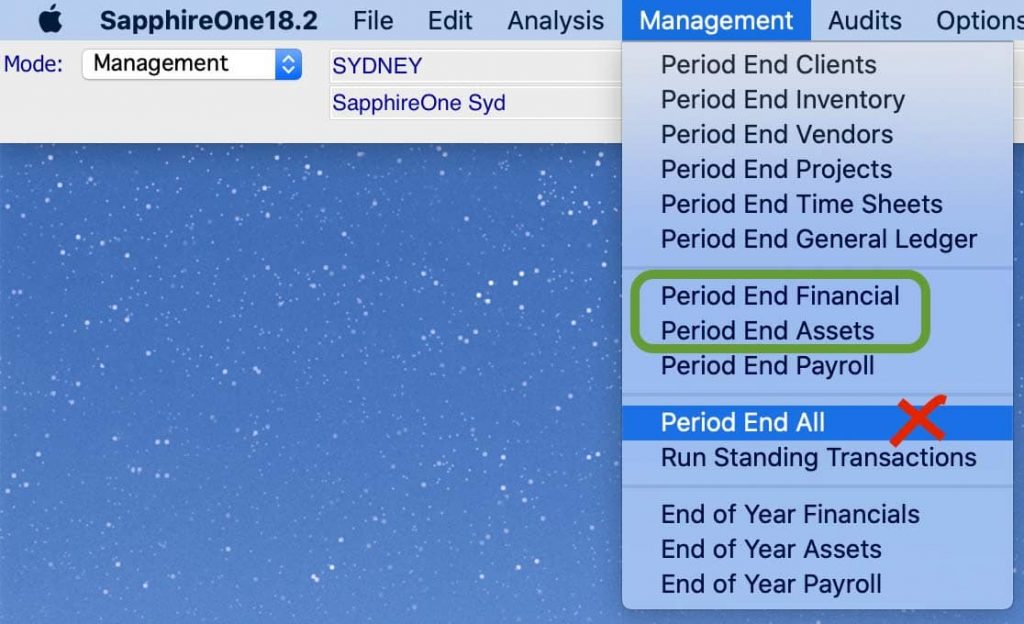
Australian tax law requires you to record the value of all your trading stock on hand as at the end of your income year (30 June). For this purpose, you need to keep records of all transactions related to buying, maintaining, repairing and selling business assets or stock in order to be able to substantiate any amounts and values stated in your tax return.
A Stocktake is performed once all transactions affecting inventory quantities and values for the financial year have been entered and posted so before you commence stocktaking, make sure you have finalised all transactions.
Once you are prepared to undertake financial Year End, it is mandatory to create a master backup of your data file. Also verify that the backup can be read and store it in a safe location before rolling.
Minimise the chance of any errors occurring by running the Re-Index on your SapphireOne server and ensure a Data Compact has been done.
For extra precaution, you can run the Year End procedure on the Single User application with a copy of your data file beforehand to familiarise yourself with the process and to avoid any adverse results when running it on your live data file.
For processing Year End all periods need to be unlocked. Note that you need to do this for all seven functionalities in the dropdown (but not for Payroll).
Go to: Utilities > Controls > Company > Page: Periods and Taxes > Select Unlock All
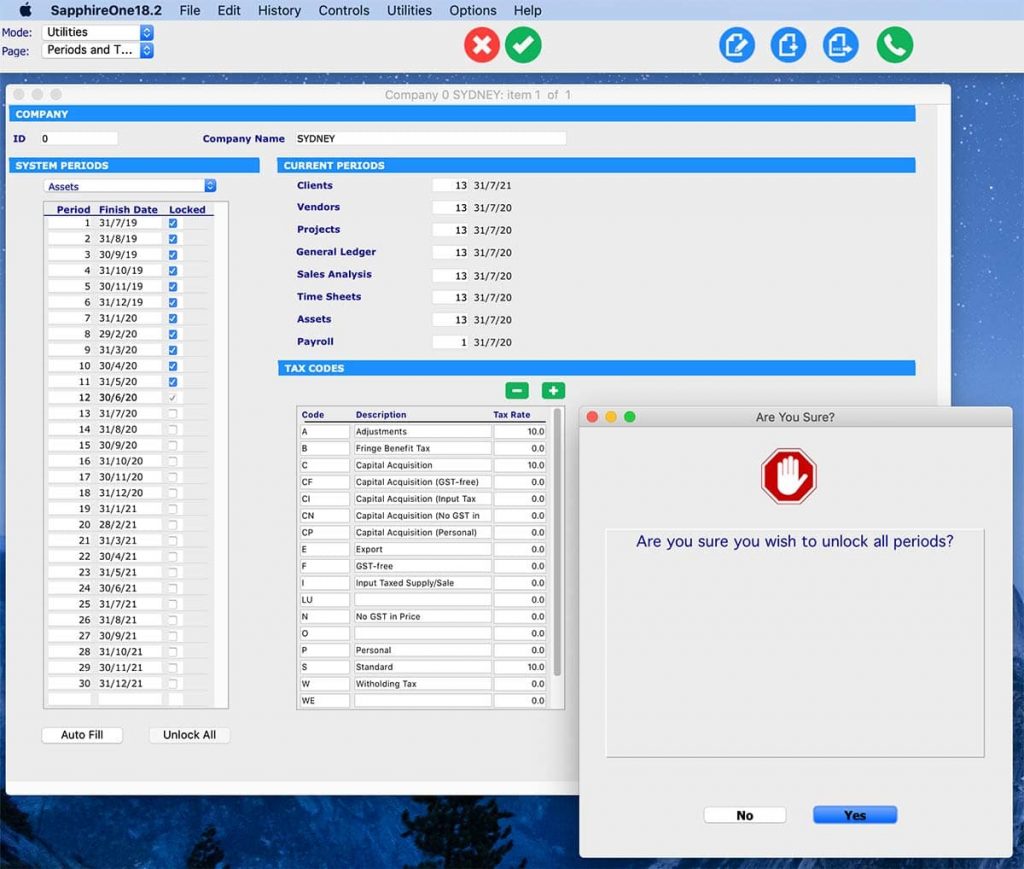
You have the option to run Year End Financials and Assets simultaneously if you have finalised all required steps for both modules at the same time. All you have to do for this is tick “Include Asset” when opting for Year End Financials.
However, it is very important to remember not to tick “Include Payroll” as you will have most likely already run Payroll Year End previously.
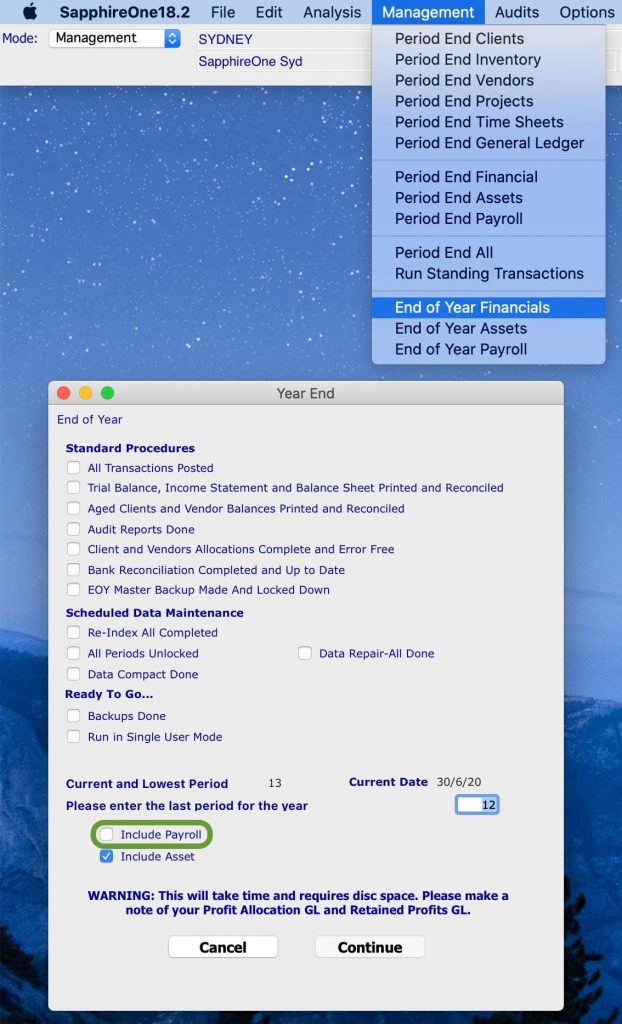
Commence your EOFY processing for Assets by:
Then go to: Management > Management > End of Year Assets
Note that you cannot post your depreciation for the first month of the new financial year until you have rolled over.
Perform the EOFY Rollover Procedures for Financials by:
Then go to: Management > Management > End of Year Financials
Once you have successfully run your End of Year for Financials and Assets, you need to check the periods.
Go to: Utilities > Controls > Select the Company > Page: Periods and Taxes
There is a total of seven functionalities in the dropdown that you need to check the periods for:
Make sure that period 1 is the correct finish date according to your data file. In the example below, period 1 ranges from 30 June 2020 to 31 July 2020.
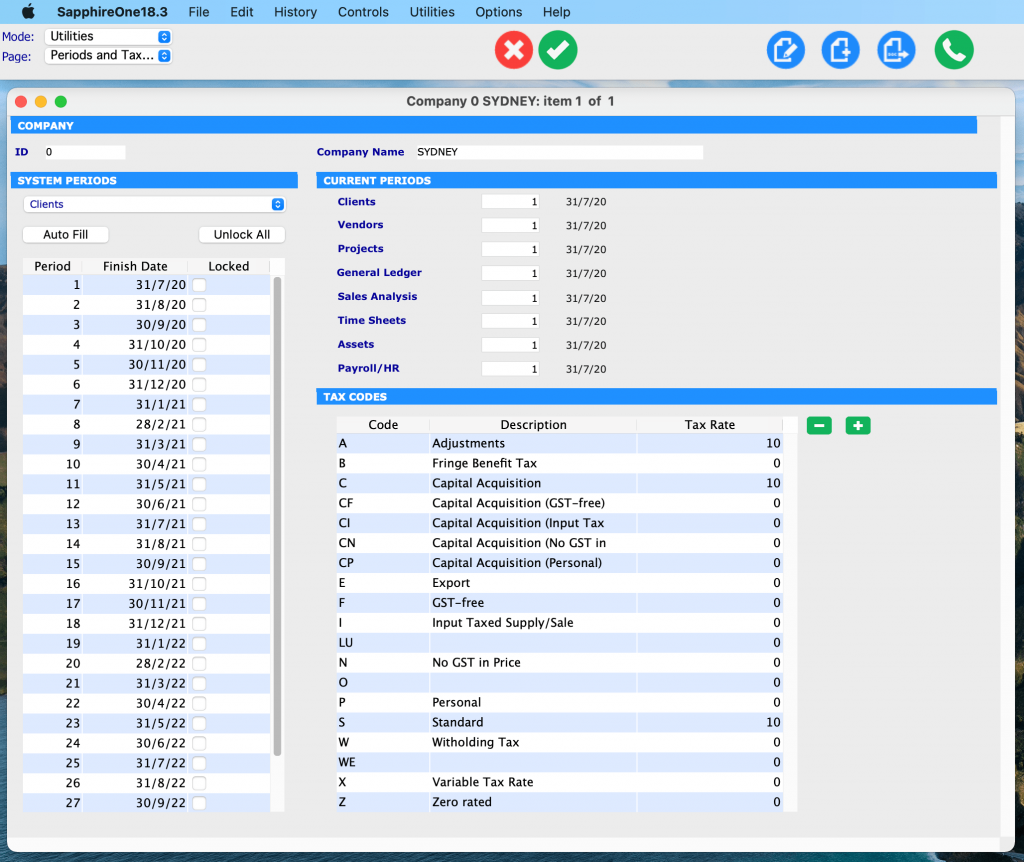
It is easy to lose oversight of all the administrative tasks that need to be performed during EOFY and it pays to be prepared.
Please make sure to follow our instructions above so that financial Year End is smooth sailing for you and your team. Our friendly support team is also available to give you a helping hand. All you need to do is book a support call with us!
You can find year-end deadlines and more information on this ATO page.
Entering JobKeeper Payments in SapphireOne
May 11, 2020 8:30 am | by John Adams
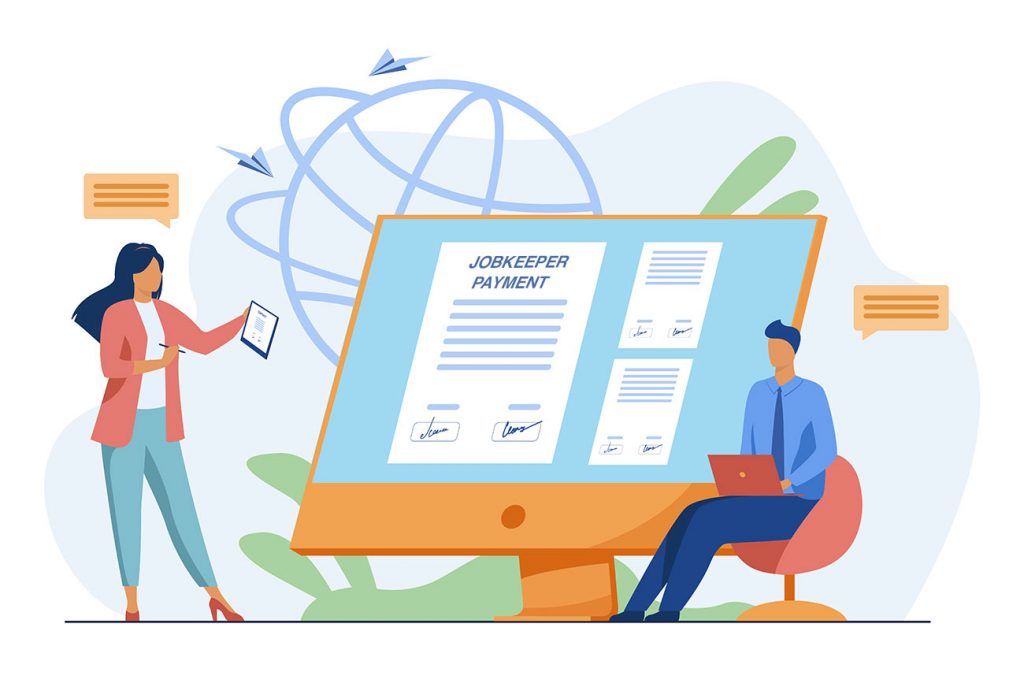
JobKeeper is a wage subsidy scheme recently introduced by the Federal Government to support businesses in navigating the severe economic impacts caused by COVID-19. It is aimed at maintaining jobs for Australian employees, as well as at helping companies to restart their business quickly once the crisis has passed. We know that there is a lot to take in when it comes to JobKeeper. For this reason, SapphireOne is providing you with continuous support to simplify the process of implementing this new program by adjusting your Payroll/HR.
New information and updates regarding JobKeeper are being released on a constant basis. Therefore, we advise all our clients to read the below instructions, even if they have already successfully set up JobKeeper payments according to our previous blog SapphireOne is now JobKeeper Ready. This will enable you to ensure that your settings are adjusted correctly to comply with the ATO’s reporting guidelines.
JobKeeper Start and Finish Date
Employers are obliged to indicate any wage payments made to their eligible employees under the JobKeeper scheme via STP. Further, they need to notify the ATO of the start date of the first JobKeeper fortnight they are claiming reimbursement for. The failure to do so will result in forfeiture of the claim.
Correspondingly, employers are also held to update the ATO about any ceasing of JobKeeper payments that were previously made to eligible employees. As a result, we recommend to our clients not to enter a Finish date. (Please be aware that this recommendation may change in the future in the case that the Government releases any new information. We will keep you updated of any changes via our blog.)
If either the employee or employer becomes ineligible while the JobKeeper scheme is still in place, a Finish date will have to be added before the end of the last pay run. Reasons for ineligibility include, for example:
Update JobKeeper Payments in SapphireOne to comply with ATO guidelines
In case you have already set JobKeeper in SapphireOne, please follow the instructions below to adjust your settings to comply with the up-to-date reporting guidelines of the ATO.
1. Do not enter a JobKeeper 2020: Finish date.
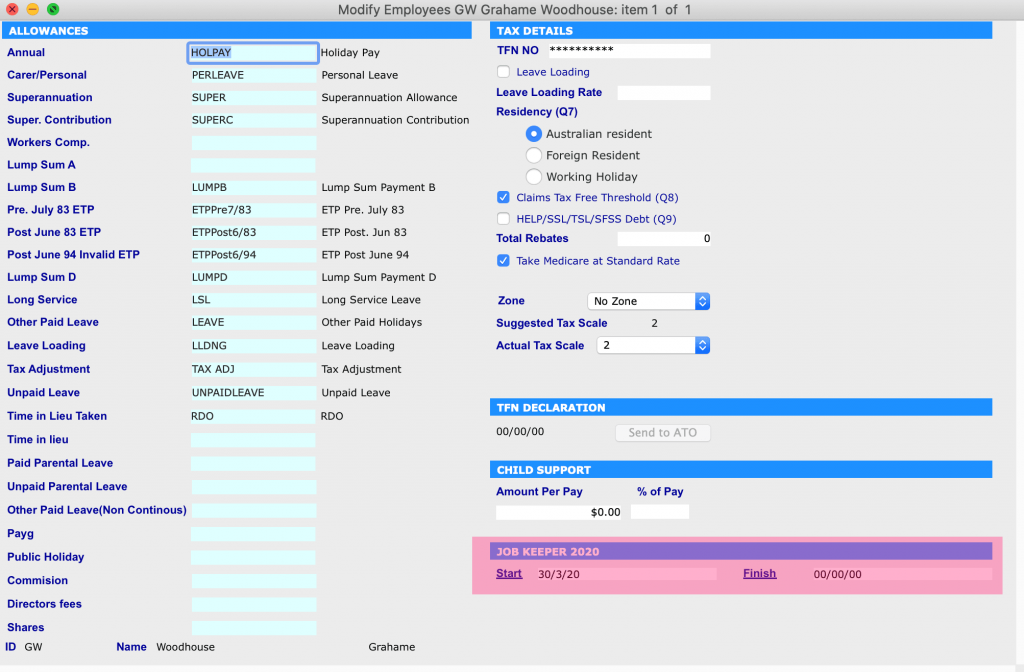
2. In the JobKeeper Allowance setting, set the Multiplier as ‘1.00’.
Additionally, you will need to adjust this value in Working Transactions for every employee who is eligible for JobKeeper payments.
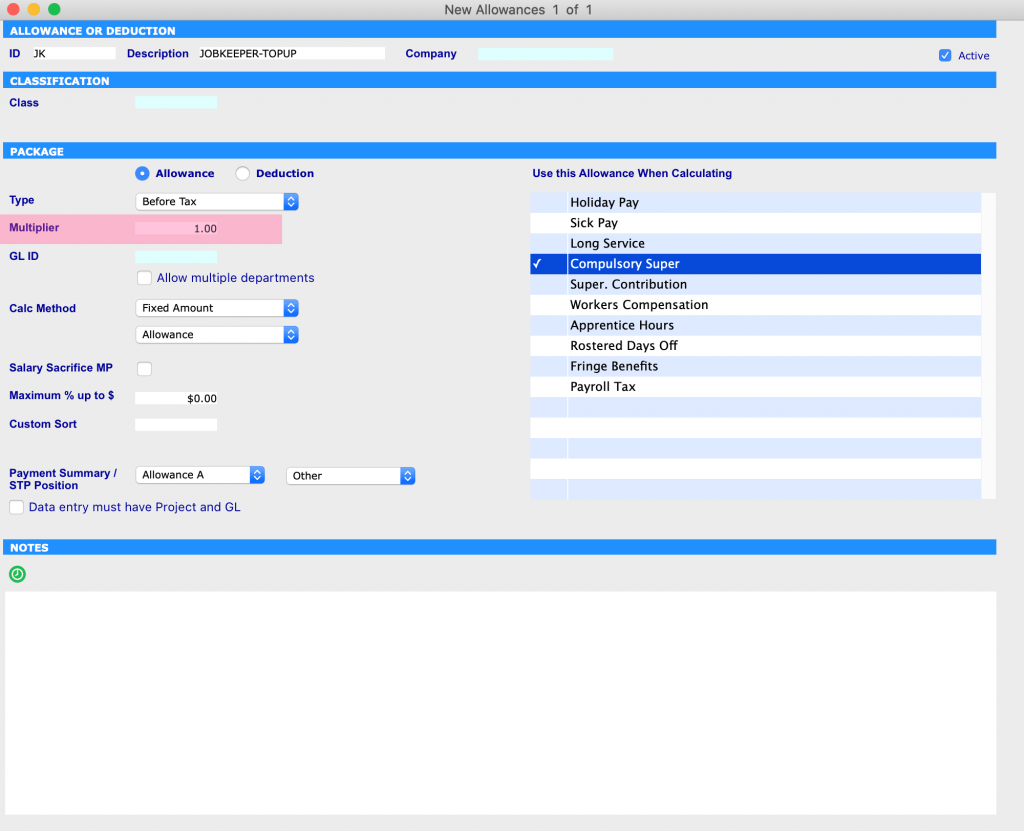
Four Example Scenarios of Processing JobKeeper Payments
The below is an instruction on how to use SapphireOne’s JobKeeper Payment functionality in your pay run.
As the ATO has prescribed specific naming conventions for identifying various payments under the scheme, we advise our clients to use these in order to receive reimbursements without any unnecessary complications or delay. If you do not use the correct naming protocols, the STP will fail.
We have created 4 different scenarios to help guide you through the correct processing of JobKeeper payments.
Scenario 1: Employee Alex receives $2000 per fortnight
Alex gets paid gross $2000 per fortnight. This value exceeds the JOBKEEPER-TOPUP amount. As a result, you do not need to add any entry of JobKeeper Allowance in Working Transactions. As long as you have set a JobKeeper Start date, SapphireOne’s system will automatically notify the ATO regarding JobKeeper payment via STP.
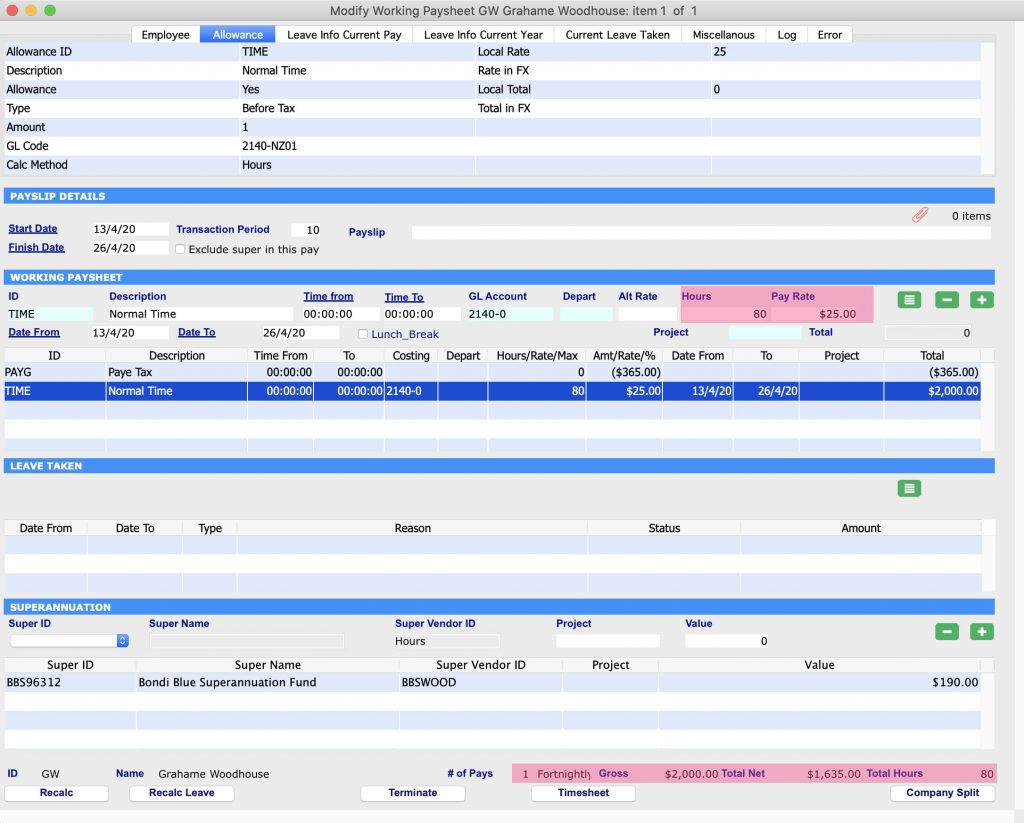
Scenario 2: Employee Bruce Gets receives $500 per fortnight
Bruce gets paid gross $500 per fortnight. This value is less than the JOBKEEPER-TOPUP amount. As a result, you will need to set JOBKEEPER-TOPUP Allowance to ‘$1000’. This will ensure that Bruce receives the correct amount of gross $1500 per fortnight under the JobKeeper scheme.
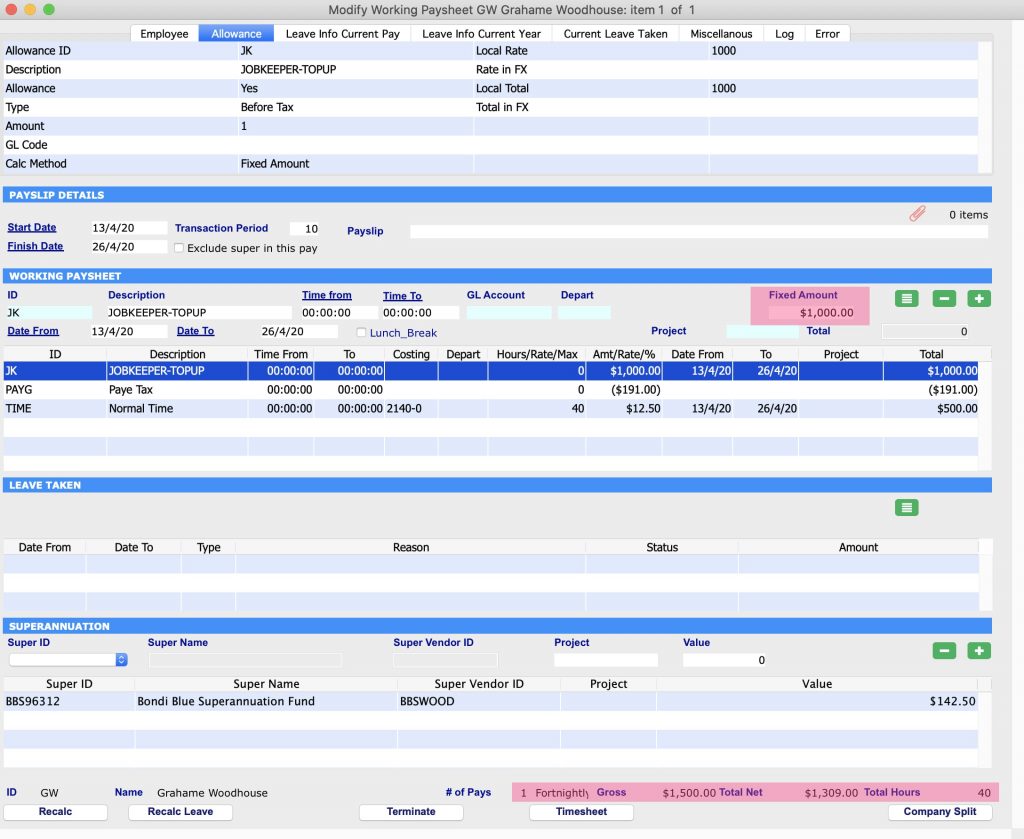
Scenario 3: Employee Chris is stood down and his normal working hours are 40 hours per fornight
Chris has been stood down, therefore his normal hours need to be entered at a Pay Rate of ‘0.00’. As a result, the system will accumulate leave for the 40 hours fortnightly he usually works. The value for JOBKEEPER-TOPUP Allowance needs to be set at $1500. This ensures Chris receives the JobKeeper payment.
If you encounter issues setting the Pay Rate at ‘0.00’, then enter ‘z’ as the Alt Rate before entering the Pay Rate.
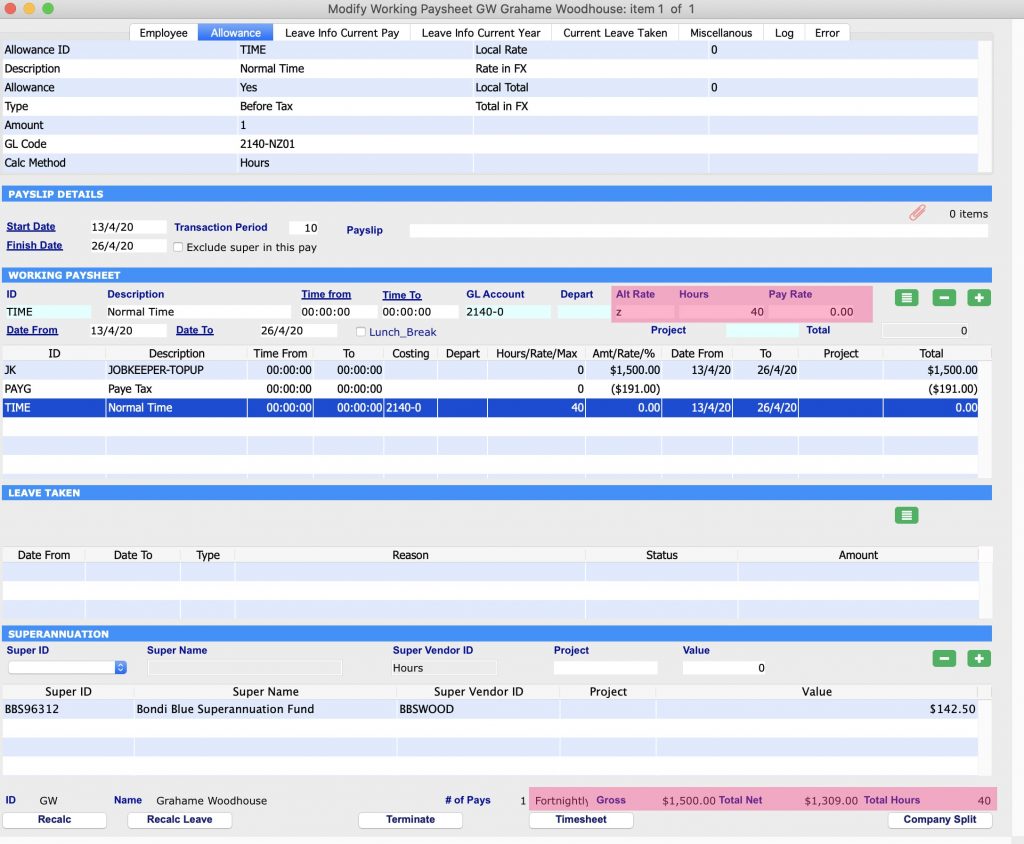
Scenario 4: Employee David works in Payroll and previously made a JobKeeper payment not according to the guidelines
David already paid an employee a wage of gross $500 per fortnight. Instead of using ‘JobKeeper’ in accordance with the ATO’s prescribed naming conventions, he used ‘Bonus/Other’ in Working Transactions. To rectify this error and to be able to claim reimbursement, David has to create Working Transactions in the next pay run. There are two different methods available to him:
Scenario 4 – Method 1: David has to run two separate pay runs. The first one will adjust the prior wrong JobKeeper payment; the second one will pay the correct value.
Firstly, David needs to create a Working Transaction of two different types of Allowances for the employee. The JobKeeper payment needs to be entered as ‘+1000’ and the wrong Allowance as ‘-1000’.
Secondly, David has to follow the instructions of Scenario 2 above but only for the upcoming pay run.
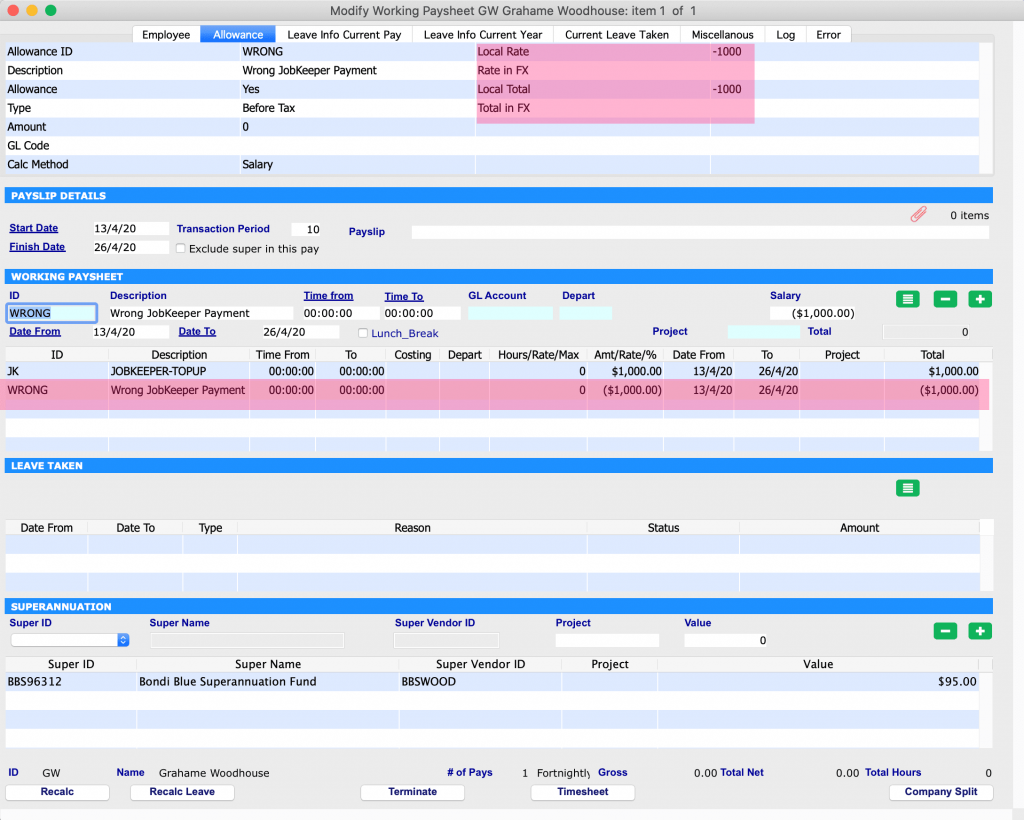
Scenario 4 – Method II: David has to adjust the Working Transaction for the employee by adding the JobKeeper allowance in addition to the wrong allowance.
Firstly, David needs to create a Working Transaction of three different types of Allowances: The Normal Salary has to be entered as ‘+$500’, the Wrong Allowance as ‘-$1000’ and the JobKeeper Payment as ‘+$2000’.
This ensures that the employee is receiving a JobKeeper Payment of $1500 and it also corrects the wrong payment that was made previously.
Secondly, David has to use this new Working Transaction for the upcoming pay run.
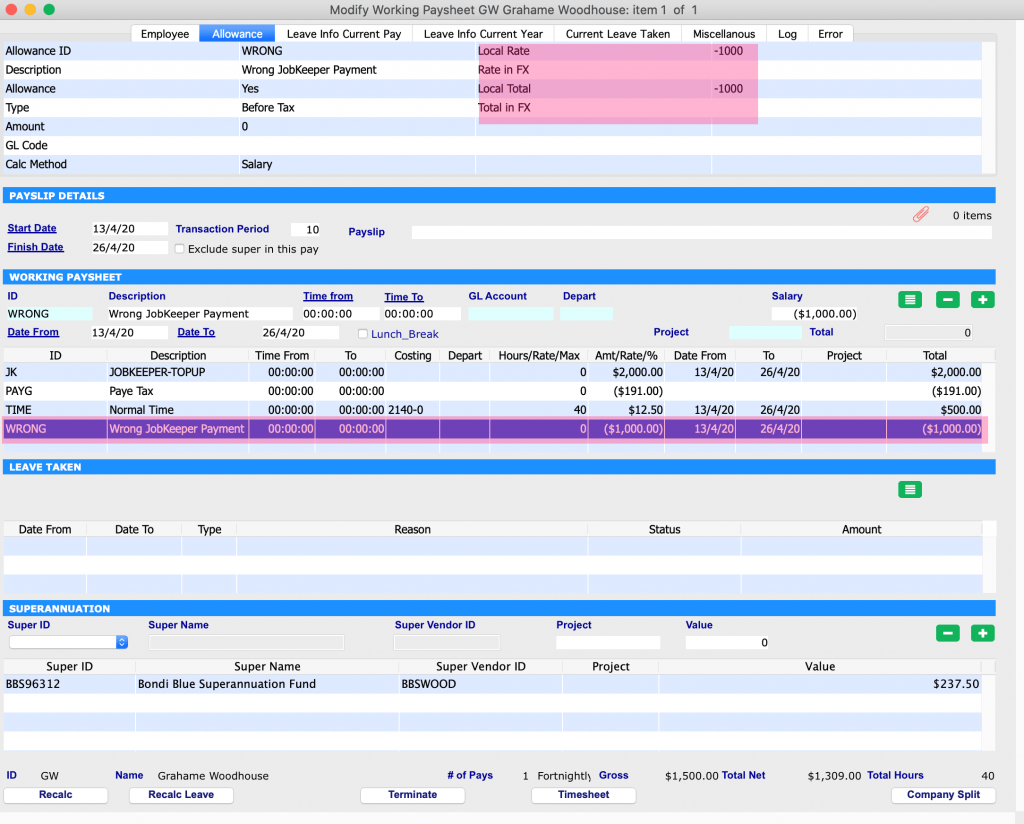
Please book a support call via our website, in case you have any questions or need any further assistance.
SapphireOne is now JobKeeper ready
April 28, 2020 10:43 am | by John Adams

The JobKeeper Payment is a wage subsidy made to eligible businesses, charities and not-for-profits affected by the Coronavirus to support them in retaining employees. Payments under this scheme are available from 30 March 2020 until 27 September 2020.
Employers that choose to participate in the scheme nominate all employees they are entitled to claim the subsidy for. It should be noted that this is an all in or all out optional decision for your eligible employees.
If you want to participate in the JobKeeper program, you can register your interest on the ATO’s website in order to receive updates and information on how and when to claim payments. It is advisable to enrol and pay your employees by 30 April 2020 in order to be eligible to claim the subsidy. However, if you need more time, you have until 30 May 2020 to enrol and nominate your employees.
Before you decide to process payments for JobKeeper in SapphireOne, you should understand the eligibility criteria, responsibilities of your company and payment information. Be aware that the ATO pays JobKeeper one month in arrears.
Eligibility criteria for JobKeeper Payment
In order to receive any payments under the JobKeeper scheme, both the employer and employee must meet all eligibility criteria.
For Employers:
Employers are eligible if they are businesses (including companies, partnerships, trusts and sole traders), not-for-profits and charities:
1. with a turnover of less than $1bn, if they have lost 30% or more of their revenue compared to a comparable period a year ago, or
2. with a turnover of $1bn or more, if they have seen at least a 50% reduction in revenue compared to a comparable period a year ago, and
3. there was at least one employee eligible on 1 March 2020, and
4. the eligible employees are currently still employed (including those who have been stood down or re-hired) during all relevant JobKeeper fortnights, and
5. the business is not listed in any of the ineligible categories
Example – Turnover test period
John runs a software company and he applies for the JobKeeper scheme during the first fortnight that the scheme started operating. This fortnight ends on 12 April 2020.
The turnover test period for John can be either:
• the month of March 2020 or April 2020, or
• the quarter from 1 April 2020 to 30 June 2020.
Example – Relevant comparison period
John identifies the relevant comparison period in 2019.
• For the month of April 2020, the relevant comparison period is April 2019.
• For the quarter of 1 April 2020 to 30 June 2020, the relevant comparison period is 1 April 2019 to 30 June 2019.
Read More from – https://www.ato.gov.au/general/jobkeeper-payment/employers/eligible-employers/
For Employees:
Employees are eligible if they are currently still employed and:
1. were employed by an eligible employer at 1 March 2020 (either full-time, part-time or fixed-term), or
2. were a long-term casual employee at 1 March 2020 (if they were employed on a regular and systematic basis for at least 12 months) and not working permanently for any other employer, and
3. were at least 18 years of age at 1 March 2020 (special rules for eligibility apply for younger employees), and
4. were an Australian resident (or if they are a holder of a Subclass 444 visa, were an Australian resident for tax purposes), and
5. did not receive either government parental leave, Dad and partner or worker compensation payments during the relevant JobKeeper fortnight.
Read More from –
https://www.ato.gov.au/general/jobkeeper-payment/employees/eligible-employees/
Responsibility of employers and employees
Employers need to give each eligible employee a JobKeeper Employee Nomination notice, informing them on the intention to participate in the scheme and asking for their approval to be nominated and receive payments under the program. These forms should be kept as records, but do not need to be sent to the ATO.
The notice can be accessed via following link:
https://www.ato.gov.au/Forms/JobKeeper-payment—employee-nomination-notice/
Additionally, the ATO requires companies participating in the JobKeeper scheme to make monthly declarations through the ATO’s business portal about their eligible employees and their turnover via STP and SBR2.
How much to pay
Every employer has to pay a minimum of gross $1,500 per fortnight to each eligible employee, withholding income tax as appropriate. If the wage paid to an employee exceeds this amount, the employer will regardless only be reimbursed for $1,500.
Employers are advised to pay their employees every fortnight under the JobKeeper scheme in order to maintain eligibility. The first fortnight runs from 30 March 2020 until 12 April 2020 and the last fortnight ends on 27 September 2020, respectively.
If an employee earns a wage of less than $1,500, their employer is only allowed to receive reimbursement under the JobKeeper program if they pay an according ‘top up’ in order to reach the value of gross $1,500 per fortnight. If the employer fails to pay this minimum amount to an eligible employee, he or she forfeits their claim under the subsidy scheme for the relevant fortnight.
All JobKeeper payments are considered assessable income of the eligible business. Further, the normal rules for tax deductibility apply in respect of the wages a company pays to its employees and for which they receive subsidies under the JobKeeper scheme. With regard to compulsory superannuation, the employer is not obligated to pay any super contributions for JobKeeper payments. Such payments are also not subject to GST.
How to Process JobKeeper Payments in SapphireOne
There are 5 steps needed to Process Payroll within SapphireOne for JobKeeper Payments for first time. You can skip step 1 – 3 every following time you make a payment under the JobKeeper scheme.
Step 1: Create new Allowance record for JobKeeper.
Go to: Payroll > Administration > Allowance > Create New
The new Allowance has to have the name “JOBKEEPER-TOPUP”. Make sure the Payment Summary Names are set up between “Allowance A” to “Allowance J” and the Payment Summary / STP Position is set as “Other”.
Example:
Type ID – JK
Description – JOBKEEPER-TOPUP
Type – Before tax
Multiplier – 750 (Weekly) or 1500 (Fortnightly) or 3250 (Monthly)
Calc Method – Fixed amount, Allowance
Payment summary – Allowance A, other
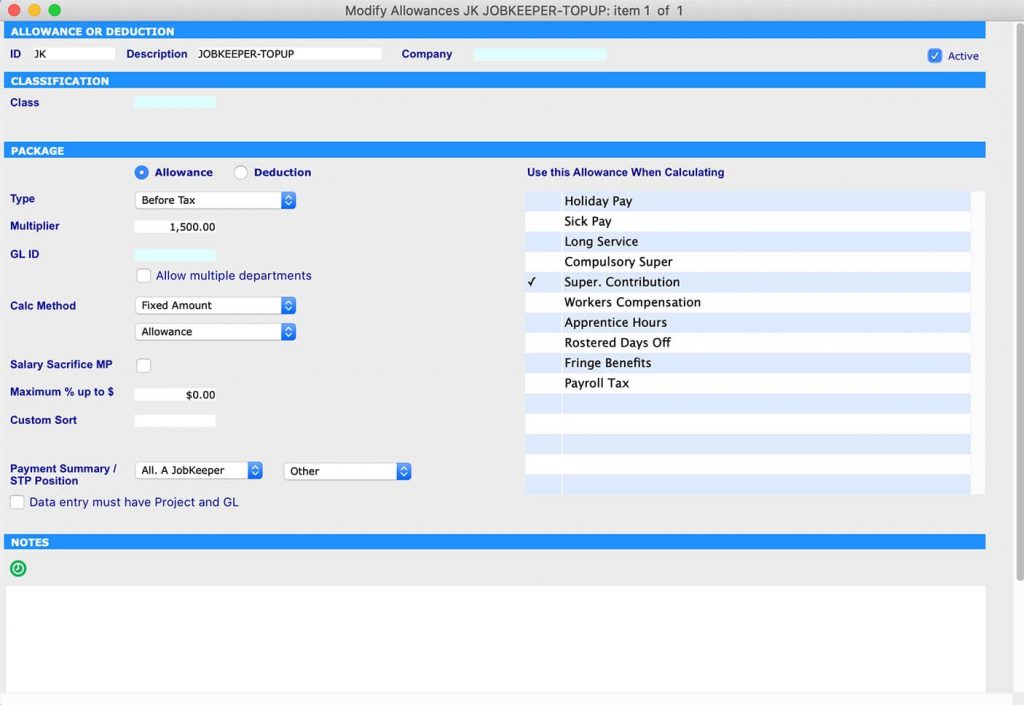
Step 2: Create start date for Job Keeper and leave finish date as 00/00/00
Go to: Payroll >Administration > Employee > Select Employee > Details – Controls > Job Keeper 2020
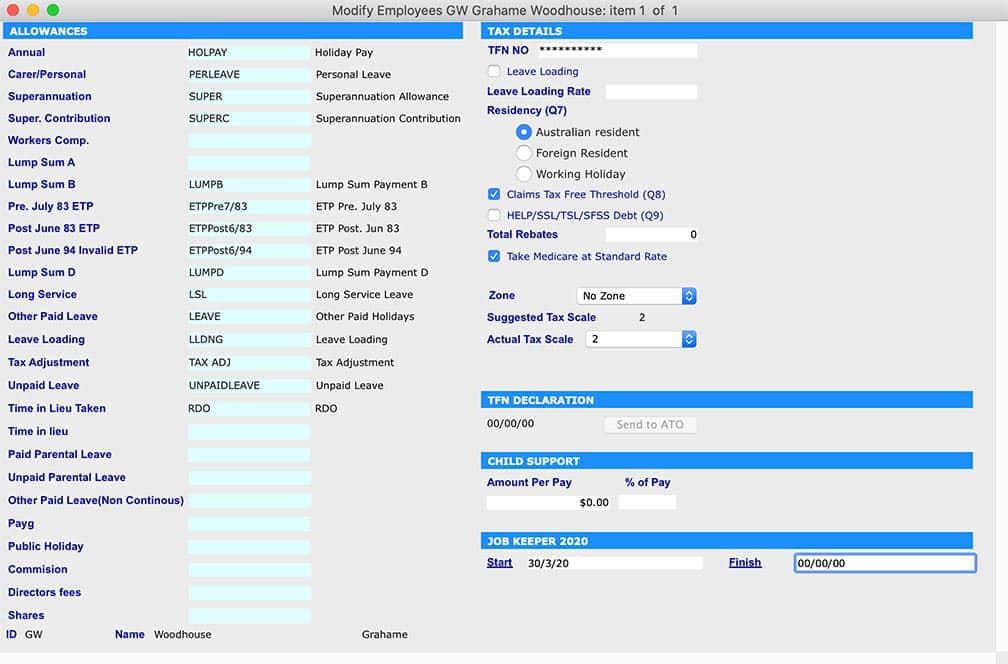
Step 3: Add JobKeeper name in Payment Summary
Go to: Utilities > control > Company > Modify Company > Details -Allowance > add JobKeeper in appropriate Allowance field.
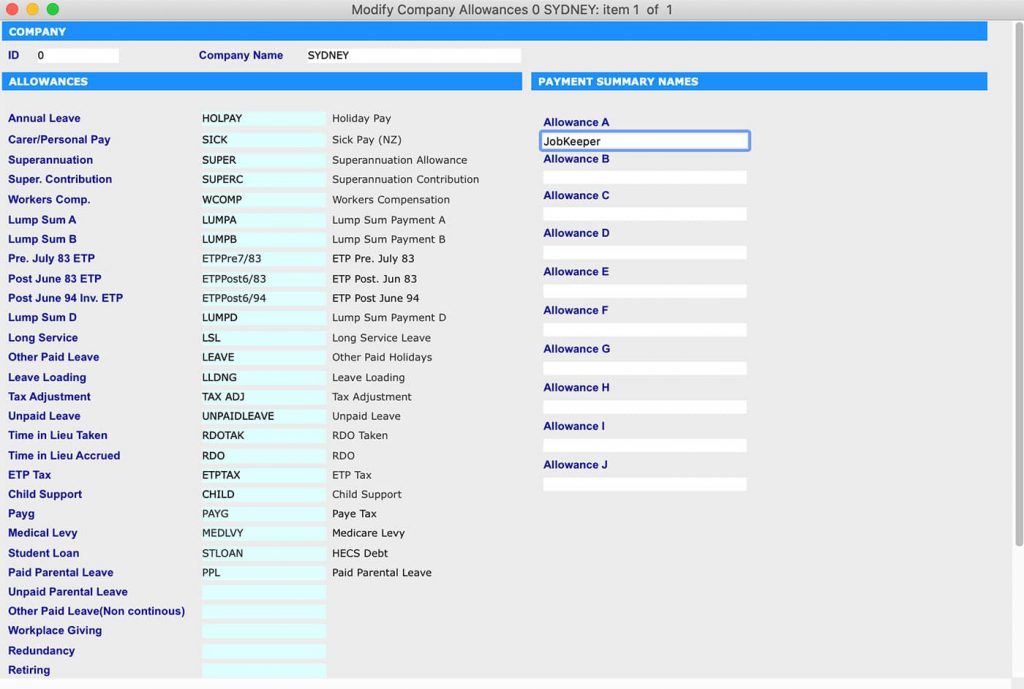
Step 4:Only apply the JobKeeper Wage Payment Item to your Employees who earned $1500 or less or who have been stood down
Go to: Payroll > Payroll > Working Transaction > Select Employee > Add JobKeeper in ‘Working Paysheet’ then click recalc button
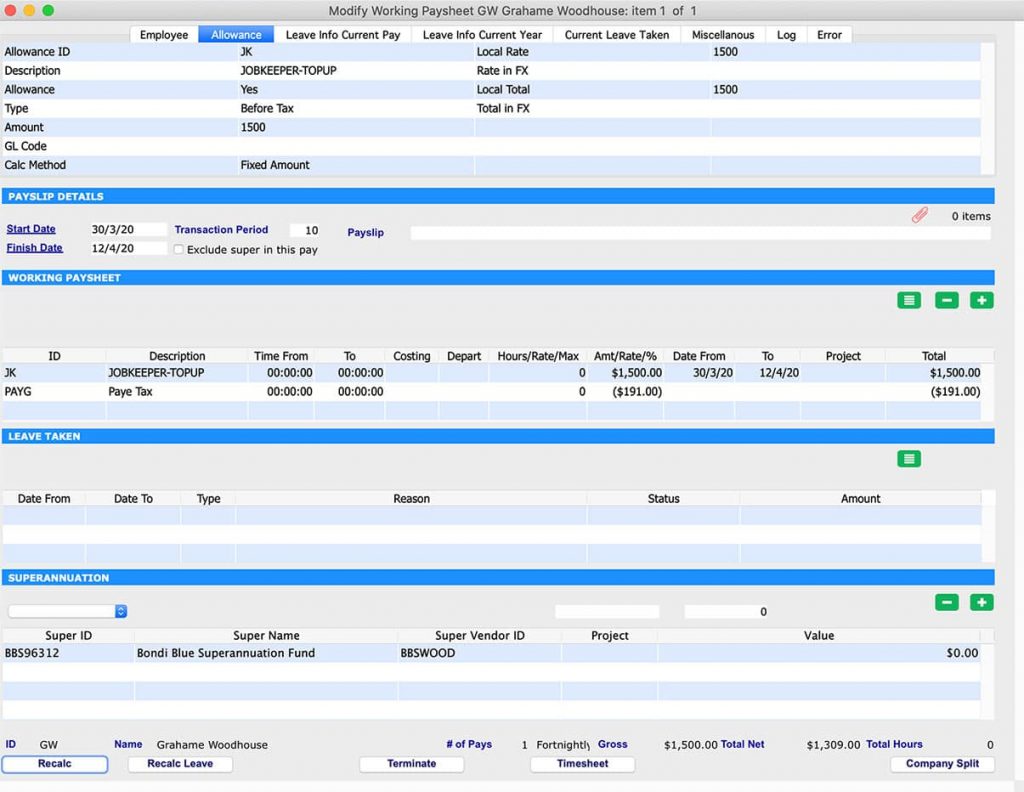
Step 5: Run Payrun to pay employees
Go to: Payroll > Payroll > Pay Run > Select Employee > Process
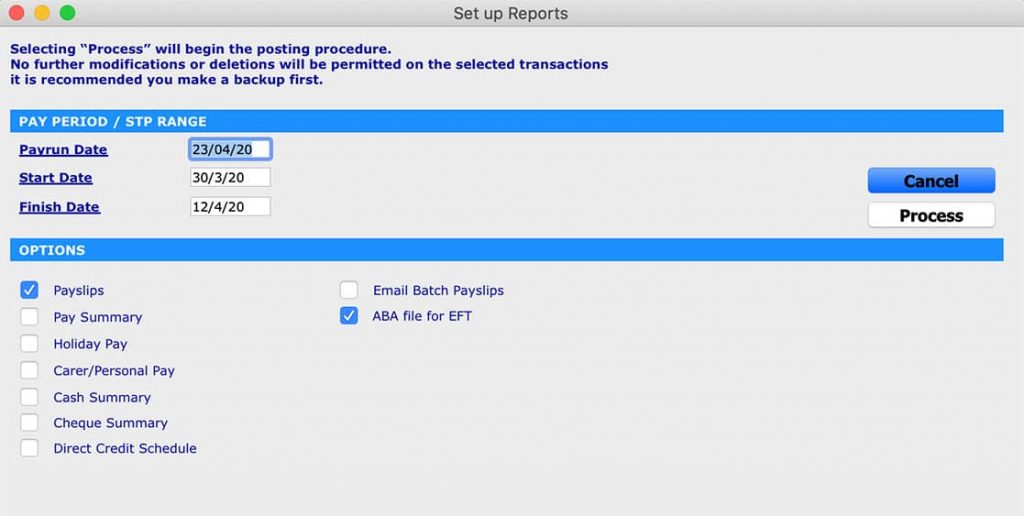
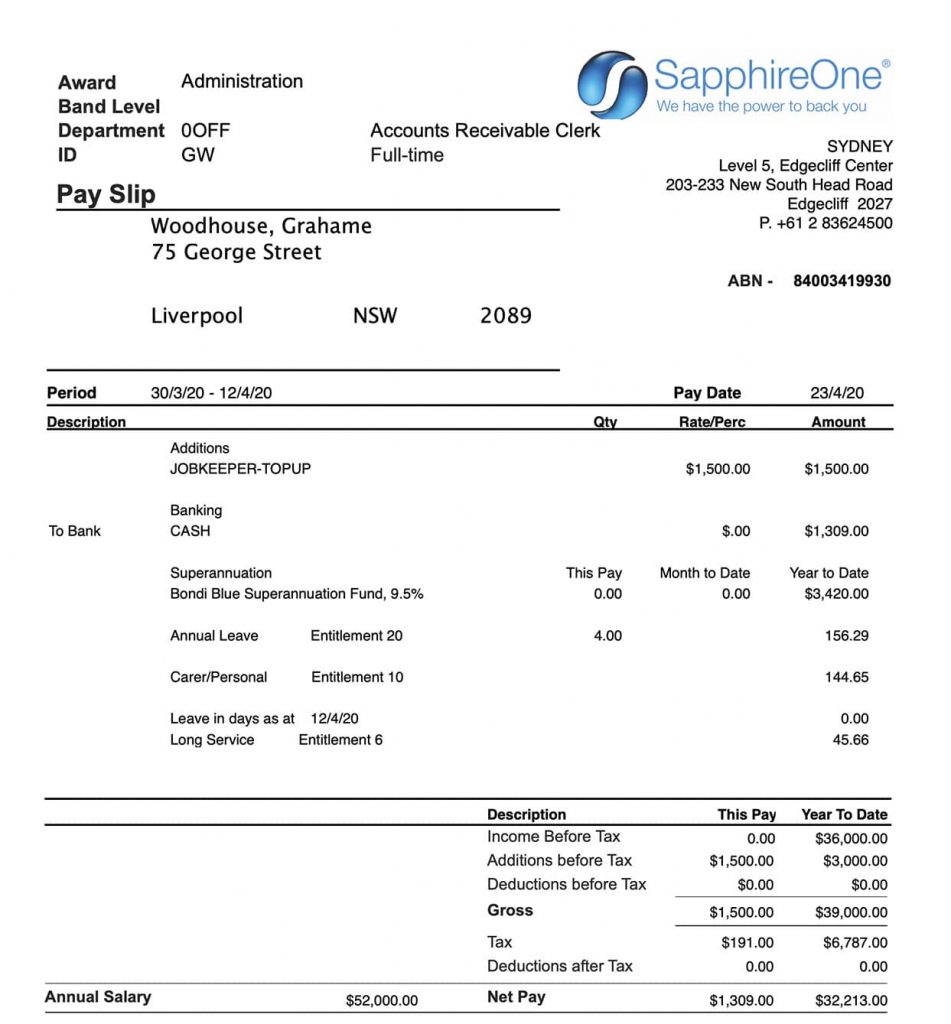
Once the payment is made you can review the payslip. You will notice that this payment has been taxed and Superannuation has been added.
After completion of the payment process, you can submit your STP with the ATO using SapphireOne Single Touch Payroll.
ATO + SapphireOne = Relationship Authorisation Manager (RAM) to manage your company authorisations.
January 15, 2020 3:30 pm | by John Adams
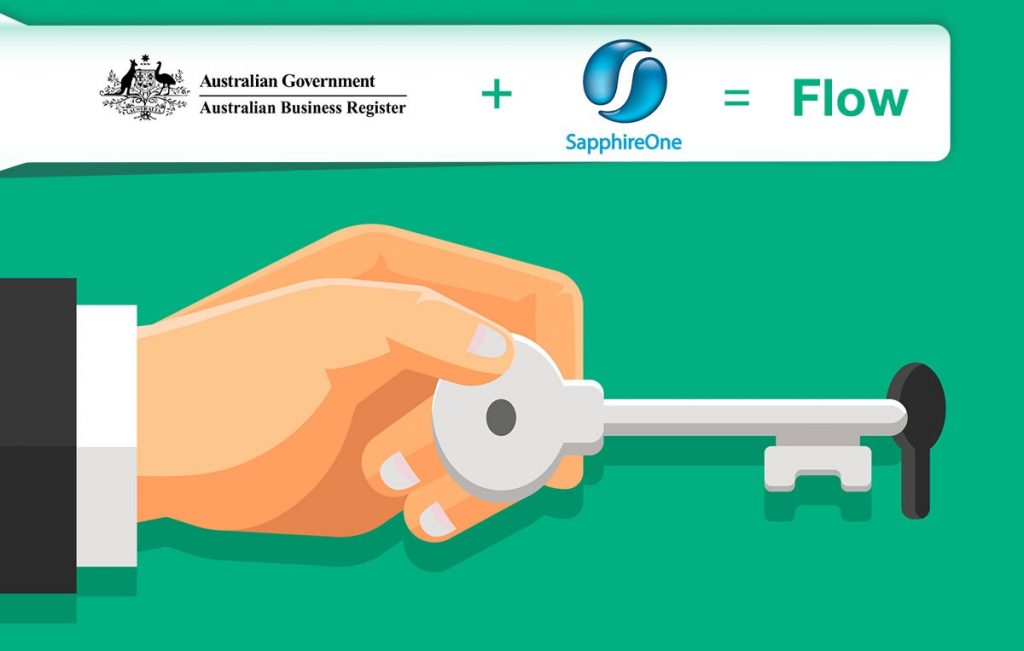
Your AUSkey will retire in March 2020 and will be replaced with myGovID.
At the end of March 2020 your AUSkey will no longer be valid and will be replaced with your myGovID. Your myGovID can be managed using the ATO’s Relationship Authorisation Manager (RAM) – This will allow you to link your myGovID to your ABN and manage who can act on behalf of your business online.
You can already use myGovID and RAM for some participating government online services. This will extend to more government online services that use AUSkey or Manage ABN Connections.
Before you can submit a Single Touch Payroll event (STP) or submit a Business Activity Statement (BAS) through Standard Business Reporting (SBR), your AUSkey will need to be replaced by new machine credentials which are a component of the Machine to Machine (M2M) authentication solution.
Please click on the link below which explains how to create the machine credentials in the ATO Relationship Authorisation Manager which includes the steps you need to complete and details on installing the browser extension. There are several links to videos which will guide you through the process.
https://info.authorisationmanager.gov.au/business-software-user-or-provider
Machine credentials
The machine credential is installed on your computer and facilitates you to interact with the ATO online services through SapphireOne.
The
Machine credentials are created in the Relationship Authorisation Manager (RAM)
and replaces the AUSkey.
You will need to download and install the application plugin (Machine
credential download/browser extension) compatible with your computer’s
operating system:
Please note: Apple Safari, Windows Explorer, Microsoft Edge will not work with this plugin.
SapphireOne requirements are 17.2.1 or greater.
Please visit the Australian Taxation Office website for more details: https://info.authorisationmanager.gov.au
ATO system upgrades over Christmas & New Year time | STP and SBR will be unavailable
December 18, 2019 10:38 am | by John Adams

From midday AEDT on Tuesday 24 December 2019 ATO systems will progressively become unavailable until 6.00am AEDT on Thursday 2 January 2020 while ATO complete major system upgrades. This means during Christmas and New Year period starting from 24 December 2019 to 2 January 2020 ATO online services will be unavailable.
List of ATO online systems:
Access to STP, SBR and Payment will be limited
All SBR inbound services for the Practitioner Lodgment Service (PLS) enabled services will be offline during the closedown period. Single Touch Payroll (STP) will operate in a capture and store mode only. To support member rollovers, the SuperTICK service in single request processor (SRP) will remain operational across the full shutdown period. If you plan on working during Christmas & New Year time, your system access will be limited. You will be able to report using STP, but these records will not be processed or visible until ATO systems are available in the new year. You will not be able to lodge returns, activity statements and forms during this time. Payments via BPAY, EFT or Australia Post. will not be visible until the ATO systems are available.
SapphireOne advises that you process your payroll before 23rd December 2019 in order to avoid any kind of inconvenience.
Our office will close at 5pm on Monday 23 December 2019 and will re-open on Monday 6 January 2020 at 8.30am.

Merry Christmas and Happy New Year
