July 30, 2020 * John Adams at 10:44 am
The Accounts Receivables Transactions Inquiry in our Business Accounting Software
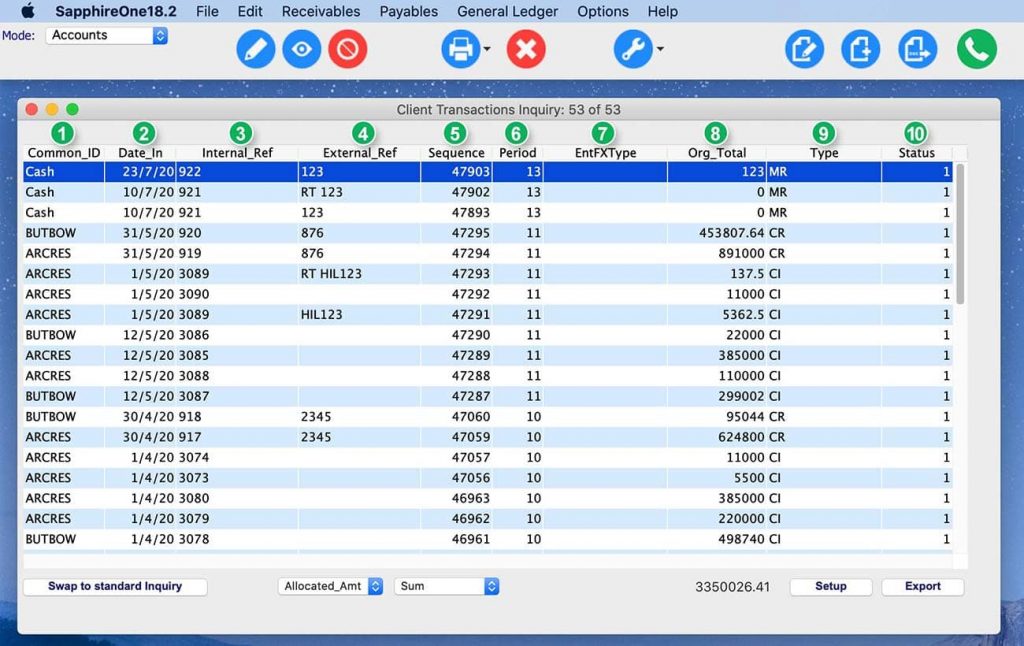
The Receivables Inquiry functionality in SapphireOne contains all types of transactions that could potentially be involved with generating income via client relationships.
There are four Inquiry windows in Receivables.
The first one is Transactions Inquiry, which allows you to search for, view and also edit all current client records (Money Receipts, Client Invoices etc.)
It displays a list of all current transactions, which are by default sorted in ascending order by their entry date. You can change the sort order by simply clicking on any of the column headings.
The Inquiry Toolbar
This toolbar is almost identical for all Inquiry windows regardless of the Mode you are in and it also includes shortcuts that are linked to:
- All Inquiries
- All Data Entry
- Reports (to export Reports or create Dashboards)
- The “Add New” button is not displayed here as the transactions have to be entered through their respective menu items (e.g. Client Receipt).
- The “Delete” button is only displayed when unposted and unallocated transactions are selected.
If you want to delete an allocated but unposted transaction, you need to unallocate it first.
A posted transaction cannot be deleted anymore, however, it can still be allocated or unallocated.
Once a Receivables Transaction has been posted, allocated, reconciled and included in the BAS and once Month End has been rolled (so that the entry date is not in the current period anymore), it will disappear from this window and can now be found in History Transactions.

How to Allocate, Unallocate and Post Transactions
- To fully allocate, choose the transaction or multiple transactions, click on [Tools] and either:
- Allocation – Open Item Clients Window
- Allocate to 100%
- To unallocate, choose the transaction or multiple transactions, click on [Tools] and either:
- Allocation – Open Item Clients Window
- Allocate to 0%
- To post, choose the transaction or multiple transactions, click on [Tools], then Post Transactions.
SapphireOne offers an outstanding Business Accounting Software for medium- and large-scale companies. For more information on how our Accounts Receivables Transactions Inquiry, please request a live demo. You can also find testimonials from our long-standing clients on our website.
Tags : -



































































































































































































































































































































