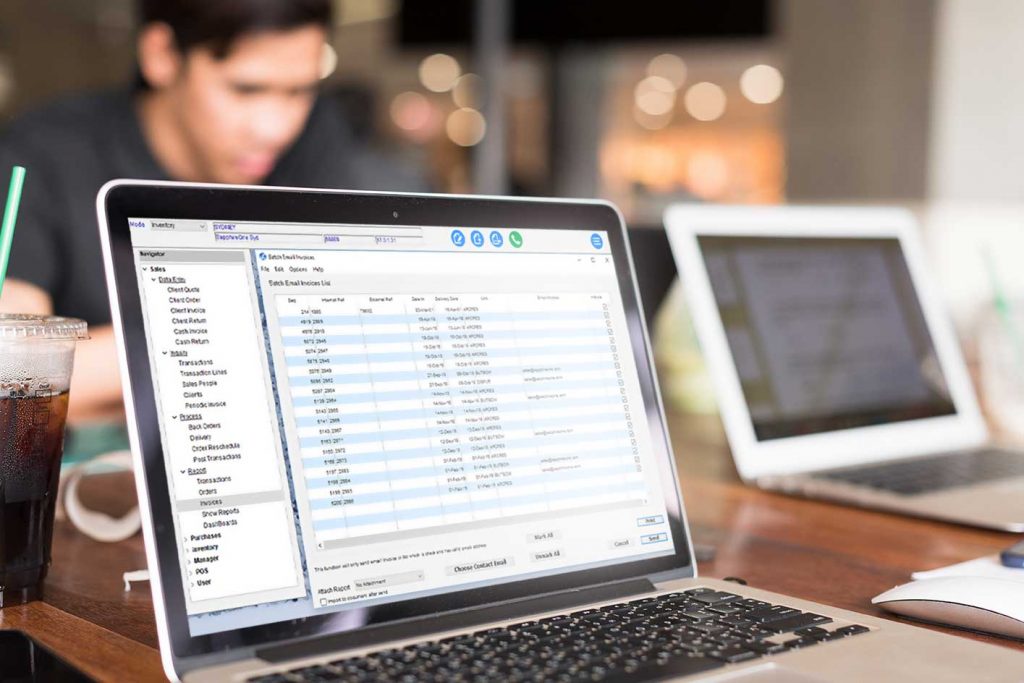February 22, 2019 * John Adams at 1:59 pm
Batch Invoicing- what does it mean and when to use
Your invoice is a record of work done. Without one it’s hard for clients to understand what they are paying for. The ability to track invoices sent, paid and due is fundamental to your cash flow. Creating and sending a large number of periodic invoices can be very time consuming but on the other hand, a backlog of invoices, missing invoices, can be critical to business success and customer experience. That’s where batch invoicing comes in handy.
Batch invoicing involves bundling different invoices together to be processed as one. It allows you to handle large volumes of documents quickly. This improves process efficiency, saves time and effort by skipping repetitive tasks like data input, and ultimately, reduces the risk of human error. Batching can occur whenever nominated- monthly, weekly or any specification for your workflow and clients. It minimises the amount of individual attention required for the task which means, no more processing or sending emails individually. Similarly, when it comes time to pay your bills, you can batch all invoices you received from suppliers together and pay all the invoices at once.
SapphireOne batch invoicing functionality processes, sends and records all invoice transactions
SapphireOne allows you to select a group of invoices to email or print. Regular or periodic invoicing helps you increase productivity by billing multiple clients all at once so you can focus on other important tasks. Sending invoices on the same day of each month is more likely to result in regular and reliable payments.
Getting Started to Batch Email Invoices in SapphireOne
- Go to Inventory Mode
- Select Sales in the top tool bar then Invoices
- In Print destination select Email
- Report type will automatically format to Batch Email
- Report Sort Order field, choose how you would like to sort
- Report Selection, choose Include Printed for printed option
- Sequence by fields provided
- Hit Print for Batch Email Invoices Screen
- Select ones to be included
- In Attach Report, choose the report type or Custom Report, for customised invoice
- Tick Import to document after send if you would like to keep a record in SapphireOne documents
- Then press Send
Click for more information regarding improvements and features within the latest release of SapphireOne ERP, CRM, DMS and Business Accounting Software Application. Alternatively, contact our office on (02) 8362 4500 or request a demo.
Tags : -