December 11, 2020 * John Adams at 12:00 pm
SapphireOne Accounts Receivables Report Tutorial: The Client Details Report

Creating an Accounts Receivables Client Details Report in SapphireOne
SapphireOnes Accounts Receivables Report functionality allows you to produce a variety of reports based on templates that have been designed in SapphireOne.
The Accounts Receivables reporting functionality includes six different types of reporting options, these are:
- Details
- Balances
- Transactions
- Statements
- Show Reports
- Dashboards
Each Accounts Receivables report allows you to report dynamically on multiple client data fields for a variety of purposes.
The aim of the Accounts Receivables Reporting Tutorials is to take you through each of the six reports, so you can learn how to create and when to use each report, and stay up-to-date on all SapphireOne’s reporting capabilities.
The Client Details Report
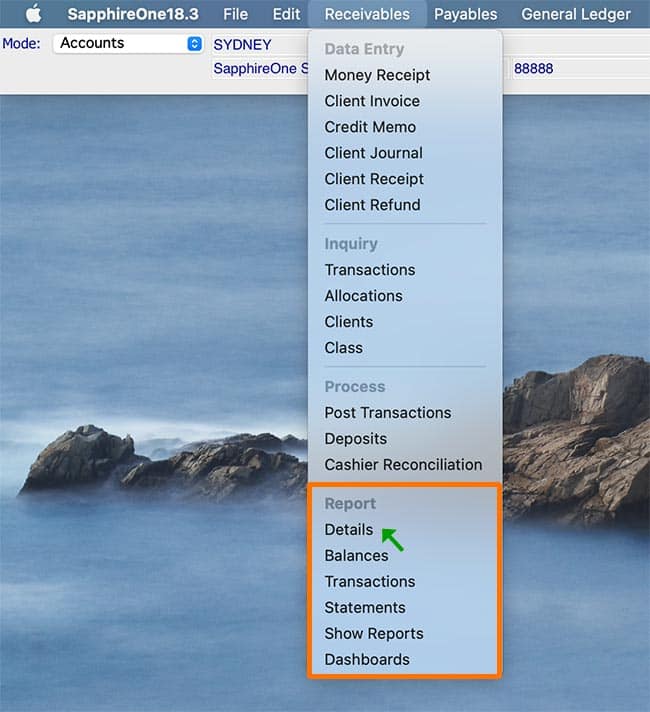
The first of the Accounts Receivables reporting options in SapphireOne is the Client Details Report.
The Client Details Report gives you the ability to report on your clients contact details using a variety of defined data fields. You have the option to choose from 9 reporting types, each allowing you to generate reports on different client contact information.
When selecting the Client Details Report, you are presented with a print dialog pop-up enabling the selection of items required in the report. You have the option to select which Detail you would like to report on from a variety of reporting types.
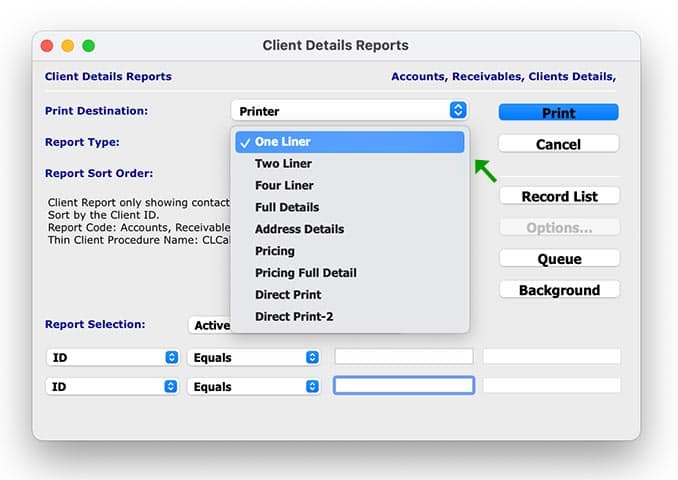
Below is an overview of each Client Details Report Type, and what each report can be used for:
- One Liner – This is a simple report showing ID, Name, Contact, Position and Phone details.
- Two Liner – This report expands on the above report with additional Contact details for the nominated Client.
- Four Liner – This report expands again on the Two Liner and gives Postal and Physical Address details.
- Full Details – This report gives ALL details about each Client. There are two to a page unless there are too many notes or keywords for a Client.
- Address Details – This report gives details of the Multiple Addresses set up for each of the clients.
- Pricing – This report includes Price Book Information.
- Pricing Full Details – This report includes Price Book information and Client information.
- Direct Print – This report allows for the use of Direct Print layout as set up in Utilities. Within SapphireOne you can navigate to Utilities/Controls/Direct Print Layouts to define this.
- Direct Print 2 – This report allows for the use of another Direct Print layout option as set up in Utilities. Within SapphireOne you can navigate to Utilities/Controls/Direct Print Layouts to define this.
In the Report Selection menu drop-down, you can select the All Records option to print details for all Clients instead of only the Active Only Clients.
Once you have chosen your defined report details, and selected Print, you have the option to open the report as a PDF or print the report directly from SapphireOne.
Any questions?
Stay tuned for the next blog post in our next Accounts Receivables Reporting Tutorials, where we dig into the Balances Report.
For more information on Accounts Receivables Reports, or to find out how you can get more out of your SapphireOne application, please contact us or book a call with a member of our Support Team. We love hearing from you!
Tags : -


































































































































































































































































































































