March 26, 2020 * John Adams at 1:07 pm
1 day left to replace your AUSKey with your myGov…Better Security and more flexible

AUSkey will be replaced by myGovID and Relationship Authorisation Manager (RAM) at 11.59pm AEDT on Friday 27 March, 2020. Together, these services give you a secure, simple and flexible way to access government online services.
myGov ID is an easy and secure way to prove who you are online. Relationship Authorisation Manager (RAM), lets you manage who can use online services on behalf of your business. These two services makes accessing government online services, easier and more secure.
Important Notice for SapphireOne Users – Replace your AUSKey
If you are using the SapphireOne ERP System then you will be be using Single Touch Payroll (STP) functions or Business Activity Statement (BAS) through Standard Business Reporting (SBR). It is very crucial that you replace your AUSkey to myGovID today. If you do not replace it before 11.59pm AEDT on Friday 27 March, 2020 then you will no longer be able to use these services.
Steps for replacing AUSKey to myGovID
Step 1 :
If you already have myGovID then you are already one step ahead. If you don’t have myGovID then do the following:
- Download myGovID app from App store or Google Play and create myGovID
- Verify your email address as directed
- Achieve a Standard identity strength by verifying 2 documents ( eg: passport, driving licence )
- Scan your ID documents or enter details manually
- Your myGovID should be ready to use
When you enter your credentials to login in myGovID using your Windows PC or Mac via your browser like Safari, Firefox or Google chrome, the system will send a 4 digit code in your myGovID mobile phone application. You will need to enter that 4 digit code or Accept it, in order to securely access myGovID.
Step 2 :
To get started with Relationship Authorisation Manager (RAM), first the principal authority needs to set up their myGovID and link to their Australian business number (ABN) in Relationship Authorisation Manager (RAM). Once linked, they can set up authorisations for employees and others to act on behalf of the business who will accept the authorisation in Relationship Authorisation Manager (RAM).
To get started visit – https://authorisationmanager.gov.au/
From here you will be able to link your business, view and manage your business authorisations, accept an authorisation request, manage machine credentials.
Step 3 :
Machine credentials allow DSPs, businesses and registered tax and BAS agents to interact with ATO online services through their SBR-enabled software. Machine credentials are installed from Relationship Authorisation Manager (RAM) ( step 2) and used in your SBR enabled software. This performs the same function as an Administrator or Standard AUSkey in your software.
Before you create a machine credential
Before creating a machine credential, you need to download and install the browser extension software compatible with your device’s operating system:
Windows – Chrome and Firefox
MAC OS – Chrome and Firefox
Below is the detailed guideline for installing Machine credential from the ATO.
Installing a machine credential guide
This guide provides step-by-step instructions on how to create a new machine credential for an entity in Relationship Authorisation Manager (RAM).
Step 1 – Using Chrome or Firefox, go to authorisationmanager.gov.au and select the myGovID login button.
Step 2 – Log in using your myGovID by entering the email address that you used to create your myGovID.
A code will appear. Open myGovID on your smart device, log in and enter the 4 digit code into the pop-up within the app. Tap Accept.
Step 3 – Click View or manage authorisations, machine credentials and cloud software notifications. You will be directed to a view of all the entities you can act on behalf.
Step 4 – Select the entity you would like to create a machine credential for.
Step 5 – The entity homepage will be displayed with a list of all the authorisations for the entity. Click the Manage Credentials tab in the toolbar.
Step 6 – The Manage credentials page is displayed. If you’ve already installed the required browser extension, go to the next step. If you have not yet installed the required browser extension, a message advising that browser extension software is required will appear.
Step 7 – Select Create machine credential.
Step 8 – Enter the following information:
- Keystore path – This will be pre-filled but can be changed if required. This is where the machine credential will be created and stored.
- Keystore password – Choose a password. It should include at least 10 characters with no space, an upper case letter, a lower case letter, a number and a punctuation character. You’ll provide this password within your software either when setting up or authenticating. You are not required to use your myGovID password for the ‘Keystore password’.
- Verify your keystore password.
- Credential name – Enter a name for the machine credential. You should create a name which will help you to easily identify the machine credential.
- Identify the Machine Credential Custodian – This will be pre-filled with your name and cannot be changed.
Tick the box to confirm you understand and accept the machine credential details. Click Download.
Step 9 – Click finish and your credentials have been installed.
Step 10 – From the Manage credentials page you can create, view, revoke and claim unassigned machine credentials for the entity.
For more details Visit – https://softwaredevelopers.ato.gov.au/usingmygovidramandmachinecredentials
How to Upload Machine Credential into SapphireOne
In order to upload the Machine credential into SapphireOne Go to Utilities > Controls > Company
Then click & modify the company where you want to upload Machine Credential. After that click More Details from the drop down menu.
Here in the middle of the screen you will see SBR section with an option to upload KeyStore file. Upload the Machine Credential file you have downloaded from authorisationmanager.gov.au and you will be ready to go.
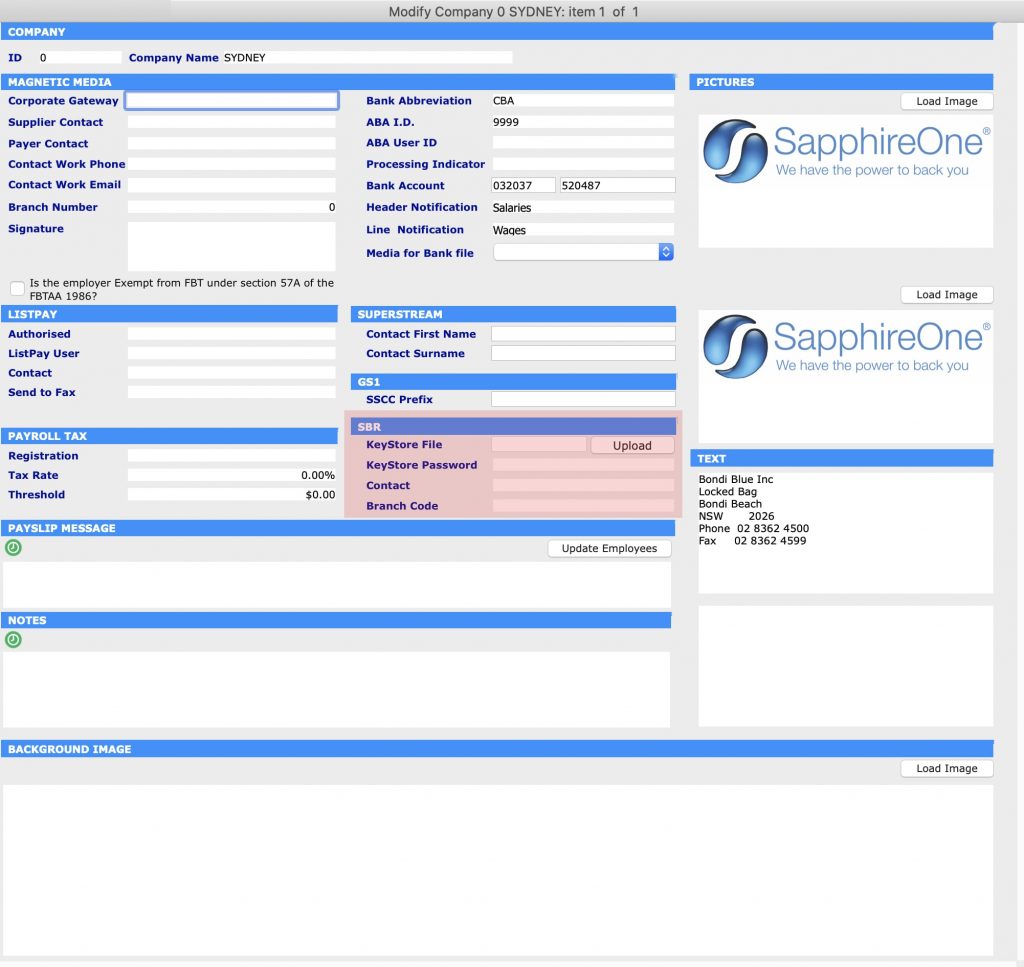
Tags : -



































































































































































































































































































































